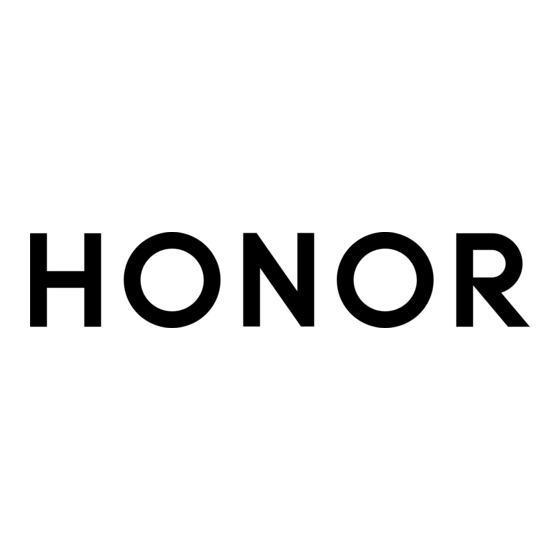
Table of Contents
Advertisement
Quick Links
https://tehnoteka.rs
Uputstvo za upotrebu (EN)
HONOR Magic7 Pro 12/512GB Lunar Shadow Grey
Tehnoteka je online destinacija za upoređivanje cena i karakteristika bele tehnike,
potrošačke elektronike i IT uređaja kod trgovinskih lanaca i internet prodavnica u Srbiji.
Naša stranica vam omogućava da istražite najnovije informacije, detaljne karakteristike
i konkurentne cene proizvoda.
Posetite nas i uživajte u ekskluzivnom iskustvu pametne kupovine klikom na link:
https://tehnoteka.rs/p/honor-magic7-pro-12512gb-lunar-shadow-grey-akcija-cena/
Advertisement
Table of Contents

Summary of Contents for honor Magic 7 Pro
- Page 1 Uputstvo za upotrebu (EN) HONOR Magic7 Pro 12/512GB Lunar Shadow Grey Tehnoteka je online destinacija za upoređivanje cena i karakteristika bele tehnike, potrošačke elektronike i IT uređaja kod trgovinskih lanaca i internet prodavnica u Srbiji. Naša stranica vam omogućava da istražite najnovije informacije, detaljne karakteristike i konkurentne cene proizvoda.
- Page 2 User Guide...
-
Page 3: Table Of Contents
Connected Call Connected Notification Connected Camera Cross-device service use Screen sharing Earbuds Sharing Printer Sharing Phone and HONOR PC Collaboration Phone and Non-HONOR PC Collaboration Phone and Tablet Collaboration Easy Projection HONOR Share Log in to HONOR ID Video Creation... - Page 4 Contents Magic Text AI Privacy Call HONOR Magic Portal Magic Capsule AI Translation Audio Channel Switching with One Tap Sound quality and effects Tips Smart Sensing Enable Frequently Used Features of the App Fast Screenshot and Screen Recording Process Tasks in Multi-window Simultaneously...
- Page 5 Contents Storage Security Privacy Accessibility Set Multi-User System & Updates About Phone...
-
Page 6: Get Familiar
Get Familiar Commonly Used Gestures Basic Gestures and Shortcuts Full screen navigation gestures Go to Settings > System & updates > System navigation and make sure Gestures is selected. Return to the previous screen Swipe inward from the left or right edge of the screen. Return to the home screen Swipe up from the bottom edge of the screen. - Page 7 Get Familiar Screenshot Knock twice on the screen with a knuckle to take a screenshot. Scrollshot Knock and draw an "S" to take a scrolling screenshot. Partial screenshot Knock and draw an enclosed area to capture part of the screen. Three-finger screenshot Swipe down with three fingers to take a screenshot.
- Page 8 Get Familiar Enable lockscreen quick access panel While the screen is locked, tap the screen and swipe up from the bottom with one finger Open Control Center Swipe down from the top right of the screen Open Notification Center and search Swipe down from the top middle or left of the screen Open global search page Swipe down from the center of the screen...
-
Page 9: Change Navigation Method
Get Familiar Volume down Press the volume down button. Screenshot Press the volume down button and the power button. Change Navigation Method Change the System Navigation Mode Use gesture navigation Go to Settings > System & updates > System navigation and select Gestures. You can: Return to the parent menu: Swipe inward from the left or right edge of the screen. -
Page 10: Migrate Data From The Old Device To The New Device
Get Familiar to go back to previous page or quit an app. • to return to home screen. • to enter “Recent tasks” page. • You can also go to have more operations based on your habits: Choose a combination of different navigation keys. •... - Page 11 Your screen will stay on as long as you are looking at it; if you turn your eyes from the screen, it will turn off according to the sleep time. Go to Settings > HONOR AI > Smart Sensing and confirm that Keep screen on while looking is turned on.
-
Page 12: Connect To The Mobile Network
Get Familiar Display Your Signature on the Lock Screen Go to Settings > Home screen & style, touch Lock screen signature, then type text to display on the lock screen. To remove the signature, touch Lock screen signature and delete the text. Launch apps from the lock screen You can launch common apps, such as Camera, Calculator, and Timer from the lock screen. - Page 13 Get Familiar Enable or Disable a SIM Card Go to Settings > Mobile network > SIM management, and enable or disable a SIM as needed. Once disabled, a SIM card cannot be used for calling, messaging, or accessing the Internet. Configure Dual SIM Settings If your phone has two SIM cards inserted, you can set the default mobile data SIM and the default calling SIM, and enable call forwarding between the two SIM cards.
- Page 14 Get Familiar This feature may vary depending on your carrier. • This feature is only available in some countries and regions. • This feature may vary by device. • Apply for an eSIM Card Contact your carrier to apply for an eSIM card. You need to provide the embedded-SIM ID (EID) information when applying for an eSIM card.
- Page 15 Get Familiar Disable the eSIM Card If you do not want to use an eSIM card or want to switch to another eSIM card, you can disable it easily. After an eSIM card is disabled, you cannot use it to communicate with others. However, the monthly fee will not be suspended or stopped.
- Page 16 Get Familiar Share Your Network Connection with Other Devices Once Personal hotspot has been enabled, you can share your mobile data or the Wi-Fi network your phone is currently connected to with other devices. Share Your Network via Personal Hotspot Some Wi-Fi networks that require authentication cannot be shared.
- Page 17 Get Familiar Go to Settings > Mobile network and toggle on or off Airplane mode. • After you turn on the Airplane mode for the first time, Wi-Fi and Bluetooth on your phone will be turned off automatically. If allowed by the airline, you can manually turn on or off Wi-Fi and Bluetooth on your phone.
-
Page 18: Connect To The Wi-Fi Network
Get Familiar View and Set the Internet Access for Apps In the “Data usage management” interface, tap Network access and uncheck Mobile data, then set high data-consuming apps (e.g. video players) to be used only on Wi-Fi. Some applications (such as those generated by APP Twin) cannot restrict Internet access in “Data usage management”. -
Page 19: Transfer Data Using Wi-Fi Direct
Transfer Data Using Wi-Fi Direct You can use Wi-Fi Direct to transfer data between HONOR devices. Wi-Fi Direct allows you to transfer large files to a nearby device more quickly than Bluetooth and without having to pair the devices. -
Page 20: Control Center
Get Familiar You can pinch with two fingers on the home screen, and go to Home screen settings to change the layout style. Control Center You can use the phone's shortcut functions or make quick settings in the Control Centre. Swipe down from the top right of the screen to open the Control Center. - Page 21 Get Familiar Edit Service Cards Using Notes as an example, you can edit the cards in the following way: Long press the Notes card and select Edit Card in the pop-up list to select the category of Notes. Desktop Cards Stack Drag a card to another one of the same size to create a stack.
-
Page 22: Personalize Your Home Screen
Enable App Suggestions App Suggestions card is pre-installed on the home screen by default. Go to Settings > HONOR AI > AI Suggestions > App Suggestions, make sure the switches of the apps supporting App Suggestions are turned on. Add App Suggestions to the Home Screen You can select the bigger App Suggestions card for more accurate recommendations and a better experience. -
Page 23: Learn About Common Icons
Get Familiar Dragging can only be done towards empty areas on your screen. Please be aware that some apps may may not support the feature. Edit Quick Access to Atomic Services When expanded, long press the card, then tap Edit shortcuts to access the following operations: Long press a quick access in the Display list to adjust its order. - Page 24 Get Familiar Charging Hotspot disconnected SuperCharge enabled Battery low Wireless quick charge Quick charge Power Saving mode enabled Wireless SuperCharge Bluetooth enabled Wireless charge Digital Balance enabled on the Connected to Bluetooth device phone More information Other Bluetooth device battery Bluetooth headset battery Bluetooth hearing aids battery Bluetooth speaker battery...
-
Page 25: View And Disable Notifications
Get Familiar View and Disable Notifications View and Clear Notifications Check Notifications When there are any notification reminders, you can unlock the screen, and open the Notification Center by swiping down from the top middle or left of the screen to view the messages. - Page 26 When you have an incoming call from your phone, you can adjust the volume of the call by looking at the screen. Before using this feature, go to Settings > HONOR AI > Smart Sensing, and make sure that Glance to reduce ringer volume is enabled.
-
Page 27: Power On/Off And Restart
Get Familiar Before using this feature, go to Settings > Accessibility features > Shortcuts & gestures > Mute ringtone/Reduce volume and make sure Raise to reduce volume is turned on. Change ringtone and vibration You can change the ringtone for texts, notifications, and incoming calls, and customize vibration. -
Page 28: Charge Your Phone
Batteries have a limited number of charge cycles. When the battery life becomes • noticeably shorter, go to an authorized HONOR Customer Service Center to replace the battery. Do not cover your phone or charger during charging. - Page 29 A wireless charger consists of a charging head, a data cable, and a charging dock. To ensure charging safety, please purchase the charging dock through the official channel of HONOR and use the standard charging head and data cable. To use wireless SuperCharge, please purchase a charging kit that supports SuperCharge.
- Page 30 Get Familiar Overview of Battery Icons You can check the battery level from the battery icon on the phone screen. Battery Icon Battery Level Less than or equal to 10% battery remaining. 11% to 20% battery remaining. Charging, 20% to 90% battery remaining. Charging, at least 90% battery remaining.
-
Page 31: Honor Connect
MagicRing. Information and services can seamlessly transfer across the devices, fully leveraging each device’s advantages, making work more efficient and life more convenient. Go to Settings > HONOR Connect to learn about the functions supported by the device model and version. -
Page 32: Magicring
First, update all the devices to be connected to the latest version and make sure they all support HONOR Connect. Log in to the same HONOR ID on your phone and the device to be connected. Toggle on the Wi-Fi and Bluetooth on your phone and the device to be connected. - Page 33 MagicRing. Get started Log in to the same HONOR Account on your phone and nearby devices, turn on Wi-Fi and Bluetooth, and enable HONOR Connect in Settings. Devices such as watches and headphones need to be paired and connected to other devices.
-
Page 34: Connected Apps
The Notes that is being edited on your phone can be transferred to another device for more convenient operation. Before use Log in to the same HONOR ID on the device, turn on Wi-Fi, and and turn on Bluetooth. Go to Settings > HONOR Connect, ensure the Connected Apps is enabled. - Page 35 ID, you can paste it on your phone. Before use Log in to the same HONOR ID on the device, turn on Wi-Fi, and and turn on Bluetooth. Go to Settings > HONOR Connect, ensure the Connected Apps is enabled.
- Page 36 HONOR Connect Before use Log in to the same HONOR ID on the device, turn on Wi-Fi, and and turn on Bluetooth. Go to Settings > HONOR Connect > Connected Apps and ensure Connected Apps is toggled on. Click on the connected device (displayed as lit) and make sure the Connected Apps is toggled on.
-
Page 37: Connected Call
TV). Preparations Log in to the same HONOR ID on the phone and nearby devices, and toggle on Wi-Fi and Bluetooth. Go to Settings > HONOR Connect > Connected Call and ensure Connected Call is enabled. -
Page 38: Connected Notification
Phones, tablets, and laptops which support HONOR Connect. Preparations Log in to the same HONOR ID on your phone and nearby devices, and toggle on Wi-Fi and Bluetooth. Go to Settings > HONOR Connect > Connected Notification, make sure Connected Notification is enabled, and select apps whose notifications you want to sync. -
Page 39: Connected Camera
The camera of phone can be shared with computer. Getting started Log in to the same HONOR Account on your phone and nearby devices, and toggle on Wi-Fi and Bluetooth. Go to Settings > HONOR Connect > Connected Camera and make sure Connected Camera is enabled. -
Page 40: Cross-Device Service Use
Supported system apps HONOR Notes and HONOR Docs Preparations Log in to the same HONOR ID on your , phone, and nearby devices to turn on Wi-Fi and Bluetooth. Go to Settings > HONOR Connect and make sure HONOR Connect is on. -
Page 41: Earbuds Sharing
Phone, tablet, and PC that support HONOR Connect. Get started Log in to the same HONOR Account on your phone and nearby devices, and toggle on Wi-Fi and Bluetooth. Go to Settings > HONOR Connect and make sure HONOR Connect is toggled on. -
Page 42: Printer Sharing
To use this feature, make sure the printer is properly connected to your phone or tablet. You should be logged in to your devices using the same HONOR ID, and have both Wi-Fi and Bluetooth turned on. Then, turn on HONOR Connect in Settings. -
Page 43: Phone And Non-Honor Pc Collaboration
On your phone, swipe down from the top right of the screen to open the Control Center, then enable NFC, Wi-Fi, and Bluetooth. Place the NFC area (NFC sensing area location of HONOR phone) on the back of your phone against the label on the PC until your phone vibrates or plays a tone. - Page 44 HONOR Connect Connect Your Phone to Your Windows PC After connecting your phone to your Windows PC, you can manage your phone notifications, photos, and calls, and access your phone screen and apps on your PC, making your work or study more efficient.
- Page 45 HONOR Connect Receive calls on PC: When a call comes in, click Accept in the pop-up window on your • PC to answer the call. Make calls on PC: In the Phone Link app on your PC, click Calls to make a call on your •...
-
Page 46: Phone And Tablet Collaboration
Swipe down from the top right of the screen to open the Control Center, then turn on Tap the NFC area at the back of your phone (NFC sensing area location of HONOR phone) against the NFC area of the keyboard until your phone vibrates or plays a tone. -
Page 47: Easy Projection
HONOR Connect When your phone screen is unlocked, you can perform the following operations in the phone window on your tablet: Open Phone to make a call by dialing a number. • Open Messages to view and reply to SMS messages. - Page 48 HONOR Connect If the large display does not support Miracast/cast+, connect a wireless HDMI • adapter to it. Ensure that the wireless HDMI adapter is connected to a power supply. To check whether the large display supports Miracast/cast+ and how to enable wireless projection on it, consult the user guide or customer service of the large display manufacturer.
- Page 49 HONOR Connect On the external display, set the corresponding HDMI, DP, or MiniDP input as the signal source. Projection Using a Docking Station You can use a docking station to connect your phone with a large display, and connect them with a wired keyboard and mouse.
-
Page 50: Honor Share
Swipe down from the top right of the screen to open the Control Center, then turn on or • turn off HONOR Share. You can also touch and hold HONOR Share to access its settings screen. Go to Settings > More connections > HONOR Share to enable or disable HONOR Share. - Page 51 On the receiving device, tap ACCEPT to accept the transfer. On the receiving device, go to Files, tap Phone > HONOR Share under the Browse tab to view the received file.
-
Page 52: Log In To Honor Id
Log in to HONOR ID Log in to HONOR ID Fast On the new device, go to Settings > Log in to HONOR ID, you can log in by: Account login: Enter the account name, and log in by password or SMS verification code •... -
Page 53: Video Creation
Video Creation Photography Basics Launch Camera There are multiple ways to open the Camera app. From the Home Screen From the home screen, open Camera. From the Lock Screen When the screen is locked, turn on the screen, then swipe up on the camera icon in the lower right corner to open the camera. - Page 54 Watermark. Toggle on Add watermark and you can choose Style: You can choose Text and add Device, or Time. • You can choose Frame and add Time, or HONOR Magic Moments Awards logo. • Sticker types supported by phones may vary. •...
-
Page 55: Take Photos
Video Creation Customize the Camera Mode Layout The camera mode layout can be customized. The frequently used modes can be moved to the main interface, and the order of modes can be adjusted to make the layout more in line with your usage habits. Go to Camera >... - Page 56 Video Creation When (Auto) is selected, if the camera detects that you are in a dark environment, a flash alert will appear in the viewfinder and the flash will automatically turn on when shooting. Select a filter: Tap > Filters to preview the filter effect. •...
- Page 57 Video Creation Go back to the shooting screen, tap the shutter button, and the phone will automatically shoot at the end of the countdown. Try Portrait Mode The Portrait mode can enhance facial features, blur the background, and add filters to photos, making the photo subjects stand out.
- Page 58 Video Creation Use the front camera to take night portraits You can use the front camera under the Night mode to take selfies at night or when there is not enough light. In a dim environment, enable the ring fill light on your phone to get an illuminated photo of your face.
- Page 59 Video Creation Tap the shutter to shoot. Recommend filters After the camera recognizes the shooting scene, it recommends suitable filters to take pictures according to your usage habits. In Camera, tap > Recommend filters to enable the filter recommendation feature. In Camera, tap >...
-
Page 60: Take Panoramic Photos
Video Creation Use Super Macro to Shoot Close-ups With Super macro mode, you can take photos of small objects such as dewdrops and leaves to explore and record the details of the world around you. Go to Camera > MORE and select Super macro mode. Touch to take a photo. - Page 61 Video Creation Touch to take a photo. Photography with the High-res mode When you want to take high quality HD photos for viewing on a large screen or for developing or printing, you can use the High-res mode. Go to Camera > MORE, and select HIGH-RES. Aim the lens at the object and tap the screen where you want to highlight to focus.
- Page 62 Video Creation · Adjust the focus: Tap AF and select a focus mode. • Focus Mode Applicable Scenarios AF-S (Single Applicable to stationary scenes or portraits. focus) AF-C (Continuous Applicable to moving scenes or portraits. focus) MF (Manual focus) Tap the area you want to focus on (such as the face of a person).
-
Page 63: Smart Focus
Video Creation Highlights Capture When Highlights Capture is enabled, the camera can intelligently capture smiling faces, jumping and running of cats, dogs or people. Manual Capture Go to Camera > PHOTO and tap to enable Highlights Capture (maker sure on). Focus your camera on the subjects, such as cats, dogs or people, tap to take photos, and the camera will intelligently capture the best moment within 1.5s. - Page 64 Video Creation You can aim your phone at people, cats or dogs, and the camera will intelligently recognize and track the subject to take photos. You can also tap on the subject that you want to shoot. When the frame of selected area is highlighted in orange, the camera will track the subject to shoot.
- Page 65 Video Creation Edit Moving Photos Go to Gallery > Albums > Camera, tap the moving photo to be edited, and then tap . You can do the following: Crop and rotate: Tap Crop, select an aspect ratio, and drag the rectangle or its •...
-
Page 66: Shoot Videos
Video Creation In a dark environment with no other stray light, choose a light source with appropriate brightness and color and draw the desired pattern. to start shooting. Tap to end shooting. Capture the trails of headlight light via Silky water: use the Silky water mode to capture the beautiful and smooth movement of water: Go to Camera >... - Page 67 Video Creation Zoom in or out: Open/pinch both fingers on the screen or slide the zoom bar to • zoom in or out. Focus: On the screen, tap where you want to highlight. Press and hold to lock • exposure and focus. Turn the flash on or off: Tap to select the flash as (Always on) or...
- Page 68 Video Creation As the camera gradually draws closer to the target, the recorded sound will become clearer as the picture is enlarged. to end shooting. Use Bluetooth Headphones for Sound Recording While Shooting Videos Connect the phone to Bluetooth headphones. After successful connection, the drop-down phone notification bar will be displayed.
-
Page 69: Movie Mode
Video Creation to change the background music. Tap to edit. to save or tap to save and share the music clip. Before using this feature, make sure the Magic Take switch is on in the camera settings and • the video frame rate is 30fps. The Night mode must be disabled. - Page 70 Video Creation to start shooting, tap to end shooting. You can tap to shoot in 4x slow-mo. LUT cannot be enabled during slow-mo shooting. Record and Edit LOG Videos With LOG recording, you can record more details and wider dynamic range, and keep more details in extremely bright and dark areas.
- Page 71 Video Creation Sharing Slow-Mo Videos Use either of the following methods to allow the slow-mo videos to be shared with third- party apps to have slow motion effects: Method 1: • Go to Gallery and select a recorded slow-mo video. Tap Share.
-
Page 72: Edit Images
Video Creation In low-light conditions, increase the ISO sensitivity. In well-lit environments, lower the ISO sensitivity to avoid image noise. Adjust the shutter speed: Tap S and drag the shutter speed slider. • The shutter speed affects the amount of light allowed to enter the camera lens. When shooting stationary scenes or portraits, lower the shutter speed. - Page 73 Video Creation Pixelate Photos In Gallery, touch a photo, then tap > Mosaic to go to the editing page. Select a mosaic style and size to cover parts of the photo. To remove the mosaic, touch Eraser and wipe it off the photo. Tap Save to save the photo.
-
Page 74: Edit Videos
Video Creation Add or remove borders: By default, Collage displays borders between and around • the outer edges of the images. If you don't need borders, tap Frame to remove. Tap Save to save. You can view the collages in Albums > Collages. Edit Videos Edit Videos Please make sure your device has been updated to the latest system version. -
Page 75: View Images And Videos
Adjust the clips: Tap Snippets to select or change clips for the short video, or adjust • their sequence. Edit more: Tap to make more edits with HONOR Clip, and then tap to export or • save as draft. After editing, you can tap to save, or to share easily. - Page 76 Video Creation View by Album You can view photos by album on the Albums tab. Some photos are stored in default albums. For example, photos recorded with the camera are saved in the Camera album. Screenshots and screen recordings are saved in the Screenshots album.
- Page 77 Video Creation Go to Gallery > Albums, enter the keywords you want to search for in the search field at the top of the screen. Enter keywords for the image (e.g. “food”, “landscape”, “flowers”). Gallery will present you with images related to the keywords and suggest related keywords.
-
Page 78: Organize Albums
Video Creation Once you have finished, you can quickly find a photo by entering the name or relationship in the search bar. Group Album A group album will be generated for photos containing identical people when the following conditions are met: The photo shows 2-10 people. - Page 79 Video Creation Hide Albums If you have private pictures and videos that you do not want to show in the album, you can hide them. On the Albums page, tap to open an album, touch and hold the pictures or videos that you want to hide, and tap >...
- Page 80 Video Creation Recover Deleted Photos and Videos In the Recently deleted album, touch and hold to select the items you want to recover, then touch to restore them to their original albums. If the original album has been deleted, a new one will be created by your phone. Add Photos and Videos to Favourites Open a photo or video that you want to add to favourites, then touch The item will appear in both its original album and the My favorites for you to easily view.
- Page 81 Video Creation Generate Protagonist Memories You can enable Protagonist Memories with the following methods: Go to Gallery > Memories. Tap and choose a group of photos of people, and • then tap Generate memories. Go to Gallery, choose a photo of a person and slide up, and then tap Generate •...
- Page 82 Video Creation Add photos or videos: Touch Albums > , select the items you want to add • according to prompts, then touch Add. Remove photos or videos: Go to Albums, touch and hold to select photos or videos • you want to remove in Memories album, touch , then touch MOVE.
-
Page 83: Enjoy Smart Life
MagicOS version, please refer to the actual situation. Enable Magic Text Tap Settings > HONOR AI > Magic Text and make sure that Magic Text is enabled. Extract Text from Images You can extract text from images in the following two ways:... -
Page 84: Ai Privacy Call
Enjoy Smart Life When the text is highlighted, you can tap the underlined text to view and select relevant services. For example, you can perform shortcut operations such as, sending text messages, or sharing with others. Drag the cursor to select the recognised text, and in the pop-up menu, you can perform quick operations such as copying, selecting all, sharing, and searching. -
Page 85: Honor Magic Portal
Please refer to the actual experience to confirm the functionality in each case. Enable Magic Portal Go to Settings > HONOR AI > Magic Portal, and enable the Magic Portal switch. Knuckle circle to open Magic Portal How to use the Knuckle Circle:... - Page 86 How to disable the Knuckle Circle • If you want to disable Knuckle Circle, go toSettings > HONOR AI > Magic Portal,disable Knuckle Circle, Only use the knuckle partial screenshot. Long press on the text to trigger Magic Portal Select the text on the screen, then long press the selected text and drag it to the left or right edge of the screen to open the Magic Portal.
-
Page 87: Magic Capsule
Enjoy Smart Life Personalize Magic Portal Go to Settings > HONOR AI > Magic Portal, tap Custom services to add Recommendation to side list. When opening Magic Portal, these services or apps will appear first. Magic Capsule Magic Capsule The Magic Capsule is located at the of the top of the screen, displayed in the form of a “capsule”, and presents ongoing tasks, making it easy to view real-time status, perform... - Page 88 When using for the first time, you can create the AI Translate shortcut using any of the following methods: Go to Settings > HONOR AI > AI Translate, tap Add in the Home screen shortcut. • Swipe down from the top-right corner of the screen to open the Control Center, press •...
-
Page 89: Audio Channel Switching With One Tap
Enjoy Smart Life Audio Channel Switching with One Tap Switch to a Different Output Device During Playback When playing music or videos through your earphones, you can quickly switch playback to another device without having to unplug your wired earphones or disconnect your Bluetooth earphones. -
Page 90: Tips
Some apps or interfaces do not support Air scroll. Please refer to the actual situation. Enable Air Scroll Go to Settings > HONOR AI > Air Gestures > Air scroll and enable Air scroll. Use Air scroll Air scroll down Close all five fingers together, hold your palm towards the top of the screen and keep it about30-40cm away. - Page 91 Tips Air scroll left Close all five fingers together, hold your palm towards the top of the screen and keep it about 30-40cm away. Wave your hand left when appears on the screen. Air scroll right Close all five fingers together, hold the back of your hand towards the top of the screen and keep it about 30-40cm away.
- Page 92 Tips To scroll up, hold the back of your hand towards the screen with your fingers closed together and extended, and then wave your hand up when icon stably appears on the screen. To scroll down, hold your palm towards the screen with your fingers closed together and extended, and then wave your hand down when icon stably appears on the screen.
- Page 93 Some apps or interfaces do not support Air Gestures. Please refer to the actual situation. Enable Air Back Go to Settings > HONOR AI > Air Gestures > Air back to enable Air back. Apply Air Back Close all five fingers together, hold your palm towards the top of the screen and keep it about 30-40cm away with fingertips upward.
-
Page 94: Enable Frequently Used Features Of The App Fast
Go to Settings > HONOR AI > Smart Sensing and turn on Smart rotate & auto orientation. After you enable it, the direction of the screen content will be consistent with your face position when you lie on your side and use your phone. - Page 95 When both hands are occupied and can’t touch the screen, you can take a screenshot by air gestures. Screenshot is restricted in some applications or interfaces, so that Grabshot is not supported. Please refer to the actual situation. Enable Grabshot Go to Settings > HONOR AI > Air Gestures > Grabshot and enable Grabshot.
- Page 96 Tips Use Grabshot Close all five fingers together, hold your palm towards the top of the screen and keep it about 30-40cm away. Grab and make a fist when appears on the screen. Improve the success rate of Grabshot Don’t keep your hands too close to the top of the screen, please keep a distance of about 30-40cm.
- Page 97 Tips Do not hold your hand at an angle to the screen, please keep it straight up directly above the top of the screen. Please grab and make a fist when the icon appears. Take a Partial Screenshot Knock on the screen with a knuckle and hold to draw an outline around the part of the screen that you want to capture.
-
Page 98: Record Screen
Tips Please double knock the screen consecutively at the same place and at an appropriate • speed. Keep your knuckle vertical to the screen. • If you want to take more than one screenshot, wait 2 seconds before knocking on the •... - Page 99 Tips Mini window: It is the smallest display form of a floating window. It can shrink an app • display to a minimal form and bring it back when you need it. Split screen: Two apps can be used at the same time in the screen. •...
- Page 100 Tips Find a floating window: Scroll up or down to find the one you need. • Switch to another floating window: Tap the floating window card that needs to be • restored to open it. Close a floating window: Tap on the floating window to close it.
- Page 101 Tips Activate the split-screen mode on full screen with one tap While using apps in full screen mode, swipe up from the bottom edge to the position and release to enter the half split-screen mode. The app will minimize to the edge of your screen, either to the left side or the top, and display the home screen.
- Page 102 Tips Add, Move, or Remove an App from the Multi-Window Dock Add an app: In the Multi-Window dock, touch > , touch the app you want to add, • then touch Done. Move an app: In the Multi-Window dock, touch >...
- Page 103 Tips...
-
Page 104: Apps
Apps Apps App Basics Uninstall an App You can uninstall an app using any of the following methods: When using the Standard style home screen, touch and hold the app icon on the home • screen, then touch Uninstall and follow the instructions. When using the Drawer style home screen, touch and hold the app icon in the drawer, •... -
Page 105: Contacts
Apps Contacts Add and manage contacts You can open Contacts on the home screen (or open Phone and go to the Contacts interface) and add, share, or delete contacts. Manually create contacts On the Contacts screen, tap , go to the New contact interface, enter name, phone number, and other information, and tap to save. -
Page 106: Manage Contact Groups
Apps You can also enter multiple keywords at once for a more precise search, such as "John Beijing". Share contacts On the Contacts interface, long press the contacts to be shared, and tap Share contact. Or tap the contacts to be shared, tap More > Share contact. Select a method to share and follow the on-screen instructions. - Page 107 Apps Send group messages or emails On the Contacts interface, select Groups, enter a group: Send group message: Tap to send the message and select the target members. • Send group email: Tap to send the email and select the target members. •...
-
Page 108: Phone
Apps Phone Make a Call Dial a Number or Select a Contact to Make a Call Use either of the following methods to make a call: Open Phone, enter part of a phone number, the first letter of a contact's name, or a •... -
Page 109: Manage Incoming Calls
Apps This feature may vary depending on your carrier. • 5G services are only available in some countries and regions. • Enable 5G if the 5G network is supported. The VoLTE feature will then be enabled by default. • Make a Video Call Video calls are only possible when both parties are using VoLTE-activated devices. - Page 110 Apps Answer a New Incoming Call During a Call When you receive an incoming call when you are already engaged in a previous call, touch to answer it. Touch , or touch a held call in the call list to switch between the two calls. Enable Call Forwarding After the Call forwarding feature is enabled, calls that meet your pre-set conditions will be automatically transferred to a specified phone number.
- Page 111 Apps Set Whether to Receive Notifications for Blocked Calls Go to Phone > > Blocked > Block rules > Receive notifications and set whether to receive notifications when calls are blocked. Manage Blocked Calls On the Blocked screen, you can manage blocked calls, such as by calling back numbers, deleting records.
-
Page 112: Calendar
Apps From the lock screen, access the screen for entering your password, and touch EMERGENCY. If you are in an area with a good signal and your phone has an Internet connection, it will automatically obtain your location and display it on the screen. Enter your local emergency number and touch to call the number. - Page 113 Apps Search for an Event On the Events screen, touch Enter keywords of your event in the search box, such as the title and location. Share Schedules Open the Events screen, then tap a schedule under View or Schedule. > Share, then follow the on-screen instructions to share your schedule in the way you prefer.
- Page 114 Apps Go to Calendar > > Settings. Touch Default reminder time or Reminder time for all-day events to set a reminder • time. Touch Notifications and enable Allow notifications. Then follow the onscreen • instructions to set a notification type. Customize Calendar View Settings You can customize calendar view settings, such as by specifying the start day of the week, and whether to show week numbers.
-
Page 115: Clock
Apps Create To-Dos Schedule your activities and tasks into Calendar > To-dos and get reminders at specific time . For tasks marked as important, you'll receive a full-screen notification on your lock screen. Go to Calendar > To-dos and select Enter your task. -
Page 116: Notepad
Apps Turn Off an Alarm When an alarm rings, swipe left or right on the button that appears at the bottom of the screen to turn it off. Use the Timer or Stopwatch You can use the timer to count down from a specified time. You can also use the stopwatch to measure the duration of an event. - Page 117 Apps to insert images, tables, or links, import documents, or scan cards, • documents, etc. If you want the notes to be classified more clearly and easy to view, tap No category • after editing to add a tag to the note. to save the note.
- Page 118 Open a picture, and swipe down with three fingers. A message will pop up at the bottom to notify you that the picture is saved. You can check it by going to Favourites Space. Sync Notes Sync your local notes data to other phones for easy viewing via Exchange Mail or HONOR Cloud.
- Page 119 Apps Stay in Sync Enabling Stay in Sync allows you to sync local notes to the cloud. Log in to your HONOR ID on any device to view these notes anytime, anywhere. Choose Notes > > > Sync notes to the cloud, and enable Stay in Sync by following the prompt.
-
Page 120: Manage Notes
Apps Convert all: open Old notes > CONVERT ALL > CONVERT,and after conversion, Old • notes will disappear. Convert one by one: When opening an old-format note for the first time, there will be an • instruction of Convert this note,and you can tap CONVERT. If you don’t convert the format after seeing the instruction, the note that you open only supports Delete and Convert format,not editing. -
Page 121: Honor Docs
Notes can be shared via As image, As text and As document. Documents can be exported when As document and saved in Files > My files > HONOR Notes > HONOR Share by default. - Page 122 You can view and further edit the newly created document in Recent documents or the file location. Format Conversion On the creating screen of HONOR Docs, you can choose to convert images, sheets or docs into PDF as needed. Take Sheet to PDF as an example: Tap Sheet to PDF, select the sheet for conversion, and tap Start converting.
- Page 123 Sync HONOR Docs to cloud, easily accessing and managing your documents across all your HONOR devices. Go to HONOR Docs and find the document list. Long press a document or folder, then tap Move at the bottom of the screen.
-
Page 124: Recorder
When you open or download files in apps or browsers on your phone, these files will be saved automatically. You can find the saved files in the File Auto-save folder of HONOR Docs or Files. Supported apps Mainstream IM apps such as WeChat or QQ. -
Page 125: Email
Apps On the player screen, you can: to automatically skips the sections with no sound. • to change the playback speed. • to mark key points. • Tap on the name of a mark to rename it. • Edit audio recording files Go to the home page of Recorder. -
Page 126: Calculator
Apps Contact the administrator of the company email server to obtain the domain name, server address, port number, and security type. Open Email and select Exchange. Enter the email address, user name, and password. Touch MANUAL SETUP. On the LOG IN screen, enter the email domain name, server address, port number, and security type. -
Page 127: Flashlight
Apps Flashlight Flashlight You can use any of the following methods to use flashlight: Control Centre: Swipe down from the top-right corner of your device to open Control • Centre and tap Flashlight to turn on or turn off flashlight. Lock screen widget: In the lock screen, swipe up from the bottom edge of the screen to •... -
Page 128: App Twin
Apps To obtain more accurate orientation information, please try to keep the compass horizontal or vertical to the ground without angular deviation. App Twin Enable App Twin Log in to two WhatsApp or Facebook accounts at the same time to separate work from personal life. - Page 129 Apps Some applications (such as those generated by App Twin) cannot restrict Internet access in the “Data usage management”. Please go to Settings > Apps > Manage apps, search for the name of the app, and tap Data usage to restrict its Internet access. View and Set the Internet Access for Apps In the “Data usage management”...
-
Page 130: Device Clone
Apps Block Incoming Calls from Specific Numbers You can block incoming calls from specific numbers using either of the following methods: Go to Phone > > Blocked > Block rules > Blocklist, touch , then add the phone • numbers you want to block. Open Phone, touch the Contacts tab, touch the contact you want to block, then choose •... -
Page 131: Tips
Apps Device Clone is only available on phones running Android 7.0 or later, iOS 8.0 or later. Tips Tips Tips has a selection of tips and tricks to help you quickly learn how to use your phone. It also provides a full version of the user manual for easy reference at any time. Tips Section introduction: Illustrated tips: A small video or a picture with clear and concise text to help you master •... -
Page 132: Settings
Transfer Data Using Wi-Fi Direct You can use Wi-Fi Direct to transfer data between HONOR devices. Wi-Fi Direct allows you to transfer large files to a nearby device more quickly than Bluetooth and without having to pair the devices. -
Page 133: Bluetooth
Settings On the sending device, touch and hold to select the files you want to share, touch and select Wi-Fi Direct. These steps may be different if you are sharing files directly from an app. Touch the icon of the receiving device to establish a connection, then share the files. On the receiving device, accept the Wi-Fi Direct transfer request. -
Page 134: Mobile Network
Settings Transfer Files via Bluetooth You can use Bluetooth to transfer videos, pictures, contacts, and more to another device provided that both devices are within the effective Bluetooth range. Pair the sending and recipient devices via Bluetooth. On the sending device, touch and hold a file, select the files you want to share, touch , and select Bluetooth. - Page 135 Settings To save battery power and mobile data, disable the mobile data service when you don't need it. Enable 5G 5G, also called 5G network or 5G mobile systems, is the fifth generation of mobile technology. In comparison with 4G, 5G offers higher data transfer speeds and lower latency.
- Page 136 Settings Quickly Switch the Default Mobile Data SIM If two SIM cards have been installed on your phone, you can use a shortcut to quickly switch the default mobile data SIM card. Swipe down from the top right of the screen to open the Control Center. Turn on SIM data.
- Page 137 Settings Scan the QR code: After you apply for an eSIM card number, the carrier will provide a • QR code. After you scan the QR code, your phone will download and install the configuration file, and enable the new eSIM card by default. Scan the image: If you cannot use the camera to scan the QR code provided by the •...
- Page 138 Settings On the SIM management screen, touch next to SIM 2. Follow the onscreen instructions to delete the eSIM card. Deleting an eSIM card does not mean that you have canceled the contract with the carrier. • The carrier will continue to charge for the eSIM card. To stop charges from being incurred, contact your carrier to deregister the eSIM card service.
- Page 139 Settings On the Bluetooth settings screen of the paired device, touch next to the name of your device, then enable Internet access to share your network. Share Your Network via USB Use a USB cable to connect your phone to your computer. On your phone, go to Settings >...
- Page 140 Settings Touch to make a video call. During a voice call, you can touch to switch to a video call. Manage Data Usage Open System Manager , then touch Data usage to view data usage and manage network access. View and Manage High Data-consuming Applications In the Data usage this month of “Data usage management”...
-
Page 141: More Connections
Settings On More data settings page, you can also enable Lock screen data usage reminder. More Connections Introduction to NFC Near Field Communication (NFC) is a short-range wireless communications technology that allows mobile and other electronic devices to connect in countless ways, allowing you to transfer data and make mobile payments easily. - Page 142 On the receiving device, tap ACCEPT to accept the transfer. On the receiving device, go to Files, tap Phone > HONOR Share under the Browse tab to view the received file.
- Page 143 Enable Bluetooth and Wi-Fi on the PC. Turn on HONOR Share on the phone. Select the file to be shared on your PC and right click Display more options > HONOR Share. The PC will search for phones that have the HONOR Share function enabled.
-
Page 144: Personalized Home Screen & More
Settings Transfer Data Between Your Phone and Computer with a USB Cable Connect your phone to a computer with a USB cable. After the driver is automatically installed on the computer, the drive name corresponding to your phone will be displayed. - Page 145 Settings Always On Display is not available when the battery is lower than 10%. • The interface may vary by device model. • Full-screen AOD shows a dimmed version of your lock screen. You can change its • appearance by setting a personalized exterior screen. Enable animated Always On Display Add personalized pictures or animations while your screen is off to make your phone still vivid and interesting.
- Page 146 Settings Set other options according to onscreen instructions and tap APPLY. Add your artist's signature You can add different font, colors, and decorative stickers to personalize the Always On Display. Go to Always On Display. In Graffiti, tap a signature style. Enter text in Enter text and set up the signature style, such as Color and Text size.
- Page 147 Settings Tap Rounded corners:drag the slider and adjust the icon's corner radius effect. • Tap More:explore more icon styles in Themes and choose freely. • Set up desktop layout Pinch on the main screen with two fingers and tap to enter Wallpapers & Custom > Layout.
- Page 148 Settings Select the Home Screen Layout Pattern Pinch two fingers together on the home screen, go to Home screen settings > Layout, then select a layout pattern you prefer. Turning on Search Button on Home Screen You can use either of the following methods to turn on or turn off the search button on home screen: Pinch two fingers on the home screen, and tap Home screen settings to turn on or turn •...
-
Page 149: Display And Brightness
Settings Standby Display Settings Standby will remain visible for 20 seconds when your phone is not charging or if you turn off Always On Display while charging. Afterward, you may tap the screen to bring it back. In Standby mode, system notifications will appear if you enable Show notifications. Personalize Your Standby Enable Albums to showcase system-recommended photos, specified albums, or your •... - Page 150 • temperature. HONOR Eye Comfort Display The HONOR Eye Comfort Display is specifically crafted to protect your eyes across various scenarios, whether you're using your device for leisure and entertainment purposes, working in the office, or winding down for sleep.
- Page 151 Swipe down from the top right of the screen to open the Control Center and turn on or • off Eye Comfort. Press and hold Eye Comfort to enter the settings. Go to Settings > HONOR Eye Comfort Display > Eye Comfort and turn on or off Enable • all day.
-
Page 152: Dark Mode
Settings Dark mode Soften screen brightness to bring you an immersive visual experience, and can turn on and off automatically with sunset and sunrise, saving power and trouble. Enable Dark Mode Enable the Dark mode of the screen background to protect your eyes by reducing the brightness and irritation. -
Page 153: Video Enhancer
Settings If you enable eBook mode and Eye Comfort at the same time, only eBook mode works. • If you enable eBook mode and Dark mode at the same time, the screen background will • become dark and the text will become white. Screen resolution adjustment Smart screen resolution adjustment Go to Settings >... -
Page 154: Full Screen Display
Settings Full Screen Display Apply Full Screen Display Most apps installed on your phone will automatically adapt to display correctly in full • screen. For apps that don't, go to Settings > Display & brightness > More display settings > •... - Page 155 When you have an incoming call from your phone, you can adjust the volume of the call by looking at the screen. Before using this feature, go to Settings > HONOR AI > Smart Sensing, and make sure that Glance to reduce ringer volume is enabled.
-
Page 156: Do Not Disturb Mode
Settings If you select any other vibration mode, the vibration will be independent of the ringtone. System Haptics The system uses haptics to provide feedback when certain operations are completed, such as when you touch and hold text, a contact, or some other elements on the screen. Go to Settings >... -
Page 157: Notifications
Settings Touch Scheduled to set the time frame and repeat cycle. You can also touch Add to set multiple start times. Answer calls or messages in the Do Not Disturb mode You can allow calls or messages from certain people in the Do Not Disturb mode. Go to Settings >... -
Page 158: Biometrics & Password
Settings Disable Notifications from Apps in Batches To disable notifications from multiple apps at a time, go to Settings > Notifications & status bar > Manage all, and turn off the switch next to each app. Hide Content of Notifications on the Lock Screen Stop the content of notifications from being seen by others by hiding it from the lock screen. - Page 159 Settings Enroll a Fingerprint Go to Settings > Biometrics & password > Fingerprint ID and follow the instructions to set or enter the lock screen password. Touch New fingerprint to begin enrolling your fingerprint. Lightly place any finger on the fingerprint sensor area, and swipe left and right to quickly enroll your fingerprint.
-
Page 160: Face Recognition
Settings Use Your Fingerprint to Access Your Safe Go to Settings > Biometrics & password > Fingerprint ID and enter your lock screen password. Turn on the switch for Access Safe and follow the onscreen instructions to link your fingerprint with the Safe. Now you can go to Files >... -
Page 161: Lock Screen Password
Settings Access App Lock with Face Recognition On the Face Recognition screen, enable Access App Lock, and follow the onscreen instructions to add your facial data to App Lock. You can then touch a locked app on your home screen and use face recognition to access the app. -
Page 162: App
Settings Enable Lockdown There are many ways your phone can be unlocked. In some cases (such as if you are asleep while taking public transport), password unlock is more secure than other unlock methods. When Lockdown mode is enabled, you will only be able to unlock your phone using your lock screen password. - Page 163 Settings Enable Power plan If Power Saving mode is enabled on your device and the battery level is higher than 10%, some functions will be disabled, background apps will be restricted, and visual effects will be weakened to reduce power consumption. When the battery level is lower than or equal to 10%, stricter power saving measures are taken to ensure the longest standby time.
-
Page 164: Battery Settings
Settings Enable Performance Mode Performance mode adjusts the power settings of your phone to deliver maximum performance. This will cause the battery to drain more quickly, especially when graphic- intensive apps are used. When the battery has sufficient power, go to Settings > Battery (or System Manager > Battery) and enable Performance mode. -
Page 165: Storage
Settings Stay Connected While Your Device Is Sleeping Keep your phone connected to the Internet when it sleeps to continue to receive messages or download data in sleep mode. Please note that this may increase power consumption. To do so, on the Battery screen, touch More battery settings, and enable Stay connected while asleep. - Page 166 Settings Drag Files into or out of Parallel Space Go to Parallel Space, and you can: Tap Move files in to migrate important data such as images, videos, audios and docs to • Parallel Space. Tap Move files out to move important data such as images, videos, audios and docs out •...
- Page 167 If you want to sync your username and password to other devices that are logged • into your HONOR ID, go to Settings > Security & privacy > Device & data protection > Password and passkey > Password Vault, tap Sync Password Vault data, or tap SYNC TO OTHER DEVICES in the pop-up to store password.
- Page 168 Settings Enable App Lock Go to Settings > Security & privacy > Device & data protection > App Lock > ENABLE, then follow the onscreen instructions to set the App Lock password and select the apps to lock. If you have enabled face or fingerprint unlock, you can link App Lock with a face ID or fingerprint ID as prompted.
-
Page 169: Privacy
Settings How Safe Mode Helps When you believe a system glitch on your phone might be caused by third-party apps, you may activate Safe mode. It helps diagnose if the issue is with a third-party app or with the system itself. If the system runs fine in Safe mode, then a third-party app is likely causing the trouble. -
Page 170: Use Location Services
Settings On the Permission manager screen, touch Location, touch the icon of the corresponding app, then select one of the access permission options. View and Eliminate Privacy Risks You can also view the privacy risk report on the privacy screen and optimize unnecessary permissions to maintain security. - Page 171 Settings Create a PrivateSpace for your private data Create your PrivateSpace that is completely separate of the MainSpace (the original space) on your phone and make it accessible only by your fingerprint or password. Not all devices support fingerprint features. You can move private photos, videos, and other files to the PrivateSpace to prevent unauthorized access.
-
Page 172: Accessibility
Settings Follow on-screen instructions to complete the verification, select and answer the security question, then tap FINISH. In the MainSpace, go to Settings > Security & privacy > Device & data protection > PrivateSpace and tap > Reset password. Follow on-screen instructions to complete the verification, then reset the password for the PrivateSpace. - Page 173 Settings Magnification gestures You can zoom in on the screen using magnification gestures. Go to Settings > Accessibility features > Accessibility > Magnification, turn on the switch for Magnification. Quickly tap the screen three times with 1 finger, then: Pinch 2 fingers together or apart to zoom the screen. •...
-
Page 174: Set Scheduled Power On/Off
Settings If you are using Gestures and Slide across bottom to switch apps is disabled, slide • across the bottom of the screen in an arc and hold. If you are using Three keys, slide across the bottom of the screen. •... - Page 175 Go to Settings > Accessibility features > Favourites Space, and ensure that all the • functions are enabled. Go to Settings > HONOR AI > Magic Portal and make sure Magic Portal is enabled. • Drag content into Favorites: Press and hold images, videos, text, or documents until they float, then drag them to the screen edge Favourites Space and release them, and then the content will be saved into Favourites Space.
-
Page 176: Set Multi-User
Settings Share Favorites Space across devices The content in Favorites Space can be freely transferred to phones, tablets, computers and other MagicRing devices of the same account, and can be shared and used by multiple devices. Go to Settings > Accessibility features > Favourites Space, and make sure Share across devices is enabled. -
Page 177: System & Updates
Settings Swipe down from the top right of the screen to open the Control Center, touch > • MORE SETTINGS, touch the name of the account you wish to delete, then follow the onscreen instructions to delete it. System & Updates Change system language and region Go to Settings >... - Page 178 Settings Use Device Clone to Move Data to Your New Device Device Clone lets you quickly and seamlessly move all the basic data (including contacts, calendar, images, and videos) from your old phone to your new phone. Migrate Data from a Device On your new phone, open the Device Clone app.
- Page 179 If Stay in sync is enabled, and the Data Sync switch is turned on, the Wi-Fi setting data stored locally or on the cloud of the phone and other HONOR devices (logged in to the same HONOR ID) will be restored at the same time.
-
Page 180: About Phone
35%. Connect your phone to a charger if necessary. To disable automatic updates, touch > Device settings on the Software update screen, then disable Auto-download over Wi-Fi. About Phone Legal Notice Copyright © Honor Device Co., Ltd. 2024. All rights reserved. - Page 181 This guide is for your reference only. The actual product, including but not limited to the colour, size, and screen layout, may vary. All statements, information, and recommendations in this guide do not constitute a warranty of any kind, express or implied. Model: PTP-N49 MagicOS 9.0_01...
- Page 182 Ovaj dokument je originalno proizveden i objavljen od strane proizvođača, brenda Honor, i preuzet je sa njihove zvanične stranice. S obzirom na ovu činjenicu, Tehnoteka ističe da ne preuzima odgovornost za tačnost, celovitost ili pouzdanost informacija, podataka, mišljenja, saveta ili izjava sadržanih u ovom dokumentu.















Need help?
Do you have a question about the Magic 7 Pro and is the answer not in the manual?
Questions and answers