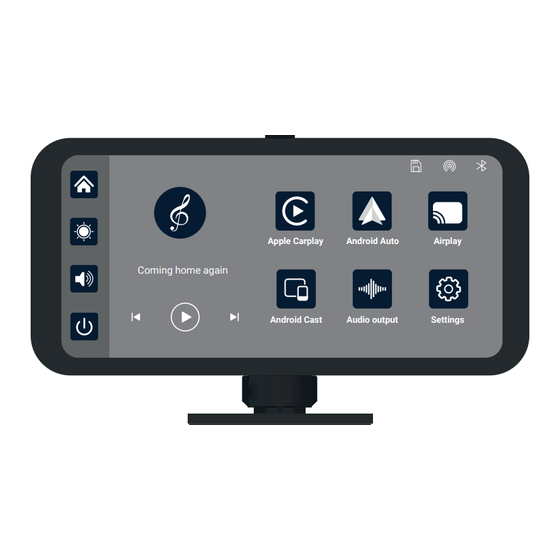
Summary of Contents for Rexing RoadMate CPStream
- Page 1 RoadMate CPStream User Manual The information in this manual is subject to change without notice. www.rexingusa.com www.rexingusa.com REV012024...
- Page 2 (877) 740-8004 Our support team will respond to you as soon as possible. Always a surprise with Rexing Check us out here. • https://www.facebook.com/rexingusa/ • https://www.instagram.com/rexingdashcam/ • https://www.rexingusa.com/support/registration/...
- Page 3 Activate Your 18-Month Warranty & Choose Your Free Gift! Activate within 30 days of purchase to claim your free gift and extended limited 12-month warranty to 18 months. SCAN Scan the QR to Activate & Select Your Free Gift https://www.rexingusa.com/productreg/...
- Page 4 Table of Contents What’s in the box? Product Overview Device Overview Installation CarPlay Android Auto AirPlay Android Cast Bluetooth Music Media Player Audio output Settings Troubleshooting Product specifications Warranty and Support...
- Page 5 What’s in the box? What’s in the box? Apple Carplay Android Auto Airplay Coming home again Android Cast Audio output Settings T86B PND 6.25 Inch User Manual The information in this manual is subject to change without notice. www.rexingusa.com www.rexingusa.com REV122023 Device Aux Cord...
- Page 6 Product Overview The RoadMate CPStream is designed for enhanced driving safety with minimal interaction, supporting both Apple CarPlay and Android Auto. Moreover, it boasts the ability to play movies and music directly from an SD card. This feature allows for music playback during drives and movie watching during breaks, ensuring entertainment without compromising safety.
- Page 7 Product Overview Apple Carplay Android Auto Airplay Jungfrun och soldaten Android Cast Audio output Settings Home: Return to home screen CarPlay: Mirror your apple device Brightness: Adjust screen brightness Android Auto: Mirror your android device Volume: Adjust system volume Airplay: stream videos from your Screen off: Turn screen on/off iPhone Previous song: Click to play the...
- Page 8 Bluetooth Music Media Player Jungfrun och soldaten Click to enter the Bluetooth music playback interface Click to enter the movie and music playback interface...
- Page 9 Installation Install the RoadMate CPStream Prepare the Mounting Position: Clean the dashboard or windshield: Ensure the area where you'll mount the device is clean and free from dirt, oil, or debris. Use a mild cleaner to wipe the surface and dry it thoroughly.
- Page 10 (2) cigarette lighter plug into the appropriate socket inside your vehicle. Cigarette lighter Note: Please use the charger provided with the Rexing unit. Using an unauthorized charger may easily damage the device or cause injuries due to insufficient voltage and excessive heat.
- Page 11 CarPlay Carplay Android Auto Airplay Android Cast Bluetooth music Setting Bluetooth Turn on Bluetooth on Search Bluetooth your iPhone and XXX-XXXXX Connect select to connect the device: T86B-C931 Airplane Mode WLAN Use CarPlay with Bluetooth “SmartScreen”? Cellular CarPlay automatically connects your iPhone to your car’s built-in display, and Personal Hotspot can access your phone while it is locked.
- Page 12 10:33 Phone Music Maps Messenger Now Playing SmartScreen Podcasts Audiobooks Click Assistive Touch to display the shortcut menu: Home, Record, Volume, Brightness 10:33 Home 8:36 ETA 1hr 22 min Tap for options Apple CarPlay is supported only with iPhone models starting from the iPhone 5 and newer.
- Page 13 11:40 11:40 11:40 Settings WLAN Settings Edits Bluetooth Settings Edits Airplane Mode WLAN Bleutooth WLAN AirDrop, AirPlay, Notify When Left AirDrop, AirPlay, Find My, and Location Behind, and improved location accuracy Bluetooth Services use Bluetooth. require WLAN. Cellular Apps Using WLAN & Cellular Personal Hotspot Not Connected Enable WAPI...
- Page 14 Android Auto Carplay Android Auto Airplay Android Cast Bluetooth music Connected devices Turn on Bluetooth on Setting Bluetooth your Android Search settings Pair new device smartphone and Network and Internet Mobile, Wi-Fi, hotspot Previously connected devices select to connect the See all Connect devices device: T86B-C931...
- Page 15 Click the Details button for detailed connection steps and connection FAQs. 11:46 Podcasts Maps YT Music Phone Exit Messages Calendar GameSnacks Settings News Weather Reminder Click Assistive Touch to display the shortcut menu: Home, Record, Volume, Brightness. 11:46 Podcasts Maps YT Music Phone Exit...
- Page 16 When Assistive Touch is turned off, you can tap the [Exit] button to return to the home page. Wireless Android Auto option is only supported for Android phones. disconnect, turn-off bluetooth and Wi-Fi on your mobile device. 10:44 Connections Wi-Fi Bluetooth NFC and contactless payments...
- Page 17 AirPlay Carplay Airplay Android Cast Bluetooth music Android Auto Open iPhone Wi-Fi connection: Settings Search WLAN CARLINK-C931EE CARLINK-XXX Connect Password: 12345678 Airplane Mode WLAN Bluetooth Screen mirroring Cellular Smart screen Personal Hotspot VPN Disconnecting... AirPlay can transmit video, audio, and pictures from an iPhone device to car equipment.
- Page 18 Click the Details button for detailed connection steps and connection FAQs. Requires an iPhone to connect to WiFi Not Playing Focus Select SmartScreen in Screen Mirroring in the iPhone Control Center Note: Only support iPhone...
- Page 19 Android Cast Carplay Airplay Android Cast Bluetooth music Android Auto Open “TcLink” and TcLink (Wi-Fi Direct) Browser connect the device: CARLINK-1A4D3D https:// v. triplecam.cn/tclink/#/ CARLINK-C931EE Start recording or casting with TcLink Download TcLink will have access to all of the information that is visible on your screenor plaved from your device while recordingor Cancellation...
- Page 20 10:44 TcLink (Wi-Fi Direct) Connect, Mirroring... CARLINK-174C37 DISCONNECT Connected 20220705-121 Help “User Agreement and Privacy Policy” Copyright TripleCam Technology Co., Ltd. All Right Reserved. Prompting How to setup: 1. Selected the “Android Cast” option 2. Scan the code to download, install and run the “TcLink” application 3.
- Page 21 Bluetooth Music Carplay Android Auto Airplay Android Cast Bluetooth music Tips: pair your phone to SmartScreen using Bluetooth: T86B-C931 Not connected 00:00 00:00 First, turn on your phone's Wi-Fi and Bluetooth. Then, select the [Bluetooth Music] option. Bluetooth will be automatically activated on the Smart Screen, and the Bluetooth name will be displayed in the upper left corner.
- Page 22 Media Player As shown in the figure above, click the [media player] button to enter the movie and music playing interface. Video Kalle med fela.mp4 Martins begravning.mp4 00:00:00/00:00:00 Music Jungfrun och soldaten Make You Feel My Love.mp3 Minuet.mp3 Jungfrun och soldaten 00:00:00/00:00:00...
- Page 23 Tap to play or pause videos and music. Tap to switch to the next video or music. Tap to switch to the previous video or music. List Loop / Random Play / Single Loop / Sequential Play Tap to adjust the music or movie playback volume Click to return to the previous screen.
- Page 24 Audio output BT Audio Speaker The sound is played by the speaker of the machine. Speaker The sound will be played from the speaker of the smart screen. Speaker BT Audio Please use your Phone to connect the Bluetooth of the original Car Stereo Support mode: Carplay, Android Auto...
- Page 25 BT Auto Select BT Audio, and then connect to CarPlay or Android Auto to cast the screen, you can use the phone's Bluetooth to directly connect to the original car's Bluetooth. After the connection is successful, all sounds from the device will be transmitted to the original car speakers via Bluetooth. After selecting this mode, the volume icon will change to the Bluetooth , and the volume cannot be adjusted on this device, transmission icon...
- Page 26 After selecting this mode, the volume icon will change to an FM transmission icon , and the volume cannot be adjusted on this device, so the volume must be adjusted on the original car. (Not using the original power cord may result in a deterioration of the FM transmission signal or loss of function.) Speaker BT Audio...
- Page 27 Settings Reminder tone Screen saver Auto-dimming Driving Position Language Assistive touch Clear Voice control Factory reset Firmware connections version Click on Reminder tone to enter the settings: you can choose to turn it off or on. After selecting "off," the power-on sound effect and touch and button sound effects will be disabled.
- Page 28 Click on Auto-dimmings to freely set: automatically adjust the brightness time and brightness value. Click on Driving Position to enter the settings: You can choose between left-hand or right-hand drive, and the shortcut menu bar in CarPlay. Select left rudder on the left, select right rudder on the right Click on Language to enter the settings: Language can be set: Simplified Chinese / Traditional Chinese / English / Russian / Spanish / French / German / Japanese / Korean / Arabic / Italian...
- Page 29 Click Factory reset to enter the settings: Restore factory settings, and the system will restore all settings to their original state. Click on Firmware Version to enter the menu: This option allows you to see the current basic version for easy confirmation.
- Page 30 Troubleshooting Solution Number Problem Unable to start 1. Check whether the power cord is damaged or aged. 2. Check whether the fuse of the power cord is disconnected or burnt out No touch 1. Touch is invalid during power-on, wait phenomenon for normal power-on before operation.
- Page 31 Carplay cannot 1.The first connection takes a little longer. connect 2. Only iPhone supports Carplay 3. Check that the Wi-Fi and Bluetooth functions of the mobile phone are normal 4. Enter Settings - General - Carplay vehicle, delete all records and reconnect.
- Page 32 Product specifications Simplified Chinese / Traditional Language Chinese / English / Russian / Spanish / French / German / Japanese / Korean / Italian / Portuguese System Interface Graphical menu operation Mode of Touch operation Real-time 6.25-inch high-definition IPS screen, display 1560X720 System...
- Page 33 Video SD card Play movies and music Less than 10W (screen display, Power Two-way video 2-channel camera recording) consumption Working Other -4 ~149 F temperature...
- Page 34 Model RoadMate CPStream High performance SOC Master control Wireless function CarPlay / Android Auto / AirPlay / Android Cast Screen 6.25 inch high-definition IPS screen, 1560*720 SD Card Can play music and movies stored in the SD card Wireless module...
- Page 35 12-24 hours. Your opinion matters Rexing is firmly committed to always improving our products, services, and user experience. If you have any thoughts on how we can do even better, we welcome your constructive feedback and suggestions.
- Page 36 FCC ID:2AW5W-W1 This device complies with part 15 of the FCC Rules. Operation is subject to the following two conditions: (1) This device may not cause harmful interference, and (2) this device must accept any interference received, including interference that may cause undesired operation.








Need help?
Do you have a question about the RoadMate CPStream and is the answer not in the manual?
Questions and answers