
Huawei IdeaHub S2, IdeaHub ES2, IdeaHub S2 Pro, IdeaHub ES2 Pro Manual
- Product description (45 pages) ,
- Manual (53 pages)
Advertisement
- 1 Product Highlights
- 2 Platform Access
- 3 Product Structure
-
4
Functions and Features
- 4.1 Ultra-HD Video
- 4.2 Hi-Fi Audio
- 4.3 All-Scenario Intelligent Meetings
- 4.4 Smart Projection
- 4.5 Whiteboard Collaboration
- 4.6 Intelligent Tracking
- 4.7 Acoustic Baffle
- 4.8 Dual-Screen Display
- 4.9 App Multiplier
- 4.10 Multi-Window
- 4.11 Address Book
- 4.12 Wireless Connections
- 4.13 Bulletin Board
- 4.14 HiBoard Welcome Page
- 4.15 Apps
- 4.16 Globalization
- 4.17 OAM
- 4.18 APIs for Third-Party Integration
- 4.19 Keeping Applications Alive in the Background
- 4.20 Developer Options
-
5
Security and Reliability
- 5.1 Operating System Security
- 5.2 Email Security
- 5.3 Web Login Security Protection
- 5.4 Protocol Anti-Attack Measures
- 5.5 Protection of Sensitive Data
- 5.6 System Management and Maintenance Security
- 5.7 Security Design
- 5.8 DR and Backup
- 5.9 Secure Startup
- 5.10 Security Protection for the CloudVC Network
- 6 Operations and Maintenance
- 7 Technical Specifications
- 8 Documents / Resources

Product Highlights
Built on the next-gen hardware platform with high-computing power and HarmonyOS, HUAWEI IdeaHub S2 series (IdeaHub or endpoint for short) provides Bring Your Own Meeting (BYOM), HD immersive meetings, Wi-Fi 6 for direct projection, and ultra-low writing latency, easily adapting to mainstream cloud meeting apps. It is a perfect solution for boundless collaboration and communication to fit in any room, such as the regular meeting room, executive office, and open office area.
- Used with professional-grade 4K video cameras for clear images even in long meetings
- All-scenario intelligent meeting: Full 4K video meetings; adaptation to mainstream cloud meetings with 1080p meeting experience; BYOM — seamless transfer of your meetings
- BYOM: P2P projection at a tap without the need to configure the network; intelligent whiteboard, just like writing on paper; Multi-Window and App Multiplier for user-friendly interaction in landscape mode
- Massive app ecosystem: Massive mainstream office apps adapted and can be downloaded with one tap on the screen; open and standard SDKs for fast integration with enterprise office apps
- Chip-device-pipe-cloud E2E protection and CC EAL5+ high-level security certification for global commercial systems
Table 1 lists endpoint models.
Table 1 Models
| Series | IdeaHub S2 series | |
| Product | IdeaHub S2 | IdeaHub S2 Pro |
| Model (in th e Chinese M ainland) |
|
|
| Model (Outs ide the Chin ese Mainlan d) |
|
|
Platform Access
Networking
SMC Platform
The IdeaHub can be connected to the SMC platform. Based on the CloudVC network, the IdeaHub meets users' requirements for video communication and centralized O&M management.
Users can manage various functions of the endpoints on the platform, including configuration delivery, certificates, web apps, and the bulletin board.
Huawei Cloud Meeting
Based on a public cloud architecture, Huawei Cloud Meeting provide users with HD audiovisual conferencing and efficient collaboration.
Users can manage various functions of the endpoints on the platform, including configuration delivery, certificates, web apps, and the bulletin board. Those functions related to Huawei Cloud Meeting are supported only inside the Chinese mainland.
Huawei Cloud WeLink
Huawei Cloud WeLink (for short referred to as "WeLink") adopts a public cloud architecture and provides users with efficient audio and video conferencing and collaboration.
Users can manage various functions of the endpoints on the platform, including configuration delivery, certificates, web apps, and the bulletin board. Those functions related to Huawei Cloud WeLink are supported only inside the Chinese mainland.
IdeaManager
The IdeaManager is an integrated endpoint management solution for enterprises and provides P2P endpoint management and O&M capabilities. It meets endpoint management and O&M requirements in scenarios where a large number of endpoints are connected. The IdeaManager helps customers improve O&M efficiency and reduce O&M costs. By deployment mode, the IdeaManager can be classified into IdeaManager (cloud service) and IdeaManager (on-premises). Those functions related to the IdeaManager (cloud service) are supported only inside the Chinese mainland.
Capability Comparison
Meeting Quality
Table 1 Meeting quality on each platform
| Platform | Capability Description |
| SMC |
|
| Huawei Cloud Meeting |
|
| Huawei Cloud WeLink |
|
| IdeaManager | N/A |
Client Capabilities
Table 2 Client capabilities supported by each platform
| Platform | Meeting Scenario | Whiteboard Scenario | Projection Scenario |
| SMC | The mobile phone client is not involved. | You can use a browser to sca n the QR code to transfer the whiteboard content. | You can use the IdeaShare clie nt for projection. |
| Huawei Cloud Meeting | You can join a meeting b y scanning the QR code using the Huawei Cloud Meeting client. |
|
|
| Huawei Cloud WeLink | You can join a meeting b y scanning the QR code using the Huawei Cloud WeLink client. |
|
|
| IdeaManager | The mobile phone client is not involved. |
| You can use the IdeaShare clie nt for projection. |
Access Modes
Table 3 Platform access modes
| Platform | Access Mode |
| SMC | You can manually enter the activation code to access the platform. |
| Huawei Cloud Meeting | You can manually enter the activation code or scan the QR code to access the platfo rm. |
| Huawei Cloud WeLink | You can manually enter the activation code or scan the QR code to access the platfo rm. |
| IdeaManager |
|
Product Structure
Appearance
Front View
Figure 1 Front view of the endpoint

Figure 2 Modules in the front view of the endpoint
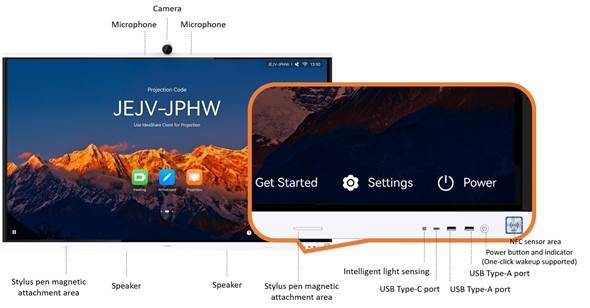
Rear View
Figure 3 Rear view of the 65-inch endpoint

Figure 4 Rear view of the 75-inch endpoint

Figure 5 Rear view of the 86-inch endpoint
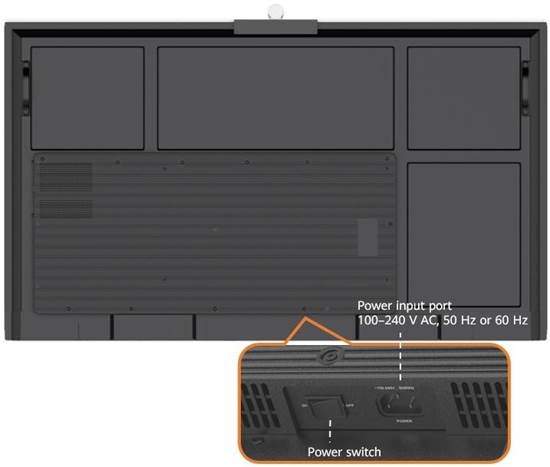
Ports and Functional Modules
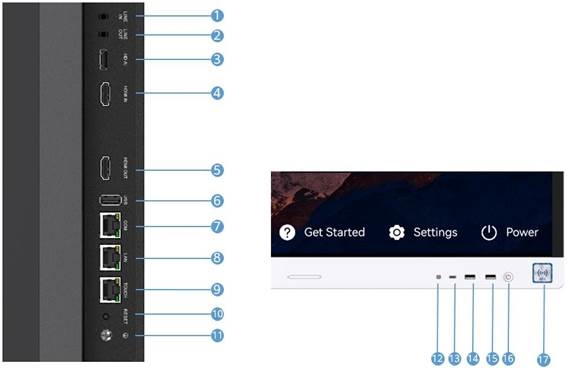
Table 1 Port description
| Category | No. | Port Description | Function |
| Audio input port | 1 | 3.5 mm audio input port | Connects to an audio input source such as a comp uter. |
| Audio output port | 2 | 3.5 mm audio output port | Connects to an audio output device, such as an external speaker. |
| Audio input port | 3 | HD-AI audio input port | Connects to a microphone array (VPM220 or Mic 500). |
| Video input p ort | 4 | HDMI video input port | Connects to an HDMI input source. |
| Video output port | 5 | HDMI video output port | Connects to the second display to display the vide o of the site. |
| USB port | 6 | USB Type-A port | Connects to a USB device (applicable when no OP S is installed), such as a Type-A IdeaShare Key, US B flash drive, keyboard, or mouse. |
| Other ports | 7 | COM port | Connects to a network port connector to define R S232/RS422 interface signals. |
| 8 | Ethernet port (10/100/1000 M bit/s, full-duplex and half-dupl ex supported) | Used for external services. | |
| 9 | TOUCH port | Reserved hardware port. | |
| Buttons | 10 | RESET button |
|
| Other ports | 11 | Ground point | Connects to the ground cable to provide ground p rotection for the endpoint. |
| Functional m odule | 12 | Intelligent light sensing | Intelligently adjusts the screen brightness based o n the ambient light illuminance. |
| USB port | 13 | USB Type-C port |
|
| 14 | USB Type-A port | Connects to a USB device, such as a Type-A IdeaS hare Key, USB flash drive, Controller receiver, keyb oard, or mouse. | |
| 15 | USB Type-A port | Connects to a USB device, such as a Type-A IdeaS hare Key, USB flash drive, Controller receiver, keyb oard, or mouse. | |
| Buttons | 16 | Power button and indicator |
|
| Functional m odule | 17 | NFC sensor area | Used for pairing your endpoint with your phone in the NFC OneHop projection scenario. |
Indicators
By checking the indicator status, you can learn about the running status of the endpoint in a timely manner and ensure the normal running of it and its peripheral devices. Table 1 describes the indicator status.
Table 1 Indicator status
| Indicator status | Endpoint Status |
| Off | Powered off |
| Blinking green once per second | Diagnosing |
| Blinking green twice per second | Powering on |
| Blinking green four times per second | Upgrading |
| Steady green | Working properly |
| Breathing green (gradually lighting, then dimming) | Sleep |
| Blinking red once every 5s | Faulty hardware |
| Blinking red twice every 5s | Overheating |
| Blinking red once per second | Touchscreen abnormal |
| Blinking red twice per second | IP address conflict |
| Blinking red four times per second | Faulty software |
Controller
You can configure the Controller and Controller receiver for the endpoint. The Controller can be used to perform routine operations on multiple types of endpoints and provide convenient control functions.
Figure 1 Controller and receiver

Table 1 Functions of the Controller and receiver
| No. | Function and Name | Description |
| 1 | Indicator | Displays the working status of the Controller. |
| 2 | Sleep/Wake up | After you press this button, the endpoint enters or wakes up from the sleep mode. |
| 3 | Turn to the previous page | Go back to the previous page on the whiteboard and in presentations and documents. |
| 4 | Turn to the next page | Turn to the next page on the whiteboard and in presentations and docume nts. |
| 5 | Laser pointer | Press and hold the button to move the laser pointer icon, and press the but ton to perform the tap operation. |
| 6 | Mute/Unmute the microphone | Press the button to mute or unmute the microphone. |
| 7 | Mute/Unmute the speaker | Press the button to mute or unmute the speaker. |
| 8 | Enable/Disable the camera | Press the button to turn on or off the camera. |
| 9 | Increase the volume | Press or hold the button to increase the volume. |
| 10 | Decrease the volume | Press or hold the button to decrease the volume. |
| 11 | Controller receiver | Insert the Controller receiver into the USB Type-A port at the lower right corner of the front screen to receive signals from the Controller. |
OPS
The Open Pluggable Specification (OPS) is optional for endpoints. After an OPS is configured, endpoints can run the Windows operating system based on the OPS to install and run third-party software.
Appearance
Table 1 Main appearance differences of OPSs
| OPS Name | Main Modules on the Front Panel | Appearance |
| Ports:
Buttons:
Indicators:
| Figure 1 |
Figure 1 OPS appearance

Installation Position
As an embedded computer module, the OPS can be easily installed or removed simply using a screwdriver.

- Endpoints of different sizes differ slightly in appearance, but their installation methods are similar. The following uses one endpoint as an example.
- When installing or removing an OPS, ensure that the endpoint is powered off. Otherwise, the OPS may be abnormal.
Figure 2 OPS installation position

Functions and Features
Ultra-HD Video
The IdeaHub uses H.265 as the encoding and decoding protocol for both video and content, together with Huawei proprietary Video Motion Enhancement (VME), to deliver 1080p 30 fps video and 4K data conferencing experience.
4K delivers four times the resolution of 1080p screens, giving incredible clarity and lifelike detail to images on a larger screen.
Figure 1 H.265 4K ultra-HD video
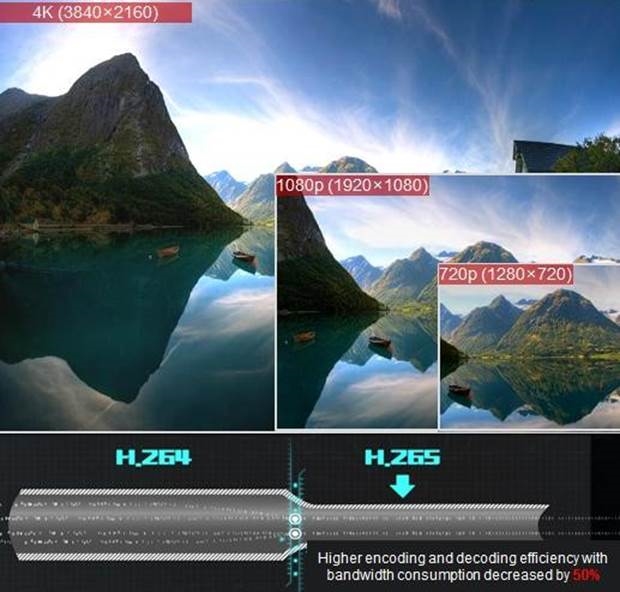
Hi-Fi Audio
- Supports Acoustic Echo Cancellation (AEC), Automatic Noise Suppression (ANS), and Automatic Gain Control (AGC), as well as VoiceClear, AudioEnhancer, reverberation suppression, and lip synchronization.
- Supports Opus, Forward Error Correction (FEC), Backward Error Correction (BEC), Packet Loss Concealment (PLC), Net Automatic Transfer-Enhancement (netATE), and Audio Jitter Buffer (AJB).
- Leverages the built-in microphone for the clear, crisp audio, and supports an external microphone for extending pickup distance.
- Based on the installation mode of the large screen, you can select the corresponding configuration item on the touchscreen or web interface. For example, you can select Standard (floor stand-mounted), Wall-mounted, or Wall-recessed to achieve better audio and video effects.
All-Scenario Intelligent Meetings
Full 4K Video Meetings
By using the video conferencing capability provided by the CloudVC network, the IdeaHub works with a 4K professional-grade camera, and supports H.323+SIP dual stack and dual 4K hardware encoding and decoding capabilities. The IdeaHub supports up to 4K 30 fps HD video and 4K 30 fps HD data sharing, delivering clear details in frames.

- The IdeaHub S2 supports the on-premises meeting function after the on-premises meeting license is imported.
- The S2 on-premises meeting license is supported only outside the Chinese mainland.
- After the 4K30 meeting license is imported to the IdeaHub S2 Pro, the meeting dual-stream capability can reach up to 4K 30 fps for video and 4K 30 fps for presentation.
- The license import and loading function is only supported in 2.1.0 and later versions.
Adapting to Cloud Meetings
The IdeaHub adapts to the Huawei Cloud Meeting SmartRooms, Huawei Cloud WeLink, Tencent Meeting Rooms, and Lark Meetings. Cloud meetings support HD video meetings with a resolution of up to 1080p.
BYOM
The IdeaHub can be connected to mobile devices or computers. After the connection, the camera, microphone, speaker, and screen of the IdeaHub can be used by the mobile devices or computers.
Participants can enjoy a wide field of view and long-distance sound pickup in professional meeting rooms. More participants at the local site can participate in efficient discussions; the video and audio played at the remote site is clear.
Smart Projection
The IdeaHub supports wired and wireless projection modes. Both modes provide basically the same functions. You can use either of the two modes based on your needs to easily share audio files, videos, images, and other files on your mobile device or PC. In addition, the IdeaHub supports reverse control and annotation, making projection and information interaction simple and efficient.
Wired Projection
The IdeaHub can be connected to a computer using an HDMI cable or USB Type-C cable to share the computer desktop. The IdeaHub supports plug-and-share. After performing wired projection using a Type-C cable, the computer can directly use the built-in camera, microphone, and speaker of the IdeaHub. In addition, the IdeaHub allows mobile devices to perform projection using a USB Type-C cable.
Client Wireless Projection
Wireless projection frees you from complex cable connections and allows you to easily share your computer and mobile device desktops.
- With the IdeaShare mobile client, you can share a mobile device screen.
- With the IdeaShare Windows/macOS computer client, you can share your computer desktop.
- With the IdeaShare Android/HarmonyOS/Windows client, the Wi-Fi P2P connection mode is supported. Projection can be started even if the mobile device and IdeaHub are not on the same network.
- With the IdeaShare Windows client (supporting BYOM), the camera, microphone, and speaker of the IdeaHub can be used as virtual peripherals for third-party meeting software installed on computers.
IdeaShare Key Projection
After simple pairing, users can share the computer desktop to the IdeaHub through the IdeaShare Key.
Figure 1 Type-A IdeaShare Key

DLNA Projection
If a third-party audio or video app supports DLNA-based projection, you can project images, music, or videos to the IdeaHub.
Cast+ Wireless Projection
You can use the wireless projection function from the drop-down menu on your Huawei phone to quickly project your phone screen to the IdeaHub, without the need to connect cables.
NFC OneHop Projection
The pairing method for OneHop projection is simple for you to easily start projection. Enable NFC on your Huawei phone, and place your phone close to the NFC sensor area of the IdeaHub to trigger pairing. Then you can project your phone screen to the IdeaHub.
Reverse Control
The IdeaHub allows you to reversely control the computer desktop from the touchscreen by performing tap, drag, and double-tap operations on the touchscreen. When a PowerPoint presentation is in slide show mode on the computer, you can change slides or end the show using the touchscreen.
Whiteboard Collaboration
The IdeaHub's built-in whiteboard features ultra-low writing latency and smooth writing. The whiteboard provides multiple writing modes and mistouch prevention to meet the requirements of daily office and education writing scenarios. Whiteboard content can be easily saved and transferred through multiple methods. Users can choose a method as they like.
Table 1 Whiteboard collaboration functions
| Function | Description |
| Creating a white board | Create a maximum of 100 whiteboard pages and set their background color to white, gray, or dark green. |
| Writing on a white board |
|
| Operating a white board |
|
| Saving a white board |
|
| Closing a white board | Before closing a whiteboard, you can choose whether to save the whiteboard content. |
| Deleting a white board | Delete whiteboard pages or files. |
| Opening a white board |
|
| Sharing a white board | Whiteboard sharing is supported during meetings. |
| Annotation |
|
Intelligent Tracking
Auto-Framing
With the panoramic photography, the endpoint automatically adjusts its camera based on the number and position of attendees, in order to ensure the optimal panoramic view.
Figure 1 Auto-Framing
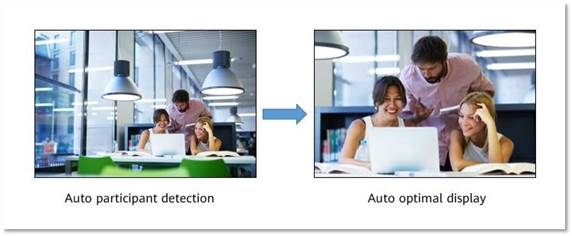
Voice Tracking
The IdeaHub uses voice tracking and face detection algorithms to detect and locate the sound source. Using this information, it automatically displays a close-up image of the speaker.
Acoustic Baffle
When the acoustic baffle function is enabled on the IdeaHub during a meeting, noise outside the invisible sound wall at the local site can be effectively reduced to prevent impact on remote sites.
Figure 1 Acoustic baffle

Dual-Screen Display
The IdeaHub supports dual-screen clone mode. By connecting an IdeaHub to an extended display using an HDMI cable, the content on the IdeaHub screen is cloned and displayed on another display, implementing dual-screen display.
App Multiplier
App Multiplier lets you have the same app open in two different windows on one large screen, improving visual perception and user experience. The system automatically selects an appropriate display mode based on the application type. The modes are as follows:
- Navigation view: You can open the app in two windows, with the left one displaying the app home page and the right one displaying the newly opened page.
- Shopping view: You can open the app in two windows, with both displaying the latest two pages, which is perfect for a multi-hierarchy app.
- Single window view: You can open the app in one window which will be displayed in the center of the screen when you are using the app. This is a minimum guarantee for apps that do not support landscape display.
Multi-Window
The IdeaHub allows you to open two apps at the same time in split-screen mode, reducing complex operations caused by app switching and improving usage efficiency. You can also adjust the split-screen ratio of app windows for proper display areas.
Figure 1 Multi-Window example
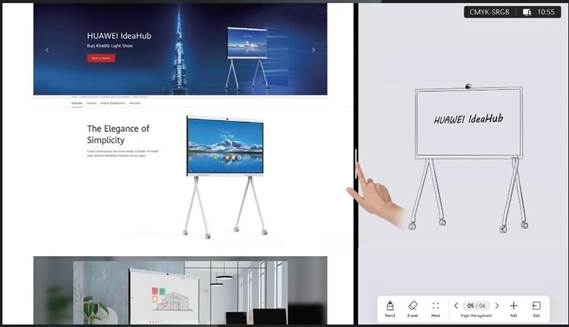
Address Book
After the on-premises meeting function is enabled on an endpoint, the endpoint can use the local address book or LDAP server-based corporate directory to store site information.
- On the touchscreen or web interface, you can edit or delete a site from the local address book.
- On the touchscreen or web interface, you can query sites in the local address book and corporate directory, initiate calls to these sites, or invite other sites to join a meeting, saving the time for entering site information.
Wireless Connections
The endpoint supports 2 x 2 Wi-Fi technology (that is, 2-channel input and 2-channel output of Wi-Fi data), dual antennas, and dual bands (2.4 GHz and 5 GHz). The endpoint can serve as a Wi-Fi hotspot and connect 2022-12-12 to a Wi-Fi network as a client at the same time.
If the endpoint is configured as a client, it automatically detects and connects to Wi-Fi networks. You can set the client IP address in DHCP or static mode. This function applies to scenarios in which no wired network is available and you need to connect the endpoint to the network via Wi-Fi.
When the IdeaHub has its Wi-Fi hotspot enabled, it can serve as a hotspot for connecting other devices (such as a PC) to Wi-Fi.

This device contains the radio transmission module with the type approval code CMIIT ID:2022AP2900.
Bulletin Board
The IdeaHub supports releasing various types of information on the home screen, including corporate culture, team objectives, administrative services, and welcome speeches. Content can be managed by level and can be flexibly defined based on application scenarios.
Figure 1 Bulletin Board
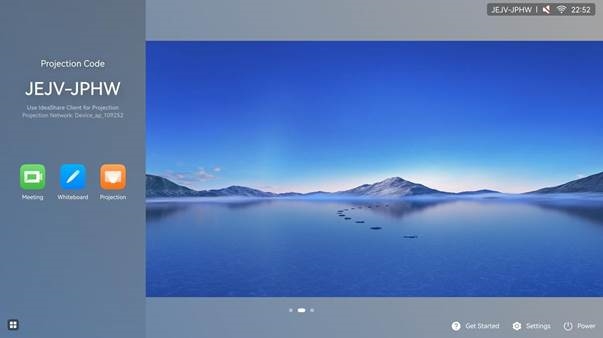
HiBoard Welcome Page
The IdeaHub supports the HiBoard welcome page. Three welcome page background images are available by default and users can customize the content and font of the welcome page. You can also upload customized welcome page background images.
Figure 1 HiBoard
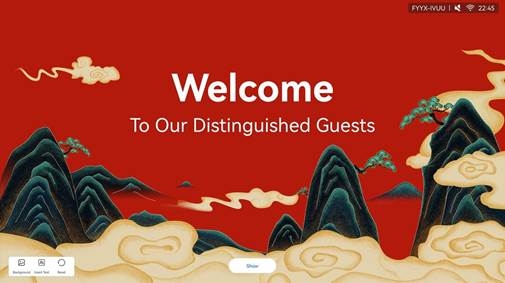
Apps
The IdeaHub has common office apps pre-installed and provides a built-in app market, offering a massive number of HD apps covering office, information, life, and audio-visual recording needs. You can download your favorite apps and customize apps on the home screen.
Figure 1 Apps
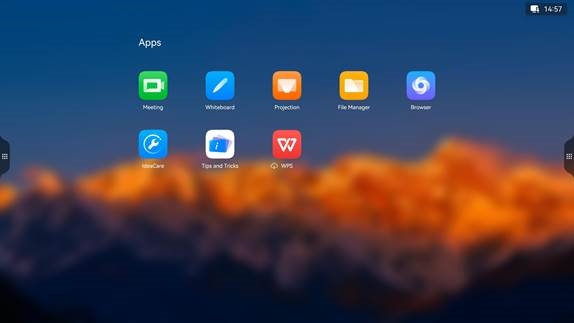
Globalization
The IdeaHub supports multiple languages and time zone settings. If some countries and regions in the selected time zone use daylight saving time (DST), the IdeaHub automatically enables DST and changes its clock to comply with DST, meeting needs of different users.
The IdeaHub supports the following languages: Simplified Chinese, English, Spanish, French, Russian, Japanese, Arabic, Italian, and Portuguese (Brazil).
OAM
Batch Configuration
The IdeaHub can be connected to enterprise services, and deliver configurations through the management platform (IdeaManager or SMC) to complete key configurations in batches, improving O&M efficiency.
Customizing a Startup Animation and Changing a Wallpaper
- The customized startup animation can be replaced to meet personalized requirements.
- You can change the wallpaper on the web interface, or touchscreen.
APIs for Third-Party Integration
The IdeaHub provides APIs for third-party integration and development based on HTTP (Hypertext Transfer Protocol). Users can choose necessary APIs based on their actual needs to develop required functions and integrate functions of the IdeaHub into other products or apps.
Keeping Applications Alive in the Background
The IdeaHub allows users to select applications that need to be kept alive in the background to prevent them from being automatically closed by the system.
Developer Options
Developer options provide users with in-depth optimization functions. It is recommended that users disable developer options immediately after using them. Developer options of the IdeaHub include:
- USB Debugging: When enabled, you can debug the IdeaHub, copy data, and install apps on it using the computer connected to the IdeaHub through a USB port.
- Revoking USB Debugging Permission: Revoke the previously granted USB debugging permissions from all the computers. After the permissions are revoked, the current USB debugging stops.
- Auto System Update: When enabled, auto update of forcible update packages in System & Update is allowed.
Security and Reliability
Operating System Security
Security maintenance for the system layer ensures that the operating system runs smoothly and also supports stable services at the application layer. The IdeaHub uses HarmonyOS and provides powerful antiattack capabilities.
Email Security
To ensure the security of email accounts and sent emails, the STARTTLS protocol is used by default to authenticate the email server and send encrypted emails.
Web Login Security Protection
Users can log in to the IdeaHub web interface to remotely manage the IdeaHub. The following protection measures are taken to ensure web login security:
- When a user requests access to a specified web page which requires access authorization or submits an HTTPS request, the endpoint checks whether the user's session identifier is valid and whether the user is authorized to perform the operation.
- The server implements the final authentication on the user.
- Before transmitting user-generated data to clients, the server verifies the data and encodes it using HyperText Markup Language (HTML) to prevent malicious code injection and cross-site scripting attacks.
- Web security scan software is used to scan the web server and web apps to prevent security vulnerabilities.
Protocol Anti-Attack Measures
- The communication matrix is provided in the product documentation. Do not enable the services and ports that are not described in the communication matrix.
The communication matrix contains the following information:- Open ports
- Transport layer protocols used by the ports
- NEs that use the ports to communicate with peer NEs
- Application layer protocols used by the ports and description of the services at the application layer
- Whether services at the application layer can be disabled
- Authentication modes adopted by the ports
- Port functions (such as data traffic control)
- To ensure the security and stability of the video conferencing system, the endpoint utilizes multiple encryption measures, including H.235 (for encryption of media and signaling streams), SRTP, TLS, and HTTPS.
- Robustness testing tools are used to avoid security vulnerabilities.
- By default, the LDAP over SSL (LDAPS) protocol is used to encrypt the address book, ensuring data integrity and preventing data from being stolen.
- The endpoint supports anti-brute-force-cracking. When the number of authentication failures reaches the preset value, the IP address or account is locked. You can access the endpoint again only when this duration ends.
Protection of Sensitive Data
- The log, diagnostics, debug, and alarm information do not contain sensitive data such as passwords and ciphering contexts. If sensitive data is included, it is displayed as "***".
- Sensitive data can be transmitted through secure channels or after being encrypted.
- The endpoint checks the complexity of passwords. When a password is being entered, each stroke is displayed as "." or "*", and the entered password cannot be copied.
- Sensitive data such as passwords and encrypted contexts must not be recorded in logs. If sensitive data really needs to be recorded, it should be displayed as "***".
- Only standard encryption algorithms and key negotiation mechanisms are used. Proprietary algorithms are not allowed.
System Management and Maintenance Security
- Software packages (including patches) are released only after they are scanned by at least three types of mainstream antivirus software and no issues are detected. In special cases, an explanation is provided for alarms.
- All user operations and system exceptions are logged.
- A two-level certificate chain is supported to ensure the transmission security of confidential data.
Security Design
- Safety labels and tags are attached to the exterior of the product to remind users of avoiding high-risk operations.
- The component security design meets the admission requirements of the EU, China, and other countries and regions.
DR and Backup
The IdeaHub supports disaster recovery (DR) and backup. When the server device (such as the LDAP server, ACS server, or SC) used with the IdeaHub is faulty, the IdeaHub can switch to the standby device to ensure service continuity.
Secure Startup
The IdeaHub supports secure startup. During the startup process, the integrity of the U-Boot, kernel, and application software is verified level by level to ensure that all software running on the IdeaHub is valid, thereby ensuring reliable and secure running of the IdeaHub.
Security Protection for the CloudVC Network
Public and Private Networks
The media latching and standard H.460 traversal technology are used to set up secure video call connections between public and private networks and between private networks through the firewall.
Firewall Technology (NAT)
The firewall protects your IP network by separating the internal and external network communication data. Using the Network Address Translation (NAT) access technology and signaling exchange between public network protocols and private network protocols, the firewall enables zero-distance communication among sites on local area networks (LANs) in different places through video meetings. With NAT, a device on an internal LAN is allocated a dedicated internal IP address that uniquely identifies the device on the LAN, and the device uses an external IP address to communicate with external devices. NAT mapping enables the entire private network to connect to the Internet through only a few IP addresses. Through the firewallport–based control, the private network is more secure.
Network Layer Security
The IdeaHub on the CloudVC network uses the following network layer security policies to effectively prevent external attacks:
- The IdeaHub, SMC, and MCU are deployed in the trusted zone, isolated from the Demilitarized Zone (DMZ) and the untrusted zone. Furthermore, firewalls are deployed for security domain division and access control.
- The IdeaHub in the untrusted zone communicates with NEs in the trusted zone through the Switch Center (SC) in the DMZ.
Strong Network Adaptability and High Security
- Super Error Concealment (SEC) and Hybrid Automatic Repeat Request (HARQ) retransmission are utilized to deliver clear and smooth service even when the audiovisual packet loss rate reaches 30%.
- Net Automatic Transfer-enhancement (netATE), and Audio Jitter Buffer (AJB) are supported to reduce the packet loss rate and improve audio quality.
- Bandwidth sharing is supported among video and content in a meeting. This feature improves network utilization and delivers smooth HD video images.
- Various encryption measures are taken, such as SRTP, TLS, and HTTPS, ensuring secure and stable running of the video conferencing system.
Operations and Maintenance
GUIs
Touchscreen UI
The IdeaHub uses a brand-new touchable collaboration system. You can simply tap icons to perform basic operations, such as to open an app, turn on/off a camera, or adjust the volume.
Figure 1 Home screen of the touchscreen

Web Interface
The IdeaHub can be remotely managed by the administrator from the endpoint web interface. The web interface allows simultaneous operations from up to 10 users using the same account. When multiple users log in to the system at the same time, the latest operation of a user takes effect. In addition, the operations of different users can be recorded in logs.
Figure 1 shows the basic layout of the web interface, which varies depending on the model or license import.
Figure 1 Web interface example
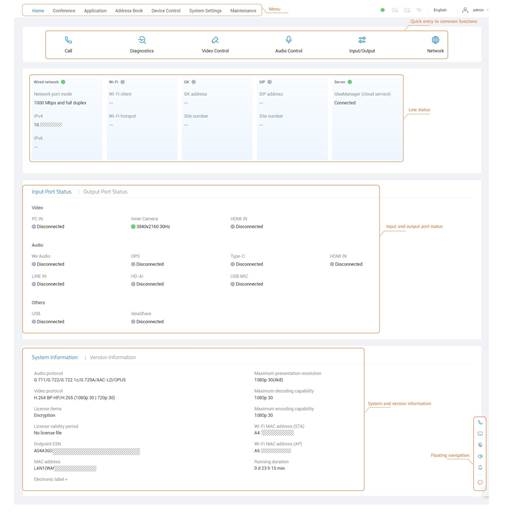
IdeaShare UI
The IdeaShare is a wireless projection client designed for the IdeaHub. It can be installed on a Windows/macOS PC or Android/iOS mobile device. A maximum of 20 users can be connected at the same time. When one site is sharing content, other sites can start sharing, but the existing presentation session will automatically stop.
The Android/iOS and Windows IdeaShare wireless projection client integrates the remote control function, allowing users to mute or unmute the microphone, turn on or off the camera, end a meeting, and adjust the volume.
Maintenance and Upgrade
Log Management
The IdeaHub records logs about user operations and system exceptions, helping the administrator maintain the system and locate faults.
Logs are saved as files. You can view or export logs on the web interface.
Device Diagnostics
The IdeaHub has a built-in IdeaCare app. You can use this app on the touchscreen to perform full diagnostics, quick diagnostics, and one-click diagnostics, and export diagnostics reports.
Inspection
The following inspection tasks can be executed on the SMC for the IdeaHub:
- Check the status of IP lines.
- Check the system software version.
- Check the system performance, including the temperature status.
- Check the H.323 and SIP registration status.
- Check the content source connection status and input port settings.
- Check the video input cable connection status and video input port settings.
- Receive the inspection status and result.
Upgrade
You can upgrade the endpoint to fix vulnerabilities and use new functions. The following upgrade methods are supported:
- Manually upgrade the IdeaHub on the web interface.
- Upgrade the IdeaHub by importing the upgrade file from a USB flash drive.
- Upgrade the IdeaHub in eRecovery mode.
- After the IdeaHub is connected to the public network, its software version can be automatically updated. You can also manually query the latest version on the touchscreen and update the software.
- Manually upgrade the IdeaHub on the SMC interface.
User Experience Improvement Program
The program helps improve products and services to provide better user experience. With your consent, the device collects personal data, including location, network, device, and application information. Before joining this program, you are advised to read its related statement and Personal Data Description carefully. After joining this program, you can opt out of the program at any time.
Technical Specifications
Physical Specifications
Table 1 Physical specifications
| Parameter Name | Content |
| System | |
| CPU | 8 cores |
| Memory | 8 GB |
| Storage space | 64 GB |
| AI computing power | 4T |
| Operating system | HarmonyOS is supported. The optional OPS supports Windows 10. |
| Screen display | |
| Backlight type | D-LED |
| Aspect ratio | 16:9 |
| Resolution | 3840 x 2160 |
| Display area |
|
| Pixel distance |
|
| Refresh rate | 60 Hz |
| Response time | 8 ms |
| Brightness (typical value) | 350 nits |
| Screen brightness uniformity | ≥ 70% |
| Contrast | 1200:1 |
| Viewing angle | ≥ 178° |
| Color depth | 10 bits (8 bits + FRC) |
| Hardware-based anti-blue li ght | Supported |
| Screen touch control | |
| Touch control precision | ±1 mm |
| Maximum number of touch points | 20 |
| Touch control type | Infrared touch control |
| Touch response time | ≤ 10 ms |
| Automatic screen brightness adjustment | Supported |
| Camera | |
| Lens type | Fixed focal length |
| Sensor size | 1/2.8'' |
| Horizontal field of view | 80° |
| Aperture | F1.8 |
| Video resolution | 4K30 (3840 x 2160) |
| Zoom | 2x digital |
| Vertical angle of view | 50° |
| Lens cap for privacy protecti on | Supported |
| TV distortion | < 2% |
| Shooting distance | 0.5 m to infinity |
| PTZ adjustment | e-PTZ |
| Automatic exposure (AE) | Supported |
| Automatic white balance (A WB) | Supported |
| Local camera presets | 30 |
| Built-in microphone | |
| Quantity | 6 |
| Sampling frequency | 48 kHz |
| Sampling bits | 24 bits |
| Sound pickup angle | 180° |
| Built-in speaker | |
| Quantity | 2 x (high-frequency speaker + full-frequency speaker) |
| Total speaker power | 2 x 20 W |
| Sound output mode | Bottom speaker |
| Stereo | Supported |
| Maximum sound level | 95 dB SPL@1 m |
| Electricity supply requirements | |
| Rated operating voltage | 100–240 V AC |
| Operating frequency | 50 Hz/60 Hz |
| Maximum power consumpti on |
|
| Typical power (without OPS; brightness of 300 nits) |
|
| Standby power | 0.5 W |
| Environmental requirements (in use) | |
| Ambient temperature | 0–40°C |
| Relative humidity | 10% to 95% |
| Operating altitude | < 5000 m |
| Environmental requirements (idle) | |
| Ambient temperature | –20°C to +60°C |
| Relative humidity (non-cond ensing) | 5% to 95% |
| Physical parameters of the entire system | |
| Product dimensions [1] |
|
| Package dimensions |
|
| Net weight |
|
| Gross weight (including the package) |
|
| (Optional) Floor stand | |
| Product dimensions | 1525.0 mm x 1302.0 mm x 764.0 mm |
| Package dimensions | 180 mm x 1390 mm x 845 mm |
| Net weight | 19.5 kg |
| Gross weight (including the package) | 24.8 kg |
| (Optional) Wall-mounted bracket | |
| Product dimensions | 30 mm x 1170 mm x 210 mm |
| Package dimensions | 86 mm x 1270 mm x 300 mm |
| Net weight | 3.6 kg |
| Gross weight (including the package) | 5.5 kg |
| (Mandatory) Stylus pen | |
| Quantity | 2 |
| Wi-Fi | |
| Wi-Fi protocol | 802.11 a/b/g/n/ac/ax |
| Supported frequency band |
|
| Maximum transmit power |
|
| Voice tracking | |
| Distance | 3 m |
| Installation | |
| Installation modes | Floor stand-mounted, wall-mounted, or wall-recessed |

- Dimensions: H x W x D
- [1]: The height of the product includes the height of the camera.
Performance Specifications
Table 1 Performance specifications
| Item | Specifications |
| Call bandwidth | 64 kbit/s to 8 Mbit/s |
| Video capabilities (H.2 64 BP) | Minimum bandwidth required to deliver video of a specific resolution (without an y packet loss):
|
| Video capabilities (H.2 64 HP) | Minimum bandwidth required to deliver video of a specific resolution (without an y packet loss):
|
| Video capabilities (H.2 65) | Minimum bandwidth required to deliver video of a specific resolution (without an y packet loss):
|
| Content sharing capab ilities |
|
| Dual-stream capabilities |
|
| Operating system and hardware requirement s for IdeaShare mobile client installation |
|
| Operating system and hardware requirement s for IdeaShare PC clie nt installation |
|
| Operating system versi on requirements for th e IdeaShare client to s upport Wi-Fi P2P |
|
| Operating system requ irements for DLNA pro jection devices |
|
| Operating system requirements for Cast+ ma nual projection devices |
|
| Operating system requirements for NFC One Hop projection devices |
|

- The specifications are obtained from lab tests. The actual specifications may vary depending on the environment and devices.
- [1] Hardware requirements: Intel Core i7-6600 or later (the first two digits of the version number are greater than 6) and driver version 26.20.100.6861 (April 2019) or later.
Protocol and Standard Compliance
Table 1 Protocol and standard compliance
| Item | Protocol/Standard |
| Video encoding and decoding pr otocols | H.265, H.264 HP, and H.264 BP |
| Audio encoding and decoding pr otocols | AAC-LD (mono/stereo), G.711A, G.711U, G.722, G.722.1C, G.729A, and O pus |
| Presentation protocols | H.239 and BFCP |
| Network authentication protocol | 802.1x |
| IP protocols | IPv4 and IPv6 |
| Encryption protocols | H.235, TLS, and SRTP encryption |
| Wi-Fi standards |
|
HEVC Authorization

Documents / ResourcesDownload manual
Here you can download full pdf version of manual, it may contain additional safety instructions, warranty information, FCC rules, etc.
Download Huawei IdeaHub S2, IdeaHub ES2, IdeaHub S2 Pro, IdeaHub ES2 Pro Manual
Advertisement


















Need help?
Do you have a question about the IdeaHub S2 and is the answer not in the manual?
Questions and answers