
Dell S4048-ON Manual
- Configuration manual (1146 pages) ,
- Installation manual (42 pages) ,
- Getting started manual (42 pages)
Advertisement
- 1 About this Guide
-
2
Install the Hardware
- 2.1 Install the Chassis
- 2.2 Rack Mounting Safety Considerations
- 2.3 Rack Mount the Switch
- 2.4 Installing the Dell ReadyRails System
- 2.5 Important Points to Remember
- 2.6 Installing AC Power Supplies
- 2.7 Installing a DC Power Supply
- 2.8 Installing a Fan Module
- 2.9 Installing the SFP+ and QSFP+ Optics
- 2.10 Supply Power and Power Up the System
- 2.11 After Installing the S4048–ON
- 3 NEBs Compliance
-
4
Dell Networking OS
- 4.1 Enter the Initial Configuration Information
- 4.2 Navigating CLI Modes
- 4.3 Accessing the Console
- 4.4 Default Configuration
- 4.5 Configuring Layer 2 (Data Link) Mode
- 4.6 Configuring a Host Name
- 4.7 Accessing the System Remotely
- 4.8 Configuring the Enable Password
- 4.9 Creating a Port-based VLAN
- 4.10 Connect the S4048–ON to the Network
- 5 Technical Specifications
- 6 Notes, Cautions, and Warnings
- 7 Documents / Resources

About this Guide
This document is intended as a Getting Started Guide to get new systems up and running and ready for configuration.
Table 1. S4048-ON Documents
| Information | Documentation |
| Hardware installation and power-up instructions | Dell Networking S4048-Open Networking (ON) Installation Guide |
| Configuration | Dell Networking Configuration Guide for the S4048-Open Networking (ON) System |
| Command line references | Dell Networking Command Line Reference Guide for the S4048-Open Networking (ON) System |
| Latest updates | Release Notes for the S4048-ON System |
| Troubleshooting | Dell Open Networking (ON) Troubleshooting Guide |
Install the Hardware
Before installing the switch, verify that you meet these guidelines:
- You have enough clearance to the front of the switch so you can read the light emitting diodes (LEDs).
- The AC or DC power cord reaches from the power outlet to the Utility panel connector.
- The switch is rack-mounted before you power it up.
- Cabling is away from sources of electrical noise, such as radios, power lines, and fluorescent lighting. Ensure that the cabling is safely away from other devices that might damage the cables. If needed, allow one rack unit (RU) space between devices to provide room for cabling.
- Airflow around the switch and through the vents is unrestricted.
- Temperature around the unit does not exceed 113°F (45°C). If the switch is in a closed or multirack assembly, the temperature might be higher than normal room temperature.
- Humidity around the switch does not exceed 95 percent while not in operation and 85 percent while operational.
- Altitude at the installation site is below 10,000 feet.
- The switch is installed in an environment as free as possible from dust and foreign conductive material (such as metal flakes from construction activities). Cooling mechanisms, such as fans and blowers in the switch, can draw dust and other particles causing contaminant buildup inside the chassis, which can result in system malfunction.
Install the Chassis
To install the S4048–Open Networking (ON) system, Dell Networking recommends completing the installation procedures in the order presented here.


Always wear an electrostatic discharge (ESD)-preventive wrist or heel ground strap when handling the S4048–ON and its components. As with all electrical devices of this type, take all necessary safety precautions to prevent injury when installing this system. ESD damage can occur if components are mishandled.
The S4048–ON contains two power cords. Disconnect both power cords before servicing.
Only trained and qualified personnel should install this equipment. Read this guide before installing and powering up the S4048–ON.
Rack Mounting Safety Considerations
- Rack mounting — You may either place the switch on a rack shelf or mount the switch directly into a 19" wide, EIA-310-E- compliant rack.
- Rack loading — Overloading or uneven loading of racks may result in shelf or rack failure, which may damage the equipment and cause personal injury. Stabilize the racks in a permanent location before loading begins. Mount the components beginning at the bottom of the rack, then work to the top. Do not exceed your rack load rating.
- Power considerations — Connect only to the power source specified on the unit. When you install multiple electrical components in a rack, ensure that the total component power ratings do not exceed the circuit capabilities. Overloaded power sources and extension cords present fire and shock hazards.
- Elevated ambient temperature — If you install the equipment in a closed rack assembly, the operating temperature of the rack environment may be greater than the room ambient temperature. Use care not to exceed the 45°C maximum ambient temperature of the switch.
- Reduced air flow — Install the equipment in the rack so that you do not compromise the amount of airflow required for safe operation of the equipment.
- Reverse air flow — To ensure cool air intake and to avoid hot air blow out from the I/O panel, ensure that you have the necessary clearance.
- Reliable earthing — Maintain reliable earthing of rack-mounted equipment. Pay particular attention to the supply connections other than the direct connections to the branch circuit; for example, the use of the power strips.
- Do not mount the equipment with the Utility panel facing in the downward position.


Rack Mount the Switch
You may either place the switch on a rack shelf or mount the switch directly into a 19" wide, EIA-310-E-compliant rack (four-post, two-post, or threaded methods).
The Dell ReadyRails™ system is provided for 1U front-rack and two-post installations. The ReadyRails system includes two separately packaged rail assemblies and two rails that are shipped attached to the sides of the switch.
This is a condensed reference. Read the safety instructions in your Safety, Environmental, and Regulatory information booklet before you begin.
Do not use the mounted Ready-Rails as a shelf or a workplace.

Installing the Dell ReadyRails System
The ReadyRails rack mounting system is provided to easily configure your rack so that you can install your switch.
Install the ReadyRails system using the 1U tool-less method or one of three possible 1U tooled methods (two-post flush mount, two-post center mount, or four-post threaded).
1U Tool-less Configuration (Four-Post Square Hole or Unthreaded Round Hole)
To install the Dell ReadyRails system using the 1U tool-less configuration, follow these steps.
- With the ReadyRails flange ears facing outward, place one rail between the left and right vertical posts. Align and seat the rear flange rail pegs in the rear vertical post flange. To see how the pegs appear in both the square and unthreaded round holes, see item 1 in the following figure.
- Align and seat the front flange pegs in the holes on the front side of the vertical post. See item 2 in the following figure.
- Repeat this procedure for the second rail.
- To remove each rail, pull on the latch release button on each flange ear and unseat each rail. See item 3 in the following figure.
Figure 1. 1U Tool-less Configuration
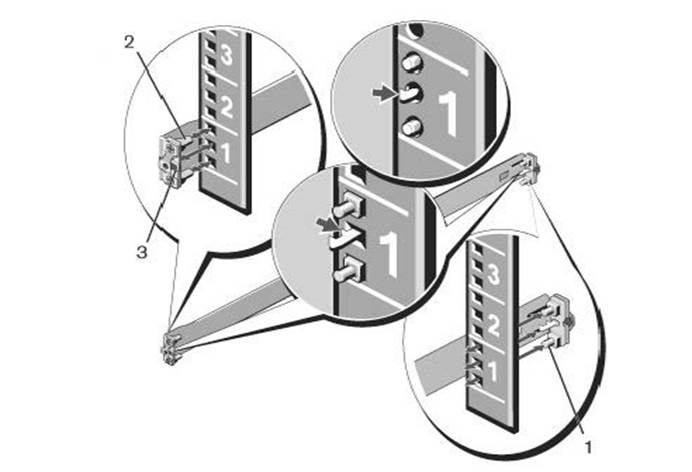
- Rear screws
- Front top screw
- Front bottom screw
Two-Post Flush-Mount Configuration
To install the Dell ReadyRails system using the two-post flush-mount configuration, follow these steps.
- For this configuration, remove the castings from the front side of each ReadyRails assembly. See item 1 in the following figure. Use a Torx driver to remove the two screws from each front flange ear (on the switch side of the rail) and remove each casting. Retain the castings for future rack requirements. It is not necessary to remove the rear flange castings.
- Attach one rail to the front post flange with two user-supplied screws. See item 2 in the following figure.
- Slide the plunger bracket forward against the vertical post and secure the plunger bracket to the post flange with two user-supplied screws. See item 3 in the following figure.
- Repeat this procedure for the second rail.
Figure 2. Two-Post Flush-Mount Configuration

- Front casting
- User-supplied screws
- Plunger
Two-Post Center-Mount Configuration
To install the Dell ReadyRails system using the two-post center-mount configuration, follow these steps.
- Slide the plunger bracket rearward until it clicks into place and secure the bracket to the front post flange with two user-supplied screws. See item 1 in the following figure.
- Slide the back bracket towards the post and secure it to the post flange with two usersupplied screws. See item 2 of the following figure.
- Repeat this procedure for the second rail.
Figure 3. Two-Post Center-Mount Configuration
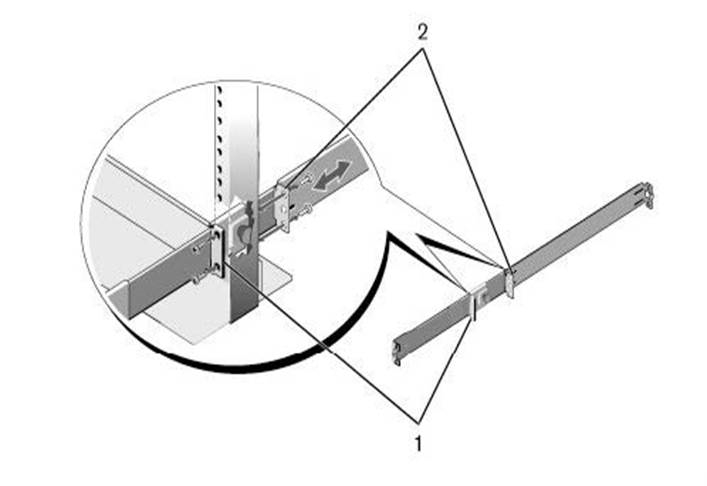
- Plunger
- User-supplied screws
Four-Post Threaded Configuration
To install the Dell ReadyRails system using the four-post threaded configuration, follow these steps.
- For this configuration, remove the flange ear castings from each end of the ReadyRails assemblies. Use a Torx driver to remove the two screws from each flange ear and remove each casting. See item 1 of the following figure. Retain the castings for future rack requirements.
- For each rail, attach the front and rear flanges to the post flanges with two usersupplied screws at each end. See item 2 of the following figure.
Figure 4. Four-Post Threaded Configuration
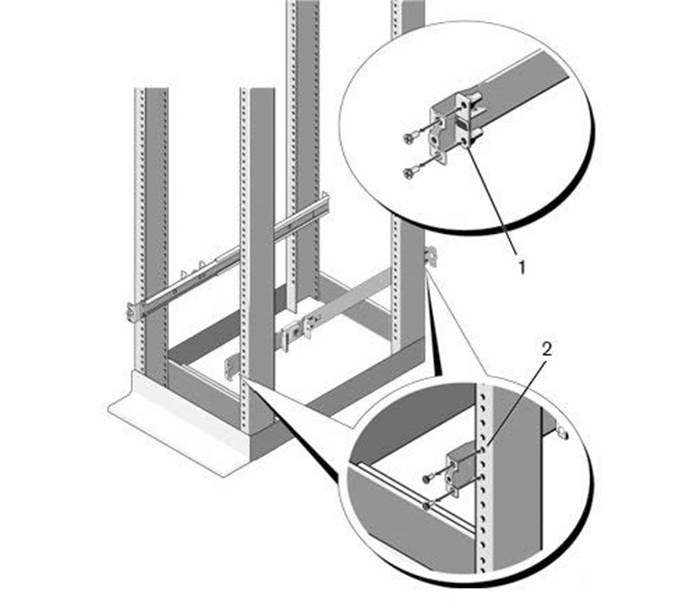
- Flange ear casting
- User-supplied screws
Install the S4048-ON System
You can mount the system in the 1U front-rack or 1U two-post (flush and center) configurations. The following is an example of a front-rack configuration.
For the 1U two-post (flush and center) configurations, slide the system into the rails in the same manner as the four-post configurations.
Installing a 1U Front-Rack
You must configure the rails that are attached to the system.
- Attach the switch rails (inner chassis members) to the S4048–ON system. Item 3 in the following illustration shows the detail for the front standoff with the locking tab.
Figure 5. Attaching the Switch Rails
![Dell - S4048-ON - Attaching the Switch Rails Attaching the Switch Rails]()
- Front standoff locking tab
- Switch
- Locking tab
- After you have installed both switch rails, line them up on the previously mounted Ready-Rails and slide the switch in until it is flush with front of rack. About 3 inches before you fully insert your system, the rail locking feature engages to keep the switch from inadvertently sliding out of the rack and falling.
NOTE: Do not the use the mounted Ready-Rails as a shelf or a workplace.
Figure 6. Installing the S4048–ON in a Front-Rack Configuration
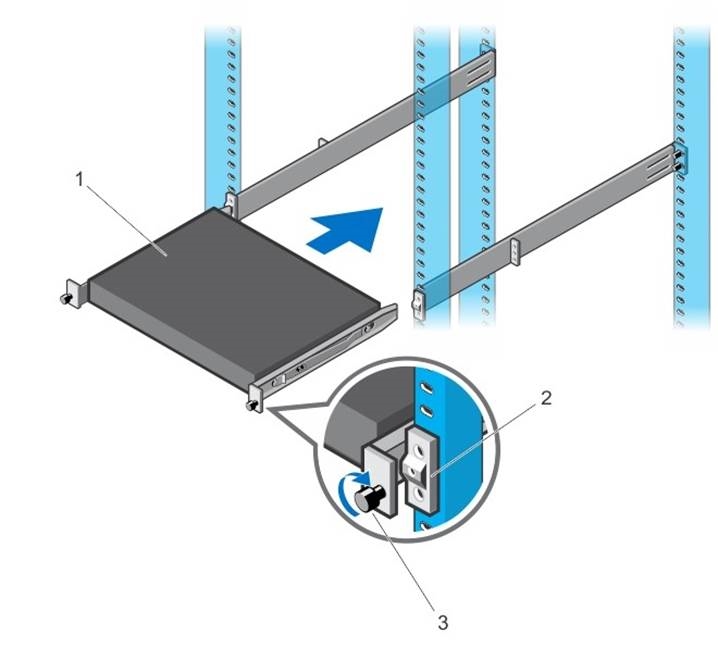
- Switch
- Rail bracket
- Mounting screw
Important Points to Remember
The S4048–ON is designed to support two hot-swappable power supplies with integrated fans that provide cooling for the chassis.
- The S4048–ON ships with one AC or DC power supply. Dell recommends purchasing a second power supply.
- The PSU slides into the slot smoothly. Do not force the PSU into a slot as this action may damage the PSU or the S4048-ON chassis.
- The S4048–ON supports AC or DC power supplies with two air-flow directions (I/O to Utility and Utility to I/O). The S4048–ON does not support mixing PSU types. The fan airflow direction for the PSUs must be the same.
DO NOT mix airflow directions. Both power supplies must use the same airflow direction (I/O to Utility or Utility to I/O).
Although the switch can run on one PSU, Dell Networking highly recommends using two PSUs for full redundancy and additional cooling. To avoid overheating when the switch is running with only a single PSU, Dell Networking recommends using PSU1 (on the left) and covering the second PSU slot opening (PSU2) with a blank plate.
ESD damage can occur if components are mishandled. Always wear an ESD-preventive wrist or heel ground strap when handling the S4048–ON and its components.
To prevent electrical shock, ensure that the S4048–ON is grounded properly. If you ground your equipment incorrectly, excessive emissions may result. To ensure that the power cables meet your local electrical requirements, use a qualified electrician.

Installing AC Power Supplies
- Remove the PSU from the electro-static bag.
- Remove the PSU slot cover from the S4048-ON.
- Use the grab handle to slide the PSU into the switch PSU slot. The PSU slot is keyed such that the PSU can only be fully inserted in one orientation.
Figure 7. Install the AC Power Supply Unit
![Dell - S4048-ON - Install the AC Power Supply Unit Install the AC Power Supply Unit]()
- PSU
- Switch slot
- Attach the power cables from the switch PSU to the external power source.
NOTE: The system is powered-up as soon as you connect the power cord between the system and the power source.
- Repeat steps 1 through 3 for the second PSU.
NOTE: Ensure that the PSU is correctly installed. When you correctly install the PSU, the power connector is on the left side of the PSU.
Installing a DC Power Supply
To install a DC power supply, follow these steps.
To prevent electrical shock, ensure that the S4048-ON is grounded properly. If you do not ground your equipment correctly, excessive emissions may result. Use a qualified electrician to ensure that the power cables meet your local electrical requirements.
The system must have either AC power supplies or DC power supplies. You cannot mix power supplies.




Figure 8. S4048–ON DC Power Supplies
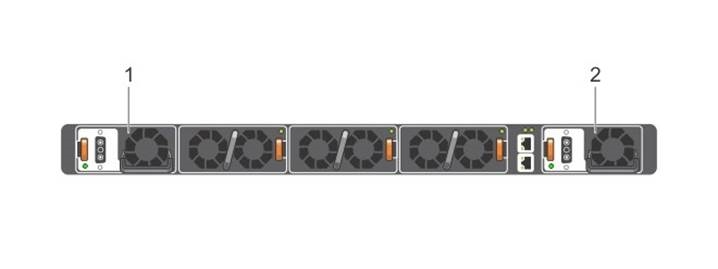
- Power supply 1
- Power supply 2
- Remove the PSU slot cover from the S4048-ON.
- Remove the PSU from the electro-static bag.
- Insert the PSU into the switch PSU slot (insert the PSU exposed PCB edge connector first).
The PSU slot is keyed so that the PSU inserts fully in one orientation only.
Figure 9. Installing the DC PSU
![Dell - S4048-ON - Installing the DC PSU Installing the DC PSU]()
- Orange release tab
- DC PSU
When you install the PSU correctly, it snaps into place and is flushed with the back of the switch.
- Plug in the DC power cord from the switch PSU to the external power source.
- If you have a redundant PSU (a second PSU), repeat steps 1 through 4 using the second PSU slot on the S4048-ON system.
- Attach the DC power label. See Attaching the DC Label.
NOTE: The S4048-ON powers up as soon as the cables are connected between the power supply and the power source.
The PSUs have an integrated fan, which you cannot replace individually; if the fans integrated in a PSU fail, replace the entire PSU. However, you can replace the fan trays individually.
Connecting a DC Power Supply to the Power Source
Each DC powered system comes with a set containing a prewired (3-inch 8AWG) power supply connector and a four-screw wiring block. One set is provided for each DC PSU.
Figure 10. DC Power Connector and Wiring Block

- Wiring block
- Power connector
- PSU connector
To connect a DC PSU to the site's DC power source, follow these steps:
- Strip a 1/2 inch section of insulation from each of the power connector's wires, as shown.
- Insert each of the power connector's bare wire lengths into the wiring block. The blue wire is -48V, the black wire is the positive return, and the yellow/green wire is the ground wire, as shown.
- Use a flat-blade screwdriver to tighten the screws that secures the bare wires into the wiring block.
- Secure the site's DC power source wires to the other side of the wiring block (See steps 1 and 3).
Do not cross the wires. - Insert the DC power connector into the power socket of the DC PSU. Ensure that the connector pins firmly seat and you hear the click of the power connector's left and right levered clamps lock into place.
Never try to force the power connector into or out of the DC PSU power socket.
NOTE: To remove the power connector from a DC PSU, squeeze the levers on both sides of the connector. Doing so disengages the power connector's clamps. While continuing to squeeze, pull the power connector from the DC PSU socket.
Attaching the DC Labels
Attach the DC rating labels to the S4048–ON Regulatory label on the bottom of the switch.
- Find the two DC power and DC input rating labels included with the DC power supply kit, as shown.
- Locate the regulatory label on the bottom of the switch.
- Attach the DC power label and input rating label over the AC power label and input rating label outlined in red, as shown.
Figure 11. DC Power Label
![]()
Figure 12. DC Input Rating Label
![]()
Figure 13. Switch Regulatory Label
![]()
Installing a Fan Module
- Remove the fan module from the shipping box.
- Use the grab handle to slide the module into the switch fan slot.
DO NOT mix airflow directions. All fans must use the same airflow direction (I/O to Utility or Utility to I/O).
Check the fans at six-month intervals and replace them as necessary. To accurately determine replacement intervals, regularly monitor the speeds of the cooling fans.
Installing the SFP+ and QSFP+ Optics
The S4048–ON has 48 small form-factor pluggable plus (SFP+) optical ports and six quad small form-factor pluggable plus (QSFP+) optical ports.
For a list of supported optics, refer to the S4048–ON data sheet at www.dell.com or contact your Dell Networking representative.
ESD damage can occur if the components are mishandled. Always wear an ESD-preventive wrist or heel ground strap when handling the S4048–ON and its components.
When working with optical fibers, follow all the warning labels and always wear eye protection. Never look directly into the end of a terminated or unterminated fiber or connector as it may cause eye damage.
- Position the optic so it is in the correct position. The optic has a key that prevents it from being inserted incorrectly.
- Insert the optic into the port until it gently snaps into place.
NOTE: Both rows of QSFP+ ports require that you install the 40 GbE optics with the tabs facing up.
NOTE: When you cable the ports, be sure not to interfere with the airflow from the small vent holes above and below the ports.
Supply Power and Power Up the System
Supply power to the S4048–ON after the chassis is mounted in a rack or cabinet.
Dell Networking recommends re-inspecting your system prior to powering up. Verify that:
- The equipment is properly secured to the rack.
- The equipment rack is properly mounted and grounded.
- The ambient temperature around the unit (which may be higher than the room temperature) is within the limits specified for the S4048–ON.
- There is sufficient airflow around the unit.
- The input circuits are correctly sized for the loads and that you use sufficient overcurrent protection devices.
- All protective covers are in place.

ESD damage can occur if the components are mishandled. Always wear an ESD-preventive wrist or heel ground strap when handling the S4048–ON and its components.
When the system powers up, the fans come on at high speed. The fan speed slows as the system boots up. The power status LED blinks until the boot-up sequence is complete. When the boot up is complete, the power status LED is steadily lit.
AC or DC Power
Ensure that the PSU is installed correctly. The AC or DC power connector must be on the left side of the PSU and the status LED at the top of the PSU.
Connect the plug to each AC or DC power connector. Make sure that the power cord is secure.
As soon as the cable is connected between the S4048–ON and the power source, the switch is powered-up; there is no on/off switch.
Fans
The three fan modules and the power supplies are hot-swappable if you install a second (redundant) power supply.


- Normal is airflow from the I/O panel to the power supply.
- Reversed is airflow from the power supply to the I/O panel.
There are environmental factors that could decrease the amount of time required between fan replacements. Check these environmental factors regularly. Any unusual environmental circumstance at the site that causes an increase in temperature and/or particulate matter in the air might affect performance (for example, new equipment installation).
After Installing the S4048–ON
After you have securely installed and powered on the S4048-ON, to configure your system, refer to your ONIE-compatible operating system documentation.
NEBs Compliance
For your system to be network equipment building system (NEBs) compliant, you must follow the instructions detailed in this chapter.
To be NEBs compliant, you must orient your system in the rack so that the air inlet is from the front aisle and the air exhaust is to the rear aisle.
Important Information
The quad form-factor pluggable (QSFP), SFP+, console, Ethernet management, and universal serial bus (USB) ports are suitable for connection to intra-building or unexposed wiring or cabling only. You MUST NOT metallically connect the ports to interfaces that connect to the out side plant (OSP) or its wiring. Use these interfaces as intra-building interfaces only (Type 2 or Type 4 ports as described in GR-1089-CORE, Issue 6) and they require isolation from the exposed OSP cabling. Adding primary protectors is not sufficient protection to connect these interfaces metallically to OSP wiring.
If you install and connect the S4048-ON to a commercial AC power source, you must connect the system to an external special protection device (SPD).

To be NEBs compliant, you must follow these regulations.
- Locate your system in a restricted-access area were only trained personnel are allowed access.
- Install and connect your system to the common bonding network (CBN).
- You can also install and connect your system to the central office.
- Connect the battery returns of your system as DC-I.
- Ground your system using a copper ground conductor.
- Clean and coat all bare grounding connection points on your system with an anti-oxidant solution before making connections.
- Bring all unplated surfaces on your system to a bright finish and treat them with an antioxidant solution before making connections.
- Remove any non-conductive surfaces on your system from the threads and connection points to ensure electrical continuity.
- Use the two-hole, Listed, compression-type lug with a AWG 14 gauge wire that uses 4in/lb to secure your system to the frame.


Installing the GND Lug Bracket (NEBs)
Before you install the switch into a rack, install the ground (GND) lug and bracket assembly.
The GND bracket kit includes:
- One bracket.
- Two M4 Phillips cross flat-head screws.
- One two-hole UL-certified GND lug.
If any parts are missing, contact your Dell Sales Representative.

- A wire that complies with your local electrical codes in size and color (typically the cable is 14 AWG, colored green or green with a yellow stripe).
- A UL-certified GND lug (for attachment to the rack at your desired grounding location).
- An anti-oxidant compound (Dell Networking recommends NOALOX 4 or equivalent).
- A crimping tool.
- A thread-locker compound (Dell Networking recommends Threadlocker Blue 242 or equivalent).
- Remove the two screws from your system's cover (shown in purple).
Figure 14. Location of the Two Screws on the Cover
![Dell - S4048-ON - Installing the GND Lug Bracket (NEBs) - Step 1 Installing the GND Lug Bracket (NEBs) - Step 1]()
- Remove the GND bracket kit from the shipping bag.
Figure 15. GND Bracket Kit Parts
![Dell - S4048-ON - Installing the GND Lug Bracket (NEBs) - Step 2 Installing the GND Lug Bracket (NEBs) - Step 2]()
- Coat the system-end bare conductor of the wire with an anti-oxidant compound and insert the end of the wire into the GND lug.
- Crimp the system-end of the wire to the GND lug.
Figure 16. GND Lug and Wire Assembly
![]()
- Apply a thread-locking compound to the screw threads.
- Attach the GND lug to the bracket with the two screws included in the GND bracket kit. Tighten the screws (torque to ±4 in-lbs).
Figure 17. GND Bracket Kit Assembled
![Dell - S4048-ON - Installing the GND Lug Bracket (NEBs) - Step 3 Installing the GND Lug Bracket (NEBs) - Step 3]()
- Apply a thread-locking compound to the system screw threads.
- Attach the GND lug/bracket assembly to the system with the two screws you removed from the cover in step 1 (shown in purple). Tighten the screws (torque to ±4 in-lbs).
NOTE: Take care not damage the GND wire as you install the system.
Figure 18. GND Lug/Bracket Assembly Attached to the System
![Dell - S4048-ON - Installing the GND Lug Bracket (NEBs) - Step 4 Installing the GND Lug Bracket (NEBs) - Step 4]()
- Install your system using the Dell ReadyRails™ inside your 19" four-post rack up to 800 mm deep or inside a two-post rack. For more information, see the Install the Hardware section.
NOTE: To achieve the shortest grounding wire route allowable, measure the grounding wire distance only after you have installed the switch in a rack.
Figure 19. System Rack Placement
![Dell - S4048-ON - Installing the GND Lug Bracket (NEBs) - Step 5 Installing the GND Lug Bracket (NEBs) - Step 5]()
- Cut a length of wire to reach between the system-installed GND lug and the GND lug on your rack.
- Coat the rack-end bare conductor of the wire with an anti-oxidant compound and insert the end of the wire into the rack-end lug.
- Crimp the rack-end of the wire to the rack-end lug.
- Ensure the rack mating surface is clean. Bring any bare metal to a bright finish. Apply the anti-oxidant compound to the mating surfaces prior to mating.
- Install the rack-end GND lug in compliance with the National Electric Code (NEC) guidelines at the desired location on your rack to use for grounding the switch.
Dell Networking OS
To initially configure the Dell Networking operating system (OS), use the following sections.


- Dell Networking Installation Guide for the S4048–Open Networking (ON) System.
- Dell Networking Command Line Reference Guide for the S4048–Open Networking (ON) System.
- Dell Networking Configuration Guide for the S4048–Open Networking (ON) System.
- Dell Networking Release Notes for the S4048–Open Networking (ON) System.
Enter the Initial Configuration Information
To set up the switch, assign an IP address and other configuration information necessary for the switch to communicate with the local routers and the Internet. The minimal configuration provided here does not cover most of the features; it simply allows you to perform other configuration tasks using a Telnet connection from your management network.

IP Settings
To set up the switch, get the following information from your network administrator:
- Switch IP address
- Subnet mask (IP netmask)
- Default gateway (router)
- Enable secret password
- Enable password
- Telnet password
Navigating CLI Modes
The Dell Networking OS prompt changes to indicate the CLI mode.
You must move linearly through the command modes, except for the end command which takes you directly to EXEC Privilege mode and the exit command which moves you up one command mode level.
Accessing the Console
The RS-232 console port is on the right-hand side of the S4048–ON system as you face the PSU side of the chassis, as shown in the following illustration.
Figure 20. S4048–ON RS-232 Console Port

- RJ-45 Management Port
- RS-232 Console Port

- Install an RJ-45 copper cable into the console port. Use a rollover cable to connect the S4048–ON console port to a terminal server.
- Connect the other end of the cable to the DTE terminal server.
- Set the default terminal settings as follows.
- 115200 baud rate (set the MicroUSB console port to 9600 baud rate)
- No parity
- 8 data bits
- 1 stop bit
- No flow control
Accessing the RJ-45 Console Port with a DB-9 Adapter
You can connect to the console using an RJ-45 to RJ-45 rollover cable and an RJ-45 to DB-9 female DTE adapter to a terminal server (for example, a PC).
The pin assignments between the console and a DTE terminal server are as follows:
Table 2. Pin Assignments Between the Console and a DTE Terminal Server
| S4048-ON Console Port | RJ-45 to RJ-45 Rollover Cable | RJ-45 to RJ-45 Rollover Cable | RJ-45 to DB-9 Adapter | Terminal Server Device |
| Signal | RJ-45 Pinout | RJ-45 Pinout | DB-9 Pin | Signal |
| NC | 1 | 8 | 8 | CTS |
| NC | 2 | 7 | 6 | DSR |
| TxD | 3 | 6 | 2 | RxD |
| GND | 4 | 5 | 5 | GND |
| GND | 5 | 4 | 5 | GND |
| RxD | 6 | 3 | 3 | TxD |
| NC | 7 | 2 | 4 | DTR |
| NC | 8 | 1 | 7 | RTS |
Default Configuration
When you install the Dell Networking OS onto your S4048–ON system, it is not configured when you power up for the first time (except for the default host name, which is Dell).
You must configure the system using the CLI.
Configuring Layer 2 (Data Link) Mode
To enable Layer 2 data transmissions through an individual interface, use the switchport command in INTERFACE mode.

You cannot configure switching or Layer 2 protocols such as spanning tree protocol (STP) on an interface unless the interface has been set to Layer 2 mode.
- Enable the interface. INTERFACE mode
![]()
- Place the interface in Layer 2 (switching) mode. INTERFACE mode
![]()
To view the interfaces in Layer 2 mode, use the  command in EXEC mode.
command in EXEC mode.
Configuring a Host Name
The host name appears in the prompt. The default host name is Dell.
Host names must start with a letter, end with a letter or digit, and must have characters, letters, digits, and hyphens in the string.
- Create a new host name. CONFIGURATION mode
![]()
Accessing the System Remotely
You can configure the S4048–ON system to be accessed remotely by Telnet.
The system has a dedicated management port and a management routing table that is separate from the IP routing table.
- Configure an IP address for the management port (Configuring the Management Port IP Address).
- Configure a management route with a default gateway (Configuring the Management Route).
- Configure a username and password (Configuring the Username and Password).
Configuring the Management Port IP Address
In order to access the system remotely, assign IP addresses to the management ports.
- Enter INTERFACE mode for the Management port. CONFIGURATION mode
![]()
- Assign an IP address to the interface. INTERFACE mode
![]()
- Enable the interface. INTERFACE mode
![]()
Configuring the Management Route
Define a path from the S4048–ON to the network from which you are accessing the S4048–ON remotely.
Management routes are separate from IP routes and are used to manage the S4048–ON through the management port.
- Configure a management route to the network from which you are accessing the system.
CONFIGURATION mode
![]()
Configuring the Username and Password
To access the system remotely, configure a system username and password.
- Configure a username and password to access the system remotely.
CONFIGURATION mode
![]()
Configuring the Enable Password
Access EXEC Privilege mode using the enable command. EXEC Privilege mode is unrestricted by default.
As a basic security measure, configure a password. There are two types of enable passwords:
- enable password — stores the password in the running/startup configuration using a data encryption standard (DES)-encryption method.
- enable secret — stores the password in the running/startup configuration using a stronger, MD5-encryption method.
Dell Networking recommends using the enable secret password.
- Create a password to access EXEC Privilege mode. CONFIGURATION mode
![]()
Creating a Port-based VLAN
The default VLAN (VLAN 1) is part of the system startup configuration and does not require configuration.
To configure a port-based VLAN, create the VLAN and then add physical interfaces or port channel (LAG) interfaces to the VLAN.
- Configure a port-based VLAN (if the vlan-id is different from the Default VLAN ID) and enter INTERFACE VLAN mode. CONFIGURATION mode
![]()
After you create a VLAN, assign interfaces in Layer 2 mode to the VLAN to activate the VLAN.
To view the configured VLANs, use the show vlan command in EXEC Privilege mode.
Assigning Interfaces to a VLAN
You can only assign interfaces in Layer 2 mode to a VLAN using the tagged and untagged commands.
To place an interface in Layer 2 mode, use the switchport command.
You can designate Layer 2 interfaces as tagged or untagged. When you place an interface in Layer 2 mode using the switchport command, the interface automatically designates untagged and is in the Default VLAN.
To tag frames leaving an interface in Layer 2 mode, assign that interface as tagged to a portbased VLAN to tag it with that VLAN ID.
To move untagged interfaces from the Default VLAN to another VLAN, use the untagged command.
- Tag interfaces. Access INTERFACE VLAN mode of the VLAN to which you want to assign the interface.
CONFIGURATION mode
![]()
- Enable an interface to include the IEEE 802.1Q tag header. INTERFACE mode
![]()
This command is available only in VLAN interfaces. - Move untagged interfaces. Access INTERFACE VLAN mode of the VLAN to which you want to assign the interface.
CONFIGURATION mode
![]()
- Configure an interface as untagged. INTERFACE mode
![]()
This command is available only in VLAN interfaces.
To view which interfaces are tagged or untagged and to view which VLAN the interfaces belong, use the show vlan command. To view just the interfaces that are in Layer 2 mode, use the show interfaces switchport command in EXEC Privilege mode or EXEC mode.
Assigning an IP Address to a VLAN
VLANs are a Layer 2 feature. For two physical interfaces on different VLANs to communicate, assign an IP address to the VLANs to route traffic between the two interfaces.
The shutdown command in INTERFACE mode for a VLAN does not affect Layer 2 traffic on the VLAN.

- Access INTERFACE VLAN mode of the VLAN to which you want to assign the IP address then configure an IP addresses and mask on the interface. INTERFACE mode
![]()
Connect the S4048–ON to the Network
After you have completed the hardware installation and software configuration for the S4048–ON system, connect to your company network by following your company's cabling requirements.
Technical Specifications
This chapter lists the S4048–ON specifications.

Lithium Battery Caution: To avoid the possibility of an explosion, always replace the battery correctly.

Table 3. S4048–ON Chassis Physical Design
| Parameter | Specifications |
| Height | 1.71 inches (43.5 mm) |
| Width | 17.09 inches (434 mm) |
| Depth | 18.11 inches (460 mm) |
| Chassis weight with factory-installed components | 21.7 pounds (approx.) (9.86 kg) |
| Rack clearance required | Front: 5 inches (12.7 cm) Rear: 5 inches (12.7 cm) |
Table 4. Environmental Parameters
| Parameter | Specifications |
| Operating temperature | 32° to 113°F (0° to 45°C) |
| Operating humidity | 5 to 85 percent (RH), non-condensing |
| Storage temperature | –40° to 158°F (–40° to 70°C) |
| Storage and non-operating humidity | 5 to 95 percent (RH), non-condensing |
| Maximum thermal output | 1153.265 BTH/hr |
| Maximum operational altitude | 10,000 feet (3,048 meters) |
| Maximum non-operational altitude | No performance degradation to 35,000 feet (10,668 meters) |
| Shock | Meets Bellcore Zone 4 earthquake requirements (MIL-STD-810) |
Notes, Cautions, and Warnings

A CAUTION indicates either potential damage to hardware or loss of data and tells you how to avoid the problem.
A WARNING indicates a potential for property damage, personal injury, or death.
Documents / ResourcesDownload manual
Here you can download full pdf version of manual, it may contain additional safety instructions, warranty information, FCC rules, etc.
Advertisement




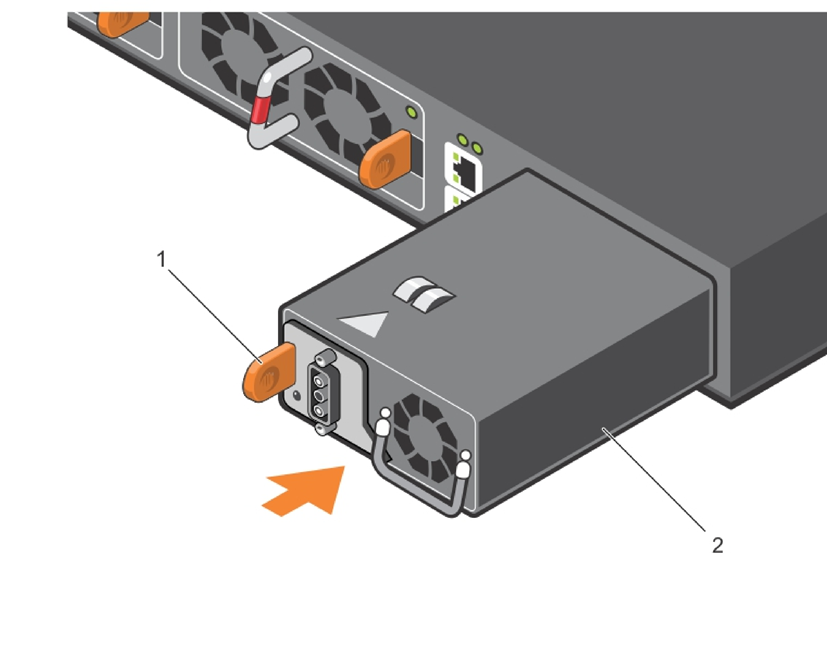
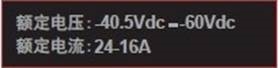


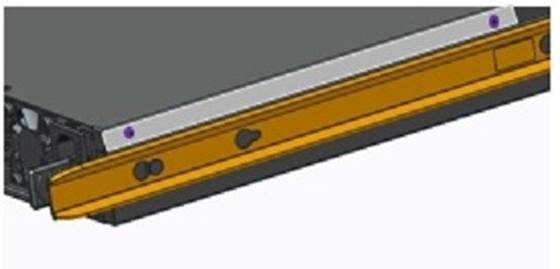


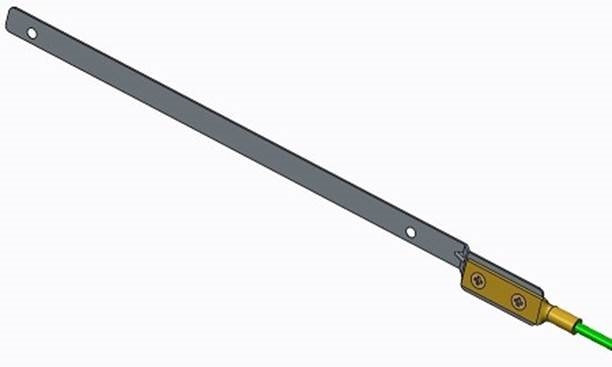



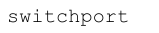
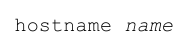































Need help?
Do you have a question about the S4048-ON and is the answer not in the manual?
Questions and answers