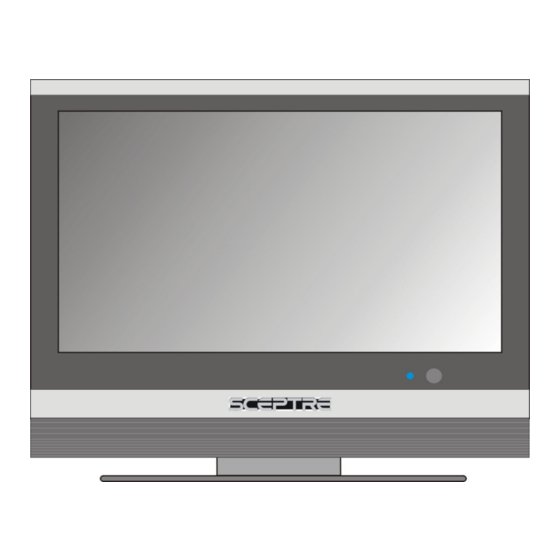
Table of Contents
Advertisement
CONTENTS
Getting Started ............................................................... 3
Specifications ........................................................................................................... 5
Opening the Package ................................................................................................ 8
Installation................................................................................................................ 8
Important Safety Guidelines..................................................................................... 9
Television Antenna Connection Protection ............................................................ 12
Product Browse ...................................................................................................... 13
Display.......................................................................................................... 13
Wall-mount Specifications............................................................................ 14
TV Info Explained ........................................................................................ 17
Source PC & AV Explained .......................................................................... 17
I/O Connector Definitions............................................................................. 19
Picture Quality of All Connections from Ok to Best .................................... 21
Quick Installation ................................................................................................... 22
Installation batteries of remote control ......................................................... 22
Connecting TV Tuner ................................................................................... 23
Connecting AV1 / AV2 Port .......................................................................... 24
Connecting Line Out Port ............................................................................. 24
Connecting Component HD Port .................................................................. 25
Connecting VGA Port ................................................................................... 26
Connecting Headphone Out Port .................................................................. 26
Connecting HDMI Port................................................................................. 27
Connecting ATSC Tuner ............................................................................... 28
For Analog Cable and Antenna TV Tuner Users .................................................... 29
For Set-top Box Users (including Digital Cable, Satellite, other video displaying
devices) .................................................................................................................. 29
SCEPTRE X37
ver 2.0
Page1
Advertisement
Table of Contents

Summary of Contents for Sceptre X37SV-Komodo
-
Page 1: Table Of Contents
Connecting Headphone Out Port ..............26 Connecting HDMI Port................. 27 Connecting ATSC Tuner ................28 For Analog Cable and Antenna TV Tuner Users ............ 29 For Set-top Box Users (including Digital Cable, Satellite, other video displaying devices) ........................29 SCEPTRE X37 Page1... - Page 2 Closed Captions and Digital Closed Captions Explained..........71 EPG Explained ....................... 74 Rating Explained ....................75 Other Information ............78 Cleaning the LCD TV .................... 78 Warning ........................78 Troubleshooting...................... 79 Appendix ..............83 FCC Compliance Statement ................... 83 European Notice ..................... 84 Page2 SCEPTRE X37...
-
Page 3: Getting Started
Getting Started Congratulations on your SCEPTRE X37 37” LCD Television purchase. Thank you for your support of SCEPTRE and its LCD Television product line. The X37 is a precise electronic product and you should read the following instructions carefully to maximize its performance. -
Page 4: Package Contents
Package Contents Your SCEPTRE X37 package includes: TV Display x 1 User manual x 1 Warranty Card x 1 Power Cord x 1 PC Audio Cable x 1 HDMI/DVI Cable x 1 Audio/Video Cable x 1 Component (Y Pb Pr) Cable x 1... -
Page 5: Specifications
Power input 100-240AVC, 50/60Hz, 3.6A max, 270W Function (1)Video De-interlace Frame conversion Frame recover 3:2, 2:2 Noise reducing core technology Aspect ratio Auto, 16:9, 4:3, zoom full, zoom sub-title Color enhancement Vivid color, Skin tone, G, B SCEPTRE X37 Page5... - Page 6 (16:9) display with at least 720 progressively scanned lines (720p), 1080 interlaced lines (1080i), or scaled 1080 progressively scanned lines (1080p). HDTV provides 900,000-2.1 million pixels. Please Note : 1080p is scaled to the panel’s native resolution and can only be achieved through the source, HDMI. Page6 SCEPTRE X37...
- Page 7 Video input format: 1080i, 720p, 480p, 480i ATSC Analog closed caption: (CC1-CC4, Text 1-Text 4) Digital closed caption: (Service 1-Service 6) (5)I/O AV1, AV2, YPbPr1, YPbPr2, HDMI/HDCP NTSC (option), AV Line out, Sub woofer out, Head phone, Audio In SCEPTRE X37 Page7...
-
Page 8: Opening The Package
Opening the Package The SCEPTRE X37 is packaged in a carton. Any standard accessories are packed separately in another carton. The weight of the LCD display is approximately 59 lbs. Due to the size and weight of the product, it is suggested that it must be handled by a minimum of 2 or more persons. -
Page 9: Important Safety Guidelines
Slots and openings in the back and bottom of the cabinet are provided for • ventilation. To ensure reliable operation of the X37 LCD TV and to protect it from overheating, be sure these openings are not blocked or covered. Do not SCEPTRE X37 Page9... - Page 10 Do not attempt to repair or service the product yourself. Opening or removing • the back cover may expose you to high voltages, the risk of electric shock, and other hazards. If repair is required, please contact your dealer and refer all servicing to qualified service personnel. Page10 SCEPTRE X37...
- Page 11 The Display is exposed to rain or other moisture. The Display is dropped or damaged in any way. The performance of the Display changes substantially. Operating environment: Temperature: 5°C ~ 35°C, Humidity: 10% to 90% • non-condensing, Altitude: 0~10,000 ft. SCEPTRE X37 Page11...
-
Page 12: Television Antenna Connection Protection
LCD TV from the wall outlet and disconnect the antenna or cable system. Power Lines Do not locate the antenna near overhead light or power circuits, or where it could fall into such power lines or circuits. Page12 SCEPTRE X37... -
Page 13: Product Browse
IR sensor: Remote Control Sensor – This is the sensor that passes all of the remote signals to the TV. Point the remote control directly at this sensor for the best response to the remote signal. SCEPTRE X37 Page13... -
Page 14: Wall-Mount Specifications
Rear View Wall-mount Specifications Page14 SCEPTRE X37... - Page 15 Gently pull the stand away from the display by grasping firmly to the base. Now, the display can fit securely to a mount (sold separately) by utilizing the mounting holes in the center of the back panel of the display (see Picture 2). SCEPTRE X37 Page15...
-
Page 16: Side View
Press the VOL buttons to adjust the audio volume. Press the CH buttons to switch between preprogrammed channels. If you are using DTV to view your television you can also use the EPG button to navigate your channels. Page16 SCEPTRE X37... -
Page 17: Tv Info Explained
Please note to get sound out of DVI mode you must connect an audio cable from your audio video device to the audio port labeled “PC Audio In”. VGA-PC VGA stands for Video Graphics Array. This type of connection is designed so SCEPTRE X37 Page17... - Page 18 3 wires, red, green, and blue. Older audio video devices that display high definition video use this port. This connection is primarily used by DVD player, satellite box, digital cable box, and video game consoles (XBOX 360, PS3, Gamecube). Page18 SCEPTRE X37...
-
Page 19: I/O Connector Definitions
TV setup and scan for the channels. This connection uses a coaxial cable. Service Port This is used for factory service by SCEPTRE’s technicians (do not tamper with this port). AV1 & AV2 These connection ports are used for connecting composite devices, such as VCR, DVD player, game console, or set-top box via AV1 or AV2 source. - Page 20 This connection port is for connecting digital cable or high definition antennas. The tuner will tune to unscrambled digital cable channels or over the air wave high definition local channels. This connection port uses a coaxial cable. Page20 SCEPTRE X37...
-
Page 21: Picture Quality Of All Connections From Ok To Best
When used as a DVI port with the HDMI to DVI conversion cable, 1360*768 resolution is available and graphics/text is clearer and crisper than VGA. SCEPTRE X37 Page21... -
Page 22: Quick Installation
(1). Insert two AA batteries into the remote control. Make sure + and – are facing the proper direction. (2). Replace the cover. If the remote control is not to be used for a long time, remove the batteries. Keep the remote control away from moisture, sunlight, and high temperatures. Page22 SCEPTRE X37... -
Page 23: Connecting Tv Tuner
Connect AC power to the power source. Connecting TV Tuner TV tuner can accept only coaxial cable from either analog cable or antenna. Antenna is for over the airwave television. Analog cable is for cable hooked directly into the TV for cable channels. SCEPTRE X37 Page23... -
Page 24: Connecting Av1 / Av2 Port
Subwoofer Out port for better bass. If you have a receiver, it is recommended that your subwoofer and speakers be connected to the receiver instead. The AV out is designed to output video signal to another TV. Page24 SCEPTRE X37... -
Page 25: Connecting Component Hd Port
(red, green, blue wires) for video and RCA red/white wires for audio. Note: Refer to your DVD player, HD Satellite/Cable Set-top Boxes or other device with component HD port user manual for more information about the video output requirements of the product. SCEPTRE X37 Page25... -
Page 26: Connecting Vga Port
Note : If you have separate PC speakers, please disregard the audio cable connection picture below. Connecting Headphone Out Port The headphone out port is for connecting to a headphone. Please note while a headphone is connected to headphone out, the TV speakers will be muted. Page26 SCEPTRE X37... -
Page 27: Connecting Hdmi Port
HDMI but DVI instead, please use the HDMI to DVI conversion cable that is included in the box. When using HDMI to DVI conversion cable, please also plug audio wires into AUDIO IN port for sound. A.HDMI B.DVI SCEPTRE X37 Page27... -
Page 28: Connecting Atsc Tuner
The ATSC Tuner is for connecting digital cable or high definition antennas. The tuner will tune to unscrambled digital cable channels or over the air wave high definition local channels. This connection port uses a coaxial cable. Page28 SCEPTRE X37... -
Page 29: For Analog Cable And Antenna Tv Tuner Users
• For the component cables you would use the sources labeled YPbPr1 or YPbPr2. • For the RCA cables you would use the source labeled AV1 or AV2. Please consult your set-top box’s manual with regards on how to turn on the device and browse channels. SCEPTRE X37 Page29... -
Page 30: For Hdtv Antenna Atsc Tuner Users
Press DOWN key to move down to highlight the function Auto Scan. Press ENTER to scan for channels. When the TV has finished scanning, continuously press the button EXIT until you’ve exited out of the OSD menu. Page30 SCEPTRE X37... - Page 31 Press DOWN key to move down to highlight the function Auto Scan. Press ENTER to scan for channels. When the TV has finished scanning, continuously press the button EXIT until you’ve exited out of the OSD menu. SCEPTRE X37 Page31...
-
Page 32: Using The X37
Using the X37 Remote Control Page32 SCEPTRE X37... -
Page 33: Universal Remote Code And Support
Universal Remote Code and Support Sceptre’s X37 LCD supports SONY’s universal remote code. Please look up SONY’s codes in your handbook of remote codes to setup your universal remote. Note : Due to the variety of universal remotes manufactured, not all universal remotes will fully function with the code. - Page 34 These movies were originally filmed in 16:9 (widescreen), and then modified to fit a traditional TV screen (4:3). Note : When in HD mode aspect ratios will not work because it is controlled by the signal. Page34 SCEPTRE X37...
- Page 35 16:9 but rather 1.85:1 or 2.35:1. Since black bars at the top and bottom, this zoom mode cuts off the top black bar but preserves the bottom for subtitle purposes. Note : When in HD mode aspect ratios will not work because it is controlled by the signal. SCEPTRE X37 Page35...
- Page 36 ADD/DEL button to store the channel at the desired position of the list. Note : A icon will appear in the DTV info banner when you add the favorite channel. If the icon is not present, the channel is not stored in the favorite list. Page36 SCEPTRE X37...
- Page 37 In EPG, this button selects the first program of next day. YELLOW In EPG, this button views the detailed program description of the previous page. BLUE In EPG, this button views the detailed program description of the next page. SCEPTRE X37 Page37...
- Page 38 These two buttons scrolls through the channels. SOURCE PC This button selects different PC/DTV input sources – DTV, (HDMI, HDCP, DVI), VGA-PC. SOURCE AV This button Selects different video input signal sources – TV Tuner, AV1, AV2, and YPbPr1 (Component1), YpbPr2(Component2). Page38 SCEPTRE X37...
- Page 39 Enter When the OSD menu is shown, press this button to enter (confirm) the sub-menu. When DTV program is selected, press this button to display the prescanned channel list. Press EXIT button to close the list. SCEPTRE X37 Page39...
- Page 40 These buttons selects channels from 1 to 99. If the channel number is 100 or greater, first press the button 100/- then the number buttons 0-9. R / Return Press this button to return to previous channel. Page40 SCEPTRE X37...
- Page 41 Press the CCD button to display closed caption information. SLEEP Press the button repeatedly to cycle through the available sleep timer options – Off/30/60/90/120 minutes. INFO Displays the related information on current channels or PC modes. SCEPTRE X37 Page41...
-
Page 42: Osd (On Screen Display Menu)
) to select the GROUP items which are listed horizontally on the OSD menu. Press UP/DOWN ( ) to scroll through the function items vertically. Press to enter the sub-menu. Press LEFT/RIGHT to adjust the setting. Press to go back to the previous menu. Page42 SCEPTRE X37... - Page 43 TV SETUP / DTV SETUP (user mode & none-user mode) Note: The follow chapter will introduce the operations for different input signal. (Press the button PICTURE on the remote controller to switch to USER MODE) None-user modes include STANDARD, NATURE, GAME and CINEMA. SCEPTRE X37 Page43...
-
Page 44: Tv Input
Adjusts Picture Chrominance Gain/Ratio. TINT Adjusts Picture Chrominance angle(or skin color). RECALL Resets the parameters to original factory settings. ADVANCED (User mode) VIVID COLOR Makes color brighter without over-saturation. SKIN TONE Makes the skin color brighter without affecting other colors. Page44 SCEPTRE X37... - Page 45 40 when the popping occurs. Suppresses a pop sound resulted from changing TV program. SURROUND Selects sound field from Off, Narrow, or Wide. RECALL Resets the parameters to original factory settings. SCEPTRE X37 Page45...
- Page 46 USTV filters TV sitcoms, and TV series. Please refer to Ratings Explained for more info on page 75 TV SETUP CABLE/AIR Selects cable signal or terrestrial signal(via antenna). CH-SCAN Scans all available channels to establish a channel list. Page46 SCEPTRE X37...
-
Page 47: Av1 & Av2 Inputs
When AV1 or AV2 input is selected, the following OSD menu will be displayed when the MENU button is pressed. VIDEO (User mode) CONTRAST Adjusts the contrast between bright / dark graphics and text. BRIGHTNESS Adjusts brightness of the screen. SHARPNESS Makes the picture sharper. COLOR Adjusts Picture Chrominance Gain/Ratio. SCEPTRE X37 Page47... - Page 48 LOUDNESS Enhances the bass and treble strength. Loudness Caution : Because the loudness option enhances bass sound effects, the possibility of X37’s speaker popping increases greatly because of different sound signals received. Our standard signal to the Page48 SCEPTRE X37...
- Page 49 (enter) to toggle between “B”(blocked, not allowed to watch this program) and “U”(unblocked, allowed to watch this program). MPAA filters movies, while USTV filters TV sitcoms, and TV series. Please refer to Ratings Explained for more info on page 75 SCEPTRE X37 Page49...
-
Page 50: Ypbpr1(Component1), Ypbpr2(Component2), Hdmi, Hdcp Inputs
VIDEO (User mode) CONTRAST Adjusts the contrast between bright / dark graphics and text. BRIGHTNESS Adjusts brightness of the screen. SHARPNESS Makes the picture sharper. COLOR Adjusts Picture Chrominance Gain/Ratio. TINT Adjusts Picture Chrominance angle(or skin color). Page50 SCEPTRE X37... - Page 51 X37’s speaker popping increases greatly because of different sound signals received. Our standard signal to the X37’s speaker is 500mVrms but with different channels browsed or different sound cards, the output might send out 1Vrms, therefore SCEPTRE X37 Page51...
-
Page 52: Vga-Pc Input
When VGA-PC is selected, the following OSD menu will be displayed when the MENU button is pressed. GEOMETRY AUTO Auto fine tunes picture clock and position. H-POSITION Adjusts the display position left or right. Normally use Auto Adjust. Page52 SCEPTRE X37... - Page 53 Adjusts how much green color is in the display. B GAIN Adjusts how much blue color is in the display. RECALL Resets the parameters to original factory settings. AUDIO BASS Adjusts the bass level of your TV speakers. SCEPTRE X37 Page53...
- Page 54 Makes the signal output conform to the window size and resolution of the display. Resolution – 1024*768, 1280*768, 1360*768 How to setup: 1.Select the resolution under FORMAT. 2.Use the AUTO feature under GEOMETRY to fine tune the picture. Page54 SCEPTRE X37...
-
Page 55: Dvi Input
Adjusts how much red color is in the display. G GAIN Adjusts how much green color is in the display. B GAIN Adjusts how much blue color is in the display. RECALL Resets the parameters to original factory settings. SCEPTRE X37 Page55... - Page 56 Resets the parameters to original factory settings. SYSTEM LANGUAGE Chooses the language between English and French for the OSD menu. LAMP Adjusts how bright you want the LCD to display its images. FORMAT Not available under DVI input. Page56 SCEPTRE X37...
-
Page 57: Dtv Input
Adjusts Picture Chrominance Gain/Ratio. TINT Adjusts Picture Chrominance angle(or skin color). RECALL Resets the parameters to original factory settings. ADVANCED (User mode) VIVID COLOR Makes color brighter without over-saturation. SKIN TONE Makes the skin color brighter without affecting other colors. SCEPTRE X37 Page57... - Page 58 40 when the popping occurs. Suppresses a pop sound resulted from changing TV program. SURROUND Selects sound field from Off, Narrow, or Wide. RECALL Resets the parameters to original factory settings. Page58 SCEPTRE X37...
-
Page 59: Dtv Setup
This source can provide resolutions 480i, 480p, 720p, and 1080i depending on the broadcast signal of the TV station or cable station. Press MENU to open the OSD and highlight the option DTV SETUP with LEFT/RIGHT buttons and use ENTER button to enter the sub-menu. SCEPTRE X37 Page59... - Page 60 Scans cable (STD, IRC, or HRC) signal with Detect 8VSB Auto Scans cable (STD, IRC, or HRC) signal Ignore Manual without 8VSB Cable Scans cable signal by STD frequency plan. Scans cable signal by IRC frequency plan. Scans cable signal by HRC frequency plan. Page60 SCEPTRE X37...
- Page 61 SETUP with LEFT/RIGHT buttons and use ENTER to enter the sub-menu. Highlight Auto Scan with the UP/DOWN buttons. Press ENTER to start scanning. When done, press the EXIT button continuously to exit. ※Please scan again when an error occurs. SCEPTRE X37 Page61...
- Page 62 DETAILED INSTRUCTIONS Using the Add-on Mode Scans the channel you input. 1.Press the Enter button on the General Manual Scan item to display the Manual Scan sub page. ※The default scanning mode is add-on mode. Page62 SCEPTRE X37...
- Page 63 2.Press the Enter button to start scan. 3.After the scanning is complete, it shows Scan Complete. 4.Press the EXIT button to exit. SCEPTRE X37 Page63...
- Page 64 ※To stop scanning, press the EXIT button. ※To re-scan after stop scanning, press the Enter button ※Please scan again when an error occurs. Page64 SCEPTRE X37...
- Page 65 2.Press the LEFT/RIGHT button to select the range mode. 3.Press the UP/DOWN button to select the column. 4.Press the 0-9 buttons to set channel range in the From Channel and To Channel column. 5.Press the Enter button to start scan. SCEPTRE X37 Page65...
- Page 66 ※After the scanning is complete, it shows Scan Complete. 6.Press the EXIT button to exit. ※To stop scanning, press the EXIT button. ※To re-scan after the scanning stops, press the Enter button. Page66 SCEPTRE X37...
- Page 67 ※Please scan again when an error occurs. SCEPTRE X37 Page67...
- Page 68 3.Press the Enter button to skip a channel. Channel without a check icon is a non-skipped channel. Channel with a check icon is a skipped channel. To watch a skipped channel, please key-in the channel number directly. Press the EXIT button to exit. Page68 SCEPTRE X37...
- Page 69 Note : There are two modes in the caption style: As Broadcaster: Displays the digital closed caption which is defined by the TV station. SCEPTRE X37 Page69...
- Page 70 Custom: Displays the digital closed caption which is defined by the end user. Default digital caption style is As Broadcaster. When the caption style is As Broadcaster, the other custom values are hidden and the digital closed caption will be the broadcaster value. Page70 SCEPTRE X37...
-
Page 71: Closed Captions And Digital Closed Captions Explained
TV programs superimposed over the program’s picture. In the Closed Caption system, the TEXT1 or TEXT2 services display text that is • unrelated to the program being viewed (e.g., weather or news). These services are also superimposed over the program currently being viewed. SCEPTRE X37 Page71... - Page 72 To block or unblock the channels enter the password and press ENTER. Highlight the channel you want to block with UP/DOWN buttons and press ENTER. When finished, press the EXIT button continuously to exit. Page72 SCEPTRE X37...
- Page 73 To watch a blocked channel, 1. Press the Enter button to display the password dialog. 2. Key-in the correct 4-number-password. The locked channel is temporarily un-locked. After the TV is powered off, the un-locked channel / program is relocked. SCEPTRE X37 Page73...
-
Page 74: Epg Explained
Program Description Displays the detailed program descriptions of the selected program. Page Index Displays the page index for the program descriptions. Help List Displays the function that is enabled. Page74 SCEPTRE X37... -
Page 75: Rating Explained
Note: For those programs where fantasy violence may be more intense or more combative than other programs in this category, such programs will be designated TV-Y7-FV. SCEPTRE X37 Page75... - Page 76 17. This program contains one or more of the following: graphic violence (V), explicit sexual activity (S), or crude indecent language (L). TV program description FV - Fantasy Violence V - Violence S - Sexual Situations L - Adult Language D - Sexually Suggestive Dialog Page76 SCEPTRE X37...
- Page 77 Restricted. Under 17 requires accompanying parent or adult guardian (age varies in some juridictions). NC-17 (MPAA) No one 17 and under admitted. X (MPAA) X is an older rating that is unified with NC-17 but may be encoded in the data of older movies. SCEPTRE X37 Page77...
-
Page 78: Other Information
The voltage of the available power supply differs according to country or region. Be sure that the power supply voltage of the area where this unit will be used meets the required voltage (e.g., AC 230V, 50Hz, or AC 120V, 60Hz) written on the rear panel. Page78 SCEPTRE X37... -
Page 79: Troubleshooting
Properly connect the signal cable. colors correctly? Color cables should match the colored port ie. red to red, green to green and blue to blue. Picture too Are brightness and contrast set at Adjust brightness and contrast. SCEPTRE X37 Page79... -
Page 80: Sceptre X
50 dB. Remote 1. Is the battery dead? 1. Change battery. controller does 2. Is there any interference 2. Turn off power for 10 not work from static or thunder? seconds, and then turn the power back on. Page80 SCEPTRE X37... - Page 81 Please do not turn the TV on and off really quickly. across the screen Between the time which you turn off the TV and the time which you turn it on, there should be at least 50 seconds to 70 seconds. SCEPTRE X37 Page81...
- Page 82 1360x768, please use that as your resolution. If you suddenly terminate the TV’s power by unplugging the TV I lost all my scanned in without turning it off first, you will lose the channels. Please channels. re-scan all channels to get them back. Page82 SCEPTRE X37...
-
Page 83: Appendix
*Reorient or relocate the receiving antenna. *Increase the separation between the equipment and the receiver. *Connect the equipment into an outlet on a circuit different from that to which the receiver is connected. SCEPTRE X37 Page83... -
Page 84: European Notice
European Notice Products with the CE marking comply with both the EMC Directive (89/336/EEC), (93/68/EEC) and the Low Voltage Directive (72/23/EEC) issued by the Commission of the European Community. Page84 SCEPTRE X37...




Need help?
Do you have a question about the X37SV-Komodo and is the answer not in the manual?
Questions and answers