Summary of Contents for TURBRO GH10K Smart
- Page 1 SMART GARAGE HEATER CONNECTION GUIDE MODEL NO: GH10K Smart GH15K Smart KEEP THIS USER MANUAL FOR FUTURE REFERENCE.
- Page 2 Connect to AIR.ai App Use the AIR.ai App to control your electric heater from your iPhone or Android device even when you are away from home. System Requirements • Supported wireless routers must have an available 2.4 GHz operating frequency •...
- Page 3 B. Launch the AIR.ai App and log in to your account (sign up for your first use). C. Turn on the Bluetooth of your phone and connect your phone to your Wi-Fi. D.Make sure the heater is connected to power and is in standby mode (not powered on).
- Page 4 E. Back to the AIR.ai App. Press the ‘+’ button in the top right corner, and click ‘ Add Device’. The App will search for the heater automatically. F. Press the ‘Add’ button to add your device.
- Page 5 G. Choose your Wi-Fi (the one your phone is connected to) and enter the password. Press the ‘Next’ button to continue. H. The AIR.ai App starts connecting to your device. It may take some time, please wait patiently. Press the ‘Done’ button, you will find your heater in the device list. You can rename your device and get started now.
- Page 6 V20240813...
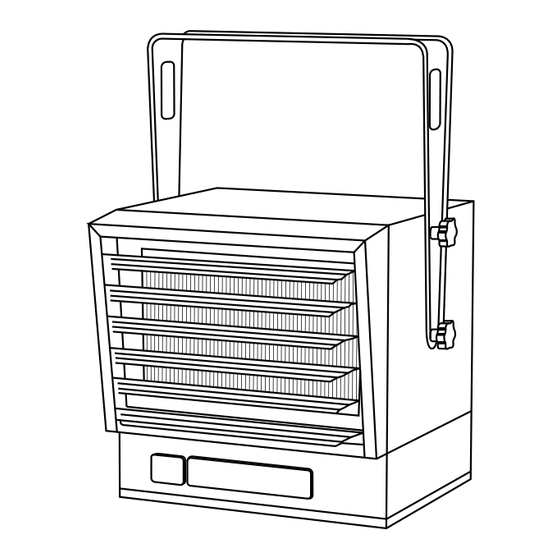



Need help?
Do you have a question about the GH10K Smart and is the answer not in the manual?
Questions and answers