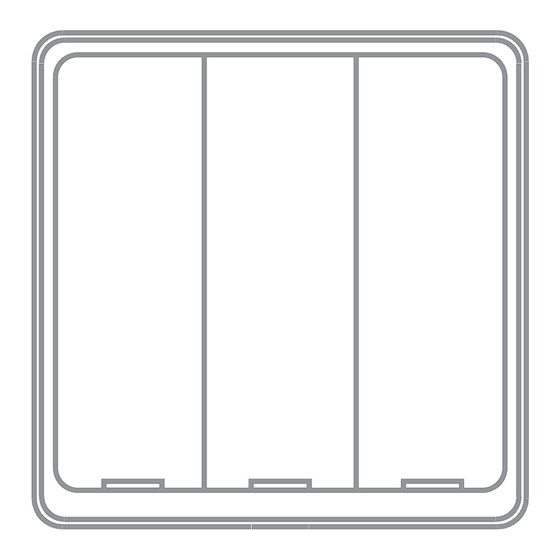
Advertisement
Advertisement
Table of Contents

Subscribe to Our Youtube Channel
Summary of Contents for Moes Scene Switch
- Page 1 Enjoy Our Smart Life Scene Switch User Manual 1 Button 2 Button 3 Button 4 Button...
-
Page 2: Product Introduction
Mechanical Push ON/OFF Switch Product Introduction - This scene switch is powered by battery, which is developed under ZigBee/Bluetooth communication. After connecting with ZigBee/Bluetooth gateway and adding on Smart life App, it allows you to quickly “set the scene” for a... -
Page 3: Specification
Specification Input Power: CR 2430 button battery Communication: ZigBee 802.15.4/BT Mesh Dimension: 86*86*13mm Standby Power: 10uA -10℃~45℃ Working Temperature: Working Humidity: <90%RH Button lifecycle: 500K... -
Page 4: Installation
Scene Switch with Your Smart Home Smart Curtain Smart Plug Smart Plug Smart Dimmer Sence Switch Switch Traditional Bulb Smart Bulb Smart Plug Smart Plug Installation Open the cover then put the button battery in the battery slot. Press the button on the switch, the indicator will turn on, it... - Page 5 Installation 1. Push the panel to the left 2. Open the cover then put the button battery in the battery slot.
- Page 6 Fix it as Where as You Want Bedroom Living Room Kitchen Bathroom...
-
Page 7: Connection And Operation
Press the button, the indicator will turn on. The indicator flash quickly, it means that the switch under process of network connecting. · Scene Switch Operate Each one button can be adapted upto three different scenarios through the APP Single Click: Activate the 1st scene... -
Page 8: App Operation
APP Operation Search the App in the store or scan the QR code on the package / manual to download and install the App. Register and login If you download for the first time, please click the “register” button to register your account. If you have an account, click the “login”... - Page 9 APP Operation Add devices Note: If what you choose is the ZigBee or Bluetooth version, then a ZigBee or Bluetooth hub is required for connection first before successful pairing. Connect the device to the power supply, press and hold the Reset Button to put the device into the network configuration mode, and ensure that the mobile phone is connected to the network.
- Page 10 APP Operation Wait for device networking to succeed, Click “DONE” to add the device successfully. *NOTE: lf you fail to add the device, please move the gateway closer to the product and reconnect the network after powering on. After connecting the network successfully, you will see the Intelligent Gateway page, choose the WIRELESS SWITCH 2 to enter the controlling page, then choose“Add intelligence”...
- Page 11 APP Operation...
- Page 12 APP Operation Choose “Add condition” to choose the the controlling condition, such as “Single click”, the choose “Add task” choose the controlling action.
- Page 13 APP Operation Such as choose the On/Off status of the switch.
- Page 14 APP Operation Save your collocation, then you could use the scene switch to control the light.
- Page 15 SERVICE Thank you for your trust and support to our products, we will provide you with a two-year worry-free after-sales service (freight is not included), please do not alter this warranty service card, to safeguard your legitimate rights and interests. If you need service or have any questions, please consult the distributor or contact us.
-
Page 16: Recycling Information
RECYCLING INFORMATION All products marked with the symbol for separate collection of waste electrical and electronic equipment (WEEE Directive 2012/ 19 / EU) must be disposed of separately from unsorted municipal waste. To protect your health and the environment, this equipment must be disposed of at designated collection points for electrical and electronic equipment designated by the government or local authorities. -
Page 17: Warranty Card
WARRANTY CARD Product Information Product Name_________________________________________ Product Type__________________________________________ Purchase Date_________________________________________ Warranty Period_______________________________________ Dealer Information_____________________________________ Customer's Name______________________________________ Customer Phone_______________________________________ Customer Address_____________________________________ ______________________________________________________ Maintenance Records Failure date Cause Of Issue Fault Content Principal... - Page 18 Follow us Thank you for your support and purchase at we Moes, we are always here for your complete satisfaction, just feel free to share your great shopping experience with us. If you have any other need, please do not hesitate to contact us first, we will try to meet your demand.







Need help?
Do you have a question about the Scene Switch and is the answer not in the manual?
Questions and answers