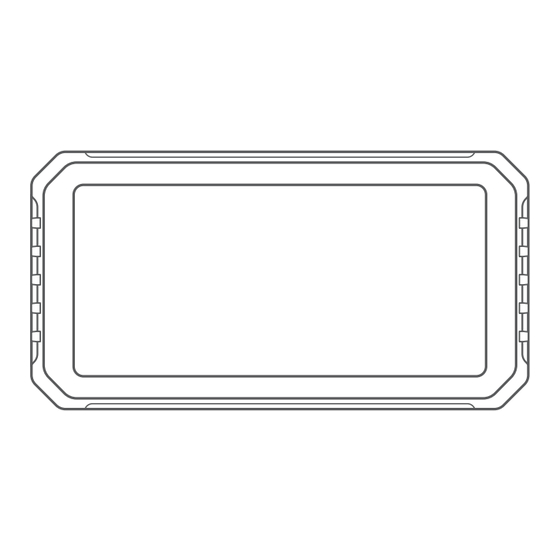
Table of Contents
Advertisement
Quick Links
Advertisement
Table of Contents

Subscribe to Our Youtube Channel
Summary of Contents for Spedal CL872
- Page 1 User Manual CL872 055C4920-EN...
-
Page 2: Table Of Contents
1.1 Packing List ................01 to using the product for lawful purposes and assume full responsibility for the consequences of its use. Spedal CL872 shall not be liable for any damage, 1.2 Wiring Diagram ..............02 injury, or legal liability caused by the direct or indirect use of this product. -
Page 3: Packaging & Product
1. Packaging & Product 1.1 Packing List ● Main Unit ● Bracket ● Tool Kit ● TPMS Service Pack(Optional) ● Power Cable ● USB Plug to 3 pin (Optional) ※ The packaging content of this product may change without prior notice. -
Page 4: Wiring Diagram
1.2 Wiring Diagram Power supply mode 1 - Power Cable(Optional) Power Black wire: connected to the negative pole of the power supply or GND. Yellow wire: connected to the positive pole of the power supply. Red wire: ACC power. ※ ACC Power Supply : A power supply can be identified as being in the ACC state when the motorcycle’... -
Page 5: Installation
2. Installation 2.1 Bracket Installation ① Align the screw holes of the rectangle metal plate on the bracket with the screw holes on the back of the main unit. Tighten the screws. ② Secure the bracket onto the motorcycle handlebar and tighten the screws. -
Page 6: Tire Pressure Sensor (Optional) Installation
2.2 Tire Pressure Sensor (Optional) Installation ① Enter the tire pressure binding interface and select the tire you want to bind. ② Install the tire pressure sensor on the corresponding tire. The installation steps are as follows: a. Remove the tire valve cap. b. -
Page 7: Features And Settings
3. Features and Settings 3.1 Home Screen Zone B 4.8V WiFi status Bluetooth connection status 4.8V Current voltage status CarPlay Auto Zone C Bar B Audio Setting Front tire pressure status Rear tire pressure status Zone A Zone D Return to the main screen Enter Audio Output mode Enter Audio Output mode Enter Apple CarPlay mode... -
Page 8: Apple Carplay
① Go to the "Settings" menu on your iPhone and enable Bluetooth and Wi-Fi. Click on on the main screen to enter the Apple CarPlay mode. CarPlay Auto Settings Open iPhone Bluetooth connection: Spedal-**** Setting Bluetooth Bluetooth Search ****** XXX-XXXXXX Connect... - Page 9 ② Go to the "Bluetooth" menu and under the "OTHER DEVICES" list, ③ Wait for about 20-30 seconds, and your iPhone will display a select the Bluetooth named "Spedal-****". "Bluetooth Pairing Request" window. Select "Pair". Bluetooth < Settings Bluetooth Now discoverable as “X6”.
- Page 10 ④ Your iPhone will then prompt you with a "Use CarPlay with ⑤ Wait for a moment, and you will enter CarPlay mode. 'SmartScreen'?" window. Select "Use CarPlay". ※ Note: ● Please make sure your iPhone supports Apple CarPlay. For more details, please visit: https://www.apple.com/ios/car- play/ ●...
-
Page 11: Android Auto
Android Auto mode. Auto CarPlay Settings Open Android phone Connected devices Bluetooth connection: Settings Bluetooth Search settings Spedal-**** Search settings Pair new device Network and Internet On > Mobile,Wi-Fi,hotspot Prevlously connected devices Network and Internet Connected device > See all... -
Page 12: Connected Devices
② Tap on the "Bluetooth" menu to access the Bluetooth search ④ From the list of Available devices, select the Bluetooth named page. "Spedal-******". ③ Click on "Pair new device". Connected devices Pair new device Device name + Pair new device... - Page 13 ⑤ Wait for about 20 seconds, and your phone will display a "Pair ⑥ Wait for a moment, and you will enter Android Auto mode. with Spedal-******" window. Select "Pair". ※ Note: ● Please make sure your phone is running on Android 11 or above and supports 5GHz Wi-Fi and Google Play services.
-
Page 14: Setting
3.4 Setting Click on on the main screen to enter the setting mode. Brightness AUTO Adjust the screen brightness, or set it to Auto dimming. Assistive touch Turn Assistant touch on or off. Clear connections Disconnect from CarPlay or Android Auto. Language To set the system display language, you can choose from the following options: 简... -
Page 15: Tire Pressure Monitoring Settings
3.5 Tire Pressure Monitoring Settings Click on Zone C on the main screen to enter the Tire Pressure Monitoring Settings mode. ● Vehicle type 4.8V Set the vehicle type, which can be set as two wheeled, three wheeled, or four-wheel. ●... -
Page 16: Firmware Upgrade
3.6 Firmware Upgrade 3.6.1 Firmware Upgrade ① Prepare a Windows based computer, a card reader, and a ④ Open the computer and visit the Spedal official website's down- storage card. load page,Download the latest firmware according to the model. ② Insert the storage card into the computer through the card ⑤... - Page 17 3.6.2 Burn TF Card Upgrade ● TF card burning ● Preparation ① Open the computer and visit the Spedal official website's down- load page, Download the latest firmware according to the model. ① Prepare a computer and a card reader.
- Page 18 ● Main unit firmware upgrade ● Check firmware ① Insert the TF card into the main unit and power it on. ① Insert the TF card into the main unit and power it on. ② The main unit will start the upgrade automatically upon powering ②...
- Page 19 For any questions please contact support@spedaltech.com...

Need help?
Do you have a question about the CL872 and is the answer not in the manual?
Questions and answers
How do I switch the display to a vertical format.