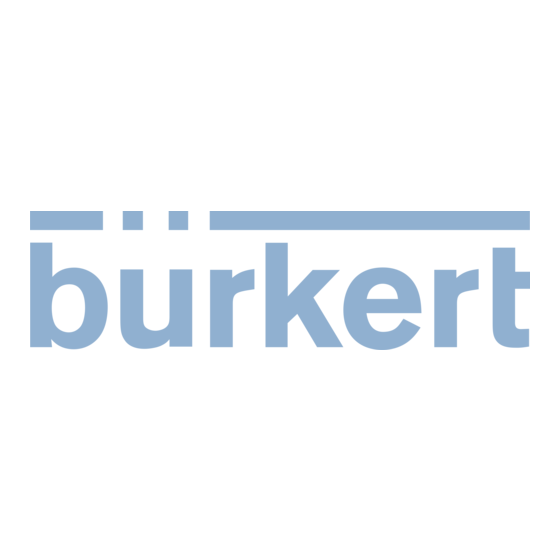
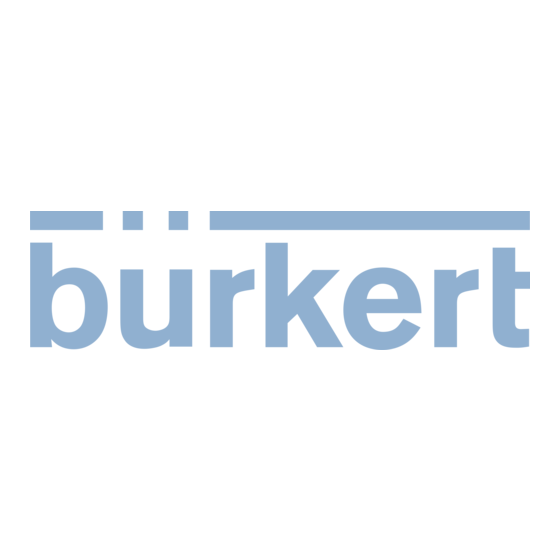
Burkert ME44 Operating Instructions Manual
I/o module
Hide thumbs
Also See for ME44:
- Operating instructions manual (86 pages) ,
- Quick start manual (15 pages) ,
- Quick start manual (41 pages)
Summary of Contents for Burkert ME44
- Page 1 Type ME44 I/O module 4AI module 4AO module 8DI module 8DO module Operating instructions...
- Page 2 Subject to technical changes. © Bürkert Werke GmbH & Co. KG, 2018-2024 Operating Instructions 2407/04_EU-ML_00815355 / Original DE...
-
Page 3: Table Of Contents
Conformity ..........................11 6.2 Standards ...........................11 6.3 Operating conditions .........................11 6.4 Mechanical data .........................11 6.5 Description of type label and device labelling ................12 6.6 Electrical data ..........................12 INSTALLATION ............................16 7.1 Mounting the fieldbus gateway on the backplane ..............16 7.2 Mounting the I/O module Type ME44 on the backplane ............17 7.3 Electrical installation ........................18 7.4 Mounting the system onto the standard rail ................22 DISPLAY ELEMENTS OF I/O MODULES .....................23 8.1 LED for indicating the channel status ..................23 8.2 LED for indicating the device status ..................24 English... - Page 4 Type ME44 8.3 Diagnostics of the device status ....................25 START-UP WITH BÜRKERT COMMUNICATOR ..................27 9.1 Bürkert Communicator user interface ..................27 9.2 Connecting the device to the “Bürkert Communicator” ............28 9.3 User levels in the Communicator ....................28 4AI MODULE START-UP ........................30 10.1 Base setting of the analog inputs .....................30 ADDITIONAL 4AI MODULE SETTINGS ....................36 11.1 Menus in the configuration area AI1 to AI4 ................36 11.2 Menus in the configuration area “General settings” ..............38 4AO MODULE START-UP ........................43 12.1 Base setting of the analog outputs ...................43 ADDITIONAL 4AO MODULE SETTINGS ....................46 13.1 Menus in the configuration area AO1 to AO4 ................46 13.2 Menus in the configuration area “General settings”...
- Page 5 18.1 Base settings of the digital outputs ..................80 18.2 Behaviour of outputs under the “Pulse” and “Dosing” operating modes .......82 18.3 Parametrising the digital output for the “Pulse” operating mode ..........83 18.4 Parametrising the digital output for “Dosing” operating mode ..........85 OTHER LDO SETTINGS ........................91 19.1 Menus in the configuration area “General settings” ..............91 MAINTENANCE ............................96 20.1 Replacing the I/O module Type ME44 ..................96 20.2 Replacing the backplane ......................99 REPLACEMENT PARTS AND ACCESSORIES ..................106 DISASSEMBLY ...........................107 PACKAGING, TRANSPORT ........................108 STORAGE ............................108 DISPOSAL ............................108...
-
Page 6: I/O Module Type Me44
Designates a procedure which you must carry out. Designates a result. MENU Symbol for software interface texts. Definition of terms Term in these instructions stands for Device, I/O module I/O module Type ME44 büS Bürkert system bus; a communication bus developed by Bürkert, based on the CANopen protocol English... -
Page 7: Intended Use
Type ME44 Intended use INTENDED USE The I/O module Type ME44 collects, converts and compares physical measurement data from external sensors or receives switching commands from büS participants via the büS interface. These measu- rement data or these switching commands are relayed to external actuators or to büS participants via the büS interface. ▶ Install the device in a suitable control cabinet or housing. The control cabinet or the housing must at least have IP54 degree of protection. ▶ Use the device only as intended. Non-intended use of the device may be dangerous to people, nearby equipment and the environment. -
Page 8: Basic Safety Instructions
Type ME44 Basic safety instructions BASIC SAFETY INSTRUCTIONS These safety instructions do not take into account any unforeseen circumstances or events that occur during installation, operation and maintenance. The operator is responsible for observing the location-spe- cific safety regulations, also with reference to personnel. -
Page 9: General Notes
Type ME44 General notes GENERAL NOTES Contact address Germany Bürkert Fluid Control Systems Sales Centre Christian-Bürkert-Str. 13–17 D-74653 Ingelfingen Tel. +49 (0) 7940 - 10-91 111 Fax +49 (0) 7940 - 10-91 448 Email: info@burkert.com International On the Internet under: country.burkert.com Warranty A precondition for the warranty is that the device is used as intended in consideration of the specified usage conditions. -
Page 10: Product Description
• 8DO module with 8 digital outputs Possible combinations The I/O module Type ME44 can be used as part of a system in combination with other modules. To assemble a system consisting of multiple modules, contact your Bürkert sales department. Example of a system at the minimum configuration level: 3-fold backplane (3) -
Page 11: Technical Data
Permitted ambient temperature: –20 °C...+60 °C Relative air humidity: 90% up to 60 °C (non-condensing) Operating altitude: Up to 2000 m above sea level Mechanical data Dimensions I/O module Type ME44 Backplane Type BPX3 30.6 75.5 82.6 Fig.2: Dimensions of I/O module Type ME44 and backplane Type BPX3 Housing material Type ME44: Polycarbonate English... -
Page 12: Description Of Type Label And Device Labelling
Type ME44 Technical Data Description of type label and device labelling Article Type number UL label Manufacture code Module Serial number variant supply voltage Nominal power Degree of protection CE label Ambient temperature Data matrix code (further information on the device) - Page 13 Type ME44 Technical Data Protection The I/O modules' inputs are protected against voltage pulses and excess currents as per IEC 61131-2, Zone B. Voltages over +/– 30 V can destroy the module. Standards EMV EN 61000 IEC 61131-2 for I/Os 6.6.1 Electrical characteristics of inputs and outputs 4AI module...
- Page 14 Type ME44 Technical Data 4AO module Max. module 30 mA current consumption Max. current in the 4 x 50 mA @ 900 ohm load during current output (current consumption decreases output path with less resistance) Tab. 4: Electrical characteristics 4AO module 8DI module Electrical variant 2-conductor sensor, 3-conductor sensor, mechanical limit switch (all inputs can be...
- Page 15 Type ME44 Technical Data 6.6.2 Diagnostic characteristics of inputs and outputs 8DI module Wire break detection (by channel) for internal and external supply for 2-conductor sensors Short circuit detection (by channel) for internal and external supply for 3-conductor sensors Tab. 7: Diagnostic characteristics 8DI module, digital input...
-
Page 16: Installation
Type ME44 Installation INSTALLATION NOTE! ▶ Installation may only be performed with trained technical personnel with suitable tools. Mounting the fieldbus gateway on the backplane Backplane BPX3 Backplane BPX3 with mounted Fieldbus gateway fieldbus gateway Expansion plug M4 socket head screw Fig.4: Mounting the fieldbus gateway on the backplane →... -
Page 17: Mounting The I/O Module Type Me44 On The Backplane
(3 pc.) Module slots with covers Fig.7: Mounting the I/O module Type ME44 on the backplane → Remove any covers from the backplane. → Align the I/O module with the module slot of the backplane. → Press I/O module onto the backplane until it engages. -
Page 18: Electrical Installation
Type ME44 Installation Electrical installation NOTE! Prerequisite for the fault-free functioning of the device and to avoid interference issues: ▶ Use only shielded cables with a braided or foil shield. 7.3.1 Electrical configuration and circuit diagram for 4AI module Electrical configuration: Plug configuration External circuit AUX Power Mass Mass 24 V Aux power supply voltage 24 V ±10% 24 V Aux power supply voltage 24 V ±10%... - Page 19 Type ME44 Installation 7.3.2 Electrical configuration and circuit diagram for 4AO module Electrical configuration: Plug configuration External circuit analog outputs Mass AO1…AO4 Analog output + Tab. 12: Configuration for 4AO module 7.3.3 Electrical configuration and circuit diagram for 8DI module Electrical configuration: Plug External circuit configuration Mass DI1...DI8 Digital input Frequency inputs: DI1...DI8 24 V...
- Page 20 Type ME44 Installation 7.3.4 Electrical configuration and circuit diagram for 8DO module Electrical configuration: Plug configuration External circuit AUX Power Mass Mass 24 V Aux power supply voltage 24 V ±10% 24 V Aux power supply voltage 24 V ±10% Plug configuration External circuit digital outputs Mass DO1…DO8 Digital output + Tab. 14: Configuration for 8DO module 7.3.5...
- Page 21 Type ME44 Installation → Press the upper and lower unlocking device toward the centre of the device and remove the I/O module from the backplane. → Align the connection panel with the I/O module and let it lock into place. → Connect the wires of the external sensors and actuators to the respective terminals.
-
Page 22: Mounting The System Onto The Standard Rail
Type ME44 Installation Mounting the system onto the standard rail → Tilt the system and align it with the standard rail. → Hook the system into the lower guide of the standard rail. → Press the system upwards, tilting it towards the standard rail and lock it into place in the upper track of the standard rail. -
Page 23: Display Elements Of I/O Modules
Type ME44 Display elements of I/O modules DISPLAY ELEMENTS OF I/O MODULES The Type ME44 I/O modules have the following LEDs for indicating the status. • LED for indicating the device status. The LED shows the colour based on NAMUR NE 107. • LEDs for indicating the channel status. -
Page 24: Led For Indicating The Device Status
Type ME44 Display elements of I/O modules LED for indicating the device status The LED shows the colour based on NAMUR NE 107 by default. There are 2 other modes in which a solid colour can be selected or the LED is switched off. The LED flashes to identify the device if it is selected in Bürkert Communicator. -
Page 25: Diagnostics Of The Device Status
Type ME44 Display elements of I/O modules Diagnostics of the device status The various I/O module states can be diagnosed from the LED indicators for device status and channel status. Diagnostics 4AI module: Colour Colour of Meaning of device channel status LED status LED Green Device is in error-free operation. - Page 26 Type ME44 Display elements of I/O modules Diagnostics 8DI module: Colour of Colour of Meaning device status channel status LED Green Device is in error-free operation. Channel is inactive or input voltage is < 5 V. Green Green Device is in error-free operation. Channel is active with input voltage > 10 V. Device faulty.
-
Page 27: Start-Up With Bürkert Communicator
Type ME44 Start-up with Bürkert Communicator START-UP WITH BÜRKERT COMMUNICATOR The Bürkert Communicator software can be downloaded free of charge from the Bürkert website. In addition to the software, the USB-büS-Interface set, available as an accessory, is required. The USB-büS-Interface set can be ordered from Bürkert as an accessory (see “21 Replacement parts and accessories”). -
Page 28: Connecting The Device To The "Bürkert Communicator
Type ME44 Start-up with Bürkert Communicator Connecting the device to the “Bürkert Communicator” The Bürkert Communicator can be connected to the device via a büS network or with the büS stick. → Install the Bürkert Communicator on the PC. → Use the USB-büS-Interface set to establish the connection between the device and the PC. - Page 29 Type ME44 Start-up with Bürkert Communicator 9.3.3 Set active user level Required user level: “Installer” Options > Password manager ... → If necessary, enter the installer password. window appears. Change user password → Disable the password at the desired user level. User password Active user level during program start...
-
Page 30: 4Ai Module Start-Up
The Bürkert Communicator software is required for the base setting. The Bürkert Communicator software can be downloaded for free from the Bürkert website. https:// country.burkert.com/ → Type ME44. In addition to the software, the USB-büS-Interface set, available as an accessory, is required. - Page 31 Type ME44 4AI module start-up 10.1.1 Open menu for setting the analog inputs in Bürkert Communicator Required access rights: installer Open menu: → Select 4AI in the navigation area. Click to open the configuration areas. → Select Analog inputs in the configuration area. The detailed view Parameter with the 4 channels is displayed.
- Page 32 Type ME44 4AI module start-up Required access rights: installer Adjustment in “Maintenance” detailed view: 2-point hardware adjustment of the process value using the wizard: The 2-point hardware adjustment is performed via a linear equation calculated with the specified values for points 1 and 2. Procedure: → Select Analog inputs in the configuration area. → Switch to “Maintenance” detailed view. → Select the appropriate channel.
- Page 33 Type ME44 4AI module start-up 10.1.6 Enable and parameterise warning alerts and error alerts Warning and error alerts for deviations from the process set-point value can be enabled. Define the lower and upper limits that will trigger an alert when entered. Required access rights: installer →...
- Page 34 Type ME44 4AI module start-up → Select parameters for the error alert. Multiple selections are possible. • Lower electrical limit • Upper electrical limit Set the limits for error alerts according to the selected activation flag: → Select Lower electrical limit. → Enter value. → Select Upper electrical limit. → Enter value. You have activated the error messages for deviations from the input signal.
- Page 35 Type ME44 4AI module start-up 10.1.9 Enter name for the output value of the analog input If required, a name can be entered for the output value of each analog input. Required access rights: installer → Select in the configuration area. Analog inputs Select the desired channel in the Parameters detailed view.
-
Page 36: Additional 4Ai Module Settings
Type ME44 Additional 4AI module settings ADDITIONAL 4AI MODULE SETTINGS 11.1 Menus in the configuration area AI1 to AI4 The following overview and brief description of the menus contains the device-specific settings for the I/O module and not the description of the Bürkert Communicator software. 11.1.1 “Parameters”... - Page 37 Type ME44 Additional 4AI module settings 11.1.3 “Maintenance” detailed view Open menu: → Select 4AI in the navigation area. Click to open the configuration areas. → Select Analog inputs in the configuration area. → Select “Maintenance” detailed view. Overview of the menus: Maintenance channel 1 channel 4 (analog inputs 1...4) Levels 1 and 2...
-
Page 38: Menus In The Configuration Area "General Settings
Type ME44 Additional 4AI module settings 11.2 Menus in the configuration area “General settings” The following overview and brief description of the menus contains the device-specific settings for the I/O module and not the description of the Bürkert Communicator software. 11.2.1 “Parameters” detailed view Open menu: →... - Page 39 Type ME44 Additional 4AI module settings Parameters General settings Levels 1, 2 and 3 Description Select communication: Bus operating mode • Protocol CANopen • Protocol büS • Single device Define the communication status for the device: CANopen status The participant can be communicated with via SDOs. PDO communication is not possible.
- Page 40 Type ME44 Additional 4AI module settings Parameters General settings Levels 1, 2 and 3 Description Hysteresis Indicates the hysteresis for the device temperature limits. The hysteresis is centrally assigned to the limit. Example: Warning above 80 °C Hysteresis 4 °C The warning is issued for a device temperature > 82 °C and is resolved with a device temperature < 78 °C.
- Page 41 Type ME44 Additional 4AI module settings 11.2.2 “Diagnostics” detailed view Open menu: → Select 4AI in the navigation area. Click to open the configuration areas. → In configuration area select General settings. → Select “Diagnostics” detailed view. Overview of the menus: Diagnostics General settings Levels 1 and 2 Description Device status Information on the device status.
- Page 42 Type ME44 Additional 4AI module settings 11.2.3 “Maintenance” detailed view Open menu: → Select 4AI in the navigation area. Click to open the configuration areas. → In configuration area select General settings. → Select “Maintenance” detailed view. Overview of the menus: Maintenance General settings Levels 1 and 2 Description Device information Indicates device-specific data.
-
Page 43: 4Ao Module Start-Up
The Bürkert Communicator software is required for the base setting. The Bürkert Communicator software can be downloaded for free from the Bürkert website. https:// country.burkert.com/ → Type ME44. In addition to the software, the USB-büS-Interface set, available as an accessory, is required. - Page 44 Type ME44 4AO module start-up → Select output signal. You have selected the output signal for the analog output. 12.1.3 Adjust the process variable of the analog output Calibration in the “Parameters” detailed view: Calibration by entering the lower and upper process values → Select Analog outputs in the configuration area. Select the desired channel in the Parameters detailed view.
- Page 45 Type ME44 4AO module start-up 12.1.6 Enter name for the output value of the analog input If required, a name can be entered for the output value of each analog input. Required access rights: installer → Select in the configuration area. Analog outputs Select the desired channel in the Parameters detailed view.
-
Page 46: Additional 4Ao Module Settings
Type ME44 Additional 4AO module settings ADDITIONAL 4AO MODULE SETTINGS 13.1 Menus in the configuration area AO1 to AO4 The following overview and brief description of the menus contains the device-specific settings for the I/O module and not the description of the Bürkert Communicator software. 13.1.1 “Parameters”... -
Page 47: Menus In The Configuration Area "General Settings
Type ME44 Additional 4AO module settings 13.2 Menus in the configuration area “General settings” 13.2.1 “Parameters” detailed view Open menu: → Select 4AO in the navigation area. Click to open the configuration areas. → In configuration area select General settings. → Select “Parameter” detailed view. - Page 48 Type ME44 Additional 4AO module settings Parameters General settings Levels 1, 2 and 3 Description Bus operating mode Select communication: • Protocol CANopen • Protocol büS • Single device • Device displays errors of the consumers (producer and/or consumer). Errors made by büS partners Deallocation delay Time from the loss of a consumer to deletion of its configuration.
- Page 49 Type ME44 Additional 4AO module settings 13.2.2 “Diagnostics” detailed view Open menu: → Select 4AO in the navigation area. Click to open the configuration areas. → In configuration area select General settings. → Select “Diagnostics” detailed view. Overview of the menus: Diagnostics General settings Levels 1 and 2 Description Device status Information on the device status.
- Page 50 Type ME44 Additional 4AO module settings Diagnostics General settings Levels 1 and 2 Description Number of Number of device reconfigurations reconfigurations Tab. 32: Menus of the 4AO module, configuration area “General settings”, “Diagnostics” detailed view 13.2.3 “Maintenance” detailed view Open menu: → Select 4AO in the navigation area. Click to open the configuration areas.
-
Page 51: 8Di Module Start-Up
The Bürkert Communicator software can be downloaded for free from the Bürkert website. https:// country.burkert.com/ → Type ME44. In addition to the software, the USB-büS-Interface set, available as an accessory, is required. In the menu option “General settings”, a quick base setting for all modules can be performed simultane- ously using a wizard. - Page 52 Type ME44 8DI module start-up 14.1.3 Configuration of nominal operating mode Operating mode Function Pulse counter Counting of the incoming pulses over the entire operating period. The counter can be reset to 0 at: > > > Digital Inputs Maintenance Reset totaliser Pulse counter Frequency Frequency measurement at input in [Hz].
-
Page 53: Additional 8Di Module Settings
Type ME44 Additional 8DI module settings ADDITIONAL 8DI MODULE SETTINGS 15.1 Menus in size configuration inputs The following overview and brief description of the menus contains the device-specific settings for the I/O module and not the description of the Bürkert Communicator software. 15.1.1 “Parameters” detailed view Open menu: →... - Page 54 Type ME44 Additional 8DI module settings Menu Description K factor Menu only available for nominal operating modes “Flow” and “Flow totaliser”. The K factor is a value [pulses/litre] by which the signal value of the sensor is multiplied to convert it to the real process variable [l/min].
- Page 55 Type ME44 Additional 8DI module settings → Select 8DI in the navigation area. Click to open the configuration areas. → Select Inputs in the configuration area. → Select “Diagnostic Select s” detailed view. Overview of the menus: Menu Description Flow input calibration 2-point calibration of flow inputs. Calibration data will not be applied if the K factor is valid ( not 0 ).
-
Page 56: Menus In The Configuration Area "General Settings
Type ME44 Additional 8DI module settings 15.2 Menus in the configuration area “General settings” 15.2.1 “Parameters” detailed view Open menu: → Select 8DI in the navigation area. Click to open the configuration areas. → In configuration area select General settings. → Select “Parameter” detailed view. - Page 57 Type ME44 Additional 8DI module settings Menu Description CANopen status Communication state of the device. Pre-operational: Only acyclic (SDO) communication is possible with the fieldbus participant. Cyclic (PDO) communication is inactive. Operational: Acyclic (SDO) and cyclic (PDO) communication are possible with the participant.
- Page 58 Type ME44 Additional 8DI module settings 15.2.2 “Diagnostics” detailed view Open menu: → Select 8DI in the navigation area. Click to open the configuration areas. → In configuration area select General settings. → Select “Diagnostics” detailed view. Overview of the menus: Menu Description Device status Information on the device status.
- Page 59 Type ME44 Additional 8DI module settings 15.2.3 “Maintenance” detailed view Open menu: → Select 8DI in the navigation area. Click to open the configuration areas. → In configuration area select General settings. → Select “Maintenance” detailed view. Overview of the menus: Menu Description Indicates device-specific data. Device information Displayed name Indicates the name entered for the device.
-
Page 60: 8Do Module Start-Up
The Bürkert Communicator software is required for the base setting. The Bürkert Communicator software can be downloaded for free from the Bürkert website. https:// country.burkert.com/ → Type ME44. In addition to the software, the USB-büS-Interface set, available as an accessory, is required. Base settings for the digital outputs channel 1 to 8 Factory default setting Requirement Select operating mode. -
Page 61: Parametrising The Digital Output For The "On-Off" Operating Mode
Type ME44 8DO module start-up • On-Off: Operating mode for 2 states, on or off. • Threshold value: Threshold values are defined for the state switch of the output. • PWM: Output with pulse-width modulation. Fast: for controlling a proportional solenoid valve. Slow: for controlling an on-off effector. - Page 62 Type ME44 8DO module start-up Select the desired channel in the detailed view Parameters. Select operating mode. → Select Error handling. → Set error value. Possible selection: • Last valid value: Output of the last valid value. • Off: The digital output remains off or is deactivated.
- Page 63 Type ME44 8DO module start-up 16.2.6 Set power reduction The power reduction saves energy, because a parametrisable PWM signal is activated instead of a per- manent “on” signal. 2 parameters are set for the power reduction: • The time frame until the power reduction becomes active [T d ].
-
Page 64: Parameterising The Digital Output For "Threshold Value" Operating Mode
Type ME44 8DO module start-up 16.3 Parameterising the digital output for “Threshold value” operating mode In “Threshold value” operating mode, threshold values are selected for the state change of the output. 16.3.1 Overview: Parametrisation of the digital output for “Threshold value” operating mode Parametrisation for the analog outputs 1 to 8 in... - Page 65 Type ME44 8DO module start-up Threshold Not inverted Inverted mode Window Contact Contact Process Process variable variable Lower Upper Lower Upper Threshold value Threshold value Tab. 44: Effect of the threshold mode on the toggling behaviour of the digital output Set threshold mode: Required access rights: installer → Select in the configuration area.
- Page 66 Type ME44 8DO module start-up Possible selection: • Last valid value: Output of the last valid value. • Off: The digital output remains off or is deactivated. • On: The digital output remains on or is enabled. → Select state for error handling. You have set error handling for the digital output.
- Page 67 Type ME44 8DO module start-up • The duty cycle of the PWM signal. The principle of power reduction: T d : Time until the power reduction is Electrical active voltage T1: Pulse duration T2: OFF time T p : Period duration (PWM 20 kHz) Duty cycle =...
-
Page 68: Parameterising The Digital Output For "Pwm" Operating Mode
Type ME44 8DO module start-up 16.4 Parameterising the digital output for “PWM” operating mode In “PWM” operating mode, toggling of the digital output is controlled by a pulse-width-modulated signal. The ON time is based on the frequency (period duration) and the duty cycle. - Page 69 Type ME44 8DO module start-up 16.4.2 Setting operation mode for pulse-width modulation With regard to pulse-width modulation of the digital output, there are 2 operation modes to choose from for the following criteria: • Slow PWM Suitable for: Period duration: 0.5 s...1 day • Fast PWM, Suitable for: Frequency: 1 Hz...20 kHz...
- Page 70 Type ME44 8DO module start-up You have set error handling for the digital output. → Select Short circuit detection. → Set On. You have enabled short circuit detection. 16.4.5 Inverting the digital output The inversion reverses the circuit function of the digital output. Required access rights: installer →...
- Page 71 Type ME44 8DO module start-up 16.4.7 Setting period duration and minimum ON time for slow PWM These settings are only possible in operation mode Slow PWM. Required access rights: installer → Select Digital outputs in the configuration area. Select the desired channel in the detailed view Parameters.
-
Page 72: Parameterising The Digital Output For "Pfm" Operating Mode
Type ME44 8DO module start-up 16.5 Parameterising the digital output for “PFM” operating mode In “PFM” operating mode, the toggling of the digital output is controlled by a pulse frequency-modulated signal. The number of switch pulses (frequency) varies depending on the input value and the maximum frequency. - Page 73 Type ME44 8DO module start-up 16.5.2 Enter name for the input value of the digital output. Required access rights: installer → Select in the configuration area. Digital outputs Select the desired channel in the detailed view Parameters. Select operating mode. → Enter Input value name. → Enter name. You have given the input value of the digital output a name.
- Page 74 Type ME44 8DO module start-up 16.5.5 Setting maximum frequency for the digital output The maximum frequency defines the maximum number of pulses per unit of time for the digital output. Required access rights: installer → Select Digital outputs in the configuration area. Select the desired channel in the detailed view Parameters.
-
Page 75: Additional 8Do Module Settings
Type ME44 Additional 8DO module settings ADDITIONAL 8DO MODULE SETTINGS 17.1 Menus in the configuration area “General settings” The following overview and brief description of the menus contains the device-specific settings for the I/O module and not the description of the Bürkert Communicator software. - Page 76 Type ME44 Additional 8DO module settings Parameters General settings Levels 1, 2 and 3 Description Select communication: Bus operating mode • Protocol CANopen • Protocol büS • Single device CANopen status Define the communication status for the device: The participant can be communicated with via SDOs. PDO communication is not possible.
- Page 77 Type ME44 Additional 8DO module settings Parameters General settings Levels 1, 2 and 3 Description Warning above Setting the limit for device temperature, the exceedance of which triggers a warning from the device. Note hysteresis! Setting the limit for device temperature, the failure to meet which triggers a Warning below warning from the device.
- Page 78 Type ME44 Additional 8DO module settings 17.1.2 “Diagnostics” detailed view Open menu: → Select 8DO in the navigation area. Click to open the configuration areas. → In configuration area select General settings. → Select “Diagnostics” detailed view. Overview of the menus: Diagnostics General settings Levels 1 and 2 Description Device status Information on the device status.
- Page 79 Type ME44 Additional 8DO module settings 17.1.3 “Maintenance” detailed view Open menu: → Select 8DO in the navigation area. Click to open the configuration areas. → In configuration area select General settings. → Select “Maintenance” detailed view. Overview of the menus: Maintenance General settings Levels 1 and 2 Description Device information Indicates device-specific data.
-
Page 80: Commissioning Of 8-Do Module - Liquid Dosing Open Loop (Ldo)
Liquid Dosing Open Loop (LDO) represents an addition to the existing modes of the 8-DO module version, Type ME44. The sub-functions described in chapter 16 remain unchanged. LDO allows for time-based switching of outputs with higher resolution compared to existing operating modes, making it particularly suitable, for example, for highly precise dosing applications. - Page 81 Type ME44 COMMISSIONING of 8-DO module - Liquid Dosing Open Loop (LDO) 18.1.2 Select operating mode for digital output Required access rights: installer → Select in the configuration area. Digital outputs detailed view is displayed with the menus for setting the digital output. “Parameters” → Select channel x.
-
Page 82: Behaviour Of Outputs Under The "Pulse" And "Dosing" Operating Modes
Type ME44 COMMISSIONING of 8-DO module - Liquid Dosing Open Loop (LDO) 18.2 Behaviour of outputs under the “Pulse” and “Dosing” operating modes “Fig.19” shows the relationship between the behaviour of the output and the rising edge of the trigger, whose signal starts the pulse time. Other triggers are ignored for as long as the output is active. -
Page 83: Parametrising The Digital Output For The "Pulse" Operating Mode
Type ME44 COMMISSIONING of 8-DO module - Liquid Dosing Open Loop (LDO) Trigger 1 Trigger 2 Output 1 Output 2 1...10 ms Fig.22: Timing of the output signal of individual channels based on the trigger signal 18.3 Parametrising the digital output for the “Pulse” operating mode In “Pulse”... - Page 84 Type ME44 COMMISSIONING of 8-DO module - Liquid Dosing Open Loop (LDO) detailed view is displayed with the menus for setting the digital output. “Parameters” → Select channel x. → Select set-point value source. → Fixed: Fixed pulse duration → Pulse duration: provide the time →...
-
Page 85: Parametrising The Digital Output For "Dosing" Operating Mode
Type ME44 COMMISSIONING of 8-DO module - Liquid Dosing Open Loop (LDO) The principle of power reduction: With rapidly successive short pulses smaller than [Td], the absorbed energy can be higher. Td: Time until the power reduction is active Electrical voltage T1: Pulse duration T2: Off time duration Tp: Period duration (PWM 20 kHz) Duty cycle = T1/Tp Fig.23:... - Page 86 Type ME44 COMMISSIONING of 8-DO module - Liquid Dosing Open Loop (LDO) 18.4.1 Overview: Parametrisation of the digital output for “Dosing” operating mode Parametrisation for the analog outputs DO1 to DO8 in Factory default setting Requirement the “Dosing” operating mode Set-point value source fixed optional Dosing quantity 1.0 ml optional Adjustment – optional Independent input...
- Page 87 Type ME44 COMMISSIONING of 8-DO module - Liquid Dosing Open Loop (LDO) 18.4.4 “Dosing” operating mode - adjustment The “Dosing” operating mode requires adjustment before use. To carry out the adjustment, the dosing quantity must be measured. For this purpose, a sufficiently accurate scale can be used. The entire calibration process is carried out in the Communicator.
- Page 88 Type ME44 COMMISSIONING of 8-DO module - Liquid Dosing Open Loop (LDO) Fig.25: Save adjustment → Repeat adjustment if the measured dosing quantity does not match the target dosing quantity. Input the measured value under Measured amount. The relative error and the next pulse duration are automatically calculated.
- Page 89 Type ME44 COMMISSIONING of 8-DO module - Liquid Dosing Open Loop (LDO) 18.4.5 Dosing operating mode - set independent input Gives the set-point value source for the pulse time. Indicates whether an input value is used for this channel or a bit from the bit field.
- Page 90 Type ME44 COMMISSIONING of 8-DO module - Liquid Dosing Open Loop (LDO) The principle of power reduction: Td: Time until the power reduction is active Electrical voltage T1: Pulse duration T2: Off time duration Tp: Period duration (PWM 20 kHz) Duty cycle = T1/Tp Fig.27: Timing of the output signal of individual channels based on the trigger signal Set power reduction: Required access rights: installer →...
-
Page 91: Other Ldo Settings
19.1 Menus in the configuration area “General settings” The remaining settings options are for ME44 8DO (see chapter “17”). The following overview and brief description of the menus contains the device-specific settings for the I/O module and not the description of the Bürkert Communicator software. - Page 92 Type ME44 Other LDO settings Parameters General settings Levels 1, 2 and 3 Description CANopen address Currently applied device address (Node ID) Bus operating mode Select communication: • Protocol CANopen • Protocol büS • Single device Show errors from The unit will also display errors if one of its consumers (producer and/or büS consumers...
- Page 93 Type ME44 Other LDO settings Parameters General settings Levels 1, 2 and 3 Description Hysteresis Indicates the hysteresis for the device temperature limits. The hysteresis is centrally assigned to the limit. Example: Warning above 80 °C Hysteresis 4 °C The warning is issued for a device temperature > 82 °C and is resolved with a device temperature < 78 °C.
- Page 94 Type ME44 Other LDO settings 19.1.2 “Diagnostics” detailed view Open menu: → Select 8DO in the navigation area. Click to open the configuration areas. → In configuration area select General settings. → Select “Diagnostics” detailed view. Overview of the menus: Diagnostics General settings Levels 1 and 2 Description Device status Information on the device status.
- Page 95 Type ME44 Other LDO settings 19.1.3 “Maintenance” detailed view Open menu: → Select 8DO in the navigation area. Click to open the configuration areas. → In configuration area select General settings. → Select “Maintenance” detailed view. Overview of the menus: Maintenance General settings Levels 1 and 2 Description Device information Indicates device-specific data.
-
Page 96: Maintenance
I/O modules can be replaced during operation (hot plug). Follow the software instructions for central configuration management when replacing the I/O modules. Available online at https://country.burkert.com/ > ME44 > Operating instructions. NOTE! ▶ Maintenance may be carried out only by trained specialist technicians and with the appropriate tools. - Page 97 Fig.29: Mounting the I/O module Type ME44 on the backplane → Align the I/O module with the module slot of the backplane. → Press I/O module onto the backplane until it engages. The I/O module is now connected to the supply voltage.
- Page 98 Type ME44 Maintenance Electrical configuration for 4AO module: Plug configuration External circuit analog outputs Mass AO1…AO4 Analog output + Tab. 56: Configuration for 4AO module Electrical configuration for 8DI module: Plug External circuit configuration Mass DI1...DI8 Digital input Frequency inputs: DI1...DI8 24 V Supply voltage 24 V + 20%/– 15% Tab. 57: Electrical configuration for 8DI module Electrical configuration for 8DO module: Plug configuration External circuit AUX Power...
-
Page 99: Replacing The Backplane
Type ME44 Maintenance 20.2 Replacing the backplane CAUTION! Electrical voltage. ▶ Before working on the device or system, switch off the power supply. Secure against reactivation. NOTE! ▶ Maintenance may be carried out only by trained specialist technicians and with the appropriate tools. - Page 100 Type ME44 Maintenance 3. Remove backplane. Contiguous backplanes are unlocked by removing the outer, right I/O module of the left adjacent backplane. Unlocking the backplane Removing backplane from standard rail Terminating resistor Standard rail Electronic module of the adjacent backplane Fig.31: Disassembly of adjacently arranged backplanes →...
- Page 101 Type ME44 Maintenance 20.2.2 Uninstalling the backplane from the fieldbus gateway 1. → Switch off the supply voltage. 2. Remove sensor and actuator cables. → Press push-in contacts of the connection terminal and pull out the wires. Removing system from standard Remove backplane from Removing terminating rail fieldbus gateway resistor Standard rail Socket head screw Terminating resistor Fig.32: Removal of backplane from fieldbus gateway 3. Remove system consisting of fieldbus gateway and backplane, with mounted I/O modules, from the...
- Page 102 Type ME44 Maintenance 5. Remove all I/O modules from the backplane in the same way. Remove the connection panel Remove the I/O module press upper lock upper unlo- cking device press toward the centre lower unlocking device lower lock press Fig.33: Removal of backplane from fieldbus gateway → Press on the blue squares until the lock is released and remove the connection panel.
- Page 103 Type ME44 Maintenance 20.2.3 Installing successively adjacent backplanes: Installing connection panels and terminating Installing and locking backplane resistor 1. Install Terminating backplane resistor 2. Install I/O module Connection panel Fig.34: Installing successively adjacent backplanes 1. Installing the backplane on the standard rail: → Tilt the backplane and align it with the standard rail. → Hook backplane into the lower guide of the standard rail.
- Page 104 Type ME44 Maintenance 20.2.4 Installing the backplane on a fieldbus gateway: Installing backplane on fieldbus gateway Installing connection panels and terminating resistor Expansion plug Terminating resistor Connection M4 socket head screw panel Fig.36: Mounting the fieldbus gateway on the backplane. 1. Installing backplane on fieldbus gateway: → Align the expansion socket of the fieldbus gateway with the expansion plug of the backplane.
- Page 105 Type ME44 Maintenance 20.2.5 Installation recommendation for configuration levels with multiple backplanes → First hook the minimum configuration level, consisting of fieldbus gateway and 1 backplane, into the standard rail. → Hook other backplanes individually in succession into the standard rail and push onto the previous backplane. → If the terminating resistor was removed, reattach it.
-
Page 106: Replacement Parts And Accessories
Incorrect accessories and unsuitable spare parts may cause damage to the device. ▶ Use only original accessories and original spare parts from Bürkert. Accessories Article number 8 x digital inputs 354316 8DI module (ME44) 8 x digital outputs 354317 8DO module (ME44) 4 x analog inputs 354321 4AI module (ME44) 4 x analog outputs... -
Page 107: Disassembly
Type ME44 Disassembly DISASSEMBLY CAUTION! Electrical voltage. ▶ Before working on the device or system, switch off the power supply. Secure against reactivation. NOTE! ▶ Disassembly may only be performed by trained technicians and with the appropriate tools. 1. Switch off the supply voltage. 2. Remove 5-pin spring-loaded terminal. 3. Remove sensor and actuator cables. → Press push-in contacts of the connection terminal and pull out the wires. -
Page 108: Packaging, Transport
Type ME44 Packaging, transport PACKAGING, TRANSPORT NOTE! Damage in transit due to inadequately protected devices. ▶ Protect the device against moisture and dirt in shock-resistant packaging during transportation. ▶ Observe permitted storage temperature. STORAGE NOTE! Incorrect storage may damage the device. ▶ Store the device in a dry and dust-free location! ▶ Storage temperature: –30…+80 °C. - Page 109 Type ME44 English...
- Page 110 www.burkert.com...



Need help?
Do you have a question about the ME44 and is the answer not in the manual?
Questions and answers