Table of Contents
Advertisement
Quick Links
Advertisement
Table of Contents

Summary of Contents for Burkert ME24
- Page 1 Type ME24 I/O-Module Operating Instructions...
- Page 2 We reserve the right to make technical changes without notice. Technische Änderungen vorbehalten. Sous réserve de modifications techniques. © Bürkert Werke GmbH & Co. KG, 2015 -2017 Operating Instructions 1710/02_EU-EN_00810473 / Original DE...
-
Page 3: Table Of Contents
TECHNICAL DATA .....................................11 Conformity ....................................11 6.1 6.2 Standards ....................................11 6.3 Operating conditions ................................11 6.4 Mechanical data ...................................12 6.5 Electrical data ..................................13 6.5.1 Electrical properties of the inputs and outputs ................13 INSTALLATION ....................................15 7.1 Safety instructions ................................15 7.2 Mount Type ME24 on backplane Type BEF1 ......................15 7.3 Connect external sensors and actuators .......................16 7.3.1 Plug configuration and wiring ......................17 START-UP ......................................23 8.1 Safety instructions ................................23 8.2 Configuration of Type ME24 ............................23 English... - Page 4 Type ME24 CONFIGURATION USING THE DISPLAY ..........................24 9.1 Brief description of the user interface ........................24 9.1.1 Description of buttons ........................25 Operating structure ................................26 9.2 User level (access rights) ..............................27 9.3 9.3.1 Changing the user level (access rights) ..................27 9.3.2 Logging off the user level .........................28 9.3.3 Changing password (PIN) ........................28 Switching to the Parameter, Maintenance or Diagnostics detailed view ..........29 9.4 Setting Bürkert system bus (büS) ..........................30 9.5 9.5.1 Detailed views in the büS function ....................31 9.6 Setting input module ................................32 9.6.1 Setting analog input ...........................32 9.6.2 Calibrating analog input ........................35 9.6.3...
- Page 5 Type ME24 ACCESSORIES ....................................70 PACKAGING AND TRANSPORT ...............................71 STORAGE ......................................71 DISPOSAL ......................................71 English...
-
Page 6: The Operating Instructions
Type ME24 Theoperatinginstructions THE OPERATING INSTRUCTIONS The operating instructions describe the entire life cycle of the device. Keep these instructions in a location which is easily accessible to every user and make these instructions available to every new owner of the device. Important Safety Information. Read the operating instructions carefully and thoroughly. Study in particular the chapters entitled “2 Authorized use” and “3 Basic safety instructions”. ▶ The operating instructions must be read and understood. 1.1 Symbols DANGER! Warns of an immediate danger. ▶ Failure to observe the warning will result in a fatal or serious injury. WARNING! Warns of a potentially dangerous situation. ▶ Failure to observe the warning may result in serious injuries or death. CAUTION! Warns of a possible danger. ▶ Failure to observe this warning may result in a moderate or minor injury. NOTE! Warns of damage to property. • Failure to observe the warning may result in damage to the device or the equipment. Indicates important additional information, tips and recommendations. Refers to information in these operating instructions or in other documentation. ▶ Designates instructions for risk prevention. → Designates a procedure which you must carry out. Indicates a result. 1.2 Definition of the term “product” In these instructions, the term „product“ always refers to the I/O module, Type ME24. English... -
Page 7: Authorized Use
Type ME24 Authorizeduse AUTHORIZED USE Non-authorized use of the Type ME24 may be dangerous to people, nearby equipment, and the environment. The I/O module Type ME24 collects, converts and compares physical measurement data from external sensors or receives switching commands from büS participants via the büS interface. This measurement data or these switching commands are relayed to external actuators or to büS participants via the büS interface. ▶ Use according to the authorized data, operating conditions and conditions of use specified in the contract documents and operating instructions. Observe the following when using the product ▶ Use the device only in conjunction with third-party devices and components recommended and authorized by Bürkert. ▶ Use only when in perfect condition and always ensure proper storage, transportation, installation and operation. ▶ Use only as intended. English... -
Page 8: Basic Safety Instructions
Type ME24 Basicsafetyinstructions BASIC SAFETY INSTRUCTIONS These safety instructions do not make allowance for any • contingencies and events which may arise during the assembly, operation, and maintenance. • local safety regulations – the operator is responsible for observing these regulations, also in relation to the instal- lation personnel. General hazardous situations. To prevent injuries: ▶ Do not make any internal or external changes on the product and do not subject it to mechanical stress. ▶ Secure the system from unintentional actuation. ▶ Only trained technicians may perform installation and maintenance work. ▶ After an interruption in the power supply, ensure that the process is restarted in a controlled manner. ▶ Observe the general rules of technology. NOTE! Electrostatic sensitive components or modules. The product contains electronic components which react sensitively to electrostatic discharge (ESD). Contact with electrostatically charged persons or objects are hazardous to these components. In the worst case scenario, they will be destroyed immediately or will fail after start-up. • Observe the requirements in accordance with EN 61340-5-1 to minimize or avoid the possibility of damage caused by sudden electrostatic discharge. • Do not touch electronic components while the supply voltage is switched on. English... -
Page 9: General Information
Type ME24 Generalinformation GENERAL INFORMATION 4.1 Contact address Germany Bürkert Fluid Control Systems Sales Center Christian-Bürkert-Str. 13-17 D-74653 Ingelfingen Tel. + 49 (0) 7940 - 10 91 111 Fax + 49 (0) 7940 - 10 91 448 E-mail: info@de.buerkert.com International Contact addresses can be found on the final pages of the printed operating instructions. And also on the Internet at: www.burkert.com 4.2 Warranty The warranty is only valid if the Type ME24 is used as intended in accordance with the specified application conditions. 4.3 Information on the Internet The operating instructions and data sheets for Type ME24 can be found on the Internet at: www.burkert.com English... -
Page 10: Description Of The Device
5.1 Possible combinations The I/O module Type ME24 can only be operated within a system in combination with additional modules. For setting up a system comprising several modules, please contact your Bürkert sales office. Example of a system in minimum combination: Connection variant: Connection variant: Circular plug-in ME24 Terminals for cable ME24 connector M12 gland Figure 1: Example of a system: Minimum combination of Type ME24 with additional modules Module Designation Types Order no. Input module (connection variant: circular plug-in connector M12) ME29 00564825 Input module (connection variant: terminals) ME29 00564826 Output module (connection variant: socket M12) ME29 00564827... -
Page 11: Technical Data
Type ME24 Technicaldata TECHNICAL DATA 6.1 Conformity The Type ME24 I/O module conforms to the EU directives according to the EU Declaration of Conformity (if applicable). 6.2 Standards The applied standards, which verify conformity with the EU Directives, can be found on the EU-Type Examination Certificate and / or the EU Declaration of Conformity (if applicable). 6.3 Operating conditions WARNING! Risk of injury. ▶ Avoid heat sources which may cause the permissible temperature range to be exceeded. Permitted temperatures Ambient temperature: 0...+50 °C English... -
Page 12: Mechanical Data
Type ME24 Technicaldata 6.4 Mechanical data Dimensions: Figure 2: Dimensions Housing material: Polycarbonate English... -
Page 13: Electrical Data
Type ME24 Technicaldata 6.5 Electrical data Supply voltage: 20...30 V via the backplane BEF1 UL devices: Power supply unit restricted to Class 2 Power consumption: < 3 W If the outputs are supplied via büS, the total current is limited internally to 2 A: max. 48 W Degree of protection: I P65 according to EN 60529 / IEC 60529 (only if cables, plugs and sockets have been connected correctly) 6.5.1 Electrical properties of the inputs and outputs 2AO, 2DO Analog output AO • Current output: 4...20 mA • Galvanic isolation • Protection against DC reverse polarity • Resolution: 6 µA • Maximum loop impedance (at current output 22 mA) 1350 Ω at 35 V DC 850 Ω at 24 V DC 300 Ω at 12 V DC • Detection of open loop Digital output DO • Transistor output • Galvanic isolation • Max. 2500 Hz... - Page 14 Type ME24 Technicaldata 4DO PWM 20 kHz Digital output DO • Transistor output: open drain output • Max. 20,000 Hz • Max. 0.7 A per channel Max. 1.8 A per module • Operating mode (signals): On-Off Threshold value PWM • Overload detection Table 3: Electrical properties 4DO PWM 20 kHz 2AI, 2DI Analog input AI • Current input or voltage input: 4 - 20 mA 0 - 20 mA 0 - 10 V 0 - 5 V 0 - 2 V • Galvanic isolation • Protection against DC reverse polarity • Detection of open loop (at voltage input)
-
Page 15: Installation
▶ Installation may be carried out only by trained technicians and with the appropriate tools. ▶ Secure system against unintentional activation. ▶ Following installation, ensure a controlled restart. 7.2 Mount Type ME24 on backplane Type BEF1 Fastening screw (hexagon socket 2.5 mm) A 1 : 1 I/O module Type ME24 Hinge Backplane Type BEF1 Figure 3: Mount I/O module Type ME24 on backplane Type BEF1 → Insert hinge part of Type ME24 in counter piece of backplane Type BEF1. → Press Type ME24 fully on the backplane. → Tighten fastening screw (hexagon socket 2.5 mm). Max. torque 1 Nm. The Type ME 24 is now connected to the supply voltage on the backplane Type BEF1. NOTE! ▶ Use power supply with adequate power. English... -
Page 16: Connect External Sensors And Actuators
Type ME24 Installation 7.3 Connect external sensors and actuators Fastening screw (hexagon socket 2.5 mm) Cover opened Cover closed Recess for securing the cables Opening for cable Connection terminals Figure 4: Connect external sensors and actuators → Unscrew fastening screw at the cover of Type ME24 (hexagon socket 2.5 mm). → Open and remove cover. → Pull out connection terminals. → Insert cables of the external sensors and actuators through the opening on the back of the cover. → Connect wires of the external sensors and actuators to the connection terminals (plug configuration see chapter “7.3.1 Plug configuration and wiring”). → Reconnect connection terminal. → Close cover and tighten fastening screw. Max. torque 1 Nm. Fixing the cables for external sensors and actuators (strain relief): To relieve the strain, fix the cables to the recess with a cable clip. English... -
Page 17: Plug Configuration And Wiring
Type ME24 Installation 7.3.1 Plug configuration and wiring ME24 models 2AO, 2DO, f(x) 1 2 3 4 5 6 7 8 9 10 11 12 Figure 5: Configuration 2AO, 2DO, f(x) 2AO, 2DO, f(x) Pin Plug configuration External circuit 20 - 30 V / 2 A max. OUTPUT no galvanic isolation – AO1+ + (4 - 20 mA) output galvanically isolated AO1– – (4 - 20 mA) output galvanically isolated Shielding AO2+ + (4 - 20 mA) output galvanically isolated AO2– – (4 - 20 mA) output galvanically isolated DO1+ + NPN galvanically isolated DO1–... - Page 18 Type ME24 Installation 2AO, 2DO, f(x): 2-wire 4 - 20 mA input (on the external – instrument) 20...30 V AO1+ AO1– 4 - 20 mA input (on the external 20...30 V AO2+ instrument) AO2– 20...30 V DO1+ Digital input DO1– (on the external instrument or external load) DO2+ DO2– Digital input (on the external instrument 20...30 V or external load) Figure 6: External circuit 2AO, 2DO, f(x), 2-wire 2AO, 2DO, f(x): 3-wire 4 - 20 mA input –...
- Page 19 Type ME24 Installation ME24 models 4DO PWM 20 kHz Figure 8: Configuration 4DO PWM 20 kHz 4DO PWM 20 kHz Pin Plug configuration External circuit 20 - 30 V / 2 A max. total current no galvanic isolation DO1– Open drain 20 - 30 V / 2 A max. total current no galvanic isolation DO2– Open drain 20 - 30 V / 2 A max. total current no galvanic isolation DO3– Open drain 20 - 30 V / 2 A max. total current no galvanic isolation DO4– Open drain Shielding Table 6: Configuration 4DO PWM 20 kHz English...
- Page 20 Type ME24 Installation 4DO, f(x) External load (e.g. valve) DO1– Digital input – (on the external instrument) DO2– External load (e.g. valve) DO3– Digital input – DO4– (on the external instrument) Figure 9: External circuit 4DO PWM 20 kHz English...
- Page 21 Type ME24 Installation ME24 models 2AI, 2DI 1 2 3 4 5 6 7 8 9 10 11 12 Figure 10: Configuration 2AI, 2DI 2AI, 2DI Pin Plug configuration External circuit 20 - 30 V / 2 A max. OUTPUT no galvanic isolation – + (0/4 - 20 mA, 0 - 2/5/10 V) AI1+ Input galvanically isolated – (0/4 - 20 mA, 0 - 2/5/10 V) AI1– Input galvanically isolated Shielding + (0/4 - 20 mA, 0 - 2/5/10 V) AI2+ Input galvanically isolated – (0/4 - 20 mA, 0 - 2/5/10 V) AI2– Input galvanically isolated + (ON: 5 - 35 V, OFF: <2 V)
- Page 22 Type ME24 Installation 2AI, 2DI: 2-wire Analog output – (on the external – instrument) 20...30 V AI1+ AI1– Analog output – (on the external 20...30 V AI2+ instrument) AI2– 20...30 V DI1+ Digital output DI1– – (on the external instrument) DI2+ DI2– Proximity switch 20...30 V Figure 11: External configuration 2AI, 2DI, 2-wire 2AI, 2DI: 3-wire – Analog output (on the external –...
-
Page 23: Start-Up
Type ME24 Start-up START-UP 8.1 Safety instructions WARNING! Risk of injury from improper operation. Improper operation may result in injuries as well as damage to the device and the area around it. ▶ Before start-up, ensure that the operating personnel are familiar with and completely understand the contents of the operating instructions. ▶ Observe the safety instructions and intended use. ▶ Only adequately trained personnel may start up the equipment/the device. 8.2 Configuration of Type ME24 The configuration can be carried out using the display of the connected system or at the PC using the “Bürkert Communicator” software. The “Bürkert Communicator” and the related general description are available on the Bürkert homepage. The büS stick, which is available as accessory, is required for configuration using the "Bürkert Communi- cator". See Chapter “12 Accessories”. For configuration using the display of the system, refer to the chapter entitled “9 Configuration using the display”. English... -
Page 24: Configuration Using The Display
Type ME24 Configurationusingthedisplay CONFIGURATION USING THE DISPLAY 9.1 Brief description of the user interface Information bar Designation Scroll bar Device view 11:19:06 Device 2AI / 2DI Buttons Change to HMIU.0 desktop view or HMIU AI1 user-defined views Operating mode 4-20 mA 2AI / 2DI Temp 30.25 °C Button AI2 Change to Operating mode 4-20 mA function view 2AO / 2DO Temp 9.75 °C Button DI1 Menu Operating mode Flow rate DI1 0.20 l/s Navigation area... -
Page 25: Description Of Buttons
Type ME24 Configurationusingthedisplay Range Description Information bar Designation of the shown view (and of the selected device) or device type and device name. Buttons Configuration of the buttons has been adapted to the view, e. g. Toggle views, Menu, ... Designation and area of Designation corresponding to the view. application Display of process values, graphs or input options in accordance with the selected view, device or function. Navigation area Selection of the connected devices or selection of functions according to the selected view. Is not included in the detailed views. Scroll bar Indicates the position on the screen. Is only available if the contents of the navigation area or area application are larger than the use interface. Button Exit without saving and change to home screen (Desktop 1). Table 9: Description of the areas 9.1.1 Description of buttons Button Command or description Button Command or description Change view. Change to detailed view parameter Available only in desktop views, device Available only in function view. -
Page 26: Operating Structure
Type ME24 Configurationusingthedisplay 9.2 Operating structure Device view Start page (desktop 1 of x) Enable edit mode Function view Language setting Localize device Change user level Messages Change user level Back Details Function view Change user level Detailed view 3 Detailed view 1 Detailed view 2 Diagnostics Parameter Maintenance Back Change user level Figure 14: Operating structure English... -
Page 27: User Level (Access Rights)
Type ME24 Configurationusingthedisplay 9.3 User level (access rights) 9.3.1 Changing the user level (access rights) The user can change the user level in the views. The user can select the following user level with appropriate rights: Symbol User level Description No PIN required User • Can read specified values • Restricted rights to change values PIN required (default PIN: 5678) Advanced user • Can read specified values • Restricted rights to change values PIN required (default PIN: 1946) Installer • Can read all values • Extended rights to change values PIN required Bürkert • For Bürkert Service only Table 11: User level Changing the user level: Change user level User level... -
Page 28: Logging Off The User Level
Type ME24 Configurationusingthedisplay 9.3.2 Logging off the user level Logging off the user level: Change user level User level Logout The user level is the standard user. 9.3.3 Changing password (PIN) Changing password: Change user level User level Change password Change password Enter password 0 Set PIN. Change password Confirm password 0 Set PIN. The password is changed. English... -
Page 29: Switching To The Parameter, Maintenance Or Diagnostics Detailed View
Type ME24 Configurationusingthedisplay 9.4 Switching to the Parameter, Maintenance or Diagnostics detailed view The user can make settings in the Parameter and Maintenance detailed views only. Press button or list field Command or description → Change to device view. → Choose device in the navigation area. P rocess data of the device is displayed in the application area. Change to function view. Function view T he display shows the function view of the selected device. → Choose function in the navigation area T he data of the selected function is shown in the area of application. Change to detailed view. Details The display shows the detailed view Parameters of the selected function. Change to Diagnostics, Parameters or Maintenance detailed views. → Make settings. English... -
Page 30: Setting Bürkert System Bus (Büs)
Type ME24 Configurationusingthedisplay 9.5 Setting Bürkert system bus (büS) Data and settings for the Bürkert system bus for each I/O module. e. g. designation, identification, versions Input Module 2 AI / 2 DI 04.04.2014 12:21 Function büS büS Unique device name 5648160 Location Change to Beschreibung 2 AI / 2 DI detailed view Parameter Figure 15: büS function view, input module (example) Procedure: → Switch to device view. → Select device in the navigation area. → Switch to function view. → Select büS in the navigation area. The display shows the büS function view of the selected device. English... -
Page 31: Detailed Views In The Büs Function
Type ME24 Configurationusingthedisplay 9.5.1 Detailed views in the büS function Detailed view Parameter büS Input Module 2 AI / 2 DI 04.04.2014 12:21 Parameter büS Option for setting user-specific data for device identification. 5648160 Base settings Unique device name Location • Designation and description 2 AI / 2 DI Description • Location Address • Address opens an input screen. → Make settings. Detailed view Diagnostics büS Input Module 2 AI / 2 DI 04.04.2014 12:21 Diagnostics büS Representation of büS information and device information. büS information Address 500 kbit/s Baud rate • Address and baud rate Mode büS-Modus • Device name and device identification... -
Page 32: Setting Input Module
Type ME24 Configurationusingthedisplay 9.6 Setting input module 9.6.1 Setting analog input User level: Installer → Switch to detailed view Parameters. → Select input signal (operating mode). → Change name if required. → Select physical size and unit. → Assign the lower value of the physical size to the lower value of the input signal. → Assign the upper value of the physical size to the upper value of the input signal. → Set response time of the filter. → Set warning limit values and error limit values. : Select input signal (operating mode). Configure Operating mode Not configured* Possible selection: Not configured 4-20 mA 0-20 mA 0-10 V 0-5 V 0-2 V Select input signal The input signal is set. * The value set previously appears here. - Page 33 Type ME24 Configurationusingthedisplay : Select physical size and unit. Configure Unit °C* Value type Temperature* P ossible selection: No unit g/l, mg/l, µg/l, ppm, ppb Concentration mS/cm, µS/cm Conductivity mA, µA, nA, pA Current l/h, l/min, l/s, m³/h, m³/min, m³/s, USgal/h, USgal/min, USgal/s, Imp- Flow rate gal/h, Impgal/min, Impgal/s mHz, Hz, kHz, MHz Frequency pH value Pa, bar, at, atm, Torr, psi Pressure Ω⋅cm, KΩ⋅cm Resistivity m/s, mm/s Velocity K, °C, °F Temperature FNU, NTU Turbidity V, mV, µV Voltage ml, l, m³, fl.oz. (Imp), USgal, Impgal Volume 1/s, 1/min, 1/h, 1/d Units per time Select physical size Unit °C*...
- Page 34 Type ME24 Configurationusingthedisplay : Assign the upper value of the physical size to the upper value of the input signal. Configure Value at 20 mA** 30 °C* Set value The assignment is set. * The value set previously appears here. ** The upper value of the set input signal appears here. : Set filter response time. The user uses this function to specify the degree of damping for current fluctuations or voltage fluctuations of the input signal. Configure Filter response time 3 s* Set value The filter response time is set. * The value set previously appears here. : Set warning limit values and error limit values. The user uses this function to specify the warning limit values and error limit values for the input signal and/or the physical size.
-
Page 35: Calibrating Analog Input
Type ME24 Configurationusingthedisplay 9.6.2 Calibrating analog input User level: Installer → Switch to Maintenance detailed view. Possible calibration of the analog inputs: • Calibration of the analog input with regard to a measured variable • Calibration of the analog input (current or voltage) • Calibration of the analog input to factory settings Calibration of the analog input with regard to a measured variable This calibration does not replace the calibration of the connected device. Calibration 2-point calibration The input assistant starts. Input value for point 1 -10 °C* Set value Wait until the measured value stabilizes Input value for point 2 -10 °C* Input value Wait until the measured value stabilizes The calculated values are displayed. Accept or Reject Accept: T he settings are accepted. Reject: T he input assistant stops. * The value set previously appears here. - Page 36 Type ME24 Configurationusingthedisplay Calibration of the analog input (current or voltage) Hardware calibration 2-point calibration The input assistant starts. Input value for point 1 0 mA* Set value Wait until the measured value stabilizes Input value for point 2 0 mA* Set value Wait until the measured value stabilizes The calculated values are displayed. Accept or reject Accept: T he settings are accepted. Reject: T he input assistant stops. * The value set previously appears here. Calibration of the analog input to factory settings Hardware calibration Reset to factory calibration The input assistant starts. T he settings are accepted. English...
-
Page 37: Reset Analog Input To Factory Settings
Type ME24 Configurationusingthedisplay 9.6.3 Reset analog input to factory settings User level: Installer → Switch to Maintenance detailed view. Factory setting for analog inputs: Input signal 0 - 10 V Reset to factory settings T he settings are accepted. 9.6.4 Setting digital input User level: Installer → Switch to Parameters detailed view. → Select operating mode. → Change name if required. → Select unit. Active for flow rate operating mode only. → Select totalizer unit. Active for flow rate operating mode only. → Set response time of the filter. Active for flow rate operating mode only. → Set K factor. Active for flow rate operating mode only. → Set warning limit values and error limit values. : Select operating mode. Configure Operating mode Not configured* Possible selection: Not configured Binary Flow rate Select operating mode The operating mode is set. - Page 38 Type ME24 Configurationusingthedisplay : Change name. Configure Name DI1* Set name The name is set. * The value set previously appears here. : Select unit. Active for flow rate operating mode only. Configure Unit l/s* Unit l/s* P ossible selection: l/h l/min l/s m³/h m³/min m³/s USgal/h USgal/min USgal/s Impgal/h Impgal/min Impgal/s Select unit The unit is set. * The value set previously appears here.
- Page 39 Type ME24 Configurationusingthedisplay : Select totalizer unit. Active for flow rate operating mode only. Configure Totalizer unit l* P ossible selection: m³ USgal Impgal Select unit The unit is set. * The value set previously appears here. : Set filter response time. Active for flow rate operating mode only. The user uses this function to specify the degree of damping for measured value fluctuations of the digital input. Configure Filter response time 3 s* Set value The filter response time is set. * The value set previously appears here. : Set K factor. Active for flow rate operating mode only. Configure K factor 1* Set K factor The K factor is set. * The value set previously appears here.
-
Page 40: Reset Totalizer, Only When Flow Rate Operating Mode Active
Type ME24 Configurationusingthedisplay : Set warning limit values and error limit values. The user uses this function to specify the warning limit values and error limit values for the input signal and/or the physical size. Example of warning limit values: Messages triggers Warnings The input assistant starts. Warning triggers Activation flag Empty list Possible selection: Flow rate operating mode Low limit High limit Possible selection: Binary operating mode Input not activated Input activated Activate activation flags S etting the values in the following menus according to the selected activation flags: Active for flow rate operating mode only. Warning triggers Low limit 0 l/s* Warning triggers High limit 0 l/s* The warning triggers and values are set. * The value set previously appears here. 9.6.5 Reset totalizer, only when Flow rate operating mode active User level: Installer →... -
Page 41: Calibrate Digital Input, For Flow Rate Operating Mode Only
Type ME24 Configurationusingthedisplay 9.6.6 Calibrate digital input, for Flow rate operating mode only User level: Installer → Switch to Maintenance detailed view. Possible calibration of the digital inputs: • Setting K factor • Calibrating the flow rate volume • Calibrating the flow rate Calibrating the flow rate volume to determine the K factor. Calibration Volume teaching The input assistant starts. Volume unit ml* Select unit Flow unit l/h* Select unit The measurement starts. Wait until the measurement has ended Reference volume 0 ml* Set value The calculated K factor is displayed. Accept or Reject Accept: T he settings are accepted. Reject: T he input assistant stops. * The value set previously appears here. -
Page 42: Resetting Digital Input To Factory Settings
Type ME24 Configurationusingthedisplay Calibrating the flow rate to determine the K factor. Calibration Flow teaching The input assistant starts. Flow unit l/h* Select unit The measurement starts. Wait until the measurement has ended. Reference flow 0 l/h* Set value The calculated K factor is displayed. Accept or Reject Accept: T he settings are accepted. Reject: T he input assistant stops. * The value set previously appears here. 9.6.7 Resetting digital input to factory settings User level: Installer → Switch to Maintenance detailed view. Factory setting for digital inputs: Binary operating mode Reset to factory settings T he settings are accepted. English... -
Page 43: Simulation Of A Process Value On The Input Module
Type ME24 Configurationusingthedisplay 9.6.8 Simulation of a process value on the input module The user can use this function to set an incoming process value on the input module. User level: Installer → Switch to Maintenance detailed view. Simulation Status Off* Select ON Value 30.25 °C* Set value T he settings are accepted. * The value set previously appears here. English... -
Page 44: Setting Output Module
Type ME24 Configurationusingthedisplay 9.7 Setting output module Before setting the output modules, make the settings in the assigned devices or input modules. 9.7.1 Setting analog output User level: Installer → Switch to Parameters detailed view. Setting input (assignment): → Select device and value which is assigned to the analog output. → Change name if required. : Setting input (assignment). Mapping Configure The input assistant starts. None Select device* AI1** Select value*** The selected settings are displayed. T he device is restarted and the settings are accepted. * The connected devices appear. ** The 1st value on the list appears. *** The possible values of the selected device appear. : Change name. Mapping Name AI1* Set name The name is set. * The value set previously appears here. - Page 45 Type ME24 Configurationusingthedisplay Setting output: → Set the value of the process input which is assigned to the current of 4 mA. → Set the value of the process input which is assigned to the current of 20 mA. → Set response time of the filter. → Change name if required. → Select initial value for error handling (only if assigned device is missing). → Activating diagnostics: To detect an open current loop. : Set value of the process input for 4 mA and 20 mA. Output Value at 4 mA -10 °C* Output Value at 20 mA 30 °C* Set value The value is set. * The value set previously appears here. Figure 16: Current 4 - 20 mA depending on the process value : Set filter response time.
- Page 46 Type ME24 Configurationusingthedisplay : Change name. Output Name AO2* Set name The name is set. * The value set previously appears here. : Select initial value for error handling (only if assigned device is missing). The user uses this function to select the value which is output for an error message. Error handling Output value 22.0 mA* Possible selection: Last valid value 22.0 mA 20.5 mA 3.5 mA Select value The initial value for error handling is set. * The value set previously appears here. : Activate activation flag for diagnostics. To detect an open current loop (e.g. broken wire), the diagnostics must be activated. Diagnostics Activation flag None* Set flag The activation flag is set. * The value set previously appears here.
-
Page 47: Calibrating Analog Output
Type ME24 Configurationusingthedisplay 9.7.2 Calibrating analog output User level: Installer → Switch to Maintenance detailed view. Calibrating analog output with input assistants: → Connect a measuring device to the analog output (e.g. a multimeter). Hardware calibration Wizard Start The input assistant starts. Measured value 4.24 mA* Set measured value of the measuring device Measured value 19.91 mA* Set measured value of the measuring device The selected settings are displayed. The settings are accepted. * The value set previously appears here. Manually setting values for analog output: The user can manually set the values for 4 mA and 20 mA in the menus. Hardware calibration Value for 4 mA 4.24 mA* Hardware calibration Value for 20 mA 19.94 mA* Set value The value is set. * The value set previously appears here. -
Page 48: Resetting Analog Output To Factory Settings
Type ME24 Configurationusingthedisplay 9.7.3 Resetting analog output to factory settings User level: Installer → Switch to Maintenance detailed view. Reset to factory settings T he settings are accepted. 9.7.4 Setting digital output User level: Installer → Switch to Parameters detailed view. Setting input (assignment): → Select device and value which is assigned to the digital output. → Change name if required. : Select device and value which is assigned to the digital output. Mapping Configure None Select device AI1 Select value The selected settings are displayed. T he device is restarted and the settings are accepted. : Change name. Mapping Name AI1* Set name The name is set. * The value set previously appears here. - Page 49 Type ME24 Configurationusingthedisplay Setting output: → Select operating mode. → Make settings according to the selected operating mode. : Select operating mode: Output Operating mode Non configured* Possible selection: Non configured For the control of actuators with 2 states. On-Off The output state changes as soon as a threshold is Threshold reached. Fast: For the control of a proportional solenoid valve PWM Slow: For the control of an On-Off actuator E.g. for the control of a pump PFM Select operating mode T he operating mode is set. The required menus appear according to the set operating mode. * The value set previously appears here. : On-Off Settings in the On-Off operating mode: → On-Off Set the delay duration before switching over the output. → On-Off Select invert output or do not invert output.
- Page 50 Type ME24 Configurationusingthedisplay Re On-Off : Invert output. Output Inversion Off* Select ON T he output is inverted. * The value set previously appears here. Re On-Off : Change name. Output Name DO1 On Off* Set name The name is set. * The value set previously appears here. Re On-Off : Select initial value for error handling (only if assigned device is missing). The user uses this function to select the value which is output for an error message. Error handling Output value Off* Possible selection: Last valid value Off On Select value The initial value for error handling is set.
- Page 51 Type ME24 Configurationusingthedisplay Re On-Off : Set power reduction (for 4DO PWM 20 kHz only). → Activate power reduction. → Set time after which the power reduction becomes active (max. 10 s). → Set duty cycle (PWM 20 kHz). Voltage T1: Time until power reduction becomes active T2: Duty cycle (PWM 20 kHz) Figure 17: Power reduction Setting power reduction: Power reduction Status Off* Select ON Power reduction Power reduction after 300 ms* Set value Power reduction Duty cycle** 30 %* Set value T he power reduction is activated and the values are set. * The value set previously appears here. ** Ratio between duty cycle and period duration.
- Page 52 Type ME24 Configurationusingthedisplay : Threshold value Settings in the threshold value operating mode: → Threshold value Selecting type of threshold: Hysteresis or window. → Threshold value Set lower threshold value. → Threshold value Set upper threshold value. → Threshold value Set the delay duration before switching over the output. → Threshold value Select invert output or do not invert output. → Threshold value Change name if required. → Threshold value Select initial value for error handling (only if assigned device is missing). → Threshold value Set power reduction (for 4DO PWM 20 kHz only). Hysteresis threshold type: not inverted inverted Contact Contact Process value Process value lower upper lower upper Threshold value...
- Page 53 Type ME24 Configurationusingthedisplay Re threshold value : Set lower threshold value. Output Lower threshold 0 l/s* Set value The lower threshold value is set. * The value set previously appears here. Re threshold value : Set upper threshold value. Output Upper threshold 1.7 l/s* Set value The upper threshold value is set. * The value set previously appears here. Re threshold value : Set lower delay duration. Output Delay 0 s* Set value The delay duration is set. * The value set previously appears here.
- Page 54 Type ME24 Configurationusingthedisplay Re threshold value : Initial value for error handling (only if assigned device is missing). The user uses this function to select the value which is output for an error message. Error handling Output value Off* Possible selection: Last valid value Off On Select value The initial value for error handling is set. * The value set previously appears here. Re threshold value : Set power reduction (for 4DO PWM 20 kHz only). → Activate power reduction. → Set time after which the power reduction becomes active (max. 10 s). → Set duty cycle (PWM 20 kHz). Voltage T1: Time until power reduction becomes active T2: Duty cycle (PWM 20 kHz) Figure 19: Power reduction Setting power reduction: Power reduction Status Off* Select ON...
- Page 55 Type ME24 Configurationusingthedisplay : PWM Settings in the PWM operating mode: → PWM Select type of PWM: fast or slow. Re PWM : Select the type of PWM. Output Mode Fast PWM* Possible selection: Fast PWM Slow PWM Select type The type of PWM is set. * The value set previously appears here. Settings for fast PWM selection: → Fast PWM Set value of the output frequency. → Fast PWM Set value of the process input which corresponds to a PWM of 0 %. → Fast PWM Set value of the process input which corresponds to a PWM of 100 %. → Fast PWM Select invert output or do not invert output. → Fast PWM Change name if required. →...
- Page 56 Type ME24 Configurationusingthedisplay Re fast PWM : Set output frequency. Output Frequency 2000 Hz* Set value The output frequency is set. * The value set previously appears here. Re fast PWM : Set value of the process input for a PWM of 0 %. Output Value at 0 % 0 l/s* Set value The value is set. * The value set previously appears here. Re fast PWM : Set value of the process input for a PWM of 100 %. Output Value at 100 % 0 l/s* Set value The value is set. * The value set previously appears here.
- Page 57 Type ME24 Configurationusingthedisplay Re fast PWM : Initial value for error handling (only if assigned device is missing). Error handling Output value Error value* Possible selection: Last valid value Error value Select value Error handling Error value 0 %* Set value The error handling is set. * The value set previously appears here. English...
- Page 58 Type ME24 Configurationusingthedisplay Settings for slow PWM selection: → Slow PWM Set value of period T2. → Slow PWM Set minimum switch-on time T1. → Slow PWM Set value of the process input which corresponds to a PWM of 0 %. → Slow PWM Set value of the process input which corresponds to a PWM of 100 %. → Slow PWM Select invert output or do not invert output. → Slow PWM Change name if required. → Slow PWM Select initial value for error handling (only if assigned device is missing). Slow PWM: not inverted inverted Output Output 100 % 100 % T1 varies T2 = period, constant Figure 21: Slow PWM operating mode Re slow PWM : Set value of period T2.
- Page 59 Type ME24 Configurationusingthedisplay Re slow PWM : Set value of the process input for a PWM of 0 %. Output Value at 0 % 0* Set value The value is set. * The value set previously appears here. Re slow PWM : Set value of the process input for a PWM of 100 %. Output Value at 100 % 100* Set value The value is set. * The value set previously appears here. Re slow PWM : Invert output. Output Inversion Off* ON Select T he output is inverted. * The value set previously appears here.
- Page 60 Type ME24 Configurationusingthedisplay : PFM Settings in PFM operating mode: → PFM Select maximum frequency (1/T2) of the pulses. → PFM Select pulse width (T1). → PFM Set value of the process input which corresponds to the minimum frequency at 0 %. → PFM Set value of the process input which corresponds to the maximum frequency at 100 %. → PFM Select invert output or do not invert output. → PFM Change name if required. → PFM Select initial value for error handling (only if assigned device is missing). PFM: not inverted inverted Output Output 100 % 100 % T1 = period, constant T2 varies Figure 22: PFM operating mode Re PFM : Set maximum frequency (1/T2).
- Page 61 Type ME24 Configurationusingthedisplay Re PFM : Set value of the process input at the minimum frequency of 0 %. Output Value at 0 % 0* Set value The value is set. * The value set previously appears here. Re PFM : Set value of the process input at the minimum frequency of 100 %. Output Value at 100 % 100* Set value The value is set. * The value set previously appears here. Re PFM : Invert output. Output Inversion Off* ON Select T he output is inverted. * The value set previously appears here.
-
Page 62: Manually Actuating Output Module
Type ME24 Configurationusingthedisplay 9.7.5 Manually actuating output module The user can use this function to set a value on the output module. User level: Installer → Switch to Maintenance detailed view. MANUAL operating state Status Off* Select ON Value 10 mA* Set value T he settings are accepted. * The value set previously appears here. English... -
Page 63: Display Elements
Type ME24 Displayelements DISPLAY ELEMENTS The LED display elements provide information about the device status. Display element on the I/O module Type ME24 LED for device status (colors in accordance with NAMUR NE 107) For description see chapter “10.7.1” Figure 23: Display element, I/O module Type ME24 Display element on the display, if available NAMUR light element Geräteansicht 24.04.2014 10:25 Gerät XXXX Standort Status XXXX HMIU Sprache Deutsch Benutzerebene IP-Adresse Figure 24: Display element, display English... -
Page 64: 10.7.1 Display Of Device Status
Type ME24 Displayelements 10.7.1 Display of device status The LED for device status and the NAMUR light element changes color in accordance with NAMUR NE 107. If several device statuses exist simultaneously, the device status with the highest priority is displayed. The priority is determined by the severity of the deviation from controlled operation (red LED = failure = highest priority). Status display in accordance with NE 107, edition 2006-06-12 Color Color Code Description Meaning Failure, error or fault Due to a malfunction in the device or on its periphery, controlled operation is not possible. Orange Function check The device is being worked on; controlled oper- ation is therefore temporarily not possible. e. g. Operating mode HAND or simulation. Yellow Outside the specification The ambient conditions or process conditions for the device are outside the specified area. Blue Maintenance requirement The device is in controlled operation, however function is briefly restricted. → Maintain device. Green Diagnostics active Device is operating faultlessly. Status changes are shown in color. Messages are transmitted via any connected field bus. White Diagnostics inactive Device is switched on. Status changes are not shown. -
Page 65: Maintenance
▶ Maintenance may be carried out only by trained technicians and with the appropriate tools. ▶ Secure system against unintentional activation. ▶ Following maintenance, ensure a controlled restart. 11.2 Replacing devices 1. Take safety measures: → Switch off supply voltage! 2. Remove cables from sensors and actuators. → If the cable has been secured to the housing for strain relief, remove cable from securing device. → Unscrew fastening screw at the cover of Type ME24. → Open and remove cover. → Remove connection terminal. → Press push-in contacts onto the connection terminal and pull out wires. Fastening screw for cover Cover opened Fastening screw I/O module for backplane Type ME24 Backplane Type BEF1 Figure 25: Replacing devices, I/O module Type ME24 English... - Page 66 Type ME24 Maintenance 3. Remove I/O module Type ME24 from the backplane Type BEF1. → Unscrew fastening screw on the rear of the housing and remove Type ME24. 4. Change the memory card if required The memory card is on the underside of the device. Micro SD card Micro SIM card Figure 26: Replacing the memory card, I/O module ME24 Removing the memory card: → Micro SD card: Press on the edge of the engaged micro SD card to unlock it. → Pull out memory card. Inserting memory card into the replacement device: I nsert memory card in the right direction. → Push memory card into the card holder of the replacement device. Micro SD card: Ensure that the micro SD card clicks into place. 5. Install replacement device. → Insert hinge part of Type ME24 into the counter piece of backplane Type BEF1. → Press Type ME24 fully onto the backplane. → Tighten fastening screw for backplane. Maximum torque 1 Nm. → Unscrew fastening screw on the cover of the Type ME24 (hexagon socket 2.5 mm). → Open and remove cover.
-
Page 67: Replacing The Memory Card
Type ME24 Maintenance → Close cover and tighten fastening screw. Maximum torque 1 Nm. Type ME24 is connected to the power supply of the backplane Type BEF1. Securing the cables (strain relief): To relieve the strain, fix the cables to the recess with a cable clip. Recess for securing the cables Figure 27: Strain relief for cables, I/O module Type ME24 11.3 Replacing the memory card The I/O module ME24 has a removable data storage in the form of a memory card on which the device-specific data is stored. On modules 2AO, 2DO and 4DO this memory card is a micro SD card. On module 2AI, 2DI a Micro SIM card. The device is delivered with the memory card inserted. The memory card can be used to replace specific data on devices which have the same identification number. For example, for transferring the data from a defective device to a new device. The memory card stores e.g. the baud rate, the address and/or the configuration of the device process values. If there is device-specific data on the inserted memory card during the restart, the device will take over this data. If there is no device-specific data on the memory card, the device will store its own data on it. NOTE! Do not use a standard memory card for the device. Purchase the memory card for Type ME24 from your Bürkert sales department. See chapter “12 Accessories”. The micro SD card must be formatted with the FAT12/16/32 file system. If this is not the case, the card will not be detected when it is inserted. Replacing the memory card: The memory card is on the underside of the device. 1. Take safety measures: → Switch off supply voltage! 2. Remove I/O module Type ME24 from the backplane Type BEF1. - Page 68 Backplane Type BEF1 Figure 28: Replacing devices, I/O module Type ME24 3. Removing the memory card: → Micro SD card: Press on the edge of the engaged memory card to release it. → Pull out memory card. Micro SD card Micro SIM card Figure 29: Replacing the memory card, I/O module ME24 4. Inserting memory card into the device: Insert memory card in the right direction. → Push memory card into the card holder of the device. Ensure that the memory card clicks in place. 5. Installing I/O module: → Insert hinge part of Type ME24 into the counter piece of backplane Type BEF1. → Press Type ME24 fully onto the backplane. → Tighten fastening screw for backplane. Maximum torque 1 Nm. The memory card is replaced and Type ME24 connected to the backplane Type BEF1.
-
Page 69: Troubleshooting
Type ME24 Maintenance 11.4 Troubleshooting Problem Possible cause Procedure LED is not lit. No power is supplied to the device. Connect device to power supply. LED goes out periodically. The supply voltage fails periodically: Use power supply with adequate The device performs a reset. power. The voltage drop in the connection cable Increase supply voltage (Attention: is too great. do not exceed maximum permitted voltage). Increase cable cross-section. Reduce cable length. LED is lit red. Assigned device is missing Check assigned device, e.g. defective (for 2AO, 2DO and 4DO PWM 20 kHz device, faulty büS connection, no only). supply voltage, etc. büS connection not available Check büS network. Open current loop (e.g. Broken wire) Check signal lines of the analog detected outputs. (only on the analog output of module 2AO, 2DO). Replacement device does The device identification numbers of the Only values having the same identity... - Page 70 Type ME24 Maintenance ACCESSORIES CAUTION! Risk of injury and/or damage by the use of incorrect parts. Incorrect accessories and unsuitable spare parts may cause injuries and damage the device and the sur- rounding area. ▶ Use original accessories and original spare parts from Bürkert only. Accessories Order no. büS stick with cable (socket M12) 00772551 büS stick set (including power supply unit) and "Bürkert Communicator" software 00772426 Micro SD card 00919877 Micro SIM card 00919902 English...
- Page 71 Type ME24 PackagingandTransport PACKAGING AND TRANSPORT NOTE! Transport damage. Inadequately protected devices may be damaged during transportation. • Protect the device against moisture and dirt in shock-resistant packaging during transportation. • Prevent the temperature from exceeding or dropping below the permitted storage temperature. STORAGE NOTE! Incorrect storage may damage the device. • Store the device in a dry and dust-free location. • Storage temperature: –40 °C–+60 °C. DISPOSAL NOTE! Damage to the environment caused by parts contaminated with media. • Dispose of the device and packaging in an environmentally friendly manner. • Observe applicable disposal and environmental regulations. Observe the national waste disposal regulations. English...
- Page 72 Type ME24 English...
- Page 74 www.burkert.com...
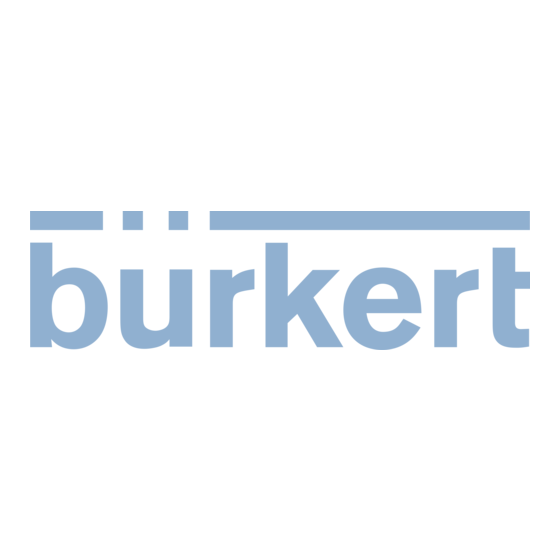


Need help?
Do you have a question about the ME24 and is the answer not in the manual?
Questions and answers