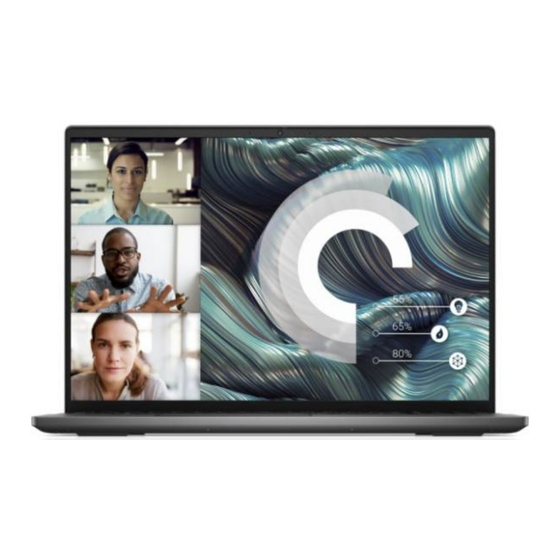
Table of Contents
Advertisement
Quick Links
https://tehnoteka.rs
Uputstvo za upotrebu (EN)
DELL laptop Vostro 7620 (NOT20232)
Tehnoteka je online destinacija za upoređivanje cena i karakteristika bele tehnike,
potrošačke elektronike i IT uređaja kod trgovinskih lanaca i internet prodavnica u Srbiji.
Naša stranica vam omogućava da istražite najnovije informacije, detaljne karakteristike
i konkurentne cene proizvoda.
Posetite nas i uživajte u ekskluzivnom iskustvu pametne kupovine klikom na link:
https://tehnoteka.rs/p/dell-laptop-vostro-7620-not20232-akcija-cena/
Advertisement
Table of Contents

Summary of Contents for Dell NOT20232
- Page 1 Uputstvo za upotrebu (EN) DELL laptop Vostro 7620 (NOT20232) Tehnoteka je online destinacija za upoređivanje cena i karakteristika bele tehnike, potrošačke elektronike i IT uređaja kod trgovinskih lanaca i internet prodavnica u Srbiji. Naša stranica vam omogućava da istražite najnovije informacije, detaljne karakteristike i konkurentne cene proizvoda.
- Page 2 Vostro 7620 Setup and Specifications Regulatory Model: P117F Regulatory Type: P117F003 October 2022 Rev. A02...
- Page 3 A WARNING indicates a potential for property damage, personal injury, or death. © 2022 Dell Inc. or its subsidiaries. All rights reserved. Dell Technologies, Dell, and other trademarks are trademarks of Dell Inc. or its subsidiaries. Other trademarks may be trademarks of their respective owners.
-
Page 4: Table Of Contents
Media-card reader................................15 Keyboard....................................16 Touchpad..................................... 16 Power adapter..................................17 Battery....................................17 Display....................................18 Fingerprint reader (optional)............................19 GPU—Integrated................................20 GPU—Discrete.................................. 20 Operating and storage environment..........................20 Chapter 4: ComfortView Plus.......................21 Chapter 5: Keyboard shortcuts....................22 Chapter 6: Getting help and contacting Dell................24 Contents... -
Page 5: Chapter 1: Set Up Your Vostro 7620
Set up your Vostro 7620 NOTE: The images in this document may differ from your computer depending on the configuration you ordered. 1. Connect the power adapter and press the power button. Set up your Vostro 7620... - Page 6 Set up your Vostro 7620...
- Page 7 2. Finish Windows setup. Follow the on-screen instructions to complete the setup. When setting up, Dell recommends that you: ● Connect to a network for Windows updates.
-
Page 8: Chapter 2: Views Of Vostro 7620
Views of Vostro 7620 Right 1. Global headset jack Connect headphones or a headset (headphone and microphone combo). 2. USB 3.2 Gen 1 port Connect devices such as external storage devices and printers. Provides data transfer speeds up to 5 Gbps. 3. -
Page 9: Top
Supports USB4, DisplayPort 1.4, Thunderbolt 4 and also enables you to connect to an external display using a display adapter. Provides data transfer rates of up to 40 Gbps for USB4 and Thunderbolt 4. NOTE: You can connect a Dell Docking Station to the Thunderbolt 4 ports. For more information, search in the Knowledge Base Resource at www.dell.com/support. NOTE: A USB Type-C to DisplayPort adapter (sold separately) is required to connect a DisplayPort device. -
Page 10: Display
The highlighted area indicates the actual active fingerprint reader area and the image is for illustration purposes only. NOTE: You can customize power-button behavior in Windows. For more information, see Me and My Dell at www.dell.com/support/manuals. 3. Right-click area Press to right-click. -
Page 11: Bottom
Enhances low-frequency audio output. 3. Service Tag and regulatory labels The Service Tag is a unique alphanumeric identifier that enables Dell service technicians to identify the hardware components in your computer and access warranty information. The regulatory label contains regulatory information of your computer. -
Page 12: Chapter 3: Specifications Of Vostro 7620
Specifications of Vostro 7620 Dimensions and weight The following table lists the height, width, depth, and weight of your Vostro 7620. Table 2. Dimensions and weight Description Values Height: Front height 16.95 mm (0.67 in.) Rear height 18.99 mm (0.75 in.) Width 356.78 mm (14.05 in.) Depth... -
Page 13: Chipset
Chipset The following table lists the details of the chipset supported by your Vostro 7620. Table 4. Chipset Description Values Chipset Integrated in the processor Processor Generation Intel Core i5/i7 DRAM bus width 128-bit Flash EPROM 32 MB PCIe bus Up to Gen4 Operating system Your Vostro 7620 supports the following operating systems:... -
Page 14: External Ports
● One M.2 2230/2280 slot for solid-state drive ● One M.2 2230 slot for WiFi and Bluetooth combo card NOTE: To learn more about the features of different types of M.2 cards, search in the Knowledge Base Resource at www.dell.com/support. Communications Ethernet Table 8. Ethernet specifications Description... -
Page 15: Audio
Wireless module Table 9. Wireless module specifications Description Values Model number Intel AX201 Intel AX211 Transfer rate Up to 2400 Mbps Up to 2400 Mbps Frequency bands supported 2.4 GHz/5 GHz 2.4 GHz/5 GHz/6 GHz Wireless standards ● WiFi 802.11a/b/g ●... -
Page 16: Camera
Camera The following table lists the camera specifications of your Vostro 7620. Table 11. Camera specifications Description Values Number of cameras Camera type One RGB FHD camera Camera location Front Camera sensor type CMOS sensor technology Camera resolution: Still image 2.03 megapixel Video 1920 x 1080 (FHD) at 30 fps... -
Page 17: Keyboard
Table 13. Media-card reader specifications (continued) Description Values NOTE: The maximum capacity supported by the media-card reader varies depending on the standard of the media card installed in your computer. Keyboard The following table lists the keyboard specifications of your Vostro 7620. Table 14. -
Page 18: Power Adapter
Table 15. Touchpad specifications (continued) Description Values Touchpad gestures For more information about touchpad gestures available on Windows, see the Microsoft knowledge base article at support.microsoft.com. Power adapter The following table lists the power adapter specifications of your Vostro 7620. Table 16. -
Page 19: Display
● 3 hour (standard), when the computer on using the Dell Power Manager computer is off is off application. For more information on the Dell Power Manager see, Me and My Dell on www.dell.com. Coin-cell battery Not supported Not supported... -
Page 20: Fingerprint Reader (Optional)
Table 18. Display specifications (continued) Description Option one Option two Option three Diagonal 406.50 mm (16.00 in.) 406.46 mm (16.00 in.) 406.46 mm (16.00 in.) Display-panel native 1920 x 1200 1920 x 1200 3072 x 1920 resolution Luminance (typical) 250 nits 300 nits 300 nits Megapixels... -
Page 21: Gpu-Integrated
GPU—Integrated The following table lists the specifications of the integrated Graphics Processing Unit (GPU) supported by your Vostro 7620. Table 20. GPU—Integrated Controller External display support Memory size Processor Intel UHD Graphics USB Type-C port with Shared system memory Generation Intel Core DisplayPort Alt mode and i5/i7 Thunderbolt 4... -
Page 22: Chapter 4: Comfortview Plus
ComfortView Plus WARNING: Prolonged exposure to blue light from the display may lead to long-term effects such as eye strain, eye fatigue, or damage to the eyes. Blue light is a color in the light spectrum which has a short wavelength and high energy. Chronic exposure to blue light, particularly from digital sources, may disrupt sleep patterns and cause long-term effects such as eye strain, eye fatigue, or damage to the eyes. -
Page 23: Chapter 5: Keyboard Shortcuts
Keyboard shortcuts NOTE: Keyboard characters may differ depending on the keyboard language configuration. Keys used for shortcuts remain the same across all language configurations. Some keys on your keyboard have two symbols on them. These keys can be used to type alternate characters or to perform secondary functions. - Page 24 Table 24. List of keyboard shortcuts (continued) Function key Behavior fn + page down Page down Keyboard shortcuts...
-
Page 25: Chapter 6: Getting Help And Contacting Dell
Getting help and contacting Dell Self-help resources You can get information and help on Dell products and services using these self-help resources: Table 25. Self-help resources Self-help resources Resource location Information about Dell products and services www.dell.com My Dell app... - Page 26 Ovaj dokument je originalno proizveden i objavljen od strane proizvođača, brenda Dell, i preuzet je sa njihove zvanične stranice. S obzirom na ovu činjenicu, Tehnoteka ističe da ne preuzima odgovornost za tačnost, celovitost ili pouzdanost informacija, podataka, mišljenja, saveta ili izjava sadržanih u ovom dokumentu.














Need help?
Do you have a question about the NOT20232 and is the answer not in the manual?
Questions and answers