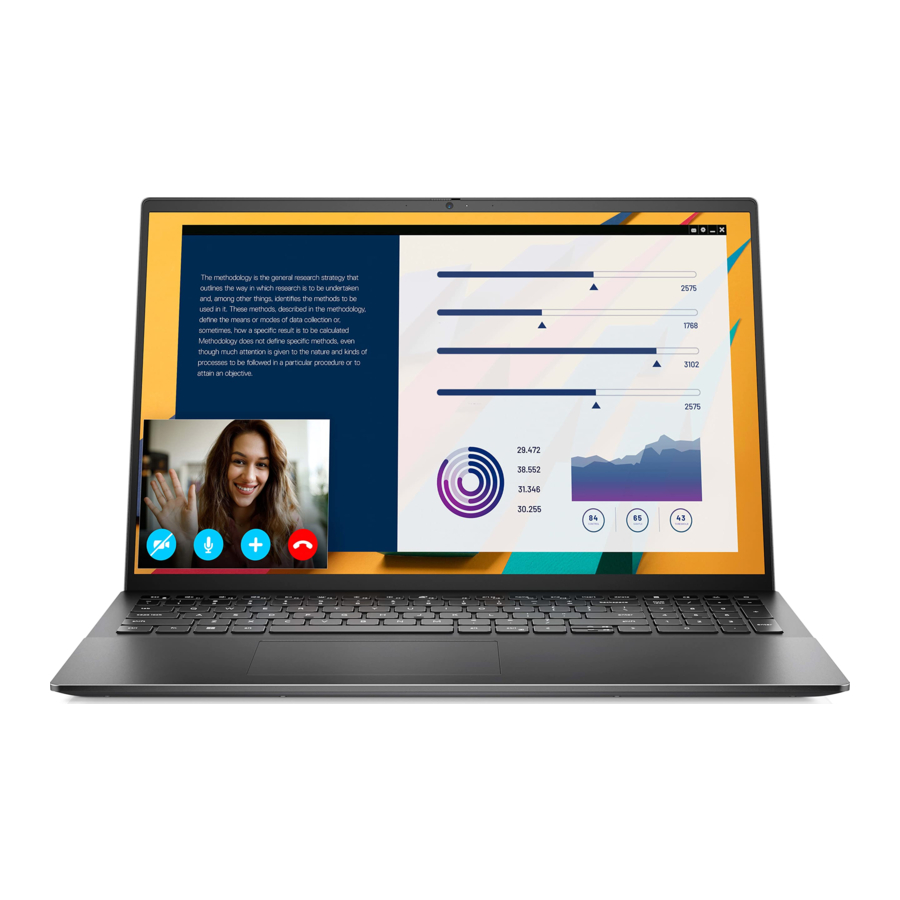
Dell Vostro 5620, P117F, NOT21648 Manual
- Service manual (73 pages) ,
- Setup and specifications (24 pages) ,
- Service manual (73 pages)
Advertisement
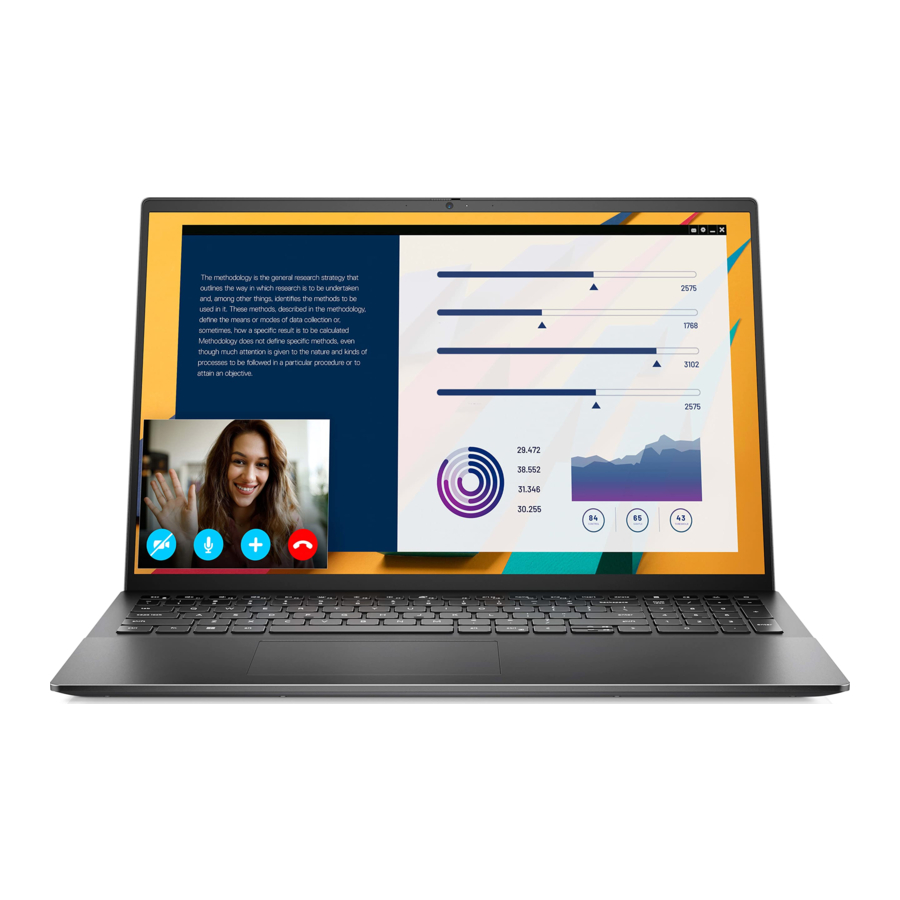
Set up your Vostro 5620

- Connect the power adapter and press the power button.
NOTE: The battery may go into power-saving mode during shipment to conserve charge on the battery. Ensure that the power adapter is connected to your computer when it is turned on for the first time.
![Dell - Vostro 5620 - Set up Set up]()
- Finish Windows setup.
Follow the on-screen instructions to complete the setup. When setting up, Dell recommends that you:- Connect to a network for Windows updates.
NOTE: If connecting to a secured wireless network, enter the password for the wireless network access when prompted.
- If connected to the Internet, sign in with or create a Microsoft account. If not connected to the Internet, create an offline account.
- On the Support and Protection screen, enter your contact details.
- Connect to a network for Windows updates.
- Locate and use Dell apps from the Windows Start menu—Recommended.
Table 1. Locate Dell apps
| Resources | Description |
 | My Dell Centralized location for key Dell applications, help articles, and other important information about your computer. It also notifies you about the warranty status, recommended accessories, and software updates if available. |
 | SupportAssist SupportAssist proactively and predictively identifies hardware and software issues on your computer and automates the engagement process with Dell Technical support. It addresses performance and stabilization issues, prevents security threats, monitors, and detects hardware failures. For more information, see SupportAssist for Home PCs User's Guide at www.dell.com/serviceabilitytools. Click SupportAssist and then, click SupportAssist for Home PCs.  NOTE: In SupportAssist, click the warranty expiry date to renew or upgrade your warranty. NOTE: In SupportAssist, click the warranty expiry date to renew or upgrade your warranty. |
 | Dell Update Updates your computer with critical fixes and latest device drivers as they become available. For more information on using Dell Update, search in the Knowledge Base Resource at www.dell.com/ support. |
 | Dell Digital Delivery Download software applications, which are purchased but not preinstalled on your computer. For more information on using Dell Digital Delivery, search in the Knowledge Base Resource at www.dell.com/support. |
Views of Vostro 5620
Left

- Power-adapter port
Connect a power adapter to provide power to your computer and charge the battery. - Power and battery-status light
Indicates the power state and battery state of the computer.
Solid white—Power adapter is connected and the battery is charging.
Solid amber—Battery charge is low or critical.
Off—Battery is fully charged.
NOTE: On certain computer models, the power and battery-status light are also used for diagnostics. For more information, see the Troubleshooting section in your computer's Service Manual.
- HDMI 1.4 port
Connect to a TV, external display or another HDMI-in enabled device. Provides video and audio output. - USB 3.2 Gen 1 port
Connect devices such as external storage devices and printers. Provides data transfer speeds up to 5 Gbps. - USB 3.2 Gen 2 (Type-C) port with DisplayPort and Power Delivery
Connect devices such as external storage devices, printers, and external displays. Provides data transfer rate of up to 10 Gbps.
Supports Power Delivery that enables two-way power supply between devices. Provides up to 15 W power output that enables faster charging.
Supports DisplayPort 1.4 and also enables you to connect an external display using a display adapter.
NOTE: A USB Type-C to DisplayPort adapter (sold separately) is required to connect a DisplayPort device.
Right

- SD-card slot
Reads from and writes to the SD card. The computer supports the following card types:- Secure Digital (SD)
- Secure Digital High Capacity (SDHC)
- Secure Digital Extended Capacity (SDXC)
- USB 3.2 Gen 1 port
Connect devices such as external storage devices and printers. Provides data transfer speeds up to 5 Gbps. - Network port
Connect an Ethernet (RJ-45) cable from a router or a broadband modem for network or Internet access, with a transfer rate of 10/100/1000 Mbps. - Headset jack
Connect headphones or a headset (headphone and microphone combo). - Security-cable slot (wedge-shaped)
Connect a security cable to prevent unauthorized movement of your computer.
Top

- 1. Power button with optional fingerprint reader
Press to turn on the computer if it is turned off, in sleep state, or in hibernate state.
When the computer is turned on, press the power button to put the computer into sleep state; press and hold the power button for four seconds to force shut-down the computer.
If the power button has a fingerprint reader, place your finger on the power button to log in.
NOTE: The highlighted area indicates the actual active fingerprint reader area and the image is for illustration purposes only.
NOTE: You can customize power-button behavior in Windows. For more information, see Me and My Dell.
- Right-click area Press to right-click.
NOTE: The right-click area is enabled when you touch the touchpad.
- Left-click area
Press to left-click.
NOTE: The left-click area is enabled when you touch the touchpad.
- Precision touchpad
Move your finger on the touchpad to move the mouse pointer. Tap to left-click and two fingers tap to right-click.
Front

- Left microphone
Provides digital sound input for audio recording and voice calls. - Privacy shutter
Slide the privacy shutter to cover the camera lens and protect your privacy when the camera is not in use. - Camera
Enables you to video chat, capture photos, and record videos. - Camera-status light
Turns on when the camera is in use. - Right microphone
Provides digital sound input for audio recording and voice calls. - LCD panel
Provides visual output to the user.
Bottom

- Speakers
Provide audio output. - Service Tag and regulatory labels
- The Service Tag is a unique alphanumeric identifier that enables Dell service technicians to identify the hardware components in your computer and access warranty information. The regulatory label contains regulatory information of your computer.
Specifications of Vostro 5620
Dimensions and weight
The following table lists the height, width, depth, and weight of your Vostro 5620.
Table 2. Dimensions and weight
| Description | Values |
| Height: | |
| Front height | 15.67 mm (0.62 in.) |
| Rear height | 17.95 mm (0.71 in.) |
| Width | 356.78 mm (14.05 in.) |
| Depth | 251.90 mm (9.92 in.) |
Weight NOTE: The weight of your computer depends on the configuration ordered and manufacturing variability. NOTE: The weight of your computer depends on the configuration ordered and manufacturing variability. | 1.91 kg (4.21 lb), minimum |
Processor
The following table lists the details of the processors supported by your Vostro 5620.
Table 3. Processor
| Description | Option one | Option two | Option three | Option four |
| Processor type | 12th Generation Intel Core i5-1235U | 12th Generation Intel Core i5-1240P | 12th Generation Intel Core i7-1255U | 12th Generation Intel Core i7-1260P |
| Processor wattage | 15 W | 28 W | 15 W | 28 W |
| Processor core count | 10 | 12 | 10 | 12 |
| Processor thread count | 12 | 16 | 12 | 16 |
| Processor speed | Up to 4.4 GHz | Up to 4.4 GHz | Up to 4.7 GHz | Up to 4.6 GHz |
| Processor cache | 12 MB | 12 MB | 12 MB | 18 MB |
| Integrated graphics |
|
|
|
|
Chipset
The following table lists the details of the chipset supported by your Vostro 5620.
Table 4. Chipset
| Description | Values |
| Chipset | Integrated in the processor |
| Processor | 12th Generation Intel Core i5U/i5P/i7U/i7P |
| DRAM bus width | 64-bit |
| Flash EPROM | 32 MB |
| PCIe bus | Up to Gen4 |
Operating system
Your Vostro 5620 supports the following operating systems:
- Windows 11 Pro, 64-bit
- Windows 11 Pro National Education, 64-bit
- Windows 11 Home, 64-bit
- Windows 11 Home in S-mode, 32-bit
Memory
The following table lists the memory specifications of your Vostro 5620.
Table 5. Memory specifications
| Description | Values |
| Memory slots | Two-SODIMM slots |
| Memory type | DDR4 |
| Memory speed | 3200 MHz |
| Maximum memory configuration | 32 GB |
| Minimum memory configuration | 4 GB |
| Memory size per slot | 4 GB, 8 GB, and 16 GB |
| Memory configurations supported |
|
External ports
The following table lists the external ports of your Vostro 5620.
Table 6. External ports
| Description | Values |
| Network port | One RJ45 ethernet port |
| USB ports |
|
| Audio port | One headset jack |
| Video port |
 NOTE: A USB Type-C to DisplayPort adapter (sold separately) is required to connect to a DisplayPort device. NOTE: A USB Type-C to DisplayPort adapter (sold separately) is required to connect to a DisplayPort device. |
| Media-card reader | One SD-card slot |
| Power-adapter port | One 4.50 mm x 2.90 mm DC-in |
| Security-cable slot | One security cable slot (wedge-shaped) |
Internal slots
The following table lists the internal slots of your Vostro 5620.
Table 7. Internal slots
| Description | Values |
| M.2 |
 NOTE: To learn more about the features of different types of M.2 cards, search in the Knowledge Base Resource at www.dell.com/support. NOTE: To learn more about the features of different types of M.2 cards, search in the Knowledge Base Resource at www.dell.com/support. |
Communications
Ethernet
Table 8. Ethernet specifications
| Description | Values |
| Model number | Realtek RTL8111H |
| Transfer rate | 10/100/1000 Mbps |
Wireless module
Table 9. Wireless module specifications
| Description | Values | ||
| Model number | Intel AX201 | Intel AX211 | Realtek RTL8822CE |
| Transfer rate | Up to 2400 Mbps | Up to 2400 Mbps | Up to 867 Mbps |
| Frequency bands supported | 2.4 GHz/5 GHz | 2.4 GHz/5 GHz/6 GHz | 2.4 GHz/5 GHz |
| Wireless standards |
|
|
|
| Encryption |
|
|
|
| Bluetooth | Bluetooth 5.2 | Bluetooth 5.2 | Bluetooth 5.0 |
Audio
The following table lists the audio specifications of your Vostro 5620.
Table 10. Audio specifications
| Description | Values |
| Audio controller | Realtek ALC3254 |
| Stereo conversion | Supported |
| Internal audio interface | High definition audio |
| External audio interface |
|
| Number of speakers | Two |
| Internal-speaker amplifier | Supported |
| External volume controls | Keyboard shortcut controls |
| Speaker output: | |
| Average speaker output | 2 W |
| Peak speaker output | 2.5 W |
| Subwoofer output | Not supported |
| Microphone | Digital-array microphones in camera assembly |
Storage
This section lists the storage options on your Vostro 5620.
Vostro 5620 supports one of the following storage configurations:
- One M.2 2230/2280 solid-state drive
The primary drive of your Vostro 5620 is the M.2 drive where your operating system is installed.
Table 11. Storage specifications
| Storage type | Interface type | Capacity |
| M.2 2230 solid-state drive | PCIe Gen3 x4 NVMe, up to 32 Gbps | Up to 1 TB |
| M.2 2230 solid-state drive | PCIe Gen4 x4 NVMe, up to 64 Gbps | Up to 1 TB |
| M.2 2280 solid-state drive | PCIe Gen4 x4 NVMe, up to 64 Gbps | Up to 2 TB |
Media-card reader
The following table lists the media cards supported by your Vostro 5620.
Table 12. Media-card reader specifications
| Description | Values |
| Media-card type | One SD card slot |
| Media-cards supported |
|
 NOTE: The maximum capacity supported by the media-card reader varies depending on the standard of the media card installed in your computer. NOTE: The maximum capacity supported by the media-card reader varies depending on the standard of the media card installed in your computer. | |
Keyboard
The following table lists the keyboard specifications of your Vostro 5620.
Table 13. Keyboard specifications
| Description | Values |
| Keyboard type |
|
| Keyboard layout | QWERTY |
| Number of keys |
|
| Keyboard size | X=18.70 mm key pitch Y=18.05 mm key pitch |
| Keyboard shortcuts | Some keys on your keyboard have two symbols on them. These keys can be used to type alternate characters or to perform secondary functions. To type the alternate character, press Shift and the desired key. To perform secondary functions, press Fn and the desired key. NOTE: You can define the primary behavior of the function keys (F1–F12) changing Function Key Behavior in BIOS setup program. NOTE: You can define the primary behavior of the function keys (F1–F12) changing Function Key Behavior in BIOS setup program.For more information, see Keyboard shortcuts. |
Camera
The following table lists the camera specifications of your Vostro 5620.
Table 14. Camera specifications
| Description | Values |
| Number of cameras | One |
| Camera type | One RGB FHD camera |
| Camera location | Front |
| Camera sensor type | CMOS sensor technology |
| Camera resolution: | |
| Still image | 2.07 megapixel |
| Video | 1920 x 1080 (FHD) at 30 fps |
| Diagonal viewing angle: | 82 degrees |
Touchpad
The following table lists the touchpad specifications of your Vostro 5620.
Table 15. Touchpad specifications
| Description | Values |
| Touchpad resolution: | |
| Horizontal | 1594 |
| Vertical | 1107 |
| Touchpad dimensions: | |
| Horizontal | 115 mm (4.53 in.) |
| Vertical | 80 mm (3.15 in.) |
| Touchpad gestures | For more information about touchpad gestures available on Windows, see the Microsoft knowledge base article at support.microsoft.com. |
Power adapter
The following table lists the power adapter specifications of your Vostro 5620.
Table 16. Power adapter specifications
| Description | Values |
| Type | 65 W AC adapter |
| Connector dimensions: | |
| External diameter | 4.50 mm |
| Internal diameter | 2.90 mm |
| Power-adapter dimensions: | |
| Height | 28 mm (1.10 in.) |
| Width | 108 mm (4.25 in.) |
| Depth | 47 mm (1.85 in.) |
| Power-adapter weight (maximum) | 0.29 kg (0.64 lbs) |
| Input voltage | 100 VAC–240 VAC |
| Input frequency | 50 Hz–60 Hz |
| Input current (maximum) | 1.6 A/1.7 |
| Output current (continuous) | 3.34 A |
| Rated output voltage | 19.50 VDC |
| Temperature range: | |
| Operating | 0°C to 40°C (32°F to 104°F) |
| Storage | -40°C to 70°C (-40°F to 158°F) |
 Operating and storage temperature ranges may differ among components, so operating or storing the device outside these ranges may impact the performance of specific components. | |
Battery
The following table lists the battery specifications of your Vostro 5620.
Table 17. Battery specifications
| Description | Option one | Option two |
| Battery type | 3-cell polymer (41 Wh) | 4-cell polymer (54 Wh) |
| Battery voltage | 11.25 VDC | 15 VDC |
| Battery weight (maximum) | 0.18 kg (0.40 lb) | 0.23 kg (0.51 lb) |
| Description | Option one | Option two | |
| Battery dimensions: | |||
| Height | 206.40 mm (8.13 in.) | 271.90 mm (10.70 in.) | |
| Width | 82.00 mm (3.23 in.) | 82.00 mm (3.23 in.) | |
| Depth | 5.75 mm (0.23 in.) | 5.75 mm (0.23 in.) | |
| Temperature range: | |||
| Operating | 0°C to 45°C (32°F to 113°F) | 0°C to 45°C (32°F to 113°F) | |
| Storage | -20°C to 65°C (-4°F to 149°F) | -20°C to 65°C (-4°F to 149°F) | |
| Battery operating time | Varies depending on operating conditions and can significantly reduce under certain power-intensive conditions. | Varies depending on operating conditions and can significantly reduce under certain power-intensive conditions. | |
Battery charging time (approximate) NOTE: Control the charging time, duration, start and end time, and so on using the Dell Power Manager application. For more information on the Dell Power Manager see, Me and My Dell on www.dell.com. NOTE: Control the charging time, duration, start and end time, and so on using the Dell Power Manager application. For more information on the Dell Power Manager see, Me and My Dell on www.dell.com. |
|
| |
| Coin-cell battery | CR2032 | CR2032 | |
 Operating and storage temperature ranges may differ among components, so operating or storing the device outside these ranges may impact the performance of specific components.  Dell recommends that you charge the battery regularly for optimal power consumption. If your battery charge is completely depleted, connect the power adapter, turn on your computer, and then restart your computer to reduce the power consumption. | |||
Display
The following table lists the display specifications of your Vostro 5620.
Table 18. Display specifications
| Description | Option one | Option two | Option three |
| Display type | Full High Definition Plus (FHD+), ComfortView | Full High Definition Plus (FHD+), ComfortView Plus | 3k, ComfortView Plus |
| Touch options | No | No | No |
| Display-panel technology | Wide Viewing Angle (WVA) | Wide Viewing Angle (WVA) | Wide Viewing Angle (WVA) |
| Display-panel dimensions (active area): | |||
| Height | 344.68 mm (13.57 in.) | 344.68 mm (13.57 in.) | 344.68 mm (13.57 in.) |
| Width | 215.42 mm (8.48 in.) | 215.42 mm (8.48 in.) | 215.42 mm (8.48 in.) |
| Diagonal | 406.50 mm (16.00 in.) | 406.46 mm (16.00 in.) | 406.46 mm (16.00 in.) |
| Display-panel native resolution | 1920 x 1200 | 1920 x 1200 | 3072 x 1920 |
| Luminance (typical) | 250 nits | 300 nits | 300 nits |
| Megapixels | 2.3 | 2.3 | 5.9 |
| Color gamut | 45% NTSC, typical | 100% sRGB, typical | 100% sRGB, typical |
| Pixels Per Inch (PPI) | 141 | 141 | 226 |
| Contrast ratio (typical) |
|
|
|
| Response time (max) | 35 ms |
|
|
| Refresh rate | 60 Hz | 60 Hz | 60 Hz |
| Horizontal view angle | +/- 85 degrees |
|
|
| Vertical view angle | +/- 85 degrees |
|
|
| Pixel pitch | 0.18 mm | 0.18 mm | 0.11 mm |
| Power consumption (maximum) | 4.15 W | 4.4 W | 3.8 W |
| Anti-glare vs glossy finish | Anti-glare | Anti-glare | Anti-glare |
Fingerprint reader (optional)
The following table lists the specifications of the optional fingerprint-reader of your Vostro 5620.
Table 19. Fingerprint reader specifications
| Description | Values |
| Fingerprint-reader sensor technology | Trans-capacitive sensing |
| Fingerprint-reader sensor resolution | 500 dpi |
| Fingerprint-reader sensor pixel size | 100 x 88 |
GPU—Integrated
The following table lists the specifications of the integrated Graphics Processing Unit (GPU) supported by your Vostro 5620.
Table 20. GPU—Integrated
| Controller | Memory size | Processor |
| Intel UHD Graphics | Shared system memory | 12th Generation Intel Core i5U/i5P/i7U/i7P |
Intel Iris Xe Graphics NOTE: Intel Iris Xe Graphics will default to Intel UHD Graphics on computers with single-channel memory configuration. NOTE: Intel Iris Xe Graphics will default to Intel UHD Graphics on computers with single-channel memory configuration. | Shared system memory | 12th Generation Intel Core i5U/i5P/i7U/i7P |
GPU—Discrete
The following table lists the specifications of the discrete Graphics Processing Unit (GPU) supported by your Vostro 5620.
Table 21. GPU—Discrete
| Controller | Memory size | Memory type |
| NVIDIA GeForce MX570/570A | 2 GB | GDDR6 |
Operating and storage environment
This table lists the operating and storage specifications of your Vostro 5620.
Airborne contaminant level: G1 as defined by ISA-S71.04-1985
Table 22. Computer environment
| Description | Operating | Storage |
| Temperature range | 0°C to 35°C (32°F to 95°F) | -40°C to 65°C (-40°F to 149°F) |
| Relative humidity (maximum) | 10% to 90% (non-condensing) | 0% to 95% (non-condensing) |
| Vibration (maximum)* | 0.66 GRMS | 1.30 GRMS |
| Shock (maximum) | 110 G† | 160 G† |
| Altitude range | -15.2 m to 3048 m (-49.87 ft to 10000 ft) | -15.2 m to 10668 m (-49.87 ft to 35000 ft) |
 Operating and storage temperature ranges may differ among components, so operating or storing the device outside these ranges may impact the performance of specific components. | ||
* Measured using a random vibration spectrum that simulates user environment.
† Measured using a 2 ms half-sine pulse.
Dell ComfortView
Prolonged exposure to blue light, particularly from digital sources, may disrupt sleep patterns and cause long-term effects such as eye strain, eye fatigue, or damage to the eyes.
Blue light is a color in the white light spectrum which has a short wavelength and high frequency. Chronic exposure to blue light, particularly from digital sources, may disrupt sleep patterns and change our body's Circadian rhythm. Using the computer for an extended period may also cause fatigue in other body parts such as the neck, arm, back, and shoulder.
Dell low blue light displays optimize eye comfort with a flicker-free screen. The ComfortView feature reduces the amount of blue light emitted from the monitor to optimize eye comfort. ComfortView mode can be enabled and configured using the Dell CinemaColor (DCC) application. Dell ComfortView is certified by TÜV.
Dell CinemaColor
Dell CinemaColor (DCC) combines the hardware and software to deliver clear visuals that appear every bit as vibrant as the world around you. The DCC has four color profiles that optimize these settings depending on the content and your surroundings.
When you open DCC, you can choose Movie (default), ComfortView, Sports, or Animation from the list. The ComfortView Profile optimizes eye comfort with a Low Blue Light software solution that meets TÜV standards to reduce harmful blue light emissions to make extended screen time easy on your eyes compared to standard digital panels while still retaining the vibrant colors.
ComfortView mode is certified by TÜV for the effective reduction of hazardous blue light by adjusting display parameters. You can adjust the Saturation, Temperature, and Contrast values to create your custom setting in the ComfortView mode.

ComfortView Plus
ComfortView Plus is a built-in, always-on, and virtually unnoticeable low blue light solution for Dell displays. ComfortView Plus employs a hardware-based design that allows for a wider blue spectrum, with a much lower peak and reduced intensity. Dell ComfortView Plus is certified by TÜV certified - low blue light hardware solution.

To reduce the risk of eye strain, it is also recommended that you:
- Position the display at a comfortable viewing distance between 20 in. to 28 in. (50 cm and 70 cm) from your eyes.
- Blink frequently to moisten your eyes, wet your eyes with water, or apply suitable eye drops.
- Look away from your display, and gaze at a distant object at 20 ft (609.60 cm) away for at least 20 seconds during each break.
- Take an extended break for 20 minutes every two hours.
Keyboard shortcuts

Some keys on your keyboard have two symbols on them. These keys can be used to type alternate characters or to perform secondary functions. The symbol shown on the lower part of the key refers to the character that is typed out when the key is pressed. If you press shift and the key, the symbol shown on the upper part of the key is typed out. For example, if you press 2, 2 is typed out; if you press Shift + 2, @ is typed out.
The keys F1-F12 at the top row of the keyboard are function keys for multi-media control, as indicated by the icon at the bottom of the key. Press the function key to invoke the task represented by the icon. For example, pressing F1 mutes the audio (refer to the table below).
However, if the function keys F1-F12 are needed for specific software applications, multi-media functionality can be disabled by pressing fn + Esc. Subsequently, multi-media control can be invoked by pressing fn and the respective function key. For example, mute audio by pressing fn + F1.

Table 23. List of keyboard shortcuts
| Function key | Re-defined key (for multi-media control) | Behavior |
| F1 | fn + F1 | Mute audio |
| F2 | fn + F2 | Decrease volume |
| F3 | fn + F3 | Increase volume |
| F4 | fn + F4 | Play/Pause |
| F5 | fn + F5 | Toggle keyboard backlight (optional) |
| F6 | fn + F6 | Decrease brightness |
| F7 | fn + F7 | Increase brightness |
| F8 | fn + F8 | Switch to external display |
| F10 | fn + F10 | Print screen |
| F11 | fn + F11 | Home |
| F12 | fn + F12 | End |
The fn key is also used with selected keys on the keyboard to invoke other secondary functions.
Table 24. List of keyboard shortcuts
| Function key | Behavior |
| fn + B | Pause/Break |
| fn + H | Toggle between power light and battery-status light |
| fn + S | Toggle scroll lock |
| fn + R | System request |
| fn + ctrl | Open application menu |
| fn + esc | Toggle fn-key lock |
| fn + page up | Page up |
| fn + page down | Page down |
Getting help and contacting Dell
Self-help resources
You can get information and help on Dell products and services using these self-help resources:
Table 25. Self-help resources
| Self-help resources | Resource location |
| Information about Dell products and services | www.dell.com |
| My Dell app |  |
| Tips |  |
| Contact Support | In Windows search, type Contact Support, and press Enter. |
| Online help for operating system | www.dell.com/support/windows |
| Access top solutions, diagnostics, drivers and downloads, and learn more about your computer through videos, manuals and documents. | Your Dell computer is uniquely identified by a Service Tag or Express Service Code. To view relevant support resources for your Dell computer, enter the Service Tag or Express Service Code at www.dell.com/support. For more information on how to find the Service Tag for your computer, see Locate the Service Tag on your computer. |
| Dell knowledge base articles for a variety of computer concerns |
|
Contacting Dell
To contact Dell for sales, technical support, or customer service issues, see www.dell.com/contactdell.


Notes, cautions, and warnings

A CAUTION indicates either potential damage to hardware or loss of data and tells you how to avoid the problem.
A WARNING indicates a potential for property damage, personal injury, or death.
Documents / Resources
References
Download manual
Here you can download full pdf version of manual, it may contain additional safety instructions, warranty information, FCC rules, etc.
Advertisement






















Need help?
Do you have a question about the Vostro 5620 and is the answer not in the manual?
Questions and answers