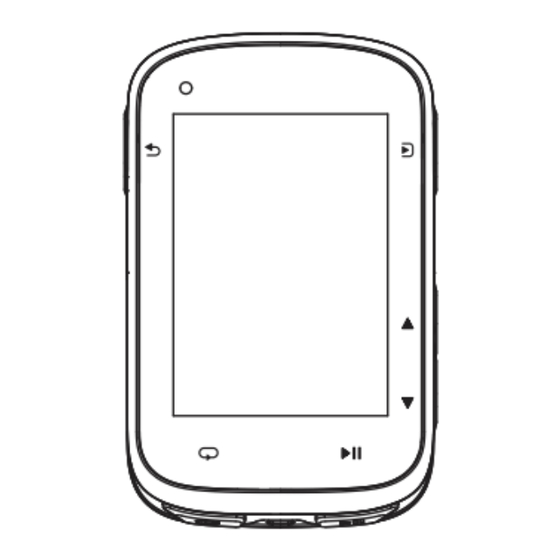
Summary of Contents for COOSPO CS500
- Page 1 USER MANUAL CS500 User Manual Manual del usuario Benutzerhandbuch Manuale Utente Manuel d'utilisation 取扱説明書 SCAN for more A l l A b o u t P a s s i o n...
-
Page 2: Product Accessories
Product Accessories Charging DC 5V... -
Page 3: How To Install
How to Install... - Page 4 Common wheel size and circumference(Wheel Size L (mm))
-
Page 5: Button Function
Button Function Button Function Power on/off: Short Press - On Long Press - Off Back: Short Press Menu/Confirm Select Homepage shortcut to history; Homepage shortcut to ride - 1 -... -
Page 6: Initial Settings
Initial Settings ! For the first time use, please charge the device. When first using the device, please select your language ①. After confirming your language, you will be taken to the device's Homepage ②. ! To change the language, go to Home > Settings > System > Language. - 2 -... -
Page 7: Status Page
Status Page Connect to CoospoRide APP successfully, displays Start GPS Off GPS Signal Intensity Battery Indoor Outdoor Stop Auto-Pause Ride Mode: Press to switch the current ride mode; Sensor connected: the sensor icon displayed; Sensor added but not connected: sensor icon flashing; Sensor not added: no sensor icon displayed. -
Page 8: Connection And Installation
Please ensure that Bluetooth and location permissions are enabled for the app before connecting. Some phone models may not be able to search for Bluetooth devices without authorization. CoospoRide Settings CoospoRide Location CS500 CS500-xxxxxxx ALLOW COOSPORIDE TO ACCESS ALLOW COOSPORIDE TO ACCESS Location While Using... - Page 9 ID, press to add a sensor. ! After adding speed/power sensors, check the connected sensors and click to set the wheel circumference/calibrate the power meter. CS500 CS500-xxxxxxx Data Sync Firmware Update Add Sensor Ride Mode Outdoor...
- Page 10 Start a Ride GPS Positioning 1. For the initial satellite positioning, please wait 30-90 seconds in an open outdoor area. The date and time of the device will be set automatically after the initial positioning is successful. 2. Please ensure that the bike computer remains stationary while it acquires the GPS signal for the best satellite reception.
- Page 11 Pages & Fields: You can customize the page layout, data formatting, and specific data types displayed on your device, or customize all these settings on the CoospoRide APP. Press to return to the cycling page after customizing to see the updated layout. Lap: Pressing during a ride will start to record a new lap.
-
Page 12: Check Data
Home Page > Settings > History ① > History Data ②. You can review the saved data here. Sync data: After connecting to CoospoRide APP, the data will be synchronized ③ to APP. CS500 CS500-xxxxxxx Data Sync Firmware Update... -
Page 13: Device Updates
Device Updates APP Updates: Open the CoospoRide APP and go to Device > Connected Device > Firmware Update. Click on Check for Updates and follow the guidelines to complete the device update. Device Settings Ride Mode New Mode: Select New Mode and press to add up to five new ride modes. -
Page 14: System Settings
System Settings Backlight: Manual/auto backlight mode. Power Manage: Battery Saver Mode: Adjust GPS mode and backlight brightness to low power consumption mode. Auto Sleep: Device will enter sleep mode in 5 minutes without any operation. Calibration: Elevation Calibration: Manually calibrate elevation data. Compass Calibration: Use compass calibration to get accurate navigation. - Page 15 Export the FIT: Export the FIT file from the "fit activity" folder. Import Course: Copy the Courses to the "Courses" folder and will be recognized automatically. Contact us Website: www.coospo.com E-mail: support@coospo.com Attentions The information contained in this manual is for reference only. The product described above may be subject to alteration owing to the manufacturer's continuing research and development plans without prior notice.
-
Page 16: Fcc Statement
FCC statement NOTE: This equipment has been tested and found to comply with the limits for a Class B digital device, pursuant to part 15 of the FCC Rules. These limits are designed to provide reasonable protection against harmful interference in a residential installation. - Page 17 L’émetteur/récepteur exempt de licence contenu dans le présent appareil est conforme aux CNR d’Innovation, Sciences et Développement économique Canada applicables aux appareils radio exempts de licence. L’exploitation est autorisée aux deux conditions suivantes : (1) L' appareil ne doit pas produire de brouillage; (2) L' appareil doit accepter tout brouillage radioélectrique subi, même si le brouillage est susceptible d' en compromettre le fonctionnement.
- Page 18 Do not disassemble or attempt to service this product. This product is safe under normal and reasonably foreseeable operating conditions. If product is operating improperly, call COOSPO support. Product must be returned to the manufacturer for any service or repair.
- Page 19 Manufacturer: Shenzhen Coospo Tech Co., Ltd Address: 6F, Building A, Dingxin Science Park, Xinan Street, Baoan District, Shenzhen Contact: +86 (755) 23594795 support@coospo.com Website: www.coospo.com...





Need help?
Do you have a question about the CS500 and is the answer not in the manual?
Questions and answers
how do I save my data?