Summary of Contents for Jensen of Scandinavia OMNI WiFi 6
- Page 1 USER MANUAL OMNI WiFi 6 AX3000 WiFi 6 Mesh System OMNI WiFi 6 lite AX1500 WiFi 6 Mesh System English version 1.0 - June 2024 - © CBK Distribusjon AS...
- Page 2 Registering a Jensen cloud account How to delete a Jensen cloud account Connecting the Omni node with a network cable Positioning the Omni node Setting up the Omni WiFi 6 system Using the Jensen WiFi app Common Settings Advanced settings...
- Page 3 WiFi 6 Mesh System The Omni WiFi 6 family The Omni WiFi 6 family consists of two products that both use the same app (Jensen WiFi) and are functionally identical. The main difference lies largely in appearance, speed and how large an area (m2) they can cover.
- Page 4 OMNI WiFi 6 Mesh System Box content Omni WiFi 6 Omni WiFi 6 lite Nettverkskabel 3 x strømadapter 1 x network cable Quick start guide 3 x power adapter...
- Page 5 Remote control (via the internet) can only be done via the Jensen WiFi app. In this manual, Omni WiFi 6 is used as an example, as the setup and use of Omni WIFi 6 lite is identical. * Administration/remote control of the mesh system can only be done via the Jensen WiFi app if systems are tied to an account in the app.
- Page 6 OMNI WiFi 6 Mesh System What is a Mesh network and how does it work? A mesh network consists of several nodes that work together to create a Wi-Fi network that covers a larger area. The nodes communicate wirelessly with each other, but can also be connected by cable for even better performance.
-
Page 7: Led Status Overview
OMNI WiFi 6 Mesh System LED status overview The LED light on the Omni WiFi 6 / Omni WiFi 6 lite tells about the status and whether there is anything wrong. Situation LED Status Description Solid green The node starts up... -
Page 8: Buttons And Ports
WiFi 6 Mesh System Buttons and ports (page 1 of 2) Overview of the button and ports on Omni WiFi 6 and Omni WiFi 6 lite. On the next page you will find an explanation of all buttons and ports. - Page 9 As default this LAN port port is for connection devices by cable. LAN3/IPTV If the IPTV function is activated, it is set aside for connecting an (Omni WiFi 6 only) IPTV device (TV-Setup Box) LAN 2 LAN port for connecting devices by cable.
- Page 10 WiFi 6 Mesh System Registering a Jensen cloud account (page 1 of 2) If you want to be able to manage your Omni WiFi 6 mesh system from the internet (via another wireless network or 4G/5G) you must create a Jensen cloud account.
- Page 11 OMNI WiFi 6 Mesh System Registering a Jensen cloud account (page 2 of 2) 4. You will receive an email from omni6@jensenscandinavia.com with a six-digit code. (The code in the image below is only an example). 5. Enter the code you have received by email. 6.
- Page 12 OMNI WiFi 6 Mesh System How to delete a Jensen cloud account If you want to delete your Jensen cloud account, you can follow the steps below. 1. Open the Jensen WiFi app. Tap on your account and then Cancel account. 2.
- Page 13 OMNI WiFi 6 Mesh System Is it possible to wire to or between the Omni WiFi 6 devices? The Omni devices communicate with each other via wireless network as standard, but it is also possible to connect them together with a network cable if you have the opportunity.
- Page 14 OMNI WiFi 6 Mesh System Location of the Omni WiFi 6 nodes (page 1 of 2) The Omni nodes communicate with each other via wireless signals (WiFi). In order for the Omni devices to be able to communicate as well as possible, the location is important.
- Page 15 OMNI WiFi 6 Mesh System Location of the Omni WiFi 6 nodes (page 2 of 2) Examples of bad/incorrect placement: - Behind furniture (e.g. sofa, sideboard, etc.) - On the floor - In a drawer / cabinet - In / behind the TV bench / next to the TV-decoder.
- Page 16 Omni setup (page 1 of 7) Downloading the app Setup and administration of the Omni WiFi 6 Mesh system can only be done via the Jensen WiFi app. Download Jensen WiFi to your mobile phone / tablet before starting the installation.
- Page 17 OMNI WiFi 6 Mesh System Omni setup (page 2 of 7) 5a. Wait until the internet modem has connected to the internet (This normally takes 1-2 minutes). Usually there is a lamp for the Internet that should light up when the modem is ready.
- Page 18 OMNI WiFi 6 Mesh System Omni setup (page 3 of 7) 7. Go to WiFi settings on your phone (the one you have installed the Jensen WiFi app) and select your Omni from the list. Then enter the password for Omni and connect. (See the label for your Omni to find the password) 8.
- Page 19 OMNI WiFi 6 Mesh System Omni setup (page 4 of 7) Log in with your Jensen cloud account. If it is the first time you are setting up your Omni system, you must first register a Jensen cloud account which you can log in with here. See page 10 for instructions.
- Page 20 OMNI WiFi 6 Mesh System Setup of Omni (page 5 of 7) 11. Add new Omni node The app will detect a new device. * If you do not get the image below, check that your phone is connected to Omni's WiFi network. Press Configure and then Start now.
- Page 21 OMNI WiFi 6 Mesh System Setup of Omni (page 6 of 7) 13. Setting up the wireless network If you want to change the name and password for the wireless network of your Omni system, you can do this now in the WiFi name and WiFi Password fields. 14.
- Page 22 Now you can connect power to the remaining Omni nodes in the package. If it is a new Omni WiFi 6 mesh set that you have installed, then the other Omni nodes are already connected, and should appear automatically after approx. 2 minutes.
- Page 23 Homepage Homepage: 1. Your Omni WiFi 6 / Omni WiFi 6 lite system is displayed here. If you have several Omni systems (e.g. home and cabin), you will see both, and can easily switch between which system you want to manage.
- Page 24 OMNI WiFi 6 Mesh System Use of the Jensen WiFi app (page 2 of 4) The Jensen WiFi app is divided into Homepage and My (My profile) My (my profile): On the My page you can manage your Jensen cloud account. 1.
- Page 25 OMNI WiFi 6 Mesh System Use of the Jensen WiFi app (page 3 of 4) My WiFi is the main image in the app, and displays information such as the number of connected devices, which node they are connected to, the speed used, etc. 1.
- Page 26 OMNI WiFi 6 Mesh System Use of the Jensen WiFi app (page 4 of 4) 4. Overview of all the devices connected to the Omni system. 4a. Tap on the desired device to display more information 4b. This shows the speed used by the device, as well as which group (parental control) it belongs to.
- Page 27 OMNI WiFi 6 Mesh System Common Settings overview See the corresponding pages for more information on the common settings. page 29 page 31 page 35 page 36 page 39 page 40 page 28 page 40 page 41 page 42 page 43...
-
Page 28: Advanced Settings Overview
OMNI WiFi 6 Mesh System Advanced Settings overview See the corresponding pages for more information about the advanced settings. page 44 page 45 page 46 page 46 page 47 page 48 page 49 page 50 page 50 page 51 page 52... -
Page 29: Internet Settings
IP address, you can fill in the information as shown below. Dynamisk IP (DHCP) Dynamic IP (DHCP) is the default option on the Omni WiFi 6 and is what is used by most internet providers. PPPoE If your internet provider uses PPPoE, then... - Page 30 OMNI WiFi 6 Mesh System Internet settings (page 2 of 2) Static IP If you have a subscription with a fixed IP address through your internet provider, select Static IP and fill in the information you have been assigned from your internet provider. Press Save to activate the changes.enettverk, Foreldrekontroll, Port forwarding, UPnP og...
- Page 31 OMNI WiFi 6 Mesh System WiFi settings - page 1 of 4 In the WiFi settings menu, you can change settings for the wireless network, such as name and password, as well as change the channel and advanced settings. * If you change the name and password on Omni's WiFi network, you will have to connect all your wireless devices over again.
- Page 32 OMNI WiFi 6 Mesh System WiFi settings - page 2 of 4 For the sake of simplicity, we show here how to change the settings on both the 2.4GHz and 5Ghz networks. * If you choose to use the same settings for 2.4Ghz and 5Ghz, leave "Unifi 2.4GHz &...
- Page 33 If you want to select the channel manually, do as shown below. On page 53, you'll find some helpful tips on choosing the best channel. Channel 52-64 are only available fon the Omni WiFi 6 model. (not Omni WiFi 6 lite)
- Page 34 OMNI WiFi 6 Mesh System WiFi settings - page 4 of 4 Advanced settings Channel width (bandwidth) refers to the width of the frequency range used to send data. It is measured in MHz (megahertz). The wider the channel width, the more data can be sent simultaneously, which can lead to faster speeds.
-
Page 35: Guest Network
OMNI WiFi 6 Mesh System Guest network With the guest network function, you can create a separate wireless network that is separate from the regular network. This gives the guests access to the internet without them accessing the other devices on your network. You can also limit the speed of the devices connecting to the guest network. -
Page 36: Parental Control
OMNI WiFi 6 Mesh System Parental Control (page 1 of 3) Parental control gives you the opportunity to set a time (day and time) for when the internet should be available on each individual device in the network. You can also limit which websites are not available, or create a list of only those that are allowed. - Page 37 OMNI WiFi 6 Mesh System Parental Control (page 2 of 3) Set time for parental control 4. Select group (e. g. the kids) 5. Press Control Period Home PC 6. Activate Period Control and tap on the profile. * It is possible to have several time slots for the same group. If you want an extra group, press Add Control period and enter the time period for this.
- Page 38 OMNI WiFi 6 Mesh System Parental Control (page 3 of 3) URL Filter / website filter: With this function, you can limit which websites the selected group has access to, in addition to time periods. 8. Select the profile you want to restrict. Home PC 9.
- Page 39 OMNI WiFi 6 Mesh System Black list With the blacklist function, you can block access to the internet for certain devices. Add devices to Blacklist: 1. Press Blacklist -> Add to Blacklist 2. Select from the list of devices or choose to add manually. home PC 3.
-
Page 40: Led Indicator
OMNI WiFi 6 Mesh System LED Indicator Here you can turn the LED light on the Omni nodes on or off, and you can set which time periods they should be off. Login Password In this menu you can change the password to log in to the Jensen WiFi app or the administration page. - Page 41 OMNI WiFi 6 Mesh System Auto System Maintenance In order to keep the Omni mesh system network in tip-top condition, an automatic restart at 02:00 every night. If the network is in use, the restart will be postponed until there is less than 3KB/s in use by the clients.
-
Page 42: Firmware Upgrade
OMNI WiFi 6 Mesh System Firmware upgrade Firmware is the software for your Omni WiFi 6 system. In cases where there is a bug fix or we want to add new functionality, we will launch new firmware. If there is new firmware available, you will receive a message in the Jensen WiFi app, or you can also check this manually in the firmware upgrade menu. - Page 43 OMNI WiFi 6 Mesh System Account Authorization When registering a Jensen cloud account, that account will be linked to the Omni system you log in to, and thus become an administrator, so that only that user has access to manage the Omni system. If it is desired that more people should have access, it is possible to enter this in the Account authorization menu.
-
Page 44: Working Mode
OMNI WiFi 6 Mesh System Working mode In this menu you can choose whether the Omni system should be in Router or AP mode. Router mode: This is the standard and default setting on the Omni system. This shows which modes are selected. Ap mode: This is also called bridge mode, and in this mode the Omni nodes will only function as wireless base stations. - Page 45 OMNI WiFi 6 Mesh System IPv6 The Omni WiFi 6 system supports IPv6, but this is not activated by default. If you want to use IPv6 and your internet provider supports this, you can activate the function here. 1. Enable IPv6 2.
-
Page 46: Lan Settings
WiFi 6 Mesh System LAN Settings In this menu you can change the IP address range of the Omni WiFi 6 system. By default, 192.168.38.1 / 255.255.255.0 is used. If you want to use a different IP address range, you can change it here. - Page 47 OMNI WiFi 6 Mesh System Static IP Reservation The devices you connect to are by default assigned a random IP address (192.168.38.xxx) by the DHCP function of the Omni system. In some cases, it is desirable for a device to have a fixed IP address (e.g. a NAS/Network hard drive. To set a fixed IP address, follow the steps below: 1.
- Page 48 OMNI WiFi 6 Mesh System The Domain Name System server is like a translator that converts domain names we huma understand into IP addresses computers understand. This makes it much easier to navigate the internet without having to remember long combinations of numbers.
- Page 49 (VLAN ID) you need to use from your TV provider 1. Activate STB 2. Enter VLAN ID 3. Click Save Please check now if IPTV works as it should. When using the IPTV function, the TV decoder MUST be connected to the IPTV port. Omni WiFi 6...
- Page 50 OMNI WiFi 6 Mesh System MESH Button The mesh button has two functions: 1. It can be used to reset an Omni node, See page 57 for info on resetting 2. It can be used to connect a node to an existing Omni Mesh system.
- Page 51 OMNI WiFi 6 Mesh System Port Mapping (page 1 of 2) If you have devices/software in your Omni network that require the opening of some ports to function, you can easily open for this via the Port mapping function. Create a port mapping rule: 1.
-
Page 52: Port Mapping
OMNI WiFi 6 Mesh System Port Mapping (page 2 of 2) Delete a Port mapping rule: Delete 1. Press Port Mapping Home PC 2. Select the rule you want to delete. 3. Press Delete Home PC UPnP UPnP - Universal Plug and Play allows UPnP compatible devices on the network such as Playstation, XBOX, smart TV, media players, PC etc. - Page 53 The WiFi guide (page 1 of 4) Here follows a small guide to help with common problems My Omni WiFi 6 mesh network is unstable !! Possible error messages: Unstable connection, speed is low and/or varies a lot. If you experience an unstable connection with your Omni mesh network, it is usually either due to interference and/or the wrong location of the nodes.
- Page 54 OMNI WiFi 6 Mesh System The WiFi guide (page 2 of 4) 3. Which Omni node are you connected to? The speed you get will depend on which of your Omni nodes you are connected to. Omni nodes that are wireless act as repeaters/extenders, and this causes the speed to decrease because a repeater cannot receive and transmit simultaneously, but does so alternately.
- Page 55 OMNI WiFi 6 Mesh System The WiFi guide (page 3 of 4) 9. Try a different device The wireless devices (PC, mobile phone, tablet, etc.) you have connected to your Omni system, all have different types of Wi-Fi network cards/number of antennas and may support different Wi-Fi standards.
- Page 56 These are the channel widths used by Omni WiFi 6: 20 MHz: This is the standard channel width for the 2.4 GHz band. It provides good compatibility with older devices, but offers lower speeds compared to wider channel widths.
-
Page 57: Resetting The Omni
Resetting an Omni node may be necessary if you want to reconfigure the Omni system or add more nodes. If you are resetting the entire Omni WiFi 6 system, perform steps 1 to 3 on all your nodes, and then follow page 16 for the new setup. - Page 58 This method can only be used to connect an Omni WiFi 6 node to an existing Omni WiFi 6 system. If you have reset all of your Omni WiFi 6 nodes, then you need to perform a new setup as shown on page 16.
-
Page 59: Frequently Asked Questions
Omni WiFi 6 - Here you have up to 9 mesh nodes in the same system. Omni WiFi 6 lite - Here you can have up to 6 mesh nodes in the same system. What Wi-Fi standards does Omni WiFi 6/Omni WiFi 6 lite support? 802.11 a, n, ac and ax on 5GHz WiFi. - Page 60 How many wireless devices can connect to my Omni system? The number of wireless devices (PCs, smartphones, TVs, etc.) that you can connect to your Omni system depends on the specific Omni WiFi 6 product you have. Product Total number of devices you can connect to an Omni system...
- Page 61 57. How to reinstall the whole Omni system If you wish to reset the Omni WiFi 6 system, follow these two steps: 1. Reset all Omni WiFi 6 nodes as described on page 57.
- Page 62 OMNI WiFi 6 Mesh System Internet isn't working!! What should I do? If you are unable to get the internet to work through your Omni system, we recommend checking the following: 1. The LED light on the main Omni (connected to the internet modem) should be solid green if the internet is functioning correctly.
-
Page 63: Help And Support
In order for us to assist you best, please include the following information: - What other products you are using in combination with your Omni WiFi 6 system. - As complete a description of the problem as possible. Our response time is normally within one business day. - Page 64 OMNI WiFi 6 Mesh System Omni WiFi 6 WiFi specifications Hardware Dual-band, operates simultaneously on both 2.4GHz and 5GHz Broadcom 1.7GHz quad-core 2x2 802.11 a/b/g/n/ac/ax radio 16MB Flash Bandwidth: 2.4GHz: 20/40MHz 128MB RAM Båndwidth: 5GHz: 20/40/80/160MHz 2.4GHz: < 20 dBm | 5GHz: < 23 dBm...
- Page 65 OMNI WiFi 6 Mesh System Omni WiFi 6 lite WiFi specifications Hardware Dual-band, operates simultaneously on both 2.4GHz and 5GHz Realtek 1 GHz CPU 2x2 802.11 a/b/g/n/ac/ax radio 16MB Flash Bandwidth: 2.4GHz: 20/40MHz 128MB RAM Båndwidth: 5GHz: 20/40/80MHz 2.4GHz: < 20 dBm | 5GHz: < 23 dBm...
- Page 66 OMNI WiFi 6 WiFi 6 Mesh System CBK Distribusjon AS Gneisveien 30 2020 Skedsmokorset Norway www.Jensenscandinavia.com...
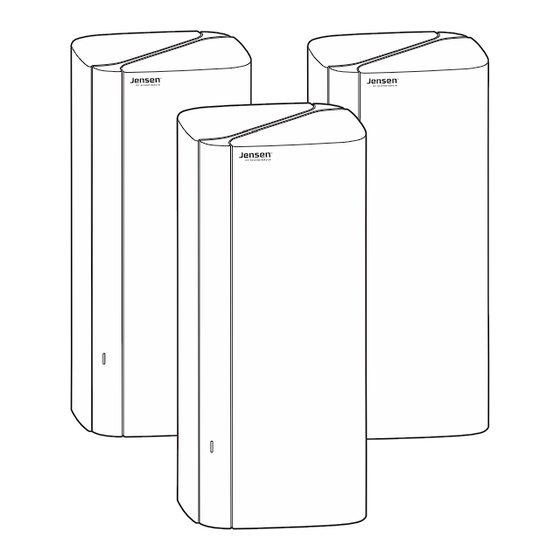






Need help?
Do you have a question about the OMNI WiFi 6 and is the answer not in the manual?
Questions and answers