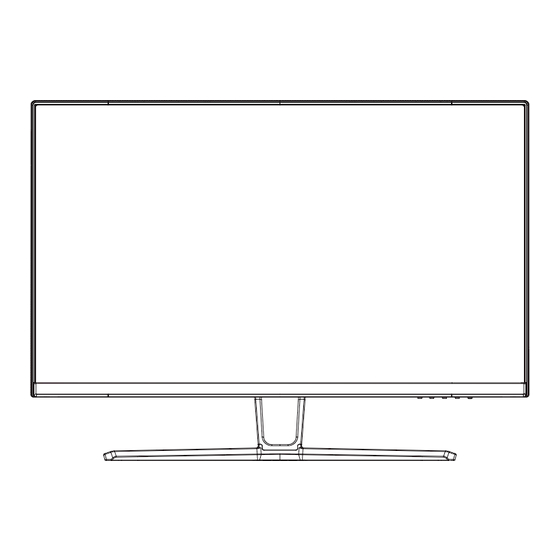
Advertisement
Advertisement
Table of Contents

Summary of Contents for TITAN ARMY N32SQ PLUS
- Page 1 N32SQ PLUS...
- Page 3 Precautions Before using this product, please read this User Manual carefully and keep it well Keep the monitor away from water sources or damp places, such as bath rooms, kitchens, basements and swimming pools. Make sure the monitor is placed on a flat surface. If the monitor falls down, it may cause human injury or device damage.
-
Page 4: Package Content
Package Content Packing list Please check that the package of the monitor contains all parts. If any part is lost, please contact the distributor. The color and shape of parts may vary with models. Figures in this User Manual are for reference only. Cables supplied may vary with purchased products. -
Page 5: Installation Of Base
Installation Installation of base 1. First open the carton, take out the foam and align the table top, after taking out the inner packaging, put the body on the foam. Press the lock vertically by hand to remove the hinge assembly. 2. - Page 6 Installation of mount 1. Open the package, take out the product with foam still attached, and gently place it on a desktop or table. Remove the extra parts and the foam covering the back of the monitor. If the monitor is already attached to the stand, remove the stand.
- Page 7 Adjustment of monitor 5° 10° Tilting angle 5°(+2°/-1°) - +10°(+3°/-1°)
-
Page 8: Description Of Buttons
Instructions Description of buttons Button Function Menu button: Press to enter sub-menus/ quickly enter the main menu Down button: Press to move down in the menu/quickly adjust the game crosshair Up button: Press to move up in the menu/quickly adjust the contextual mode Exit/hot key: Press to return to the previous menu/quickly switch input signals of the port Power button: Press to turn on/o the monitor LED lndicator: Changes colors to indicate status. -
Page 9: Cable Connection
Cable connection: * The bottom interface con guration at the back of the monitor varie with products. * Note: If the power cable or signal cable is damaged, you must replace it with special soft cables or special components purchased from the manufacture or maintenance department. -
Page 10: Menu Description
OSD menu Menu description The color and shape of the OSD menu of the actual computer may be slightly di erent from them shown in the gure. Speci cations of the OSD menu may change with improvements of functions without prior notice. The screen display (OSD) menu can be used to adjust settings of the monitor and is shown on the screen after the monitor is powered on and the button is pressed. - Page 11 * Functions of the monitor vary with models, and the functions in this manual are for reference only. Standard Mode O /On RTS/RPG Mode O /On FPS Arena Mode O /On MOBA Arena Mode O /On Adaptive-Sync O /On 0-100 Shadow Balance Response Time O /Normal/Fast/Ultrafast...
- Page 12 * Functions of the monitor vary with models, and the functions in this manual are for reference only. PIP/PBP mode O /PIP Mode/PBP 2Win 1:1 DP1/DP2/HDMI1/HDMI2 Sub-Signal Source Audio Source Auto/DP1/DP2/HDMI1/HDMI2 PIP/PBP PIP Position Top Right/Top Left/Bottom Right/Bottom Left Small/Medium/Large PIP Size O /On Window Swap...
-
Page 13: Basic Parameters
Basic parameters Product name Liquid Crystal Display Product model N32SQ PLUS Screen size 31.5inch Aspect ratio 16:9 Viewing angle 178°(H) / 178°(V) Pixel pitch 0.2724(H)×0.2724(V)mm Contrast ratio 3000:1(TYP) Color 16.7M Resolution 2560 x 1440 Refresh rate 144Hz 100-240V~ 50/60Hz 1.5A... - Page 17 108.007.xxxxx N32SQ PLUS 32G1R 泰坦美国 2023.8.24 140*210mm 封面封底120G铜版纸,内页80G铜版纸,单色印刷,骑马钉 程海军 备注:如不够页数,可以在封面封底的内面插入空白页...



Need help?
Do you have a question about the N32SQ PLUS and is the answer not in the manual?
Questions and answers