Table of Contents
Advertisement
Advertisement
Table of Contents

Summary of Contents for Absen Absenicon X Series
- Page 1 Absenicon X series X108 User manual Absenicon X series X108 User manual - 1 -...
-
Page 2: Table Of Contents
Absenicon X series X108 User manual Catalogue Safety Information ..............................- 3 - 1. Product Introduction ............................- 6 - 1.1 Main product features........................- 7 - 1.2 Protect specifications ........................... - 10 - 1.3 Screen dimensional drawing(mm) ...................... - 12 - 1.3.1 The wall mounting dimensional drawing of X108(mm) ............ -
Page 3: Safety Information
Follow safety instructions in this manual and on the product. If you have any questions, please seek help from Absen. Beware of Electric Shock! • To prevent electric shock the device must be properly grounded during installation, Do not ignore using the grounding plug, or else there is a risk of electric shock. - Page 4 Absenicon X series X108 User manual product and should be clearly visible and easily reached. This way in case of any failure the power can be promptly disconnected. • Before using this product check all electrical distribution equipment, cables and all connected devices, and make sure all meet current requirements.
- Page 5 Absenicon X series X108 User manual Product Disposal • Any component that has a recycling bin label can be recycled. • For more information on collecting, reusing and recycling, please contact the local or regional waste management unit. • Please contact us directly for detailed environmental performance information.
-
Page 6: Product Introduction
Absenicon X series has three size, 108″,136″,163″ (This user manual is only for 108″), which are 16:9 standard ratio. Absenicon X series has features of super high level display effect and micro-pitch, which are based on new technology of Micro LED. The purpose of Absenicon X series is to satisfy the requirement of high-end meeting room, lecture theater,lecture hall and... -
Page 7: Main Product Features
Infrared touch improve the interactive function Absenicon X series can choose to install the frame of infrared touch, which improves the function of interaction. The function of infrared touch can recognize some gestures and precise control of multi-points touch function. Therefore, the product can be more suitable and convenient for diverse meeting schemes. - Page 8 Absenicon X series X108 User manual Comfortable using experience The surface of the screen is more like nature luminous resource, so it is different from traditional products which are pixels luminescence. Thus, the lighting is smoother and gives audience a comfortable experience.
- Page 9 The maintenance of modules does not need to reverse space. The daily cleaning process can use wet cleaning tool to wipe directly, which is easy to clean and protect. The Absen serive can go directly to your place to help at any time and any place.
-
Page 10: Protect Specifications
Absenicon X series X108 User manual 1.2 Protect specifications Parameter Absenicon X108 LED Type Flip Chip COB Display Diagonal Size (Inch) Pixel Pitch (mm) 1.25 Display Size(W×H)/(mm) 2400*1350 Physical Screen Size (W×H×D) / (mm) 2410*1395*39.3/2442*1426*39.3(touch vision) Parameter Packaging Size(W×H×D) 1700*880*1140mm(Standard packaging)... - Page 11 Absenicon X series X108 User manual System Memory DDR4-4GB Storage 32GB Control Interface RJ45*1,RS232*1 I/O Interface HDMI1.3 IN*3,HDMI1.3 OUT*1,USB2.0*4,Audio OUT*1,SPDIF OUT*1 Optional Operating Temperature(℃) -10℃~40℃ Operating Humidity(RH) 10~80%RH Storage Temperature(℃) -40℃~60℃ Application Storage Humidity(RH) 10%~85% parameter IP Rating(Front/Rear) IP40/IP21 Maintenance...
-
Page 12: Screen Dimensional Drawing(Mm)
Absenicon X series X108 User manual 1.3 Screen dimensional drawing(mm) 1.3.1 The wall mounting dimensional drawing of X108(mm) Figure 1. The dimensional drawing of non-touch version wall mounting X108 Figure 2. The back view of non-touch version wall mounting X108... - Page 13 Absenicon X series X108 User manual Figure 3. The dimensional drawing of touch version wall mounting X108 Figure 4. The back view of touch version wall mounting X108 - 13 -...
-
Page 14: The Dimensional Drawing Of Mobile Stand X108(Mm)
Absenicon X series X108 User manual 1.3.2 The dimensional drawing of mobile stand X108(mm) Figure 5. The dimensional drawing of non-touch version mobile stand X108 Figure 6. The back view of non-touch version mobile stand X108 - 14 -... - Page 15 Absenicon X series X108 User manual Figure 7. The dimensional drawing of touch version mobile stand X108 Figure 8. The back view of touch version mobile stand X108 - 15 -...
-
Page 16: The Interface Of Device
Absenicon X series X108 User manual 1.4 The interface of Device HDMI IN SPDF HDMI OUT AUDIO OUT RS-232 4 / 5 USB2.0 POWER - 16 -... -
Page 17: Standard Packaging
Absenicon X series X108 User manual 1.5 Standard Packaging 1.5.1 Standard packaging of X108 The standard packaging of X108 is carton packing which can support for 800kg without any deformation The first layer carton packaging size: 1700x870x1140mm The second layer carton packaging size: 1700x870x520mm ... -
Page 18: Product Installation
Absenicon X series X108 User manual 2. Product Installation The product can realize installation of wall mounting ,mobile stand and Electric lifting bracket. 2.1 Installation tools serial serial Tool name photos Tool name photos number number art knife Pre-maintenance tools... - Page 19 Absenicon X series X108 User manual Step 2: Installing the fixing angle code of back bracket. As the following pictures shown, the pictures shows the detail installation process. Notes:When installing the wall bracket, the groove at the bottom of the wall bracket needs to be in contact with the protruding part of the Angle code.
-
Page 20: Screen Installation
Absenicon X series X108 User manual Schematic diagram of the completed installation 2.2.2 Screen installation Step 1: Taking out the box and using 24 M6X16 screws to install the hook connecting piece which is in the back of the cabinets. In addition, the left and right side’s cabinets only need to be installed one side of the cabinet. - Page 21 Absenicon X series X108 User manual Step 3: Hanging the left and right sides of the cabinets in turn and locking the cabinets by the connecting bolts on the left and right of the cabinets. Connecting bolts of left and right cabinets Schematic diagram of the completed box installation Step 4: Using 34 M8X20 fixing screws to install the leveling connecting piece inside the box.
-
Page 22: Trims And Control Box Installation
Absenicon X series X108 User manual 2.2.3 Trims and control box installation Step 1: control box installation: Lifting the control box upward from the bottom of the cabinet, and then using 4 M6*30 screws to lock it from the front to complete the installation of the control box. - Page 23 Absenicon X series X108 User manual the edging shrapnel. Buckle Installation Guidelines: Step 3: Installation of bottom trims (Non-touch version,the touch version content in part 2.4 ) Using 5 M6X16 countersunk head screws to install the bottom trims on the bottom side of the cabinet, and using KM3X8 screws to fix the bottom trims with the connecting piece, which can use for adjusting the flatness .
-
Page 24: Connect The Power And Network Cables
Absenicon X series X108 User manual 2.2.4 Connect the power and network cables Step 1: Getting through 4 main power cords from the hole of left side of bottom trim. The order of cabinets, from left to right, is the first column to forth column, which will be corresponding with the order of label on power cord. Then, connecting the power cord and earth wire at the bottom of the cabinets. -
Page 25: Install The Bottom Trim Cover And Connect The Screen On Button 5P Cable
Absenicon X series X108 User manual Step 3: Connect the antenna, audio screen cable, and other wires from the lower wrap to the control box The right side of the control box is connected: 1.OPS infrared bezel 4Pin cable (only connect to OPS infrared version) 2.OPS USB transmission interface (products with OPS are connected) - Page 26 Absenicon X series X108 User manual The numbering of the installation order of modules: Numbering instructions: The first bit is the screen number; the second bit is the box row number, from top to bottom, the top is the first row;...
-
Page 27: The Guide Of Mobile Version(Non-Touch Version
Absenicon X series X108 User manual 2.3 The Guide of Mobile Version(Non-touch version) 2.3.1The steps of installation for mobile stand Step 1: Taking out the mobile brackets from packaging and using 4 M6X16 screws to fix the two mobile bracket legs respectively. -
Page 28: Screen Installation
Absenicon X series X108 User manual 2.3.2 Screen installation Step 1: Taking out the box and using 24 M6X16 screws to install the hook connecting piece which is in the back of the cabinets. In addition, the left and right side’s cabinets only need to be installed one side of the cabinet. - Page 29 Absenicon X series X108 User manual Step 3: Hanging the left and right sides of the cabinets in turn and locking the cabinets by the connecting bolts on the left and right of the cabinets. Left and right box connecting bolts Schematic diagram of completed installation Step 4: Using 30 M8X20 screws to install the leveling connecting piece inside the box.
-
Page 30: Trims And Control Box Installation
Absenicon X series X108 User manual Trims and control box installation 2.3.3 Step 1: control box installation: Lifting the control box upward from the bottom of the cabinet, and then using 4 M6*30 screws to lock it from the front to complete the installation of the control box. - Page 31 Absenicon X series X108 User manual Buckle Installation Guidelines: Step 3: Installation of bottom trims (Non-touch version,the touch version content in part 2.4 ) Using 5 M6X16 countersunk head screws to install the bottom trims on the bottom side of the cabinet, and using KM3X8 screws to fix the bottom trims with the connecting piece, which can use for adjusting the flatness .
-
Page 32: 4Connect The Power And Network Cables
Absenicon X series X108 User manual 2.3.4 Connect the power and network cables Step 1: Getting through 4 main power cords from the hole of left side of bottom trim. The order of cabinets, from left to right, is the first column to forth column, which will be corresponding with the order of label on power cord. Then, connecting the power cord and earth wire at the bottom of the cabinets. -
Page 33: 5Install The Bottom Trim Cover And Connect The Screen On Button 5P Cable
Absenicon X series X108 User manual Step 3: Connect the antenna, audio screen cable, and other wires from the lower wrap to the control box The right side of the control box is connected: 1.OPS infrared bezel 4Pin cable (only connect to OPS infrared version) 2.OPS USB transmission interface (products with OPS are connected) - Page 34 Absenicon X series X108 User manual The numbering of the installation order of modules: Numbering instructions: The first bit is the screen number; the second bit is the box row number, from top to bottom, the top is the first row;...
-
Page 35: Trim Installation (Touch Version)
Absenicon X series X108 User manual 2.4 Trim installation (touch version) 2.4.1 list of touch version trim 2.4.2 Schematic diagram of Trim for touch version... -
Page 36: Steps Of Installation
Absenicon X series X108 User manual 2.4.3 Steps of installation Step 1: Installing the top , left and right trims which the last letter is “ A “. The installation method can be read in part 2.2.2 Step 2: Using two PM3X8 screw to connect the bottom trim. -
Page 37: Touch Function Test
Absenicon X series X108 User manual Some points need to be cared about connecting FPC cables process: Pay attention to the position of the pins when inserting them. Avoid bending pins due to hard mounting Take care of alignment when plugging in the wires;... - Page 38 Absenicon X series X108 User manual Step2: Touch Frame connects to PC by USB Test result: Pass Test Result: NG The matrix can be viewed by clicking on it...
-
Page 39: Connecting To Pc To Test Drawing
Absenicon X series X108 User manual 2.4.5 Connecting to PC to test drawing The diameter of the touching object used to draw the line test (a stylus is recommended) needs to be greater than 8mm; When drawing a line with more than two points, the gap between two touches (two pens) is required to be more than ... -
Page 40: 3.Guide Of Maintenance
Absenicon X series X108 User manual 3.Guide of maintenance 3.1 maintenance tools Tools Picture Function Front maintenance Install/Remove LED tool Module Maintenance tool PH2 Phillips Remove/install the screws list for the HUB, receiving card screwdriver and power supply Measuring power supply... -
Page 41: Hub/Receiving Card /Power Maintenance
Absenicon X series X108 User manual 3.2.2 HUB/Receiving card /Power maintenance Using the maintenance tool to remove the module which is the faulty panel, and then using a screwdriver to remove the screw fixing the HUB board for replacement HUB board maintenance Picture ❶... -
Page 42: Announcements
Absenicon X series X108 User manual 3.2.3 Announcements 1. When touching LED light boards or panels, paying attention to anti-static and do the following effective protection: a. Wear a grounded electrostatic wrist strap or electrostatic gloves; b. The screen is strictly grounded, and the grounding resistance is required to be ≤ 10 ohms, and a point inspection is carried out every six months;... - Page 43 Damage to the equipment caused by failure to follow documentation is not covered by the equipment warranty. Professional Service, Best Experience Absen has built up a global network , able to provide prompt and professional local services. Absen service philosophy Initiative...
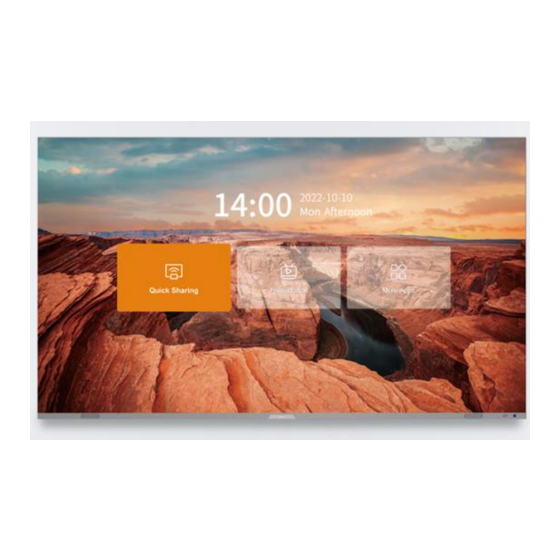


Need help?
Do you have a question about the Absenicon X Series and is the answer not in the manual?
Questions and answers