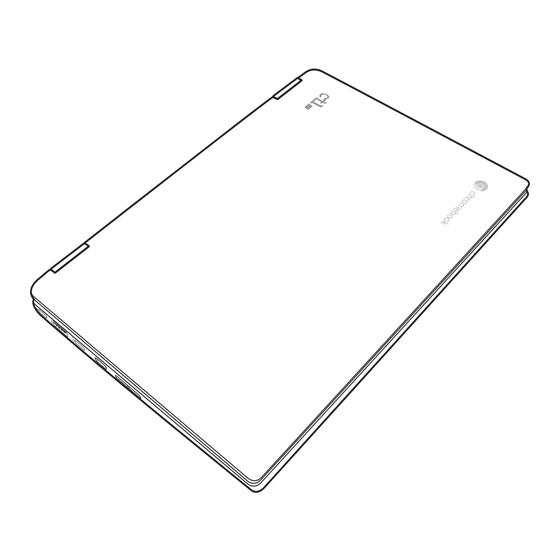
Table of Contents
Advertisement
Quick Links
Advertisement
Table of Contents

Summary of Contents for Ctl Chromebook PX11E
- Page 1 CTL Chromebook PX11E / PX11EG USER MANUAL E N G L I S H 01.01.2024...
-
Page 2: Table Of Contents
CONTENTS BEFORE YOU START ................... 4 Make sure you have everything ...................4 Familiarize yourself with the Chromebook ..............5 OPENING THE DISPLAY PANEL ................5 FRONT OVERVIEW....................6 LEFT SIDE OVERVIEW .....................8 RIGHT SIDE OVERVIEW ..................10 BACK OVERVIEW ....................11 BOTTOM OVERVIEW....................11 GETTING STARTED .................... 12 Power Sources ......................12 CONNECTING THE POWER ADAPTERS ..............12 RECHARGING THE BATTERY ................13... - Page 3 TAKING CARE OF YOUR CHROMEBOOK • To prevent possible overheating of the Chromebook’s processor, make sure you don’t block the openings provided for ventilation. DO NOT press or touch the display panel. • DO NOT place on uneven or unstable work surfaces. •...
-
Page 4: Before You Start
BEFORE YOU START Make sure you have everything When you receive your Chromebook, unpack it carefully, and check to make sure you have all the items listed below. For a pre-configured model you should have the following: • Chromebook • AC adapter with power cord •... -
Page 5: Familiarize Yourself With The Chromebook
BEFORE YOU START Familiarize yourself with the Chromebook OPENING THE DISPLAY PANEL To open the display panel, simply lift the lid up. When closing it, be sure not to slam it shut. - Page 6 KNOWING THE PARTS Top and Front Sides Refer to the diagram below to identify the components on these sides of the Chromebook� NOTE: The keyboard will be different for each territory. IMPORTANT! Selected models may feature display panels that do not fully open to a 180-degree angle, with such models do not attempt to force the display panel beyond its limit as it may cause damage to the device.
- Page 7 KNOWING THE PARTS Microphone Used for video conferencing, voice narrations, or audio recordings� Camera Indicator Indicates whether the built-in camera is in operation� Camera Allows picture taking or video recording for video conferencing and other applications� Display Panel Displays the Chromebook’s user interface� NOTE: Use a soft cloth without chemical liquids (use plain water if necessary) to clean the display panel.
-
Page 8: Left Side Overview
KNOWING THE PARTS Left Side Refer to the diagram below to identify the components on this side of the Chromebook� Power (DC) Input / USB 3.2 Port (Type-C) Supplies power to the Chromebook and charges the internal battery� Also features USB version 3�2 functionality using a Type-C connector (USB-C)�... -
Page 9: Right Side Overview
KNOWING THE PARTS Right Side Refer to the diagram below to identify the component on this side of the Chromebook� NOTE: PX11EG does not have a USB-C port on right side. Power (DC) Input / USB 3.2 Port (Type-C) Supplies power to the Chromebook and charges the internal battery� Also features USB version 3�2 functionality using a Type-C connector (USB-C)�... -
Page 10: Getting Started
GETTING STARTED Power System Using AC Power Your Chromebook comes with a universal AC-DC adapter applicable to any 100V-120V and 220V-240V outlets without using power converters� When connecting the adapter, connect the USB Type-C connector to the Chromebook first and then the AC plug to an AC outlet�... -
Page 11: Starting Your Chromebook
GETTING STARTED Starting Your Chromebook POWER ON The suspend/power on switch is used to turn on your Chromebook from its off state. For first time use, you must connect your AC adapter to the Chromebook and fully charge the internal Lithium- Polymer battery, once the battery charging status indicator has turned blue, you can power on your Chromebook by pressing the suspend/power on button located at the upper-right corner of the keyboard. -
Page 12: Using Shortcut Keys
GETTING STARTED USING SHORTCUT KEYS Your Chromebook has several shortcut keys along the top row of the keyboard that have various functions. Go to the previous page in your browser history Go to the next page in your browser history Reload your current page Enter Immersive mode, which hides the tabs and launcher Enter Overview mode, which shows all windows... - Page 13 GETTING STARTED Ctrl + Shift + q Sign out of your Google Account (twice) Ctrl + Shift + ? Display all keyboard shortcuts...
-
Page 14: Using The Touchpad
GETTING STARTED USING THE TOUCHPAD A touchpad pointing device comes built into your Chromebook. It is used to control the movement of the pointer to select items on your display panel. The touchpad consists of a cursor control, and a clicking area. The cursor control works the same way a mouse does, and moves the cursor around the display. - Page 15 GETTING STARTED Dragging Dragging means pressing and holding the clicking area, while moving the cursor. To drag, move the cursor to the item you wish to move. Press and hold the clicking area while moving the item to its new location and then release it. Dragging can also be done using only the touchpad. First, tap the touchpad once over the item you wish to move with one finger.
-
Page 16: Troubleshooting
TROUBLESHOOTING Your Chromebook is sturdy and subject to few problems in the field. However, you may encounter simple setup or operating problems that you can solve on the spot, or problems with peripheral devices, that you can solve by replacing the device. The information in this section helps you isolate and resolve some of these straightforward problems and identify failures that require service. -
Page 17: Regulatory Notices
REGULATORY NOTICES Manufacturer Information Pegatron Corporation Made in Taiwan Federal Communications Commission Declaration of Conformity Federal Communication Commission Interference Statement This device complies with Part 15 of the FCC Rules. Operation is subject to the following two conditions: (1) This device may not cause harmful interference, and (2) This device must accept any interference received, including interference that may cause undesired operation. - Page 18 REGULATORY NOTICES FCC Caution Any changes or modifications not expressly approved by the party responsible for compliance could void the user’s authority to operate this equipment. This Transmitter must not be co-located or operating in conjunction with any other antenna or transmitter.
- Page 19 REGULATORY NOTICES Le dispositif est conçu pour répondre aux exigences de l’exposition aux ondes radio créée par la science et l’innovation, développement économique Canada. Ces exigences limite de sar de 1.6 W / kg en moyenne pour un gramme de tissu. La valeur der - sen vertu de cette norme plus élevée au cours de la certification de produits déclarés pour une utilisation bien portés sur le corps.
- Page 20 REGULATORY NOTICES Frequency Bands and Power Wi-Fi 2.4GHz: 20 dBm, Bluetooth 2.4GHz: 13 dBm, Wi-Fi 5GHz: 5150-5350MHz: 23 dBm, 5470-5725MHz: 23 dBm, 5725-5850MHz: 14 dBm RF Exposure Information For the countries that adopt the SAR limit of 2.0 W/kg over 10 grams of tissue. The device complies with RF specifications when used at a distance of 0.0 cm from your body.
- Page 21 Li-Polymer Battery Warning This Chromebook contains a Li-polymer battery to power the clock and calendar circuitry. Where providing safety devices or design in a BATTERY or equipment is not reasonably practical considering the functional nature of the BATTERY or equipment containing a BATTERY, INSTRUCTIONAL SAFEGUARDS in accordance with Clause F.5 shall be provided to protect the BATTERY from extreme conditions or user’s abuse.
- Page 22 ENERGY STAR model information ENERGY STAR Program was created to help identify the best ways to save energy. The little blue label says this product, this home, this building or factory is doing the right things to save. And energystar.gov offers the most comprehensive resource available for energy efficiency advice and information.
-
Page 23: Specifications
SPECIFICATIONS 16:9/HD (1,366 x 768)/Flat/Glossy type/LED backlight/eDP interface Platform Intel JSL integrated with CPU Video Intel JSL integrated Intel UHD Graphics Built in 2x 2W stereo speaker Audio Dual digital microphone with integrated camera 1x Digital Mic LP-DDR4x, up to 2933 MHz Single/Dual channel Memory Onboard...





Need help?
Do you have a question about the Chromebook PX11E and is the answer not in the manual?
Questions and answers