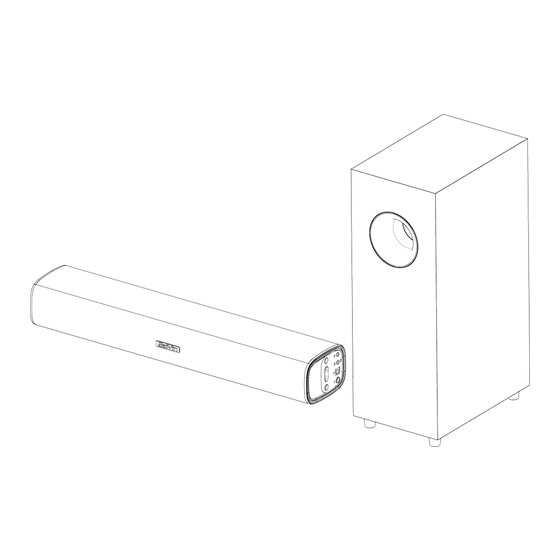
Advertisement
Table of Contents
- 1 Important Notes
- 2 Warranty Information
- 3 FCC Information
- 4 Package Contents
- 5 Specifications
- 6 Connector Panel
- 7 Remote Control
- 8 Setting up the System
- 9 Wall Mounting
- 10 Subwoofer Connection
- 11 Tips for Usage
- 12 Playback Functions
- 13 Disconnecting the Bluetooth Device
- 14 Troubleshooting
- Download this manual
Advertisement
Table of Contents

Summary of Contents for Sine Audio SaiYin DS6301H
- Page 1 E N - 1 by Sine Audio TV Sound Bar System 2.0 / 2.1 Channel Stereo DS6301H DS6301M DS6301N(2.0CH) DS6341N DS6341 DS6441(2.1CH) User Manual E-mail:support@sineaudio.com.cn...
-
Page 2: Important Notes
E N - 2 > Important Notes To avoid hearing distorted sound, turn off your TV speakers (except for the headphone socket connection), check the sound is only coming from the sound bar. For optical (SPDIF) connection, please change your TV audio output to optical, and change the audio format setting to PCM, and make sure the protective caps at the ends of the optical cable are removed before plugging it in. -
Page 3: Warranty Information
The following are excluded from the Sine Audio warranty coverage: Product over warranty. -
Page 4: Package Contents
E N - 4 > Package Contents 1 X Sound bar Accessories: 1 X Power adapter 1 X Remote control 1 X Optical cable 1 X 3.5mm audio cable 2 X Screws (For wall mounting) 1 X User manual 2 X Wall anchors (For wall mounting) 1 X Passive subwoofer ( DS6341/6441 only ) >... -
Page 5: Connector Panel
E N - 5 > System Overview >> Front View Press and hold the M button for 2 seconds to disconnect the current Bluetooth device. 1. on / off(Press and hold 1S ) 1 2 3 4 Flashing blue light indicates that the speaker is in Bluetooth pairing mode. -
Page 6: Remote Control
E N - 6 >> Remote control Remote sensor Aim the sensor when using remote. Approx. 16.5 feet (5 meters) When there is an obstacle Operation Range between the remote sensor of the sound bar and the remote control, the remote control may not operate. 30 degree 30 degree Press and hold the BT button for... -
Page 7: Setting Up The System
E N - 7 > Setting Up the System Make sure that the cables connected to the source device and the speakers are properly plugged in and the plugs are fully inserted. >> Unpacking Remove all packaging. Check for the presence of all parts and for transport damage. In case of damage or incomplete delivery, please contact your dealer. -
Page 8: Wall Mounting
E N - 8 > Setting Up the System Caution! Make sure the power adapter is disconnected from the electrical outlet before making any mounting and connection. During operation, if the cables require to be reconnected, the power adapter must be disconnected first, otherwise damage to the system may result. >>... -
Page 9: Subwoofer Connection
E N - 9 > Setting Up the System >> Digital audio (SPDIF) / Sub out, Line out connection Use the supplied optical cable to connect the sound bar to a TV, DVD, Blu-Ray Player or other suitable devices. Connect one end to the optical (SPDIF) out socket of the TV, DVD, Blu-Ray Player or other suitable devices. - Page 10 E N - 1 0 > Setting Up the System >> Audio cable connection Connect the soundbar to a TV, DVD, Blu-ray player or other suitable device using an RCA audio cable (not supplied). Connect one end to the audio out or line out sockets of the TV, DVD, Blu-Ray Player or other suitable devices.
-
Page 11: Tips For Usage
E N - 1 1 > Using the System >> Using the remote control >>> Inserting/replacing batteries 1. Slide to open the battery compartment cover. 2. Insert 2 X 1.5V AAA batteries (not supplied) into the battery compartment. Match the polarity markings in the battery compartment. - Page 12 E N - 1 2 > Using the System >> Get power and started Make sure all the source connections are made properly before you connect the power adapter. Plug the power adapter to the DC IN socket, then to a suitable electrical outlet. The power indicator lights up red.
-
Page 13: Playback Functions
E N - 1 3 > Using the System >> Basic functions >>> Selecting a source You can have several source devices connected permanently to the sound bar. Available sources are: OPT / BT / AUX Source Function Optical , connection with an optical fiber cable. Bluetooth, Connection to a Bluetooth Device. -
Page 14: Disconnecting The Bluetooth Device
2. Activate the Bluetooth function of the external device and search for Bluetooth devices. 3. Select the sound bar (Sine Audio) from the Bluetooth device list. 4. Follow the instructions shown on your device’s screen. 5. When the Bluetooth connection is established, files from your connected Bluetooth device will be played through the sound bar. -
Page 15: Troubleshooting
E N - 1 5 > Troubleshooting Problem Solution No power Check the power adapter is properly connected to an electrical outlet. Check the DC plug is properly connected to the DC IN socket. Unplug the power adapter for at least one minute and reconnect. No Sound Press the Power button on the sound bar or remote control to turn on the sound bar. - Page 16 Ensure you are using the correct device. If the device is still not connected, try the following: Remove the sound bar (Sine Audio) from the list of “paired devices” on your phone/tablet. Turn the sound bar off and then on again.





Need help?
Do you have a question about the SaiYin DS6301H and is the answer not in the manual?
Questions and answers
Hello, I **** trying to connect my DS6341N to my Xumo streaming device. Is this soundbar compatible with these devices? If so, how can I connect it? Thanks!
The manual does not mention compatibility with the Xumo streaming device. However, the Sine Audio SaiYin DS6301H soundbar supports multiple connection methods, including optical (SPDIF), AUX (3.5mm audio cable), and Bluetooth. If the Xumo device has an optical or AUX output, it can be connected to the soundbar using the corresponding cable. If Bluetooth is available on the Xumo device, it may also connect wirelessly, but this could introduce audio delay. Ensure that the TV or source device’s audio settings are configured correctly for optimal sound output.
This answer is automatically generated
When I turn the power on, I get a red light instead of a blue light on the speaker no sound. What is the BT button on the remote for?
The red light on the Sine Audio SaiYin DS6301H speaker indicates that the speaker is in standby mode when powered on. The BT button on the remote control is used to disconnect the current Bluetooth device when pressed and held for about 2 seconds.
This answer is automatically generated
Unable to increase the volume
There are several possible reasons why you can't increase the volume on the Sine Audio SaiYin DS6301H:
1. Volume Limit: The soundbar's maximum volume is capped at 80% of its full capacity. If it was previously set higher, it will reset to 80% when powered off.
2. Source Device Volume: The soundbar’s output is affected by the volume of the connected source device. Ensure the source device's volume is set to an appropriate level.
3. Audio Cable Connection: If using an AUX connection, you can double-click the boost button on the remote to increase volume.
4. Remote Control Issues: The remote is necessary for volume adjustment, as not all functions are available directly on the soundbar. Ensure the remote is working properly.
5. Audio Format Compatibility: If the soundbar is connected via optical (SPDIF), ensure the TV’s audio format is set to PCM, as Dolby and DTS are not supported.
6. Power or Connection Issues: Check that the soundbar is properly powered on and connected to the source device.
If the issue persists, try adjusting the volume settings on both the soundbar and the source device or checking for any connection problems.
This answer is automatically generated
My remote for my DS6301M has stopped working. I have replaced the batteries with new batteries. It still doesn't work. I have had this sound bar less that 6 months. What can I do?
If the remote for the Sine Audio SaiYin DS6301H sound bar is not working after replacing the batteries, try the following:
1. Ensure the batteries are correctly inserted and making good contact with the terminals.
2. Bring the remote closer to the sound bar and remove any obstacles between them.
3. Ensure the remote is within 16.5 feet (5 meters) of the sound bar.
4. Aim the remote directly at the infrared receiver of the sound bar.
5. Check if direct sunlight or strong light sources are interfering with the remote sensor.
6. If the issue persists, try using another remote if available or consult the dealer for further assistance.
This answer is automatically generated
Wie schliesse ich das Soundgerät **** Fernsehen an. **** Betriebsanleitung in deutsch
To connect the Sine Audio SaiYin DS6301H sound device to your television, follow these steps:
### Option 1: Optical (SPDIF) Connection
1. Prepare the Optical Cable: Remove the protective caps from both ends of the optical cable.
2. Connect the Cable: Plug one end of the optical cable into the TV’s digital optical output socket (labeled "Digital OUT" or "SPDIF") and the other end into the optical input socket on the soundbar.
3. Adjust TV Audio Settings:
- Change the TV audio output to "Optical."
- Set the audio format to "PCM" (the soundbar does not support Dolby or DTS).
4. Ensure the sound is only coming from the soundbar by turning off the TV's internal speakers.
### Option 2: 3.5mm AUX Connection
1. Use a 3.5mm Audio Cable:
- Connect one end of the cable to the TV’s headphone socket or audio-out socket.
- Connect the other end to the 3.5mm AUX input socket on the soundbar.
2. Adjust TV Settings:
- Set your TV’s volume to the maximum level.
- Ensure the soundbar is outputting audio properly.
### Note:
- For better sound quality, set the soundbar volume to 80% of maximum and use the TV’s volume setting to adjust further if needed.
- Optical connection is recommended over Bluetooth or AUX for minimal audio delay.
This answer is automatically generated