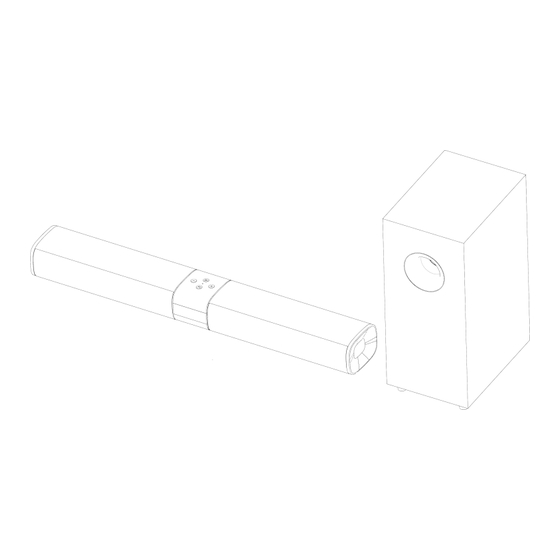
Table of Contents

Summary of Contents for Sine Audio SaiYin DS6401M
- Page 1 E N - 1 by Sine Audio TV Sound Bar System 2.0 / 2.1 Channel Stereo DS6401M(20-Inch) DS6401S (24-Inch) DS6401D / DS6401Pro( 31-Inch ) DS6541M(20-Inch) DS6541S (24-Inch) DS6541D / DS6541Pro(31-Inch) User Manual E-mail:support@sineaudio.com.cn...
-
Page 2: Important Notes
E N - 2 > Important Notes To avoid hearing distorted sound, turn off your TV speakers (except for the headphone socket connection), check the sound is only coming from the sound bar. For HDMI ARC / optical (SPDIF) connection, please change your TV audio output to HDMI ARC / optical, and change the audio format setting to PCM, and make sure the protective caps at the ends of the optical cable are removed before plugging it in. -
Page 3: Warranty Information
The following are excluded from the Sine Audio warranty coverage: Product over warranty. -
Page 4: Package Contents
E N - 4 > Package Contents 1 X Sound bar Accessories: 1 X Power adapter 1 X Remote control 1 X Optical cable 1 X Passive subwoofer ( DS6541 only ) 1 X User manual 2 X Wall anchors (For wall mounting) 1 X 3.5mm audio cable 2 X Screws (For wall mounting)... -
Page 5: Connector Panel
E N - 5 > System Overview Press and hold the M button for 2 seconds >> Front View to disconnect the current Bluetooth device. 1. on / off(Press and hold 1S ) Connector panel 8. Remote Sensor Flashing blue LED indicates that the speaker is in Bluetooth pairing mode. -
Page 6: Remote Control
E N - 6 >> Remote control Remote sensor Approx. 16.5 feet (5 meters) >> Aim the sensor when using the remote. Operation Range When there is an obstacle between the remote sensor of the sound bar and the remote control, 30 degree 30 degree the remote control may not operate. -
Page 7: Setting Up The System
E N - 7 > Setting Up the System Make sure that the cables connected to the source device and the speakers are properly plugged in and the plugs are fully inserted. >> Unpacking Remove all packaging. Check for the presence of all parts and for transport damage. In case of damage or incomplete delivery, please contact your dealer. -
Page 8: Wall Mounting
E N - 8 > Setting Up the System Caution! Make sure the power adapter is disconnected from the electrical outlet before making any mounting and connection. During operation, if the cables require to be reconnected, the power adapter must be disconnected first, otherwise damage to the system may result. >>... -
Page 9: Subwoofer Connection
E N - 9 > Setting Up the System >> Digital audio (SPDIF) / Sub out, Line out connection Use the supplied optical cable /HDMI Cable (not supplied) to connect the sound bar to a TV, DVD, Blu-Ray Player or other suitable devices. Connect one end to the optical out socket /HDMI(ARC) socket of the TV, DVD, Blu-Ray Player or other suitable devices. - Page 10 E N - 1 0 > Setting Up the System >> Audio cable connection Connect the soundbar to a TV, DVD, Blu-ray player or other suitable device using an RCA audio cable (not supplied). Connect one end to the audio out or line out sockets of the TV, DVD, Blu-Ray Player or other suitable devices.
-
Page 11: Tips For Usage
E N - 1 1 > Using the System >> Using the remote control >>> Inserting/replacing batteries 1. Slide to open the battery compartment cover. 2. Insert 2 X 1.5V AAA batteries (not supplied) into the battery compartment. Match the polarity markings in the battery compartment. - Page 12 E N - 1 2 > Using the System >> Get power and started Make sure all the source connections are made properly before you connect the power adapter. Plug the power adapter to the DC IN socket, then to a suitable electrical outlet. The power indicator lights up red.
-
Page 13: Playback Functions
E N - 1 3 > Using the System >> Basic functions >>> Selecting a source You can have several source devices connected permanently to the sound bar. Available sources are: OPT / ARC / BT / AUX Source Function Optical , connection with an optical fiber cable. -
Page 14: Disconnecting The Bluetooth Device
2. Activate the Bluetooth function of the external device and search for Bluetooth devices. 3. Select the sound bar (Sine Audio) from the Bluetooth device list. 4. Follow the instructions shown on your device’s screen. 5. When the Bluetooth connection is established, files from your connected Bluetooth device will be played through the sound bar. -
Page 15: Troubleshooting
E N - 1 5 > Troubleshooting Problem Solution No power Check the power adapter is properly connected to an electrical outlet. Check the DC plug is properly connected to the DC IN socket. Unplug the power adapter for at least one minute and reconnect. No Sound Press the Power button on the sound bar or remote control to turn on the sound bar. - Page 16 Ensure you are using the correct device. If the device is still not connected, try the following: Remove the sound bar (Sine Audio) from the list of “paired devices” on your phone/tablet. Turn the sound bar off and then on again.





Need help?
Do you have a question about the SaiYin DS6401M and is the answer not in the manual?
Questions and answers