Summary of Contents for Tenda AP Series
- Page 1 Quick Installation Guide Ceiling AP Series The Quick Installation Guide walks you through installation and how to perform first-time configurations.For more product or function details, please go to www.tendacn.com.
-
Page 2: Package Contents
Package contents Wireless ceiling AP × 1 Mounting Bracket x 1 Power adapter × 1 Plastic anchors (Length: 26.4 mm; Diameter: 2.4 mm) PoE injector × 1 × 3 Plastic nuts Screws (Length: 14.5 mm; Diameter: 2.51 mm) (BA3.0*25 mm) ×... -
Page 3: Led Indicator
1.Getting to know your AP LED indicator LED indicator LED indicator Description Blinking white The AP is starting up. The AP completes startup and is waiting to be Solid white managed by the controller. Alternating AP is busy, for example, with firmware upgrade. white/blue Do not unplug it. - Page 4 Port/button LAN/PoE RESET Cable Fix Notch Port/Button Description Reset button, used to restore the AP to factory settings. When AP is not busy, hold down this button with a needle-like object for about 8 seconds RESET and release it when the LED indicator turns off. When the LED indicator is blinking white, AP is reset successfully.
-
Page 5: Network Topology
Network topology The typical network topology of the APs is shown below. Tenda AP Controller Internet Router PoE Switch Uplink - 4 -... -
Page 6: Install The Ap
Install the AP Tips − Record the MAC address (on the label) and installation position of the AP, so that you can locate the AP through the MAC address. − You may need a marker, a hammer drill, a drill bit, a rubber hammer, a screwdriver, and a ladder for the installation. - Page 7 ❸ Option A: Knock the plastic anchors (Length: 26.4 mm; Diameter: 2.4 mm) into the holes using the rubber hammer. Insert the screws (Length: 25 mm; Diameter: 3 mm) into the screw holes on the bracket and fix them into the plastic anchors using a screwdriver to fix the bracket.
-
Page 8: Power The Ap
❺ Align the slots of the AP with the hooks of the bracket. Hook ❻ Ensure that the AP is firmly seated onto the bracket. Turn the AP clockwise until it is fixed securely onto the bracket. Power the AP CAT5e or better Ethernet cables are recommended Option A Connect to the included PoE injector 1. - Page 9 Tips The maximum power supply distance is 100 meters. ❷ PoE port ❶ ≤100m LAN port used to connect to other network devices Option B Connect to other PoE power supply devices Use an Ethernet cable to connect the LAN/PoE port of the AP to a PoE power supply device.
-
Page 10: Configure The Ap
Method one: through a Tenda hardware controller If there is a Tenda hardware controller (a Tenda AP controller or a Tenda router with AP management function) in the LAN, you can manage the APs in batches through the hardware controller. For details, please refer to the hardware controller’s user guide. - Page 11 ❸. Start a web browser on the computer and enter the IP address Tips − If you cannot log in to the web UI of the AP, please refer to Q1 in FAQ. − You are recommended to change the user name and password for safety.
- Page 12 ❺ Change the IP address of the AP Choose Internet Settings > LAN Setup, then you can change the AP’s IP Address to the same network segment as that of uplink network for later management, and click Save. Done. WiFi network name: The SSID you set WiFi password: The Key you set AP wireless bridge Tips...
- Page 13 ❶ Connect devices Assume your AP is AP2. Connect the management computer to AP2. For details about how to connect other devices, see the following figure. PoE Injector Switch Router Management Computer Internet ❷ Configure APs Log in to the web UI of AP2, and set the Working Mode of AP2 to Client+AP, and click Scan.
- Page 14 Select the wireless network of AP1, and its SSID, Security Mode, and Encryption Algorithm are filled in automatically, which are Tenda_123456, WPA2-PSK, and AES in this example. Enter the Key for the wireless network of AP1, and click Save. Status Radio Band Internet Settings Working Mode...
- Page 15 Q1. I cannot log in to the web UI of the AP. What should I do? A1. Try the following solutions: Check that the Ethernet cable is connected properly. Ensure that the IP address of the computer is set to the same network segment as that of the AP.
- Page 16 Q3. What should I do if AP wireless bridge failed? A3. Try the following solutions: Verify that the Key for the wireless network of the uplink device (AP1 in this guide) is correct. Check whether the signal of the wireless network of the uplink device (AP1 in this guide) is too weak.
-
Page 17: Safety Precautions
Safety Precautions Before performing an operation, read the operation instructions and precautions to be taken, and follow them to prevent acci- dents. The warning and danger items in other documents do not cover all the safety precautions that must be followed. They are only supplementary information, and the installation and mainte- nance personnel need to understand the basic safety precautions to be taken. - Page 18 Sicherheitshinweise Lesen Sie vor der Durchführung eines Vorgangs die Betriebsan- leitung und die zu treffenden Vorsichtsmaßnahmen und befolgen Sie sie, um Unfälle zu vermeiden. Die Warn- und Gefahrenhin- weise in anderen Dokumenten decken nicht alle Sicherhe- itsvorkehrungen ab, die beachtet werden müssen. Sie sind nur ergänzende Informationen, und das Installations- und Wartung- spersonal muss die grundlegenden Sicherheitsvorkehrungen verstehen, die zu treffen sind.
-
Page 19: Précautions De Sécurité
Précautions de sécurité Avant d’effectuer une opération, lisez les instructions d’utilisation et les précautions à prendre, et suivez-les rigoureusement afin d’éviter les accidents. Les rubriques d’avertissement et de danger figurant dans d’autres documents ne couvrent pas toutes les précautions à prendre en matière de sécurité. Elles ne constituent que des informations complémentaires. -
Page 20: Precauzioni Di Sicurezza
Precauzioni di sicurezza Prima di eseguire un'operazione, leggere le istruzioni operative e le precauzioni da prendere, e seguirle per evitare incidenti. Le voci di avvertimento e di pericolo in altri documenti non coprono tutte le precauzioni di sicurezza che devono essere seguite. Sono solo informazioni supplementari e il personale di installazione e manutenzione deve comprendere le precauzioni di sicurezza di base da adottare. -
Page 21: Precauciones De Seguridad
Precauciones de Seguridad Antes de iniciar una operación, lea las instrucciones de operación y las precauciones que han de tomar, y sígalas para prevenir accidentes. Los puntos de advertencia y peligro en otros docu- mentos no cubren todas las precauciones de seguridad que han de seguir. -
Page 22: Declaration Of Conformity
(2) To avoid unnecessary radiation interference, it is recommended to use a shielded RJ45 cable. Declaration of Conformity Hereby, SHENZHEN TENDA TECHNOLOGY CO., LTD. declares that the device is in compliance with Directive 2014/53/EU. The full text of the EU declaration of conformity is available at the following internet address: https://www.tendacn.com/download/list-9.html... -
Page 23: Fcc Statement
FCC Statement This equipment has been tested and found to comply with the limits for a Class B digital device, pursuant to Part 15 of the FCC Rules. These limits are designed to provide reasonable protection against harmful interference in a residential installation. This equipment generates, uses and can radiate radio frequency energy and, if not installed and used in accordance with the instructions, may cause harmful interference to radio... - Page 24 Caution: Any changes or modifications not expressly approved by the party responsible for compliance could void the user's authority to operate this equipment. This transmitter must not be co-located or operating in conjunction with any other antenna or transmitter. Operating frequency: 2412-2462MHz, 5150-5250MHz NOTE: (1) The manufacturer is not responsible for any radio or TV interference caused by unauthorized modifications to this equipment.
- Page 25 Copyright © 2022 Shenzhen Tenda Technology Co., Ltd. All rights reserved. Tenda is a registered trademark legally held by Shenzhen Tenda Technology Co., Ltd. Other brand and product names mentioned herein are trademarks or registered trademarks of their respective holders. Specifications are subject to change without notice.
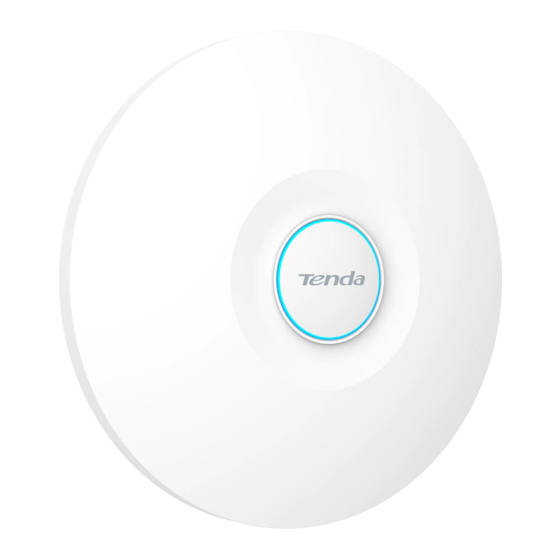
















Need help?
Do you have a question about the AP Series and is the answer not in the manual?
Questions and answers