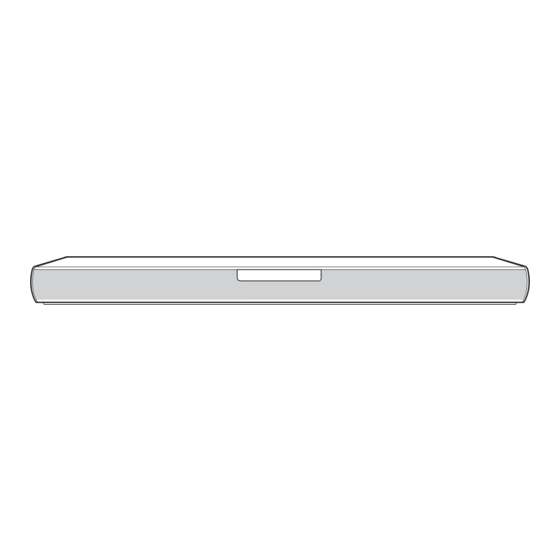
Table of Contents

Summary of Contents for LG SPJ2BM-W
- Page 1 OWNER’S MANUAL Wireless Sound Bar Please read this manual carefully before operating your set and retain it for future reference. MODEL SJ2 (SJ2, SPJ2BM-W) www.lg.com Copyright © 2021 LG Electronics Inc. All Rights Reserved. 2107_Rev01...
- Page 2 Getting Started Safety Information WARNING: TO PREVENT FIRE OR ELECTRIC SHOCK HAZARD, DO NOT EXPOSE THIS PRODUCT TO RAIN OR MOISTURE. CAUTION CAUTION: The apparatus should not be exposed to water (dripping or splashing) and no objects filled RISK OF ELECTRIC SHOCK with liquids, such as vases, should be placed on the DO NOT OPEN apparatus.
- Page 3 Getting Started CAUTION concerning the Power Cord This device is equipped with a portable battery or accumulator. The Power Plug is the disconnecting device. In case How to Safely remove the batteries or the of an emergency, the Power Plug must remain readily battery pack from the equipment: To Remove the accessible.
- Page 4 Getting Started Symbols Refers to alternating current (AC). Refers to direct current (DC). Refers to class II equipment. Refers to stand-by. Refers to “ON” (power). Refers to dangerous voltage.
-
Page 5: Table Of Contents
Table of Contents Table of Contents Getting Started Operating Safety Information Basic operations Unique features – USB operation Introduction Other operations – Symbols used in this manual – DRC (Dynamic Range Control) Remote control – Turn off the sound temporarily –... -
Page 6: Getting Started
Getting Started Unique features Introduction Symbols used in this manual Auto power down This unit supports to turn off by itself for saving Note energy consumption. Indicates special notes and operating features. Portable In > Caution Listen to music from your portable device. (MP3 player, Notebook, Smart phone, etc..) Indicates cautions for preventing possible damages from abuse. -
Page 7: Remote Control
Getting Started Remote control • • • • • • • • • • • • • • a • • • • • • • • • • • • • 1 (Standby) : Switches the unit ON or OFF F (Function) : Selects the function. -
Page 8: Front Panel
Getting Started Front panel A Standby LED (Red) C Remote sensor B Function LED (White) D The buttons are located on the rear. Rear panel A o/p (Volume) : Adjusts volume level (USB) : Connect to a USB device. F (Function) : Selects the function. C PORT.IN (Portable) : Connect to a Portable device. -
Page 9: About Led Condition
Getting Started About LED condition Condition Description OPTICAL LED turns on. OPTICAL function is selected. USB LED turns on. USB function is selected. USB LED blinks. Paused USB playback. Bluetooth LED turns on. Paired with Bluetooth device. Bluetooth LED blinks. Waiting for Bluetooth connection. - Page 10 Getting Started Useful functions for using the unit Function Description To do Do this TV Remote On/ It allows you to control the Press and hold DRC ON on the remote volume of this unit by your TV control for about 2 seconds. remote control even by other (Page 20) The standby LED (Red) blinks once.
-
Page 11: Installing The Sound Bar
Getting Started Installing the sound bar You can hear the sound by connecting the unit to the other device : TV, Blu-ray disc player, DVD player, etc. Place the unit in front of the TV and connect it to the device you want. -
Page 12: Mounting The Main Unit On A Wall
Getting Started Mounting the main unit 1. Match the TV’ s BOTTOM EDGE of Wall bracket install guide with the bottom of TV and attach to on a wall the position. You can mount the main unit on a wall. 2. - Page 13 Getting Started 4. Fix the brackets with screws (A) as shown in the 6. Fix the unit with the screws firmly. illustration below. Note Screws (A) and Wall Plugs are not supplied for Note mounting the unit. We recommend the Hilti To detach the unit, perform it in reverse order.
-
Page 14: Connecting
Connecting Wireless subwoofer Manually pairing wireless subwoofer connection When your connection is not completed, you can check red LED on the wireless subwoofer and the wireless subwoofer does not make sound. To solve the problem, follow the steps below. LED indicator of wireless subwoofer 1. -
Page 15: How To Affix The Ferrite Core
Connecting Note How to affix the ferrite y It takes a few seconds (and may take longer) core for the main unit and the subwoofer to communicate with each other and make sounds. Ferrite core may not be provided depending on each y The closer the main unit and the subwoofer, nation’... -
Page 16: Connecting To Your Tv
Connecting Connecting to your TV Optional equipment connection Using an OPTICAL cable 1. Connect the OPT. IN jack on the back of the unit OPT. IN connection to OPTICAL OUT jack on the TV using an OPTICAL cable. Connect an optical output jack of external devices to the OPT. -
Page 17: Port. In Connection
Connecting PORT. IN connection USB connection Connect USB memory device to the USB port on the back of the unit. 3.5 mm stereo cable Listening to music from your portable player For more information of playing files on a USB, refer to the page 20. -
Page 18: Usb Device Requirement
Connecting USB device requirement Playable file y Devices which require additional program Sampling Frequency installation connected to a computer, are not MP3 : within 32 to 48 kHz supported. WMA : within 32 to 48 kHz y Do not extract the USB device while in operation. y For a large capacity USB, it may take longer than a Bitrate few minutes to be searched. - Page 19 Connecting Note y Folders and files on the USB are recognized as below. : Folder : File y File will be played from file $A to file $J one by one. y Files will be played in order recorded and it may be different depending on the record circumstances.
-
Page 20: Operating
Note function may not work well. y The resume point may be cleared when you y This function does not operate on LG TV's pull out the power cord or removing the USB magic remote control. device from the unit. -
Page 21: Auto Display Dimmer
Operating Note Auto display Dimmer y After the unit is turned on by AUTO POWER Function LED will be darkened automatically if there function, it will be automatically turned off if is no key input for 15 seconds. there is no signal for a certain period of time from the external device. -
Page 22: Auto Function Change
Operating Auto function change This unit recognizes input signals such as Optical, Bluetooth and Portable and then changes suitable function automatically. When optical signal comes in When you turn on the external device connected to this unit by an optical cable, this unit change the function to optical. -
Page 23: Using Bluetooth® Technology
Bluetooth device display y Available Devices : Smart phone, MP3, Notebook, depending on the type of Bluetooth device. etc.. Your unit appears as “LG SJ2 (XX)” . y Version : 4.0 Note y Codec : SBC y XX means the last two digits of Bluetooth address. -
Page 24: Bluetooth Connection Lock (Bt Lock)
Operating Note Note y When the unit is not connected with y When using Bluetooth technology, you have Bluetooth device, Bluetooth LED will blink. to make a connection between the unit and the Bluetooth device as close as possible and y When you connect Bluetooth device (iOS keep the distance. -
Page 25: Sound Adjustment
Operating Sound adjustment Adjust the woofer level settings You can adjust the sound level of subwoofer as your preference. Setting the surround mode Press WOOFER LEVEL o/p on the remote control to adjust woofer level. This system has two pre-set surround sound fields. Note You can select a desired sound mode by using each When the subwoofer level reaches maximum... -
Page 26: Troubleshooting
Troubleshooting Troubleshooting General PROBLEM CAUSE & CORRECTION y Turn off the power of this unit and the connected external device (TV, Woofer, DVD-player, Amplifier, etc.) and turn them on again. The unit does not y Disconnect the power cord of this unit and the connected external device work properly. -
Page 27: Notes To Use Wireless
Troubleshooting PROBLEM CAUSE & CORRECTION Check the details below and adjust the unit according to them. y Switch [ON] state of DRC function to [OFF] by using remote controller. y With the sound bar connected with TV, change the AUDIO DIGITAL OUT setting on When you feel the TV Setup Menu from [PCM] to [AUTO] or [BITSTREAM]. -
Page 28: Appendix
The Bluetooth® word mark and logos are registered trademarks owned by the Bluetooth SIG, Inc. and any use of such marks by LG Electronics is under license. Other trademarks and trade names are those of their respective owners. -
Page 29: Specifications
Appendix Specifications General Power requirements Refer to the main label. Refer to the main label. Power consumption Networked standby : 0.5 W (If all network ports are activated.) Dimensions (W x H x D) Approx. 660.0 mm x 56.0 mm x 99.0 mm with foot Operating temperature 5 °C to 35 °C Operating humidity... -
Page 30: Maintenance
Appendix Maintenance Handling the unit When shipping the unit Please save the original shipping carton and packing materials. If you need to ship the unit, for maximum protection, re-pack the unit as it was originally packed at the factory. Keeping the exterior surfaces clean y Do not use volatile liquids such as insecticide spray near the unit.















Need help?
Do you have a question about the SPJ2BM-W and is the answer not in the manual?
Questions and answers