Summary of Contents for TieJus PG1
- Page 1 Make your life smarter and safer QUICK START GUIDE FCC ID:2A7TD-BW4 PTZ SECURITY CAMERA WIRED I WIFI I WEATHERPROOF...
-
Page 2: Warranty Service
How to Activate the Free 1-year Warranty Extension? Send us order number and SN number via email. Please email us within 30 days of receiving the camera. Email: Tech@tiejus.com Product Service Email: Tech@tiejus.com Distributor: Distributor@tiejus.com More About Us Web: www.tiejus.com Facebook: www.facebook.com/zumimalloffice YouTube:www.youtube.com/@TieJus... -
Page 3: Connection Instructions
Connection Instructions Connect the power adapter or solar panel to charge the battery. Reset button Type-C Solar panels... - Page 4 Installation guide Choose a location Please install the camera in a location where the fiela of view is not blocked, and make sure that the location of the camera has a good wifi signal Easy installation of solar panels, plenty of sunlight.
-
Page 5: Camera Reset
Voice broadcast instructions Voice broadcast Device status Network connection is successful, please Normal start open the APP to add a device The reset is complete, the device is Normal reset about to restart Reset failed, please reset after connec ting to the Internet or delete the device Abnormal reset on the APP QR code network... -
Page 6: Device Connection
Device connection Download the APP Scan the QR code below to download and install the APP. Register and log in to the APP ① Please register an APP account and log in. ② If you have already registered, please log in directly. - Page 7 Add device ① Method 1: Open the mobile APP, click the "+" in the upper right cornerto scanthe QR code on the camera and complete the device binding according to the guidance of the mobile phone ② Method 2: Open the mobile APP, please click the "+"...
-
Page 8: Device Sharing
Device sharing Open permission of Device sharing, the person being shared can set the function of the devicelf the permission is turned off, you can only watch thevideo, and cannot set the function. - Page 9 Function...
- Page 10 Dual lens zoom Dual lens zoom Pan&tilt control...
-
Page 11: Sleep Mode
Sleep mode Power mode: Select the working mode of the device that suits you to meet your usage scenarios and needs. lf a feature is consuming more power, you can click to adjust its settings to reduce battery usage... - Page 12 1. How do l invite family and friends to use my camera together? A: Open the APP and select your camera in the home page. Click "Share" in the camera settings to enter the sharing page, and a QR code will be generated. Your friends can open the app and gain some access by scanning the OR code in their phone.
- Page 13 5. How far should the camera be from the router? A: After testing, the Wi-Fi connection distance can reach 150 meters in an open area. But the actual situation depends on the strength of the Wi-Fi and its surroundings(thick walls, electromagnetic devices, large metal objects can all cause interference to the Wi-Fi signal).
- Page 14 ④If the OR code network configuration is unsuccessful, try to use the AP network configuration(the mobile phone can be automatically added after connecting to the WiFi hotspot issued by the camera and returning to the App)the password should not be set as complicated as possible, and it does not contain special characters.
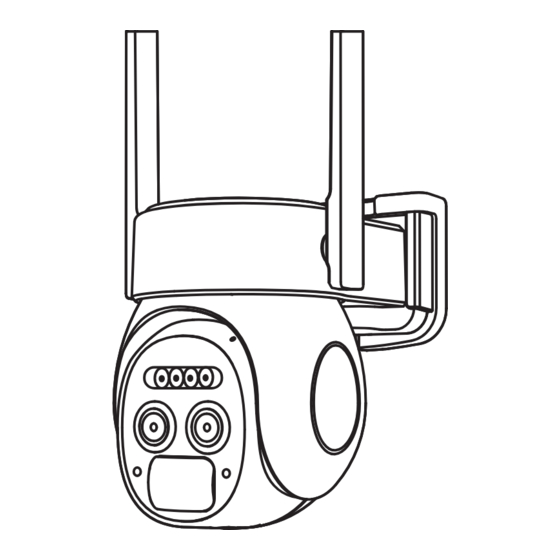






Need help?
Do you have a question about the PG1 and is the answer not in the manual?
Questions and answers
Is there a way to mute mic recording