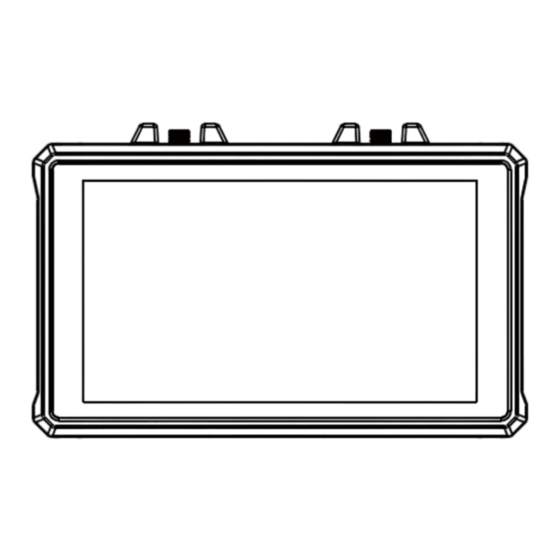
Hollyland Mars M1 Enhanced Quick Manual
Hide thumbs
Also See for Mars M1 Enhanced:
- Quick manual (148 pages) ,
- Quick manual (52 pages) ,
- Faq (19 pages)
Table of Contents
Advertisement
Quick Links
Advertisement
Table of Contents

Summary of Contents for Hollyland Mars M1 Enhanced
- Page 1 Mars M1 Enhanced Quick Guide V3.0.0...
- Page 3 Introduction Thank you for purchasing the Hollyland Mars M1 Enhanced which can operate as a wireless monitor or an HD video transmission device. It adopts the latest image encoding and decod- ing technology and 5G wireless transmission technology. The Mars M1 Enhanced is a versatile solution for a wide range of applications, such as promotional video production, micro movie production, short video production, and TVC shooting.
-
Page 4: Key Features
Key Features ● Integrated wireless video transmission and monitoring solution ● Switchable transmitter and receiver modes ● 1 TX + 1 RX and 1 TX + 2 RX operating modes ● Line-of-sight (LOS) transmission range of up to 450ft (150m) ●... - Page 5 Item List Monitor Capsule Antenna OTG Adapter Tempered Glass Quick Guide Warranty Card Packing List Card Screen Protector Note: The item list varies by product configuration.
- Page 6 Item List Storage Case Rosewood Handle T-shaped Handle Wrist Strap Shoulder Strap Monitor Hood D-Tap to Locking (with Bracket) DC Cable Note: The item list varies by product configuration.
-
Page 7: Interface Description
Interface Description... -
Page 8: Touchscreen Description
Touchscreen Description... - Page 9 Touchscreen Description Settings Interfaces Wireless: Tap on the wireless information display area to enter the wireless settings interface when the top information bar is displayed. Display: Tap on the video resolution display area to enter the display settings interface when the top information bar is displayed.
- Page 10 Touchscreen Description 1. Status Display in Transmitter Mode 2. Status Display in Receiver Mode ● When the device is disconnected from ● When the device is disconnected from a a receiver, X is displayed at the signal transmitter, X is displayed at the signal strength display area on the left of the strength display area on the left of the top information bar.
- Page 11 Touchscreen Description 3. Low Battery Notification ● When the battery level is low, a low battery notification is displayed and the battery icon turns red.
-
Page 12: Function Description
Function Description Waveform Histogram Displays the horizontal representation of exposure Displays the proportion information of exposure levels levels in an image, clearly showing overexposed and in an image, clearly showing the overall exposure underexposed areas in the image. balance of the image. Zebra Pattern Vectorscope Displays a stripe pattern over a specific brightness... -
Page 13: Button Description
Button Description Power Button ON: Press the power button to turn on the device (when the device is connected to a power source). OFF: Press and hold the power button for 3 seconds to turn off the device. Lock Screen: Press the power button to lock the screen (when the device is turned on). Unlock Screen: Press the power button to unlock the screen (when the screen is locked). -
Page 14: Settings Description
Settings Description 1. Wireless Settings Wireless ● This function is only available in transmitter mode. If it is disabled, video transmission Wi-Fi will be disabled, which will extend battery life. ● If this function is disabled, the device (in transmitter mode) cannot be paired with a re- ceiver. - Page 15 Settings Description ● For Japan: Wi-Fi connection on channels CH3 to CH8 is not supported on some mobile phones. Please use other available channels. ● For the United States and Europe: Wi-Fi connection on channels CH1 to CH8 is supported on mobile phones.
- Page 16 Settings Description 2. Display Settings Brightness ● Adjust the brightness of the screen backlight in the range of 0 to 100. ● The default value is 100 . ● Adjust the red gain of the screen in the range of 50 to 100. ●...
- Page 17 Settings Description ● Adjust the blue gain of the screen in the range of 50 to 100. ● The default value is 100. Reset Reset all the parameters on the display settings interface to their default values. 3. System Settings Input ●...
- Page 18 Settings Description Volume ● Adjust the output volume for headphone monitoring in the range of 0 to 100. ● The default value is 50. Image Analysis ● Tap Reset to reset all the parameters of the image analysis functions to their default val- ues.
- Page 19 Settings Description 4. Device Information Device Info ● In transmitter mode, the Wi-Fi name and password of the device are displayed. In receiver mode, the Wi-Fi name and password of the connected transmitter are displayed. ● The serial number (SN) and version information of the device are also displayed. ●...
- Page 20 ● Installation and Connection Installation: For Android systems, download the HollyView app from Hollyland's official website or the app store. For iOS systems, download the app from the App Store. Automatic Connection: The app automatically scans and connects to the device. Then, you can start monitoring on the main interface of the app.
-
Page 21: Specifications
Specifications Transmitter mode Receiver mode Device Mode HDMI 1.4b IN (Type-A female) Video Input Interface 3G-SDI IN (BNC female) HDMI 1.4b OUT (Type-A fe- Video Output HDMI 1.4b LOOPOUT (Type-A female) male) Interface Antenna Interface Two RP-SMA male interfaces Two RP-SMA male interfaces Power Input Interface DC IN (2.0mm core socket) DC IN (2.0mm core socket) Power Output... - Page 22 Specifications Approx. 400g (14.1oz) with external Approx. 400g (14.1oz) with Net Weight antennas excluded external antennas excluded (L x W x H): 152mm x 96mm (L x W x H): 152mm x 96mm x 40mm x 40mm (5.98" x 3.78" x 1.57") (5.98"...
- Page 23 Specifications 3840x2160p23.98/24/25/29.97/30 Hz 1080p50/59.94/60 Hz 4096x2160p23.98/24/25/29.97/30 Hz 1080p50/59.94/60 Hz HDMI LOOPOUT (SDI IN): HDMI OUT: 720p50/59.94/60 Hz 720p50/59.94/60 Hz 1080i50/59.94/60 Hz 1080i50/59.94/60 Hz 1080p23.98/24/25/29.97/30/5 1080p23.98/24/25/29.97/30/50/59.94/ 0/59.94/ 60 Hz 60 Hz Output Video Note: When the device (in receiver mode) is connected to the Mars 4K Resolution transmitter, if the HDMI input video resolution of the Mars 4K trans- mitter is 3840x2160p24/25/30 Hz, the HDMI output video resolution...
- Page 24 Specifications Approx. 0.08s (test data when 1080p60 signals are transmitted in a Transmission Latency laboratory environment) Up to 450ft (150m) (test data in an unobstructed outdoor environ- LOS Range ment free of interference) 20MHz Bandwidth Eight audio channels for the HDMI 1.4b Audio Format Operating –10℃...
-
Page 25: Safety Precautions
Safety Precautions Image Retention ● Avoid displaying an image or text on the screen for an extended period. Otherwise, the risk of image or text burn-in may occur and then result in image retention on the screen. Upgrade Failure ● Ensure that the upgrade file is stored in the root directory of the USB flash drive. - Page 26 Support If you encounter any problems in using the product or need any help, please contact Hollyland Support Team via the following ways: Hollyland User Group HollylandTech HollylandTech HollylandTech support@hollyland.com www.hollyland.com Statement: All copyrights belong to Shenzhen Hollyland Technology Co., Ltd. Without the written approval of Shenzhen Hollyland Technology Co., Ltd., no organization or individual may copy or repro-...
-
Page 27: Fcc Requirement
FCC Requirement Any changes or modifications not expressly approved by the party responsible for compliance could void the user's authority to operate the equipment. This device complies with Part 15 of the FCC Rules. Operation is subject to the following two conditions: (1) this device may not cause harmful interference, and (2) this device must accept any interference received, including interference that may cause undesired operation. - Page 28 —Reorient or relocate the receiving antenna. —Increase the separation between the equipment and receiver. —Connect the equipment into an outlet on a circuit different from that to which the receiver is connected. —Consult the dealer or an experienced radio/TV technician for help.




Need help?
Do you have a question about the Mars M1 Enhanced and is the answer not in the manual?
Questions and answers