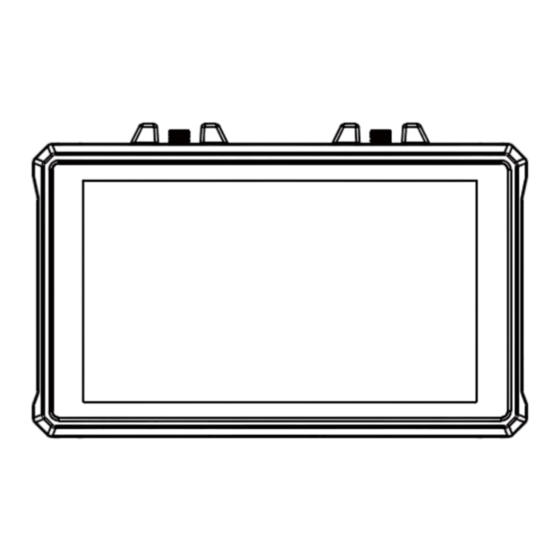
Hollyland Mars M1 Enhanced Quick Manual
Hide thumbs
Also See for Mars M1 Enhanced:
- Quick manual (148 pages) ,
- Quick manual (29 pages) ,
- Faq (19 pages)
Advertisement
Available languages
Available languages
Quick Links
Advertisement

Summary of Contents for Hollyland Mars M1 Enhanced
- Page 1 Mars M1 Enhanced Quick Guide V3.0.0...
- Page 2 Introduction Thank you for purchasing the Hollyland Mars M1 Enhanced which can operate as a wireless monitor or an HD video transmission device. It adopts the latest image encoding and decoding technology and 5G wireless transmission technology. The Mars M1 Enhanced is a versatile solution for a wide range of applications, such as promotional video production, micro movie production, short video production, and TVC shooting.
-
Page 3: Key Features
Key Features • Integrated wireless video transmission and monitoring solution • Switchable transmitter and receiver modes • 1 TX + 1 RX and 1 TX + 2 RX operating modes • Line-of-sight (LOS) transmission range of up to 450ft (150m) •... - Page 4 Item List Monitor Capsule Antenna OTG Adapter Tempered Glass Screen Quick Guide Warranty Card Packing List Card Protector Note: The item list varies by product configuration. EN-3...
- Page 5 Item List Storage Case Rosewood Handle T-shaped Handle Wrist Strap Shoulder Strap Monitor Hood (with D-Tap to Locking DC Cable Bracket) Note: The item list varies by product configuration. EN-4...
-
Page 6: Interface Description
Interface Description RP-SMA Male RP-SMA Male Antenna Interface (Left) Ventilation Antenna Interface (Right) 3.5mm Power Button Headphone Jack HDMI Input Battery 1/4" Threaded Slot DC Output Hole (with Locking Nut) HDMI Output/ USB-C Interface DC Input SDI Input Loopout (with Locking Nut) 1/4"... -
Page 7: Touchscreen Description
Touchscreen Description Channel Signal Video Number Strength Resolution LUT Name USB Flash Drive Device Mode Headphone Power Supply Mode (Battery Level) Screen Lock Lock/Unlock Screen Notification Image Analysis Function Settings Recording Playback Image Analysis Function Activation Icons EN-6... - Page 8 Touchscreen Description Settings Interfaces Wireless Information Display Area Video Resolution Diaplay Area External Device Connection Diaplay Area Wireless: Tap on the wireless information display area to enter the wireless settings interface when the top information bar is displayed. Display: Tap on the video resolution display area to enter the display settings interface when the top information bar is displayed.
- Page 9 Touchscreen Description 1. Status Display in Transmitter Mode 2. Status Display in Receiver Mode • • When the device is disconnected from When the device is disconnected from a receiver, X is displayed at the signal a transmitter, X is displayed at the strength display area on the left of the signal strength display area on the top information bar.
- Page 10 Touchscreen Description 3. Low Battery Notification • When the battery level is low, a low battery notification is displayed and the battery icon turns red. EN-9...
-
Page 11: Function Description
Function Description Waveform Histogram Displays the horizontal representation of exposure Displays the proportion information of exposure levels in an image, clearly showing overexposed levels in an image, clearly showing the overall and underexposed areas in the image. exposure balance of the image. Zebra Pattern Vectorscope Displays a stripe pattern over a specific brightness... -
Page 12: Button Description
Button Description Power Button Power Button ON: Press the power button to turn on the device (when the device is connected to a power source). OFF: Press and hold the power button for 3 seconds to turn off the device. Lock Screen: Press the power button to lock the screen (when the device is turned on). -
Page 13: Settings Description
Settings Description 1. Wireless Settings Wireless • This function is only available in transmitter mode. If it is disabled, video transmission Wi-Fi will be disabled, which will extend battery life. • If this function is disabled, the device (in transmitter mode) cannot be paired with a receiver. - Page 14 Settings Description • For China: Wi-Fi connection on channels CH5 to CH10 is not supported on some mobile phones. Please use other available channels. • For Japan: Wi-Fi connection on channels CH3 to CH8 is not supported on some mobile phones.
- Page 15 Settings Description 2. Display Settings Brightness • Adjust the brightness of the screen backlight in the range of 0 to 100. • The default value is 100. • Adjust the red gain of the screen in the range of 50 to 100. •...
- Page 16 Settings Description • Adjust the blue gain of the screen in the range of 50 to 100. • The default value is 100. Reset Reset all the parameters on the display settings interface to their default values. 3. System Settings Input •...
- Page 17 Settings Description Trigger • This function is enabled by default, indicating that the recording function of the device is controlled by the camera trigger information. Volume • Adjust the output volume for headphone monitoring in the range of 0 to 100. •...
- Page 18 Settings Description 4. Device Information Device Info • In transmitter mode, the Wi-Fi name and password of the device are displayed. In receiver mode, the Wi-Fi name of the connected transmitter are displayed. • The serial number (SN) and version information of the device are also displayed. •...
- Page 19 • Installation and Connection I nstallation: For Android systems, download the HollyView app from Hollyland's official website or the app store. For iOS systems, download the app from the App Store. A utomatic Connection: The app automatically scans and connects to the device. Then, you can start monitoring on the main interface of the app.
-
Page 20: Specifications
Specifications Device Mode Transmitter mode Receiver mode HDMI 1.4b IN (Type-A female) Video Input Interface 3G-SDI IN (BNC female) Video Output HDMI 1.4b LOOPOUT HDMI 1.4b OUT Interface (Type-A female) (Type-A female) Antenna Interface Two RP-SMA male interfaces Two RP-SMA male interfaces Power Input DC IN (2.0mm core socket) DC IN (2.0mm core socket) - Page 21 Specifications (L x W x H): 152mm x (L x W x H): 152mm x 96mm x 40mm 96mm x 40mm (5.98" x Dimensions (5.98" x 3.78" x 1.57") with external 3.78" x 1.57") with external antennas excluded antennas excluded HDMI IN: 720p50/59.94/60 Hz 1080i50/59.94/60 Hz...
- Page 22 Specifications 3840x2160p23.98/24/25/29.97/30 Hz 1080p50/59.94/60 Hz 4096x2160p23.98/24/25/29.97/30 Hz 1080p50/59.94/60 Hz HDMI LOOPOUT (SDI IN) HDMI OUT: 720p50/59.94/60 Hz 720p50/59.94/60 Hz 1080i50/59.94/60 Hz 1080i50/59.94/60 Hz Output Video 1080p23.98/24/25/29.97/30/50/ 1080p23.98/24/25/29.97/30/ Resolution 59.94/60 Hz 50/59.94/60 Hz Note: When the device (in receiver mode) is connected to the Mars 4K transmitter, if the HDMI input video resolution of the Mars 4K transmitter is 3840x2160p24/25/30 Hz, the HDMI output video resolution of the device is 1920x1080p24/25/30 Hz.
- Page 23 Specifications Up to 450ft (150m) (test data in an unobstructed outdoor LOS Range environment free of interference) Bandwidth 20MHz Audio Format Eight audio channels for the HDMI 1.4b Operating –10℃ to 60℃ (14°F to 140°F) Temperature Storage Temperature –40℃ to 60℃ (–40°F to 140°F) Note: The operating frequency and TX power vary by country and region.
-
Page 24: Safety Precautions
Safety Precautions Image Retention • Avoid displaying an image or text on the screen for an extended period. Otherwise, the risk of image or text burn-in may occur and then result in image retention on the screen. Upgrade Failure • Ensure that the upgrade file is stored in the root directory of the USB flash drive. - Page 25 Statement: All copyrights belong to Shenzhen Hollyland Technology Co., Ltd. Without the written approval of Shenzhen Hollyland Technology Co., Ltd., no organization or individual may copy or reproduce part or all of any written or illustrative content and disseminate it in any form.
- Page 26 HD. Perangkat ini mengadopsi teknologi pengkodean dan pendekodean gambar paling mutakhir serta teknologi transmisi nirkabel 5G. Mars M1 Enhanced adalah solusi serbaguna untuk beragam jenis aplikasi, seperti produksi video promosi, produksi film mikro, produksi video singkat, dan syuting TVC.
- Page 27 Fitur Utama • Transmisi video nirkabel terintegrasi dan solusi pemantauan • Mode pemancar dan penerima yang dapat dialihkan • Mode pengoperasian 1 TX + 1 RX dan 1 TX + 2 RX • Rentang transmisi line-of-sight (LOS) hingga 450ft (150m) •...
- Page 28 Daftar Item Monitor Antena Kapsul Adaptor OTG Pelindung Layar Kaca Panduan Cepat Kartu Garansi Kartu Isi Kemasan Tempered Catatan: daftar item berbeda-beda sesuai konfigurasi produk. ID-3...
- Page 29 Daftar Item Wadah Penyimpanan Handel Rosewood Handel Bentuk T Tali Gelang Tali Bahu Tudung Monitor Kabel D-Tap ke DC (dengan Braket) Pengunci Catatan: daftar item berbeda-beda sesuai konfigurasi produk. ID-4...
- Page 30 Deskripsi Antarmuka RP-SMA Jantan RP-SMA Jantan Antarmuka Antena (Kiri) Ventilasi Antarmuka Antena (Kanan) Soket headphone Tombol Daya 3,5 mm Input HDMI Slot Output DC Lubang Berulir Baterai (dengan Mur 1/4" Pengunci) Output/ Antarmuka Input DC Input SDI Loopout HDMI USB-C (dengan Mur Pengunci) Lubang Berulir 1/4"...
- Page 31 Deskripsi Layar Sentuh Nomor Kekuatan Resolusi Saluran Sinyal Video Nama LUT Flash Drive USB Mode Perangkat Headphone Mode Catu Daya (Level Baterai) Notifikasi Layar Kunci/Buka Kunci Layar Kunci Pengaturan Fungsi Analisis Perekaman Pemutaran Ikon Aktivasi Fungsi Analisis Gambar Gambar ID-6...
- Page 32 Deskripsi Layar Sentuh Antarmuka Pengaturan Area Tampilan Informasi Nirkabel Area Tampilan Resolusi Video Area Tampilan Koneksi Perangkat Eksternal Wireless: Ketik area tampilan informasi nirkabel untuk memasuki antarmuka pengaturan nirkabel saat bilah informasi atas ditampilkan. Display: Pilih area tampilan resolusi video untuk memasuki antarmuka pengaturan tampilan saat bilah informasi atas ditampilkan.
- Page 33 Deskripsi Layar Sentuh 1. Tampilan Status dalam Mode 2. Tampilan Status dalam Mode Pemancar Penerima • • Saat koneksi perangkat terputus dari Jika koneksi perangkat terputus dari penerima, X ditampilkan pada area pemancar, X akan ditampilkan pada tampilan kekuatan sinyal di sebelah kiri area tampilan kekuatan sinyal di bilah informasi atas.
- Page 34 Deskripsi Layar Sentuh 3. Notifikasi Baterai Lemah • Saat level baterai lemah, notifikasi baterai lemah akan ditampilkan dan ikon baterai akan berubah menjadi merah. ID-9...
- Page 35 Deskripsi Fungsi Waveform (Bentuk Gelombang) Histogram Menampilkan perwakilan horizontal dari level Menampilkan informasi proporsi level paparan dalam paparan dalam sebuah gambar, dengan jelas sebuah gambar, yang dengan jelas menunjukkan menunjukkan area-area pada gambar yang keseimbangan paparan keseluruhan pada gambar kelebihan paparan dan kekurangan paparan. tersebut.
- Page 36 Deskripsi Tombol Tombol Daya Tombol Daya NYALA: Tekan tombol daya untuk menyalakan perangkat (saat perangkat dihubungkan ke sumber listrik). MATI: Tekan dan tahan tombol daya selama 3 detik untuk mematikan perangkat. Kunci Layar: Tekan tombol daya untuk mengunci layar (saat perangkat dinyalakan). Buka Kunci Layar: Tekan tombol daya untuk membuka kunci layar (saat layar terkunci).
- Page 37 Deskripsi Pengaturan 1. Pengaturan Nirkabel Wireless • Fungsi ini hanya tersedia dalam mode pemancar. Jika dinonaktifkan, Wi-Fi transmisi video akan dinonaktifkan, sehingga memperpanjang umur baterai. • Jika fungsi ini dinonaktifkan, perangkat (dalam mode pemancar) tidak dapat disandingkan dengan penerima. Untuk menyandingkan dengan penerima, aktifkan fungsi ini dan tunggu hingga nomor saluran ditampilkan di sudut kiri atas sebelum penyandingan.
- Page 38 Deskripsi Pengaturan • Untuk Tiongkok: Koneksi Wi-Fi pada saluran CH5 hingga CH10 tidak didukung pada beberapa telepon seluler. Gunakan saluran lain yang tersedia. • Untuk Jepang: Koneksi Wi-Fi pada saluran CH3 hingga CH8 tidak didukung pada beberapa telepon seluler. Gunakan saluran lain yang tersedia. •...
- Page 39 Deskripsi Pengaturan 2. Pengaturan Tampilan Brightness • Sesuaikan kecerahan lampu belakang layar dalam rentang 0 hingga 100. • Nilai defaultnya adalah 100. • Sesuaikan red (merah) gain layar dalam rentang 50 hingga 100. • Nilai defaultnya adalah 100. • Sesuaikan green (hijau) gain layar dalam rentang 50 hingga 100. •...
- Page 40 Deskripsi Pengaturan • Sesuaikan blue (biru) gain layar dalam rentang 50 hingga 100. • Nilai defaultnya adalah 100. Reset Reset semua parameter pada antarmuka pengaturan tampilan ke nilai defaultnya. 3. System Settings (Pengaturan Sistem) Input • Pilih antara HDMI atau SDI untuk mengalihkan mode input sinyal secara manual. ID-15...
- Page 41 Deskripsi Pengaturan Trigger • Fungsi ini diaktifkan secara default dengan menunjukkan bahwa fungsi rekaman pada perangkat dikendalikan oleh informasi pemicu kamera. Volume • Sesuaikan volume output untuk pemantauan headphone dalam rentang 0 hingga 100. • Nilai defaultnya adalah 50. Image Analysis •...
- Page 42 Deskripsi Pengaturan 4. Informasi Perangkat Info Perangkat • Dalam mode pemancar, nama Wi-Fi dan kata sandi perangkat akan ditampilkan. Saat berada dalam mode penerima, nama Wi-Fi dari pemancar yang terhubung akan ditampilkan. • Nomor seri (SN) dan informasi versi perangkat juga ditampilkan. •...
- Page 43 Instalasi dan Koneksi Instalasi: Untuk sistem Android, unduhlah aplikasi HollyView dari situs web resmi Hollyland atau app store. Untuk sistem iOS, unduh aplikasinya dari App Store. Koneksi Otomatis: Aplikasi akan memindai dan terhubung ke perangkat secara otomatis. Selanjutnya, Anda dapat mulai memantau antarmuka utama aplikasi.
- Page 44 Spesifikasi Mode Perangkat Mode Pemancar Mode Penerima Antarmuka Input HDMI 1.4b IN (Tipe-A betina) Video 3G-SDI IN (BNC betina) Antarmuka Output HDMI 1.4b OUT (Tipe-A HDMI 1.4b LOOPOUT (Tipe-A betina) Video betina) Dua antarmuka RP-SMA Antarmuka Antena Dua antarmuka RP-SMA jantan jantan Antarmuka Input DC IN (soket inti 2,0 mm)
- Page 45 Spesifikasi Sekitar 400 g (14,1 oz) tidak termasuk Sekitar 400 g (14,1 oz) tidak Berat Bersih antena eksternal termasuk antena eksternal (P x L x T): 152 mm x 96 mm (P x L x T): 152 mm x 96 mm x 40 mm x 40 mm (5,98"...
- Page 46 Spesifikasi 3840x2160p 23,98/24/25/29,97/30 Hz 1080p 50/59,94/60 Hz 4096x2160p 23,98/24/25/29,97/30 Hz 1080p 50/59,94/60 Hz HDMI LOOPOUT (SDI IN) HDMI OUT: 720p 50/59,94/60 Hz 720p 50/59,94/60 Hz 1080i 50/59,94/60 Hz 1080i 50/59,94/60 Hz Resolusi Video 1080p 23,98/24/25/29,97/30/50/ 1080p 23,98/24/25/29,97/30/ Output 59,94/60 Hz 50/59,94/60 Hz Catatan: Jika perangkat (dalam mode penerima) dihubungkan ke pemancar Mars 4K, jika resolusi video input HDMI pada pemancar...
- Page 47 Spesifikasi Sekitar 0,08 detik (data uji jika sinyal 1080p60 dipancarkan dalam Latensi Transmisi lingkungan laboratorium) Hingga 450 ft (150 m) (data uji dalam lingkungan luar ruangan tanpa Rentang LOS hambatan yang bebas dari interferensi) Bandwidth 20 MHz Format Audio Delapan saluran audio untuk HDMI 1.4b Suhu Pengoperasian –10 ℃...
- Page 48 Tindakan Pengamanan Retensi Gambar • Hindari menampilkan gambar atau teks pada layar untuk jangka waktu yang lama. Jika dilakukan maka terdapat risiko burn-in gambar atau teks sehingga menyebabkan retensi gambar pada layar. Kegagalan Peningkatan • Pastikan file peningkatan disimpan dalam direktori akar flash drive USB. •...
- Page 49 Pernyataan: Semua hak cipta adalah milik Shenzhen Hollyland Technology Co., Ltd. Organisasi atau individu dilarang menyalin atau memproduksi ulang sebagian atau seluruh konten secara tertulis atau ilustratif dan menyebarluaskan dalam bentuk apa pun tanpa persetujuan tertulis dari Shenzhen Hollyland Technology Co., Ltd.




Need help?
Do you have a question about the Mars M1 Enhanced and is the answer not in the manual?
Questions and answers