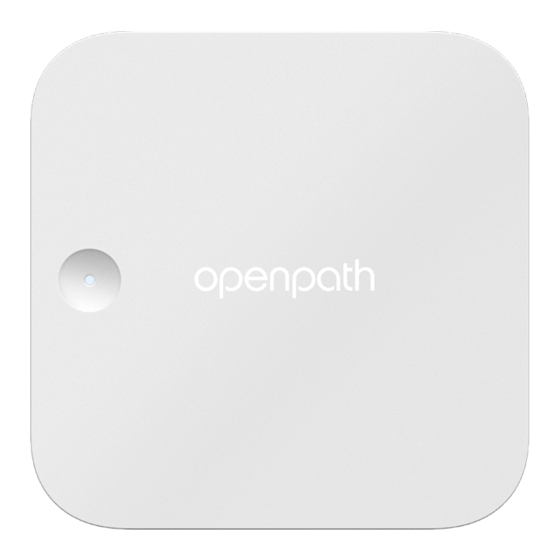
Summary of Contents for Avigilon SDC
- Page 1 SINGLE DOOR CONTROLLER Installation Guide OP-CR-SDC Some hardware may show the Openpath logo.
- Page 2 The contents of this document and the specifications of the products discussed herein are subject to change without notice. Avigilon Corporation reserves the right to make any such changes without notice. Neither Avigilon Corporation nor any of its affiliated companies: (1) guarantees the completeness or accuracy the information contained in this document;...
-
Page 3: Revisions
SDC wiring configuration on page 11, Wiring Avigilon readers page 12, Appendix: Best practices - Wiring a REX to your Avigilon Alta access control system on page 24 Rev. 1.8 Enable Static Cloud IP field: Add SDCs using Alta Control Center on page 16, Disable the Static Cloud IP connection on page 18... -
Page 4: Table Of Contents
Power requirements Selecting a backup battery Mounting options Mount on a standard US 1-gang box Mount on wall SDC wiring configuration Wiring Avigilon readers ACU and Wiegand reader wiring Set up tamper alerts Wiring fail-safe and fail-secure lock hardware Voltage switches... - Page 5 Hard reset Legacy wiring Appendix: Best practices - Wiring a REX to your Avigilon Alta access control system Wiring REX in series with mag lock or other fail-safe hardware Wiring REX with Video Reader Pro and Video Intercom Reader Pro...
-
Page 6: Before You Start
Before you start This installation guide explains how to install and configure the Avigilon Single Door Controller (SDC) as part of an Avigilon Alta access control system. Conducting site surveys Before installing Avigilon hardware, conduct a customer site survey to determine the following: The number of entries that need to be configured (for example, doors, gates, and elevator floors) -
Page 7: For More Information
For more information For hardware specifications, see the following datasheets. Avigilon controller Avigilon Single Door Controller Datasheet (OP-CR-SDC) Openpath Standard Smart Reader v2 Datasheet (OP-R2X-STND) Avigilon Smart Readers and Pro Series Readers Openpath Mullion Smart Reader v2 Datasheet (OP-R2X-MULL) Openpath Mullion and Standard Keypad Readers (OP-RKP-MULL,... -
Page 8: Installation
Note: If using an external DNS server, the outbound UDP port 53 must also be open. To support Wi-Fi unlocking from the mobile app, the inbound TCP port 443 of the SDC must be available from within the LAN. Inbound port forwarding on the router, firewall, or NAT device is not required. -
Page 9: Selecting A Backup Battery
0.125A – 0.25A Assuming an external 24V power supply, an SDC configured with two Avigilon readers and locking hardware uses about 1.1 Amps. To keep the system running for 3 hours with all entries engaged, you need 1.1A x 3 hours = 3.3 AH, so two 12V 4AH sealed lead acid (SLA) or gel cell batteries in series. -
Page 10: Mount On Wall
5. Partially unscrew the pre-installed M4 set screw (e) to secure main housing (d) to backplate (b). 6. Use the cable slot (f) to hold cables while wiring. See SDC wiring configuration on the next page. 7. Snap on front cover (g). -
Page 11: Sdc Wiring Configuration
SDC wiring configuration Figure 1 Standard SDC wiring configuration * SD card must not be removed unless instructed by Avigilon Alta Support. ** 24V locking hardware requires PoE or a 24V power supply. *** For backup or if PoE not available. 12V @ 2A (min) or 24V @ 1A (min). 24V required if locking hardware requires 24V. -
Page 12: Wiring Avigilon Readers
Wiring Avigilon readers Avigilon readers and the SDC communicate via RS-485. The compatible wire types are listed in order of preference which impacts distance. Shielded Cat 6A (recommended; extra two pairs can be used for sensors) Shielded Cat 6 Shielded RS-485 with 18-24 AWG (lower gauge, thicker wire is better) -
Page 13: Set Up Tamper Alerts
For shielded wiring: Connect one side of the drain wire (the shield around the wires) to the GND terminal on the SDC. Both the shield and the GND wire can share the same GND terminal. Do not connect the other side of the shield to anything. - Page 14 Figure 2 Wet Relay example To use external power, select DRY and use NO or NC and C, and wire to external supply. Figure 3 Dry Relay example Installation...
-
Page 15: Provisioning
App Store Google Play™ Store If using a laptop instead of the app, the laptop must be on the same network as the SDC. If you have a VLAN, make sure the laptop is on the same VLAN as the SDC. -
Page 16: Port Leds
Lock hardware including relays Solid Relay is energized Blinking Fault detection Add SDCs using Alta Control Center Before you can provision an Avigilon SDC using the Open Admin app, you must first create an SDC in the Alta Control Center. Provisioning... -
Page 17: Add Multiple Sdcs Using Quick Start Option
2. To add a new SDC, click the button in the upper-right corner. 3. Enter a name for the SDC. 4. In Controller type, select Single Door Controller (SDC). 5. If your SDC also connects to an expansion board, add the appropriate types in EXPANSION BOARDS: Provisioning... -
Page 18: Disable The Static Cloud Ip Connection
Openpath 4-Port Expansion Openpath 8-Port Expansion Openpath 16-Port Elevator Tip: This configuration is most common with the Core Series Smart Hubs. 6. Optional. To connect your network to the Cloud using a static IP address and port on an allowlist, select the Enable Static Cloud IP toggle. -
Page 19: Provision Sdcs Using Open Admin App
3. Wait until the Status LED is solid blue and then press the Admin button (see below) on the SDC. Note: SDC will disconnect from the Open Admin app after 5 minutes of inactivity. Press the Admin button again to reset the timer. -
Page 20: Test Internet Connection Using Open Admin App
7. Tap the ACU Name that you want to provision to (this is the name of the SDC you created in the Alta Control Center), and then tap Yes to proceed. 8. Optional. Tap Provision with Static Cloud IP, if the Static Cloud IP toggle is enabled in the Alta Control Center. - Page 21 5. Tap on Pick Wi-Fi Network. 6. Choose your network and enter your password, then tap Connect. Figure 6 Admin App Wi-Fi Settings Provisioning...
-
Page 22: Troubleshooting
Resetting SDCs Soft reset To soft reset the SDC, disconnect power from the SDC, wait 10 seconds, then reconnect the power. Hard reset Warning: Only hard reset the SDC if absolutely necessary and if instructed by Avigilon Alta Support. This will clear all of the data off of the SDC and will require reprovisioning. -
Page 23: Legacy Wiring
Avigilon reader and SDC. To remedy this, you can switch GND and VIN with +B and -A connections on the SDC and readers to ensure the data pair (+B and - A) are using the alternate pair of legacy wires. -
Page 24: Appendix: Best Practices - Wiring A Rex To Your Avigilon Alta Access Control System
(mag lock) or other fail-safe hardware. This prevents any points of failure in the egress path. If the REX device is wired directly to the REX input on an ACU, then the Avigilon Alta access control system can simply shunt forced-open alarms only, or shunt forced-open alarms and trigger the relay to unlock. - Page 25 Example: Remote REX on Single Door Controller with Video Reader Pro or Video Intercom Reader Pro To further improve reliability, Avigilon Alta will be implementing changes that will engage the remote relay for the entry when the REX is triggered even if the associated video device is unavailable. The controller for this relay should have a battery backup or be wired in a fail-safe configuration for maximum reliability.
-
Page 26: Regulatory
This equipment complies with FCC RF radiation exposure limits set forth for an uncontrolled environment. This equipment should be installed and operated with a minimum distance of 20 centimeters between the radiator and your body. OP-CR-SDC: Contains FCC ID:2ABCB-RPICM4 Regulatory... -
Page 27: Rf Radiation Hazard Warning
L'exploitation est autorisée aux deux conditions suivantes : (1) l'appareil ne doit pas produire de brouillage, et (2) l'utilisateur de l'appareil doit accepter tout brouillage radioélectrique subi, même si le brouillage est susceptible d'en compromettre le fonctionnement. IC Company Number: 25142 OP-CR-SDC: Contains IC ID: 20953-RPICM4 Regulatory... -
Page 28: Warnings
Warnings Disconnect power before servicing. Do not plug into an outlet controlled by an on/off switch. Warnings... -
Page 29: Electrical Specifications
Electrical specifications For the hardware specifications, see the datasheets page 7. Single Door Controller (OP-CR-SDC) Supply Requirement: PoE, PoE+, or external 12-24VDC Note: When using an external supply, if 24V wet relay output is required a 24V external supply must be used.





Need help?
Do you have a question about the SDC and is the answer not in the manual?
Questions and answers