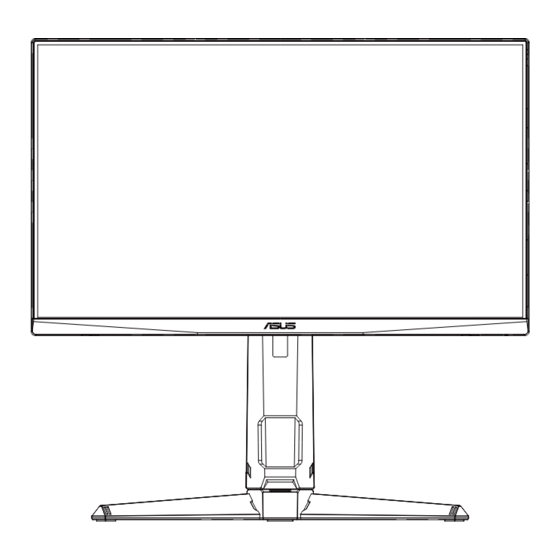
Table of Contents
Advertisement
Quick Links
Advertisement
Table of Contents

Summary of Contents for Asus VG249QL3A Series
- Page 1 VG249QL3A Series LCD Monitor User Guide...
-
Page 2: Table Of Contents
Product warranty or service will not be extended if: (1) the product is repaired, modified or altered, unless such repair, modification of alteration is authorized in writing by ASUS; or (2) the serial number of the product is defaced or missing. -
Page 3: Notices
Notices Federal Communications Commission Statement This device complies with Part 15 of the FCC Rules. Operation is subject to the following two conditions: • This device may not cause harmful interference, and this device must accept any interference received including interference that may cause undesired operation. - Page 4 Declaration of Conformity This device complies with the requirements set out in the Council Directive on the Approximation of the Laws of the Member States relating to Electromagnetic Compatibility (2014/30/EU), Low-voltage Directive (2014/35/EU), ErP Directive (2009/125/EC) and RoHS directive (2011/65/EU). This product has been tested and found to comply with the harmonized standards for Information Technology Equipment, these harmonized standards published under Directives of Official Journal of the European Union.
-
Page 5: Safety Information
Safety information • Before setting up the monitor, carefully read all the documentation that came with the package. • To prevent fire or shock hazard, never expose the monitor to rain or moisture. • Never try to open the monitor cabinet. The dangerous high voltages inside the monitor may result in serious physical injury. - Page 6 WARNING Usage of other than specified head- or earphones can result in hearing loss due to excessive sound pressures. Please confirm the distribution system in building installation shall provide the circuit breaker rated 120/240V, 20A (maximum). If provided with a 3-pin attachment plug on the power cord, plug the cord into a grounded (earthed) 3-pin outlet. Do not disable the power cord grounding pin, for example, by attaching a 2-pin adapter.
- Page 7 0.01% by weight in homogenous materials for cadmium, except of exemptions listed in Schedule 2 of the Rule. ASUS CONTACT INFORMATION ASUSTeK Computer Inc. ASUS Computer International (America) ASUS Computer GmbH (Germany and Austria) Address 1F., No. 15, Address 48720 Kato Rd, Fremont, Address Harkortstr.
-
Page 8: Care & Cleaning
Care & Cleaning • Before you lift or reposition your monitor, it is better to disconnect the cables and power cord. Follow the correct lifting techniques when positioning the monitor. When lifting or carrying the monitor, grasp the edges of the monitor. Do not lift the display by the stand or the cord. •... - Page 9 Refer to https://www.asus.com/Microsite/display/eye_care_technology/ Takeback Services ASUS recycling and takeback programs come from our commitment to the highest standards for protecting our environment. We believe in providing solutions for our customers to be able to responsibly recycle our products, batteries and other components as well as the packaging materials.
-
Page 10: Welcome
® Thank you for purchasing the ASUS LCD monitor! The latest widescreen LCD monitor from ASUS provides a crisper, broader, and brighter display, plus a host of features that enhance your viewing experience. With these features, you can enjoy the convenience and delightful visual... -
Page 11: Assembling The Monitor
Assembling the monitor To assemble the monitor Place the display on a cloth on the table, fix the stand to the unit head with four (4) screws then cover the hinge cover, then attach the base to the stand and fix with the screw to join them tightly. You can easily tighten the screw by fingers. Adjust the monitor to the angle that is most comfortable for you. *Base screw size: M6 x 15mm Chapter 1: Product Introduction... -
Page 12: Connect Cables
Connect cables 1.4.1 Rear of the LCD monitor HDMI-1 HDMI-2 Earphone - out Port DP - in Port HDMI-2 Port HDMI-1 Port AC-IN Port Kensington Lock ASUS LCD Monitor VG249QL3A Series... -
Page 13: Monitor Introduction
Monitor introduction 1.5.1 Using the Controls button Use the control button on the back of the monitor to adjust the image settings. Power Indicator: • The color definition of the power indicator is as the below table. Status Description White Amber Standby mode Power Button:... - Page 14 Timer 30:00 40:00 50:00 60:00 90:00 Close Button: • Exit the OSD menu. (5-way) Button: • Turn on the OSD menu. Enact the selected OSD menu item. • Increase/Decrease values or moves your selection up/down/left/right ASUS LCD Monitor VG249QL3A Series...
-
Page 15: Adjusting The Monitor
Hold the stand to prevent the monitor from falling when you change its angle. • You can adjust the monitor’s angle from +23˚ to -5˚ and it allows 15˚ swivel adjustment from either left or right. You can also adjust the monitor’s height within 12cm, and adjust its pivot within 90˚. -5° 23° 15° 15° 12cm 90° 90° ASUS LCD Monitor VG249QL3A Series... -
Page 16: Detaching The Arm/Stand (For Vesa Wall Mount)
Detaching the arm/stand (for VESA wall mount) The detachable stand of this monitor is specially designed for VESA wall mount. To detach the arm/stand Disconnect power and signal cables. Carefully put the front of the monitor face down on a clean table. Remove the four (4) screws securing the arm to the rear of the monitor. -
Page 17: Outline Dimension
Outline dimension Unit: mm ASUS LCD Monitor VG249QL3A Series... -
Page 18: Osd (On-Screen Display) Menu
Press the Center key to enter the slide bar and then use the or buttons, according to the indicators on the menu, to make your changes. Press the ◄/► to move left / right menu. ASUS LCD Monitor VG249QL3A Series... -
Page 19: Osd Function Introduction
3.1.2 OSD Function Introduction Gaming This function contains six sub-functions that you can select for your preference. 1920 x 1080 Input Select GameVisual Brightness ASUS TUF GAMING 180Hz Racing Mode HDMI-1 VG249QL3A Variable OD Gaming Variable Refresh Rate ELMB Setup... - Page 20 Brightness: The adjusting range is from 0 to 100. • Contrast: The adjusting range is from 0 to 100. • VividPixel: ASUS Exclusive Technology that brings lifelike visuals for crystal-clear and detail-oriented enjoyment. The adjusting range is from 0 to 100. •...
- Page 21 Degeneration). Blue light Filter to reduce 70% (max.) harmful blue light to avoiding CVS (Computer Vision Syndrome). Color Select the image color you like from this function. 1920 x 1080 Input Select GameVisual Brightness ASUS TUF GAMING Racing Mode 180Hz HDMI-1 VG249QL3A Color Temp. Gaming Saturation...
- Page 22 OD”, “Brightness”, “Mute”, “Shadow Boost”, “Contrast”, “Input Select”, “Blue Light Filter”, “Color Temp.”, “Volume”, “Customized Setting-1”, “Customized Setting-2” and set as shortcut key. • Customized Setting : You can do your setting according to your favorite. ASUS LCD Monitor VG249QL3A Series...
- Page 23 System Setup Adjusts the system configuration. 1920 x 1080 Input Select ASUS TUF GAMING GameVisual Brightness Racing Mode 180Hz HDMI-1 VG249QL3A Language System Setup Sound Power Indicator Power Key Lock Key Lock Power Setting OSD Setup Information Back Enter Exit 1920 x 1080...
-
Page 24: Specifications
(WxHxD) (For VESA Wall Mount) Box Dimension (WxHxD) 600 x 465 x 200 mm Net Weight (Esti.) 5.4 kg Net Weight (Esti. w/o stand) 3.4 kg Gross Weight (Esti.) 7.5 kg Voltage Rating 100~240V, 50/60Hz, 1.5A Operational temperature 0~40° ASUS LCD Monitor VG249QL3A Series... -
Page 25: Troubleshooting (Faq)
Troubleshooting (FAQ) Problem Possible Solution Power LED is not ON • Press the button to check if the monitor is in the ON mode. • Check if the power cord is properly connected to the monitor and the power outlet. •... -
Page 26: Supported Timing List
640x480-72Hz 640x480-75Hz 720x400-70Hz 800x600-56Hz 800x600-60Hz 800x600-72Hz 800x600-75Hz 1024x768-60Hz 1024x768-70Hz 1024x768-75Hz 1024x768-180Hz 1152x864-75Hz 1152x864-180Hz 1280x720-60Hz 1280x960-60Hz 1280x960-180Hz 1280x1024-60Hz 1280x1024-75Hz 1280x1024-180Hz 1440x900-60Hz 1680x1050-60Hz 1920x1080-60Hz 1920x1080-100Hz 1920x1080-120Hz(CEA) 1920x1080-144Hz 1920x1080-165Hz 1920x1080-180Hz 720x480P-60Hz 720x576P-50Hz 1280x720P-50Hz 1280x720P-60Hz 1440x480P-60Hz 1440x576P-50Hz 1920x1080P-50Hz 1920x1080P-60Hz ASUS LCD Monitor VG249QL3A Series...














Need help?
Do you have a question about the VG249QL3A Series and is the answer not in the manual?
Questions and answers