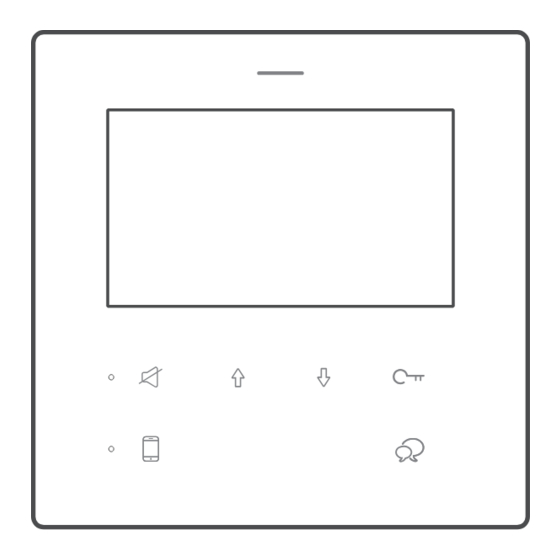
Summary of Contents for V-TEK DF4
- Page 1 DT-ENG-DF4-V1 20230921 2 Wire Intercom System 4.3” TFT Monitor DF4-W DF4-B DF4-WS DF4-BS...
-
Page 2: Parts And Function
Parts and function Backlight LED 4.3 TFT display Mute indicator Divert indicator Speaker(side) MIC(bottom) Touch keys M M O O D D E E L L . . D D F F 4 4 - - W W Series Number : 1230700001 Doorbell button Talk voice VO L... - Page 3 Series Number : 1230700001 Doorbell Button A B C D VO L L1,L 2 DBC4A1 door DPS(V2) HDR-30-24 station NOTICE: the DF4 monitor does not support DT-IPG, RLC light mode requries update RLC to support. DF4 monitors does not support in-out connection.
-
Page 4: Installation Setup
Mounting Installation Setup 1. Address setup By monitor menu a. Tap ,to get into main menu b. In main menu, long press unlock key c. Tap (refers ) to set monitor address d. Tap (refers ) to set monitor master slave Address. - Page 5 By call activate a. When power up and standby (DF4 is screen off), press and hold 6s until flashes. Press and hold Release b. Call from door station with designed address, to activate the address.. Dial desired Dial desired Press desired...
- Page 6 3. Auto call back After 1 and 2 setups, DF4 can apply a calling from DF4, simulator a call from door station. When power up and standby (DF4 is screen off), press and hold for 3s until led flashes. Press and hold...
-
Page 7: Operation
2. Change ringtone melody 3 sets of the ring tune selectable. When standby, into main menu, tap (refers )to switch the melody between 3 sets, after switch DF4 will play the melody for door station calling, inner call, and ring button separately. 01.01 ADDR 01.01... - Page 8 DS.1 00:03 3. Monitor door station When power up and standby (DF4 is screen off), or in main menu, tap start monitoring door station 1. In monitoring check “Operation, point 2) for operations. DS.1 00:03 01.01 ADDR 01.01 4. Intercom call / Inner call...
- Page 9 INNER: to monitor with the same address. 5. Operating the light thought DT-RLC/Mini RLC When power up and standby (DF4 is screen off), into main menu, tap refer to light up RLC’s light. When the icon turns in yellow means light up 01.01...
-
Page 10: Restore Factory Setting
Restore Factory Setting To restore to the factory default settings, by following steps. 1.Disconnect the DF4 from bus line, wait for 30s, and connect to bus line. 2.Within 10s power up, press and hold for 12s, release when and LED flashes. -
Page 11: Specification
Power Supply: DC20 ~28 V Power Consumption : standby 9mA,working 150mA Working Temperature : -15ºC ~ +55ºC ; Wiring: 2 wires, non-polarity Monitor screen: 4.3 Inch digital color LCD Operation Dimension: DF4-W, DF4-B:145*145*15.5mm(not include the metal support) DF4-WS, DF4-BS:138*138*13.8mm(not include the metal support) - Page 12 DT-ENG-DF4-V1 20230921 The design and specifications can be changed without notice to the user. Right to interpret and copyright of this manual are preserved.





Need help?
Do you have a question about the DF4 and is the answer not in the manual?
Questions and answers
Hi, do you have a video manual how to use the DF4 intercom? The paper one is not very helpful. I'm wondering how to light up the buttons so buttons would be more visible in a dark corridor etc
To light up the buttons on the V-TEK DF4 intercom, enter the main menu while the screen is off or on standby, then tap the icon that controls the DT-RLC/Mini RLC light. When the icon turns yellow, the light is on. This improves visibility in dark areas.
This answer is automatically generated