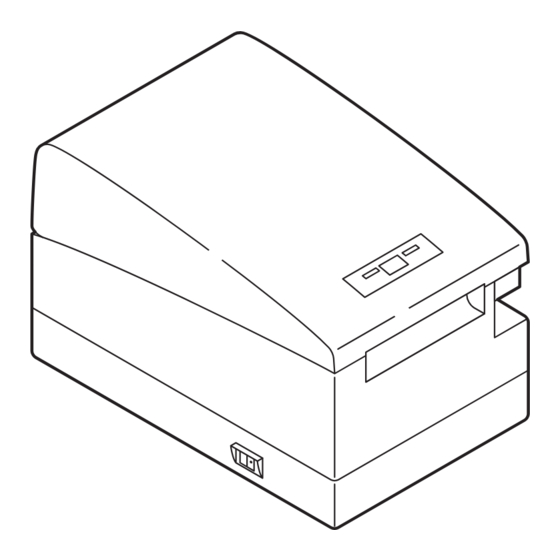
Table of Contents
Advertisement
Quick Links
Advertisement
Table of Contents

Summary of Contents for Citizen CTS2000USBBK
- Page 1 LINE THERMAL PRINTER MODEL CT-S2000/CT-S2000DC User’s Manual...
- Page 2 WEEE MARK...
- Page 3 Declaration of Conformity This printer conforms to the following Standards: Low Voltage Directive 73/23/EEC, 93/68/EEC and the EMC Directive 89/336/EEC, 92/31/EEC, 93/68/EEC. LVD : EN60950-1 EMC : EN55022 Class A EN61000-3-2 EN61000-3-3 EN55024 This declaration is applied only for 230V model. IMPORTANT: This equipment generates, uses, and can radiate radio frequency energy and if not installed and used in accordance with the instruction manual, may cause interference to radio communications.
- Page 4 ● Note that Citizen Systems is not responsible for any operation results regardless of missing, error, or misprinting in this manual. ● Note that Citizen Systems is not responsible for any trouble caused as a result of using options or consumables that are not specified in this manual.
- Page 5 SAFETY PRECAUTIONS ... WHICH SHOULD BE STRICTLY OBSERVED Before using this product for the first time, carefully read these SAFETY PRECAUTIONS. Improper handling may result in accidents (fire, electric shock or injury). In order to prevent injury to operators, third parties, or damage to property, special warning symbols are used in the User’s Manual to indicate important items to be strictly observed.
- Page 6 Should it occur, immediately turn the printer off, unplug it from the supply outlet, and call your local Citizen Systems dealer. Do not handle the printer in the following ways: ■ Do not allow the printer to sustain strong impacts or hard jolts (e.g., trampling, dropping, striking with a hard edge).
- Page 7 CAUTION Do not use the printer under the following conditions. ■ A state subject to vibration or unstable state. ■ A state with this product slanted. • Otherwise dropping may cause injury. • Poor print quality may occur. ■ A state where the printer ventilation holes are obstructed by a nearby wall or other equipment.
- Page 8 • Neglecting these cautions may cause wires or insulation to break, which could result in leakage, electric shock, or printer failure. If the power cord sustains damage, contact your Citizen Systems dealer. ■ Do not leave things around the supply outlet.
- Page 9 CAUTION Caution label is attached on the position shown in the following figure. Carefully read the precautions in handling before using the printer. THIS LABEL INDICATES THE RISK OF ANY INJURY DUE TO “HIGH TEMPERATURE” OF THE PRINT HEAD. ■ Do not transport this printer with the paper roll inside. •...
- Page 10 ■ Do not touch any of the moving parts (e.g., paper cutter, gears, active electrical parts) while the printer is working. ■ In case of trouble do not attempt to repair the printer. Ask Citizen Systems service for repair. ■ Be careful that the printer cover does not entrap your hands or fingers.
-
Page 11: Table Of Contents
THE TABLE OF CONTENTS 1. GENERAL OUTLINE ..............9 1.1 Features ..................9 1.2 Unpacking ..................10 1.3 Model Classification ..............10 1.4 Basic Specifications ..............11 2. EXPLANATION OF PRINTER PARTS........12 2.1 Printer Appearance ..............12 2.2 Printer Cover Inside ..............14 2.3 Other Built-in Functions ............... -
Page 12: General Outline
1. GENERAL OUTLINE The CT-S2000/CT-S2000DC are thermal line printers designed for use with a broad array of terminal equipment including data, POS, and kitchen terminals. With extensive features, they can be used in a wide range of applications. 1.1 Features ●Compact, easy-to-use universal design. -
Page 13: Unpacking
1.2 Unpacking When unpacking the printer, confirm that the following are provided: ● Printer: ● AC adapter (Option, only for CT-S2000DC): ● AC power cord (Option, only for CT-S2000DC): 1 ● Sample paper roll: 1 roll ● User’s manual (This manual): User’s manual Sample paper roll AC power cord... -
Page 14: Basic Specifications
1.4 Basic Specifications Item Specifications Model CT-S2000 PA, CT-S2000 RS, CT-S2000DC PA, CT-S2000DC RS Print method Line thermal dot print method Print width 80 mm/640 dots, 72 mm/576 dots, 54.5 mm/436 dots, 54 mm/432 dots Dot density 8 × 8 dots/mm (203 dpi) Print speed 220 mm/s (Fastest, print density 100 %), 1760 dot lines/s Number of print columns... -
Page 15: Explanation Of Printer Parts
Notes: *1: When paper width is 83, 80, 60, 58 mm *2: The number of printable columns is selectable with a Memory Switch. The number of columns in this table refers to typical model. Printer varies partly in the number of columns depending on printer specifications. - Page 16 Operation Panel POWER LED ERROR LED FEED button ● POWER LED Illuminated when the printer power is on and off when the printer power is off. May blink or light in a special mode or in case of failure. ● ERROR LED Illuminated or blinks when paper is empty or in case of failure.
-
Page 17: Printer Cover Inside
For the registration method, refer to Command Reference Manual in separate document. To acquire the Command Reference Manual, contact your Citizen Systems dealer. ● Memory switch Setting of various kinds of functions can be stored in nonvolatile memory. -
Page 18: Preparation
3. PREPARATION 3.1 Connecting the AC Power Cord 1. Turn off the printer power. 2. ● For AC power type (with built-in power supply), connect the AC power cord to the AC inlet at the back of the printer and plug the AC power cord into the wall outlet. -
Page 19: Connecting Interface Cables
3.2 Connecting Interface Cables Confirm that the power switch is OFF and connect the interface cable. Orient the interface cable terminal correctly and insert it into the interface connector. Parallel Interface USB Interface Serial Interface CAUTION! ■ When disconnecting the cable, always hold the connector. ■... -
Page 20: Connecting The Cash Drawer
3.3 Connecting the Cash Drawer 1. Confirm that the power switch is OFF. Cash drawer 2. Confirm the top and bottom of the cash kick-out connector drawer cable connector and insert it into the cash drawer kick-out connector at the back of the printer. -
Page 21: Precautions In Installing The Printer
3.4 Precautions in Installing the Printer The printer must only be operated horizontally. Do not operate vertically or install on a wall. Horizontal position Vertical position CAUTION! DO NOT use the printer under the following conditions. ■ A state subject to vibration or unstable state. ■... -
Page 22: Setting Dip Switch
3.6 Setting DIP Switch The DIP switch is present on the serial interface board. Remove the board fixing screws, take out the interface board, and then set the DIP switch. The function of each switch is as shown below. DIP switch Interface board mounting screws CAUTION! -
Page 23: Adjusting The Paper Near-End Sensor
3.7 Adjusting the Paper Near-end Sensor 1. Lightly push in the paper near-end sensor unit. 2. Move the paper near-end sensor unit to the right and left while keeping to press it. The sensor position is as shown below depending on the diameter of the roll paper used. -
Page 24: Maintenance And Troubleshooting
1 through 3 and then turn the printer on without a paper roll. Contact your Citizen Systems dealer. Be carefull not to have your hand injured by the cutter blade in the operation. -
Page 25: Cleaning The Print Head
4.3 Cleaning the Print Head 1. Turn the printer power off. 2. Open the printer cover. 3. Wait several minutes. Wipe off any debris on the heating element of the head using a cotton swab soaked in ethyl alcohol. Print (thermal) head CAUTION! The print head is hot immediately after printing. -
Page 26: Hexadecimal Dump Printing
If the cutter blade stops operating due to paper jam or the like, the ERROR LED blinks. Remove the cause of the trouble and press the FEED button. If the blade still does not move and the cover cannot be opened, contact your Citizen Systems dealer. -
Page 27: Other
● Power switch operation error If you turn power on again just after powering off, an error may occur. Before turning power on again, wait till POWER LED goes off completely after powering off. Lighting and blinking status of each error including the above is shown below. Status POWER LED ERROR LED... -
Page 28: Printing Paper
5.2 Printing Paper Use the print paper shown in the following table or the paper with equivalent quality. Paper Type Product Name Recommended thermal TF50KS-E2D from Nippon Paper paper roll PD150R, PD160R from Ohji Paper PA220AG, HP220A, HP220AB-1, F230AA, P220AB from Mitsubishi Paper (Unit: mm) Printing surface Paper width 80... -
Page 29: Manual Setting Of Memory Switch
5.3 Manual Setting of Memory Switch Memory switches can be set manually or by a command. For manual setting, refer to the next page. The function of each memory switch is shown in the following table. (The white-on-black characters are factory setting.) Switch No. - Page 30 Switch No. Setting Default Set Values Memory SW7-1 Baud Rate 19200 bps/ 1200 bps, 2400 bps, 4800 bps, 9600 bps, 9600 bps** 19200 bps, 38400 bps, 57600 bps, 115200 bps SW7-2 Data Length 8bits 7bits, 8bits SW7-3 Stop Bit 1bit 1bit, 2bits SW7-4 Parity...
- Page 31 Selecting memory switch When the FEED button is pressed short (within 2 seconds), printing occurs in the order of “Memory SW1” → “Memory SW2” → “Memory SW3” → ..“Memory SW10” → “Save To Memory” → “Memory SW1” → ..repeatedly. When the memory switch you want to change is reached, press and hold the FEED button (for more than 2 seconds).
- Page 32 TA74902-10F 1.10E-0804 Printed in Japan...













Need help?
Do you have a question about the CTS2000USBBK and is the answer not in the manual?
Questions and answers