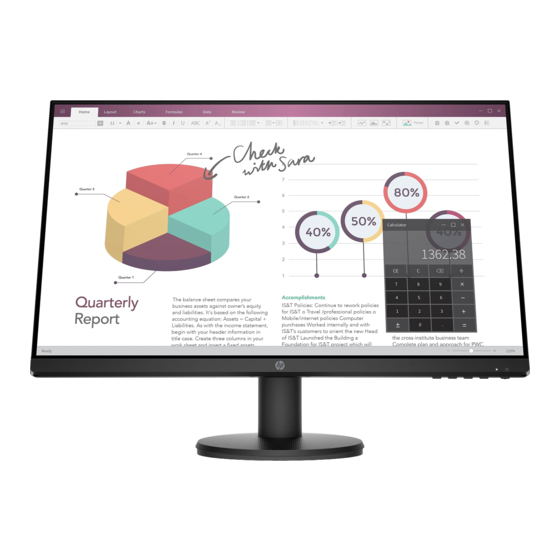
Summary of Contents for HP P24v G4
- Page 1 Maintenance and Service Guide P24v G4 model SUMMARY This guide provides information about spare parts, removal and replacement of parts, diagnostic tests, problem troubleshooting, and more.
- Page 2 AMD is a trademark of Advanced Micro sure to read “Important Safety Information”. Devices, Inc. Bluetooth is a trademark owned by its proprietor and used by HP Inc. under license. NVIDIA is a trademark and/or registered trademark of NVIDIA Corporation in the U.S. and other countries.
-
Page 3: Table Of Contents
Table of Contents Getting started .............................. 1 Important safety information ........................1 Important service information and precautions ..................1 RoHS (2002/95/EC) requirements ......................2 General descriptions ..........................2 Firmware updates ............................ 2 Before returning the repaired product to the customer ................2 ... -
Page 4: Getting Started
Getting started Read this chapter to learn about safety information and where to find additional HP resources. Important safety information Carefully read the cautions and notes within this document to minimize the risk of personal injury to service personnel. The cautions and notes are not exhaustive. Proper service methods are important to the safe, reliable operation of equipment. -
Page 5: Rohs (2002/95/Ec) Requirements
Level 2: Circuit board or standard parts replacement Firmware updates Firmware updates for the monitor are available at support.hp.com. If no firmware is posted, the monitor does not need a firmware update. Before returning the repaired product to the customer Perform an AC leakage current check on exposed metallic parts to be sure the product is safe to operate without the potential of electrical shock. -
Page 6: Monitor Features
For safety and regulatory information, refer to the Product Notices provided in your NOTE: documentation kit. To access the latest user guides or manuals for your product, go to http://www.hp.com/support and follow the instructions to find your product. Then select Manuals. 3 ... -
Page 7: Front Components
Front components To identify the components on the front of the monitor, use this illustration and table. -
Page 8: Rear Components
Rear components To identify the components on the rear of the monitor, use this illustration and table. 5 ... -
Page 9: Locating The Serial Number And Product Number
The SPEC label (1) and Barcode label (2) are located on the rear of the monitor. The serial number and product number are located on a Safety label. You may need these numbers when contacting HP about the monitor model. - Page 10 For India: 7 ...
-
Page 11: Illustrated Parts Catalog
Illustrated parts catalog To identify the monitor major components, use this illustration and table. -
Page 12: How To Order Parts
How to order parts The HP authorized repair center can purchase the power board from HP. Power board Description HP spare part number Manufacturer part number PSU P24V G4, 21204-00939- M84531-001 21204-00939 Capacitors Connectors are available for purchase from the following EU distributors: ... -
Page 13: Removal And Replacement Procedures
Removal and replacement procedures Adherence to these procedures and precautions is essential for proper service. Preparation for disassembly Use this information to properly prepare to disassemble and reassemble the monitor. 1) Read the “Important safety information” and “Important service information and precautions” sections in the “Getting started”... - Page 14 1) Remove the base. Push the button of base to unlock the base, then pull out the base form the stand. 2) Remove the stand. Push the button of stand to unlock the stand, then pull out the stand form the monitor head.
- Page 15 3) Remove the rear cover. Remove the screws that lock the rear case and use the knife to remove the case. 4) Remove shielding case/cables. Remove the acetate tape (red frame) that fixes the wire and the isolation cover as shown in the figure, and then remove the aluminum foil (yellow frame) 5) Remove KB from rear cover.
- Page 16 6) Remove bezel and separate with panel. Remove the screws*11 fixing the front bezel and remove the mylar Tape and the aluminum foil. 13 ...
- Page 17 7) Remove M/B &P/B from shielding case.Remove the screws at the mainboard interface & screw on the bottom of the shielding case. Remove the screws*4 fixing the power board, screws*2 fixing the mainboard and remove the acetate tape. 14 ...
- Page 18 Before removing the power board, follow these steps: ▲ Prepare the monitor for disassembly. Remove the power board: 1) The HP P24v G4 power board connector position is as follows: 2) Locate the part number location on the board. 15 ...
- Page 19 Connector repair This procedure includes HDMI, VGA connectors. The connectors are on the main board (board part number 60104-09771). The connectors identifiers are as follows: Connector Location HDMI P102 P101 Before repairing connectors, follow these steps: ▲ Prepare the monitor for disassembly. 16 ...
- Page 20 HDMI connector P102 Repair the HDMI connector: 3) Use a soldering iron and a desoldering pump to remove as much solder as possible from the pin. 4) Use a hot air gun to melt the solder on the pins. 5) Lift the P102 connector from the PCB.
- Page 21 VGA connector P101 Repair the VGA connector: 8) Use a soldering iron and a desoldering pump to remove as much solder as possible from the pin. 9) Lift the P101 connector from the PCB. 10) Place the new component on the PCB. Be sure that it matches the PCB footprint. 11) Solder the new component.
-
Page 22: Function Test
Function test After repair, be sure to confirm that all functions are working. Function test Table 4-1: Test item Operating description Tool used HDMI test Confirm whether image displays and sound Computer or DVD player plays correctly on the monitor. VGA test Confirm whether image displays and sound Computer... - Page 23 screen. monitor. Be sure that the computer power is off while you connect the video cable. Video resolution and/or refresh rate are set Change the settings to a Input Signal Out of Range is higher than what the monitor supports. supported setting.
-
Page 24: Index
Index components precautions, 1 front, 4 preparation for disassembly, 10 rear, 5 RC removal, 12 connector repair, 14 rear components, 5 features, 3 removal firmware updates, 2 power board, 15 front components, 4 RC, 12 function test, 17 removal and replacement procedures, 10 HDMI connector location, 15 RoHS (2002/95/EC) requirements, 2 how to order parts, 9 safety information, 1 illustrated parts catalog, 8 serial number location, 6 menu button,18 service information, 1 parts, 9 support and troubleshooting, 17 power board removal, 15 troubleshooting, 17 power button location, 18 VGA connector location, 16 21 ...













Need help?
Do you have a question about the P24v G4 and is the answer not in the manual?
Questions and answers