
iRobot Roomba Combo i5+ Robot Vacuum and Mop Manual
- Owner's manual (109 pages) ,
- Owner's manual (50 pages) ,
- Owner's manual (66 pages)
Advertisement
- 1 About Your Roomba Robot Vacuum
- 2 About your Clean Base Automatic Dirt Disposal
- 3 Using your Roomba Robot Vacuum
- 4 Cleaning
- 5 Roomba Combo Bin
-
6
Care and Maintenance
- 6.1 Care and Maintenance Instructions
- 6.2 Emptying the Bin
- 6.3 Cleaning the Filter
- 6.4 Cleaning the Full Bin Sensors
- 6.5 Washing the Bin
- 6.6 Cleaning the Edge-Sweeping Brush
- 6.7 Cleaning the Front Caster Wheel
- 6.8 Cleaning the Multi-Surface Brushes
- 6.9 Cleaning the Visual Docking Target Sensors, IR Window and Charging Contacts
- 6.10 Removing Debris from Blower Cover
- 6.11 Replacing the Bag
- 6.12 Cleaning the Mopping Pad
- 6.13 Replacing the Wick Cap
- 7 Troubleshooting
- 8 Videos
- 9 Documents / Resources

About Your Roomba® Robot Vacuum
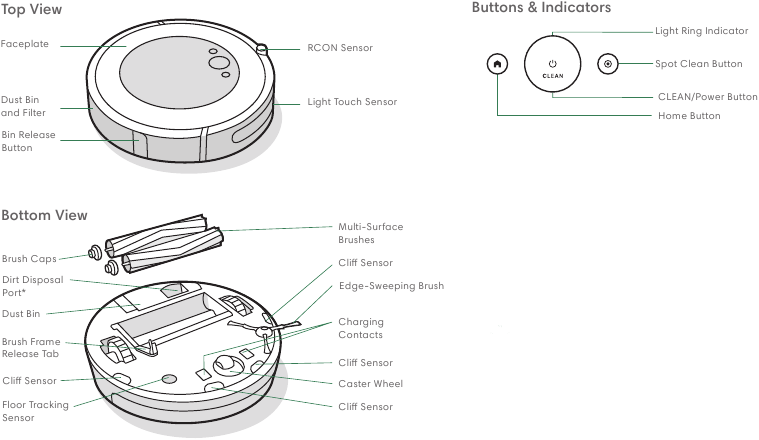
About your Clean Base Automatic Dirt Disposal

Using your Roomba Robot Vacuum
Positioning the Clean Base Automatic Dirt Disposal

*Objects are not to scale.
 Note: Do not place your Clean Base in direct sunlight. Ensure that the area around the dock is free of clutter to improve docking performance.
Note: Do not place your Clean Base in direct sunlight. Ensure that the area around the dock is free of clutter to improve docking performance.
To prevent the risk of your robot falling downstairs, ensure that the Charging Station is placed at least 1.2 metres (4 feet) away from stairs.
Download the iRobot Home App and connect to Wi-Fi®
- Follow the step-by-step instructions to set up your Roomba Robot Vacuum.
- Set an automatic cleaning schedule and customise cleaning preferences.
- Create smart maps to tell your robot where, when and how to clean.
Charging

- Place the robot on the Clean Base to activate the battery.
![]() Note: Your robot comes with a partial charge, but we recommend that you charge the robot for 3 hours prior to starting the first cleaning job.
Note: Your robot comes with a partial charge, but we recommend that you charge the robot for 3 hours prior to starting the first cleaning job. - If your robot needs to recharge mid-clean, it will return to its Clean Base. Once it is sufficiently charged, it will then resume the cleaning job where it left off.
- The robot uses a small amount of power whenever it is on the Clean Base. You can put the robot in a further reduced power state when not in use. For instructions and more details on this Reduced Power Standby Mode, refer to the iRobot Home App.
- For long-term storage, turn off the robot by removing it from the Clean Base and holding down
![]() for 10 seconds. Store the robot in a cool, dry place.
for 10 seconds. Store the robot in a cool, dry place.
Cleaning

Remove excess clutter from floors before cleaning. Use your robot frequently to maintain well-conditioned floors.

- Your robot will automatically explore and clean your home. It will return to the Clean Base at the end of a cleaning job and whenever it needs to recharge.
- To send the robot back to its Clean Base, tap
![]() . A blue light ring pattern will indicate that the robot is seeking the Clean Base.
. A blue light ring pattern will indicate that the robot is seeking the Clean Base. - When your robot detects an especially dirty area, it will go into DirtDetect™ mode, moving over the area multiple times until it senses that the area has been sufficiently cleaned. The light ring indicator will flash blue.
- Tap
![]() to spot clean a designated area. The robot will spiral outwards about 3 feet (1 metre) and then spiral inwards to end where it started. The light ring indicator will show a blue spiral.
to spot clean a designated area. The robot will spiral outwards about 3 feet (1 metre) and then spiral inwards to end where it started. The light ring indicator will show a blue spiral.
About your Automatic Dirt Disposal
While cleaning, your robot will automatically return to the dirt disposal to empty its bin and recharge as needed.
The dirt disposal's LED indicator will turn solid red when a new bag is needed. If a clog is detected, the dirt disposal will trigger additional attempts to automatically clear the clog.
![]() Note: If you place your robot on the dirt disposal by hand, it will not empty automatically. In this case, use the iRobot Home App or hold the button down for 2–5 seconds.
Note: If you place your robot on the dirt disposal by hand, it will not empty automatically. In this case, use the iRobot Home App or hold the button down for 2–5 seconds.
Roomba Combo™ Bin

![]() You must register your product in the iRobot Home App and complete a mapping run before using your Combo Bin. See the Activate your Combo Bin card for instructions.
You must register your product in the iRobot Home App and complete a mapping run before using your Combo Bin. See the Activate your Combo Bin card for instructions.
- INSTALL THE MOPPING PAD
Slide the pad down over the track. Press the pad to the plate to attach.
![]()
- FILL THE BIN
Fill the Combo Bin with water. You may also use a compatible cleaning solution. Compatible solutions are listed at this answers.irobot.com/s/roombacombo-cleanser
![]()
![]() Note: The product starts wicking as soon as water is put into the tank.
Note: The product starts wicking as soon as water is put into the tank. - SWAP THE BINS
Remove the Dust Bin from the robot, and install the Combo Bin.
![]()
![]() Do not flip the robot over with the Combo Bin installed
Do not flip the robot over with the Combo Bin installed
Care and Maintenance
Care and Maintenance Instructions
To keep your robot running at peak performance, perform the procedures in the following sections.
| Part | Care Frequency | Replacement Frequency* |
| Bags | - | Bags should be replaced when prompted by the LED indicator/app. |
| Charging Contacts Visual Docking Target | Once every month | - |
| Blower Cover inside canister | Once every month (remove debris from blower cover) | - |
| Bin | Wash bin as needed | - |
| Filter | Clean once a week (twice a week if you have a pet). Do not wash | Every 2 months |
| Full Bin Sensor | Clean every 2 weeks | |
| Front Caster Wheel | Clean every 2 weeks | Every 12 months |
| Edge-Sweeping Brush and Multi-Surface Brushes | Clean once a month (twice a month if you have a pet) | Every 12 months |
| Sensors and Charging Contacts | Clean once a month | - |
| Mopping pad | Clean after a mopping job | After 30 washes |
| Wick cap | Replace if dirty or shows wear | - |
![]() Note: iRobot manufactures various replacement parts and assemblies. If you think that you need a replacement part, please contact iRobot Customer Care for more information.
Note: iRobot manufactures various replacement parts and assemblies. If you think that you need a replacement part, please contact iRobot Customer Care for more information.
* Replacement frequency may vary. Parts should be replaced if visible wear appears.
Emptying the Bin
- Press bin release button to remove bin.
![]()
- Open bin door to empty bin.
![]()
- Place bin back in the robot.
![]()
Cleaning the Filter
- Remove the bin. Remove the filter by grasping both ends and pulling out.
![]()
- Remove debris by tapping the filter against your trash container.
![]()
- Reinsert filter with ridged grips facing out. Place bin back in the robot.
 The robot will not run if the filter is not installed correctly. Replace the filter every two months.
The robot will not run if the filter is not installed correctly. Replace the filter every two months.
Cleaning the Full Bin Sensors
- Remove and empty the bin.
![]()
- Wipe the inner sensors with a clean, dry cloth.
![]()
- Wipe the bin door with a clean, dry cloth.
![]()
Washing the Bin
 Do not wash the filter. Remove the filter before washing the bin.
Do not wash the filter. Remove the filter before washing the bin.
- Release the bin, remove the filter, and open the bin door.
- Rinse the bin using warm water.
![]()
![]() Note: Bin is not dishwasher safe.
Note: Bin is not dishwasher safe. - Make sure bin is completely dry. Reinsert filter and place bin back in the robot.
Cleaning the Edge-Sweeping Brush
- Use a small screwdriver to loosen the screw holding the Edge-Sweeping Brush in place.
![]()
- Pull to remove the Edge-Sweeping Brush. Remove any hair or debris, then reinstall the brush.
Cleaning the Front Caster Wheel
- Pull firmly on the front wheel module to remove it from the robot.
![]()
![]() A front wheel clogged with hair and debris could result in damage to your floor. If the wheel is not spinning freely after you have cleaned it, please contact Customer Care.
A front wheel clogged with hair and debris could result in damage to your floor. If the wheel is not spinning freely after you have cleaned it, please contact Customer Care. - Pull firmly on the wheel to remove it from its housing
![]()
- Remove any debris from inside the wheel cavity.
- Reinstall all parts when finished. Make sure the wheel clicks back into place.
Cleaning the Multi-Surface Brushes
- Pinch the brush frame release tab, lift the tab, and remove any obstructions.
![]()
- Remove the brushes from the robot. Remove the brush caps from the ends of the brushes. Remove any hair or debris that has collected beneath the caps. Reinstall the brush caps.
![]()
- Remove any hair or debris from the square and hexagonal pegs on the opposite side of the brushes.
![]()
- Remove the bin from the robot and clear any debris from the vacuum path.
![]()
- Reinstall the brushes in the robot. Match the shape of the brush pegs with the shape of the brush icons in the cleaning head module
![]()
Cleaning the Visual Docking Target Sensors, IR Window and Charging Contacts
- Wipe sensors and charging contacts with a clean dry cloth. Alternatively, you can use a pad of melamine foam to remove built-up debris on the robot and Clean Base charging contacts.
![]()
- Inspect the visual docking target, IR window and charging contacts to make sure that they are clear of debris. Wipe with a clean, dry cloth.
![]()
 Do not spray cleaning solution or water onto the sensors or sensor openings.
Do not spray cleaning solution or water onto the sensors or sensor openings.
Removing Debris from Blower Cover
Inspect blower cover for any lint or debris build-up and wipe with a clean dry cloth to remove.

Replacing the Bag
- Lift up on the canister lid to open.
![]()
- Pull up on the plastic card to remove the bag from the canister.
![]()
![]() Note: This will seal the bag so dust and debris cannot escape.
Note: This will seal the bag so dust and debris cannot escape. - Discard the used bag.
- Install a new bag, sliding the plastic card into the guide rails
![]()
- Press down on the lid making sure it is completely closed.
![]() Note: To achieve optimal performance with your robot and automatic dirt disposal, clean and/or replace your robot's filter as needed.
Note: To achieve optimal performance with your robot and automatic dirt disposal, clean and/or replace your robot's filter as needed.
Cleaning the Mopping Pad
HAND WASHING
Thoroughly wash the pad with warm water.

MACHINE WASHING
Wash using the warm cycle, then air dry. Do not tumble dry. Do not wash with delicates.

Replacing the Wick Cap
- Remove pad plate
![iRobot - Roomba Combo i5+ - Replacing the Wick Cap Replacing the Wick Cap]()
- Remove the wick cap by pulling on the side rubber tab.
![]()
- Replace with a new wick cap, pressing firmly into place to create a tight seal to prevent leaking.
- Reinstall pad plate
Troubleshooting
Automatic Dirt Disposal
Your dirt disposal will tell you if something is wrong via an LED indicator on the front of the canister and through the iRobot Home App.
| LED indicator | Common error | How to fix |
| Solid red | Bag full or missing |
|
| Blinking red | There is a leak or a clog in the dock evacuation path |
|
This product has been equipped with a thermal protector designed to protect against damage due to overheating. If the protector operates, the motor will stop running. If this happens, unplug the unit, allow it to cool for 30 minutes, clear any obstructions from the evacuation port and evacuation tube, then plug the unit back in.
Robot
Your robot will tell you something is wrong by playing an audio alert and turning the light ring indicator red. Press CLEAN for details. Further support and instructional videos are available in the iRobot Home App.

If you are unsure if the robot is finished or paused, consult the iRobot Home App to check on its status.
Battery Safety and Postage
For best results, only use the iRobot Lithium Ion Battery that comes with your robot.
Lithium ion batteries and products that contain lithium ion batteries are subject to stringent transportation regulations. If you need to post this product for service, travel or any other reason, you MUST follow the postage instructions below.
- Battery MUST be turned off before postage.
- Turn off the battery by removing the robot from the Clean Base and holding down
![]() for 10 seconds. All indicators will turn off.
for 10 seconds. All indicators will turn off. - Package the robot securely for postage.
- If you need further assistance, contact our Customer Care team or visit global.irobot.com.

VideosSetting up your Wi-Fi Connected Robot with the iRobot Home App Video
Documents / Resources
References
Download manual
Here you can download full pdf version of manual, it may contain additional safety instructions, warranty information, FCC rules, etc.
Download iRobot Roomba Combo i5+ Robot Vacuum and Mop Manual
Advertisement



 to spot clean a designated area. The robot will spiral outwards about 3 feet (1 metre) and then spiral inwards to end where it started. The light ring indicator will show a blue spiral.
to spot clean a designated area. The robot will spiral outwards about 3 feet (1 metre) and then spiral inwards to end where it started. The light ring indicator will show a blue spiral.
















































Need help?
Do you have a question about the Roomba Combo i5+ and is the answer not in the manual?
Questions and answers