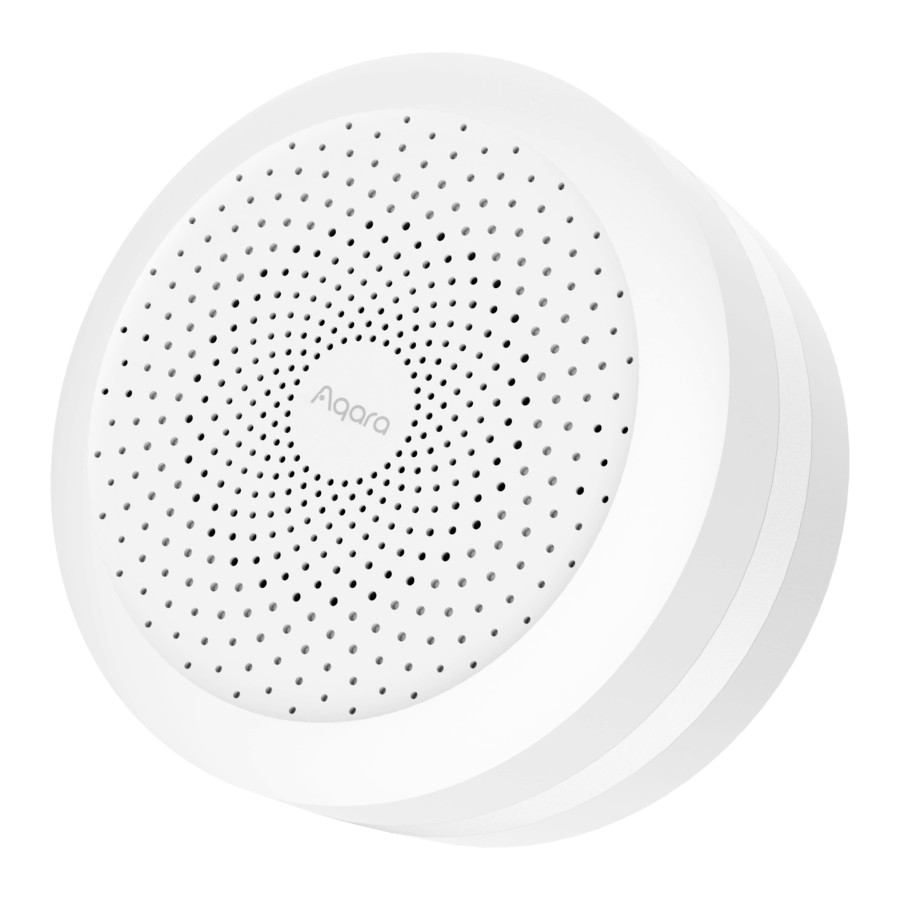
Advertisement
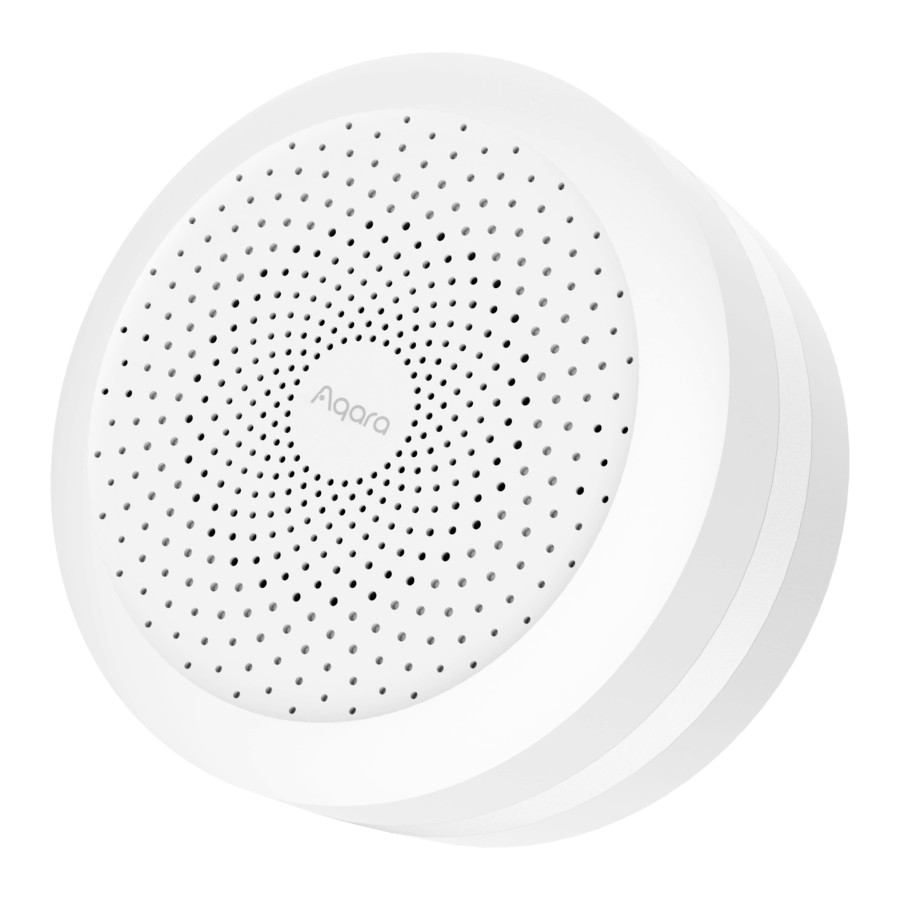
Product Introduction
Aqara Hub M1S is a smart home control center, which connects Zigbee devices to Wi-Fi network. At the same time, it can manage and control smart scenes, and can conveniently control smart devices, such as plug, switch, bulb, curtain and so on.
 Button
Button
Single Press: Turn on/off night light
Long Press (10 seconds): Reset thenetwork connection
Press 10 times: Restore the factory default settings
* For more details about Aqara products, please visit www.aqara.com
Download the app
Scan the QR code, or search for "Aqara Home" in the app store. Download and install the Aqara Home app.

If you want to use the Mi Home app, please restore the factory settings, and then press the button twice within 10 seconds after you hear the voice prompt "Ready to connect. Please open the Aqara Home app". You can then add the hub using the Mi Home app.
Add Hub M1S
- Plug the hub into the socket and wait until the yellow light blinks quickly. Make sure your mobile Phone is connected with 2.4 GHz Wi-Fi network.
* If you are using a dual band router, please disable the 5 GHz Wi-Fi network.
* Keep your phone close to the hub and make sure both of them are connected with the same Wi-Fi network. - Please open the Aqara Home app, click "+" in the upper right corner, select "Hub M1S" and follow the instructions to complete adding the hub.
* iOS user: Follow the instructions to scan the product box or manually enter the HomeKit code on the hub, and complete the setup. Once it is added successfully, you can check the hub in the Apple Home app. Please keep the HomeKit code in a safe place in case you need to add the hub again. - If you failed to add the hub, please press the button on the hub for more than 10 seconds until the yellow light flashes quickly, and then add it again.
Add bridge accessories
After the hub is connected, please open the Aqara Home app, go to "Accessories" page and tap "+" in the top right corner, and select the accessory to add to the hub according to instructions. Please refer to bridge accessory quick start guide for more details.
Installation
- To ensure steady communication between the hub and its accessories, it is recommended to install the hub at the center of the area where the accessories are located.
- Depending on the local environment, the indoor transmission distance reaches up to 30 meters between the hub and bridge accessories without barriers, such as walls.
Indicator Light Description
| Indicator light status | Hub status |
| Yellow light is always on | Starting up |
| Yellow light flashes | Waiting for network connection |
| Yellow or white light flashes | Connecting to network |
| White light is always on | Network configurations are not completed within 15 minutes |
| after start-up | |
| Purple light flashes | Allowed to add the sub-device |
| Indicator light is off | Works normally or powered off |
Notice
- A customer who owns an Apple TV (4th generation or later) with tvOS 10 or later, an iPad with iOS 10 or later, or a HomePod can control HomeKit-enabled accessories away from home and automatically through triggers such as time of day, location, sensor detection, or the action of an accessory.

Documents / Resources
References
Download manual
Here you can download full pdf version of manual, it may contain additional safety instructions, warranty information, FCC rules, etc.
Advertisement















Need help?
Do you have a question about the M1S and is the answer not in the manual?
Questions and answers