Advertisement
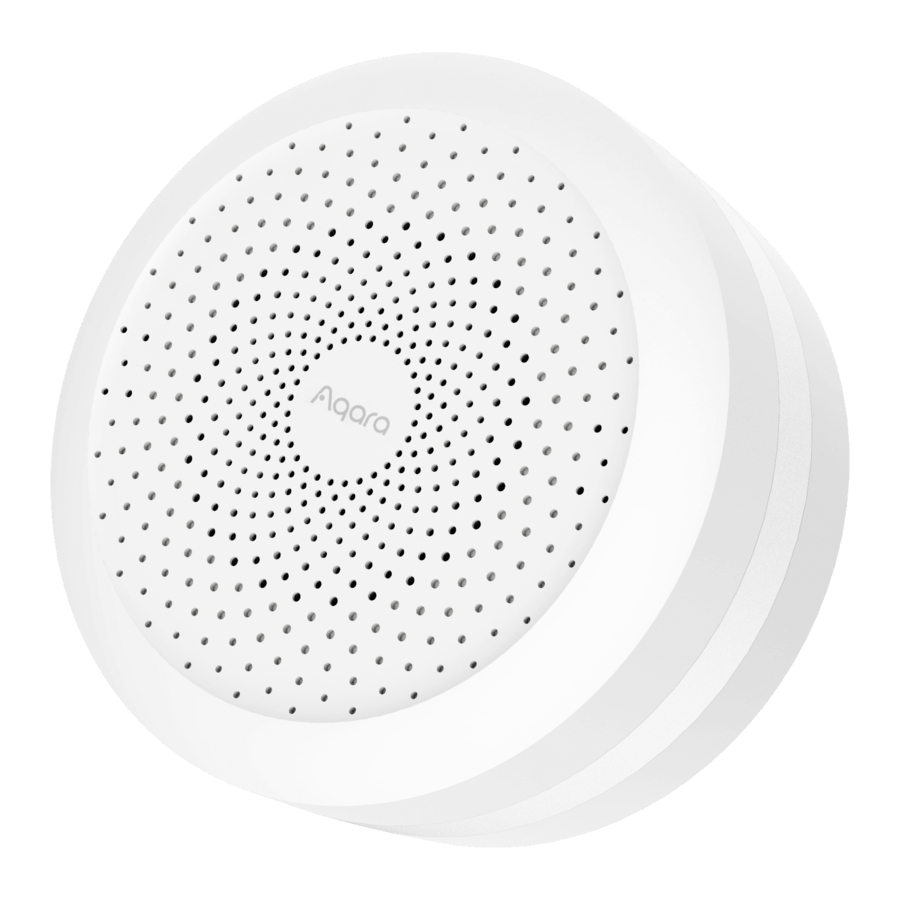
Product Introduction
Aqara Hub M1S Gen 2 is a smart home control center, which connects Zigbee devices to Wi-Fi network. At the same time, it can manage and control smart scenes, and can conveniently control smart devices, such as plug, switch, bulb, curtain and so on.

Button
Single Press: Turn on/o night light
Long Press (10 seconds): Reset thenetwork connection
Press 10 times: Restore the factory default settings
* For more details about Aqara products, please visit www.aqara.com.
Quick Setup
- Download the app
Scan the QR code, or search for "Aqara Home" in the app store. Download and install the Aqara Home app.
![]()
- Add Hub M1S Gen 2
- Plug the hub into the socket and wait until the yellow light blinks quickly. Make sure your mobile phone is connected with 2.4 GHz Wi-Fi network.
* If you are using a dual band router, please disable the 5 GHz Wi-Fi network.
* Keep your phone close to the hub and make sure both of them are connected with the same Wi-Fi network. - Please open the Aqara Home app, click "+" in the upper right corner, select "Hub M1S Gen 2" and follow the instructions to complete adding the hub.
* iOS user: Follow the instructions to scan the product box or manually enter the HomeKit code on the hub, and complete the setup. Once it is added successfully, you can check the hub in the Apple Home app. Please keep the HomeKit code in a safe place in case you need to add the hub again. - If you failed to add the hub, please press the button on the hub for more than 10 seconds until the yellow light flashes quickly, and then add it again.
If the device could not be added, please follow these steps:
* Please make sure the device is connected with the 2.4GHz Wi-Fi network.* Wi-Fi name or password may contain special characters. Please replace them with ordinary characters and try again.
* Please check whether the router turns on the Wi-Fi connection watcher function, which causes network connection failures.
* Please check whether the router turns on the AP isolation function, which causes the phone to not be able to search for the hub within the LAN. * It is recommended not to connect it to a bridge network.
- Plug the hub into the socket and wait until the yellow light blinks quickly. Make sure your mobile phone is connected with 2.4 GHz Wi-Fi network.
Trouble adding to HomeKit:
* "Failed to add accessory". Due to multiple adding failures, the error information of iOS cache cannot be removed. Please restart the iOS device and reset the hub.
* "Accessory already added". After restarting the iOS device and reset the hub, you can manually enter the HomeKit setup code and add it again.
* "Accessory not found". Please wait for 3 minutes after resetting the hub. You can manually enter the HomeKit setup code and add it again.
Add bridge accessories
After the hub is connected, please open the Aqara Home app, go to "Accessories" page and tap "+" in the top right corner, and select the accessory to add to the hub according to instructions. Please refer to bridge accessory quick start guide for more details.
Installation
- To ensure steady communication between the hub and its accessories, it is recommended to install the hub at the center of the area where the accessories are located.
- Depending on the local environment, the indoor transmission distance reaches up to 30 meters between the hub and bridge accessories without barriers, such as walls.
Indicator Light Description
| Indicator light status | Hub status |
| Yellow light is always on | Starting up |
| Yellow light flashes | Waiting for network connection |
| Yellow or white light flashes | Connecting to network |
| White light is always on | Network configurations are not completed within 15 minutes a er start-up |
| Purple light flashes | Allowed to add the sub-device |
| Indicator light is o | Works normally or powered off |
Notice
- A customer who owns an Apple TV (4th generation or later) with tvOS 10 or later, an iPad with iOS 10 or later, or a HomePod can control HomeKit-enabled accessories away from home and automatically through triggers such as time of day, location, sensor detection, or the action of an accessory.
- Communication between iPhone, iPad, Apple Watch, HomePod, or Mac and the HomeKit-enabled Aqara Hub is secured by HomeKit technology.
- Use of the Works with Apple badge means that an accessory has been designed to work specifically with the technology identified in the badge and has been certified by the developer to meet Apple performance standards. Apple is not responsible for the operation of this device or its compliance with safety and regulatory standards.
Specifications
Model: HM1S-G02
Dimensions: 80 × 80 × 41.5 mm (3.15 × 3.15 × 1.63 in.)
Wireless Protocol: Wi-Fi IEEE 802.11 b/g/n 2.4 GHz, Zigbee
Input: 100-240V~, 50/60Hz, 0.2A;120V~, 60Hz, 0.2A(For North America)
Operating Temperature: -10°C —+40°C (14°F—104°F)
Operating Humidity: 0% – 95% RH, no condensation
Wi-Fi Operation Frequency: 2412-2472 MHz
Wi-Fi Maximum Output Power: ≤ 20 dBm
Zigbee Operation Frequency: 2405-2475 MHz
Zigbee Maximum Output Power: ≤ 13 dBm
* Maximum Transmit Power and Working Frequency for EU only.
Online Customer Service: www.aqara.com/support
Email: support@aqara.com
Manufacturer: Lumi United Technology Co., Ltd.
Address: Room 801-804, Building 1, Chongwen Park, Nanshan iPark,
No. 3370, Liuxian Avenue, Fuguang Community, Taoyuan Residential
District, Nanshan District, Shenzhen, China
- This product is NOT a toy. Please keep children away from this product.
- This product is designed for indoor use only. Do NOT use in humid environments or outdoors.
- Beware of moisture, do NOT spill water or other liquids onto the product.
- Do NOT place this product near a heat source. Do NOT place it in an enclosure unless there is normal ventilation.
- Do NOT attempt to repair this product by yourself. All repairs should be performed by an authorized professional.
- This product is only suitable for improving the convenience of your home life and reminding you about the device status. It should NOT be used as security equipment for home, building, warehouse or any other places. If a user violates the product use instructions, the manufacturer will NOT be liable for any risks and property losses.
- Mains plug is used as disconnect device and it should remain readily operable during intended use. In order to disconnect the apparatus completely, the main plug should be disconnected from the main socket outlet completely.

Documents / Resources
References
Download manual
Here you can download full pdf version of manual, it may contain additional safety instructions, warranty information, FCC rules, etc.
Download Aqara Hub M1S Gen - Smart Home Control Center which connects Zigbee Devices Manual
Advertisement















Need help?
Do you have a question about the Hub M1S Gen and is the answer not in the manual?
Questions and answers