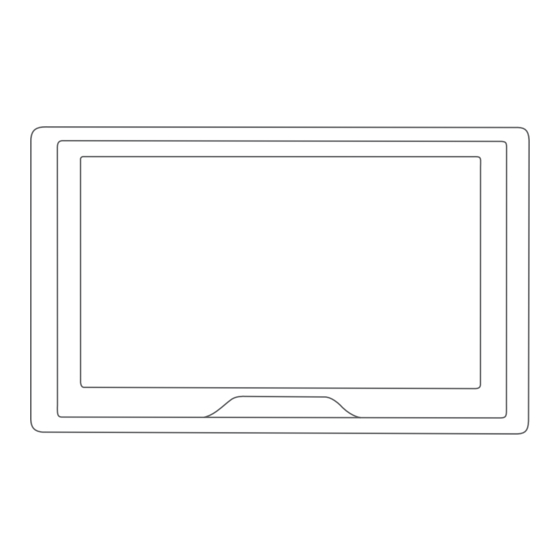
Summary of Contents for Garmin 61LMT-S
- Page 1 Questo manuale d’istruzione è fornito da trovaprezzi.it. Scopri tutte le offerte per Garmin Drive 61LMT-S Europa centrale o cerca il tuo prodotto tra le migliori offerte di Navigatori GPS GARMIN DRIVE™ 51/61 Owner’s Manual...
- Page 2 Android™ is a trademark of Google Inc. Apple® and Mac® are trademarks of Apple Inc, registered in the U.S. and other countries. The Bluetooth® word mark and logos are owned by the Bluetooth SIG, Inc., and any use of such word mark or logo by Garmin is under license. Foursquare® is a trademark of Foursquare Labs, Inc. in the U.S. and in other countries. microSD® and the microSDHC logo are trademarks of SD-3C, LLC.
- Page 3 Clearing the List of Recently Found Locations ...... 8 Garmin Drive 61 Device Overview ......... 1 Viewing Current Location Information ........8 Mounting and Powering the Garmin Drive Device in Your Finding Emergency Services and Fuel ........8 Vehicle ..................1 Getting Directions to Your Current Location ......
- Page 4 Specifications ................16 Charging the Device ..............16 Device Maintenance ............. 17 Support and Updates ..............17 Updating Maps and Software with Garmin Express .... 17 Device Care ................17 Cleaning the Outer Casing ........... 17 Cleaning the Touchscreen ........... 17 Avoiding Theft ..............
-
Page 5: Getting Started
(Updating Maps and Software with Garmin Express, page 17). • Mount the device in your vehicle and connect it to power (Mounting and Powering the Garmin Drive Device in Your Vehicle, page • Acquire GPS signals (Acquiring GPS Signals, page... -
Page 6: Driver Awareness Features And Alerts
• Select to see a context-based menu of options for the current screen. NOTICE Garmin is not responsible for the accuracy of or the Adjusting the Volume consequences of using a red light or speed camera database. Select Volume. NOTE: This feature is not available for all regions or product Select an option: models. -
Page 7: Starting A Route
Editing Your Home Location destination, you can continue to your destination on foot Select Where To? > > Set Home Location. using your Garmin Drive device or a compatible Garmin Enter your home location. watch with Connect IQ ™ (Finding Your Destination Using... -
Page 8: Changing Your Active Route
12). You can navigate back to your parking spot allows you to direct the route to use a certain road or go through using either your Garmin Drive device or the Watch Link app on a certain area without adding a destination to the route. -
Page 9: Avoiding Delays, Tolls, And Areas
Taking a Detour Select an option: You can take a detour for a specified distance along your route • To be asked each time before routing through a toll area, or detour around specific roads. This is useful if you encounter select Always Ask. -
Page 10: Finding And Saving Locations
Select Settings > Navigation > Custom Avoidances. • To search for an address in another city, enter the house number, street name, city, and state. Select an avoidance. • To search for a city, enter the city and state. Select >... -
Page 11: Changing The Search Area
Select an option: In some areas, live parking data is available while your Garmin • Select a city from the list of nearby cities. Drive device is connected to Smartphone Link (Connecting to •... -
Page 12: Viewing Current Location Information
• To search for a city by name, select Enter Search, enter a A list of nearbyTripAdvisor points of interest for the category city name, and select appears. Select Sort Results to sort the search results by distance or Finding a Location Using Coordinates popularity (optional). -
Page 13: Using The Map
If necessary, enter a name, and select Done. Map Tools Map tools provide quick access to information and device Saving Your Current Location functions while you view the map. When you activate a map From the map, select the vehicle icon. tool, it appears in a panel at the edge of the map. -
Page 14: Trip Information
Select Settings > Map & Vehicle > Map Layers. models ending in LMT-S. Select the Trip Log check box. To get the most from your Garmin Drive device, you should pair Resetting Trip Information the device with your smartphone and connect to the Smartphone Link app. -
Page 15: Connecting To Smartphone Link
Garmin Drive device. Connecting to Smartphone Link On your smartphone, open the Smartphone Link app. You must pair your Garmin Drive device with your phone and Select an option: connect to Smartphone Link to use some features, such as live •... -
Page 16: Enabling Traffic
Before you can set up Watch Link, you must complete these You can purchase traffic subscriptions for other regions or tasks: countries. • Pair your Garmin Drive device with the Smartphone Link app From the main menu, select Traffic. on your smartphone (Connecting to Smartphone Link, page 11). -
Page 17: Viewing The Weather Forecast
Drive device or the Smartphone Link app. Select Connect IQ Store. • On your Garmin Drive device, select Apps > LiveTrack > Start LiveTrack. Search for the Watch Link app, and select Download. • On your smartphone, open the Smartphone Link app, and The Connect IQ Watch Link app installs onto your watch. - Page 18 Smartphone Link, and you must have a subscription to the Enter a name, and select Done. photoLive service (Subscribing to Garmin Live Services, page 11). This feature is available only for product models Editing and Reordering Locations in a Trip ending in LMT-S.
-
Page 19: Garmin Drive Settings
Calculation Mode: Sets the route calculation method. Avoidances: Sets road features to avoid on a route. babyCam Settings Custom Avoidances: Allows you to avoid specific roads or The babyCam settings allow you to manage paired Garmin areas. babyCam ™ cameras and camera settings. This menu appears Toll Roads: Sets preferences for avoiding toll roads. -
Page 20: Device Information
You can purchase an approved Garmin AC-DC adapter names. suitable for home or office use from a Garmin dealer or Keyboard Language: Enables keyboard languages. www.garmin.com. The device may charge slowly when connected to a third-party adapter. -
Page 21: Device Maintenance
Updating Maps and Software with Garmin Express The Garmin Express software downloads and installs the You can use Garmin Express software to download and install updates onto your device. Map updates are very large, and this the latest map and software updates for your device. Garmin... -
Page 22: Troubleshooting
My device does not connect to my phone or Changing the Fuse in the Vehicle Power Smartphone Link Cable • Verify your Garmin Drive product model is compatible. Smartphone Link features are available only for product NOTICE models ending in LMT-S. -
Page 23: Purchasing Additional Maps
You can purchase memory cards from an electronics supplier, or purchase pre-loaded Garmin mapping software (www.garmin.com). In addition to map and data storage, the memory card can be used to store files such as maps, images, geocaches, routes, waypoints, and custom POIs. - Page 24 13 removing from mount 17 version 16 driving directions 3 suction cup 1, 18 specifications 16 myTrends, routes 5 speed cameras 2 subscriptions, Garmin Live Services 11 editing, saved trips 14 suction cup 18 emergency services 8 navigation 3, 4, 6 EULAs 16 off-road 6 settings 15 theft, avoiding 17 next turn 3 time settings 16...
- Page 25 TripAdvisor 8 troubleshooting 18 turn list 3 unit ID 16 ahead 9 customizing 10 updating maps 17 software 17 USB, disconnecting 19 vehicle power cable 1 venues 6 volume, adjusting 2 Watch Link 4, 12, 13 weather 13 radar 13 road conditions 14 Where Am I? 8, 9 wireless camera 15 Index...
- Page 26 00800 4412 454 +47 815 69 555 +44 2380 662 915 +35 1214 447 460 +386 4 27 92 500 0861 GARMIN (427 646) +34 93 275 44 97 +27 (0)11 251 9800 + 46 7744 52020 +886 2 2642-9199 ext 2...














Need help?
Do you have a question about the 61LMT-S and is the answer not in the manual?
Questions and answers