Table of Contents
Advertisement
Quick Links
HL‑1218W
Quick Setup Guide
Version A
CHN-ENG
Unpack the machine and check the components
Inbox Toner Cartridge
CD‑ROM
1
Remove the packing materials and install the toner cartridge
2
Load paper in the paper tray
3
Connect the power cord and turn on the machine
Back
Printer LED Indications
POWER OFF
4
Connect the machine to your computer/mobile device
• Windows
PC with a CD-ROM drive, go to step
®
• Windows
PC without a CD-ROM drive, go to step
®
• Macintosh, go to step
4B
• Mobile device users with a WPS/AOSS™-supported access point/router, go to step
A5 Long Edge Paper Input
Support
Quick Setup Guide and Product Safety Guide
Front
SLEEP
WARMING UP
READY
DEEP SLEEP
COOLING DOWN
Dimmed
1 second interval
4A
4B
USB Interface Cable
To use A5 Long Edge paper.
RECEIVING DATA
TONER LOW
DATA REMAINING
0.5 second interval
4C
The latest manuals are available at the Brother
Solutions Center: solutions.brother.com/manuals.
Read the Product Safety Guide first, then read this Quick Setup Guide for the
correct installation procedure.
NOTE:
USB cable
We recommend using a USB 2.0 cable (Type A/B) that is no more than 2 metres
long.
Secure Network Access
Your machine's default password is on the label on the back of the machine
(preceded by "Pwd").
We strongly recommend you change it to protect your machine from
unauthorised access.
Adjust the paper guides to fit
the paper being used.
Blinking:
REPLACE TONER
PAPER JAM
or
ON:
OFF:
DRUM END SOON
REPLACE DRUM
1
Advertisement
Table of Contents

Summary of Contents for Brother HL-1218W
- Page 1 HL‑1218W Quick Setup Guide The latest manuals are available at the Brother Version A Solutions Center: solutions.brother.com/manuals. CHN-ENG Unpack the machine and check the components Read the Product Safety Guide first, then read this Quick Setup Guide for the correct installation procedure.
- Page 2 Follow the on-screen instructions until the Connection Type screen NOTE: appears. If the Brother screen does not appear automatically, go to Computer (My Computer). (For Windows 8: click the (File Explorer) icon on the taskbar, and then go to Computer.) ®...
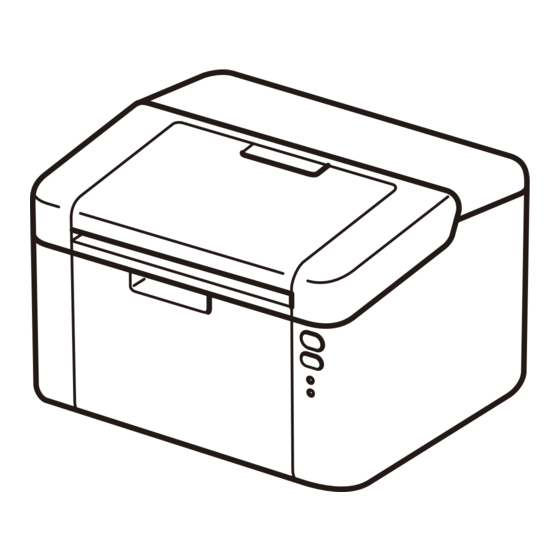















Need help?
Do you have a question about the HL-1218W and is the answer not in the manual?
Questions and answers