
Advertisement
- 1 BEFORE STARTING
- 2 LOADING AND REPLACING BATTERIES
- 3 REPLACING THE INK ROLLER
- 4 INSERTING PRINTING PAPER
- 5 REPLACING BACKUP BATTERY
- 6 GENERAL MAINTENANCE
- 7 DECIMAL POINT SELECTOR SWITCH
- 8 ROUNDING SWITCH
- 9 POWER / PRINT / ITEM COUNT / TAX RATE SET SWITCH
- 10 TAX CALCULATION FUNCTION
- 11 BUSINESS SALES CALCULATION
- 12 CURRENCY CONVERSION FUNCTION
- 13 CALENDAR & CLOCK FUNCTION
- 14 OVERFLOW
- 15 SPECIFICATIONS
- 16 DATA SETTING
- 17 CALCULATION EXAMPLES
- 18 Documents / Resources

BEFORE STARTING
Remove the insulation tape at the back of calculator and Press [RESET] key before use.

LOADING AND REPLACING BATTERIES
LOADING
- Remove the cover of the battery chamber at the back side of this calculator, by sliding it in the direction of the arrow.
![]()
- Load four new batteries (size AA) into the battery chamber as illustrated by inserting the (–) end first. The calculator will not operate if batteries are load improperly.
![]()
- Replace the cover by sliding it from the middle point.
REPLACEMENT
- Low battery power may cause printing problems or random paper advances. It can also disable the
![]() key.
key. - If the display is dim or the printing speed decreases or the "Low Batt" icon appears, the batteries may be discharged. Replace batteries to resume normal operations.
![]()
- Remove the batteries if you do not plan to use the unit for a long period of time.
CANON AC ADAPTER AD-11 (Asia) / AD-35 (Australia) (Optional)
- Use only the Canon AC Adapter AD-11 (Asia) / AD-35 (Australia).
- Turn the Power Switch of the calculator "OFF" before connecting or disconnecting the AC Adapter.
![]()
REPLACING THE INK ROLLER
Note: Turn power switch off.
- Remove the printer cover by pushing down on the
![]() mark.
mark.
![]()
The edge of the paper cutter may cut, please handle with care! - Hold the left side of the ink roller indicated as "pull up" and lift the ink roller up to remove it.
![]()
- To maintain clear printing, change the ink roller after about 8 rolls of printing paper have been used.
- Insert a new ink roller into position.
![]()
- Replace the printer cover.
![]()
- Use only the Ink Roller CP-13
- Do not attempt to refill the ink roller, since this may cause mechanical difficulties.
INSERTING PRINTING PAPER
- Lift up the paper arm.
![]()
- When inserting the paper, cut the edge of the paper as shown.
- Place the new paper roll on the arm. The edge of the paper should be positioned as shown.
![]()
- Suitable paper roll – Width: 57mm (2-1/4") / Diameter: 86mm (3-3/8") max.
- Insert the paper into the slit located at the back of the machine as indicated.
![]()
- Turn the power switch on. Press the paper feed key
![]() to advance the paper.
to advance the paper.
![]()
REPLACING BACKUP BATTERY
Memory backup battery retains the currency rate, tax rate, calendar and clock setting, even if the power is off or the AC cord is disconnected.
Battery: 1 Lithium battery (Type: CR2032)
Battery life: Backup time 2000 hours
Risk of explosion if battery is replaced by an incorrect type. Dispose of used batteries according to the instruction. Dispose of batteries according to local regulations. Do not dispose as household waste.

After replace the back-up battery, press the [RESET] button, after resetting be sure to set the currency rate, tax rate, clock and calendar again.
GENERAL MAINTENANCE
- Do not use or leave the calculator under direct sunlight. Press subject to rapid temperature changes, high humidity, dust and dirt should also be avoided.
- Use a dry cloth to clean the casing of the unit. Do not use water or detergents.
- Activate the printer when the paper roll is loaded.
- Avoid using the calculator in places where there are iron filings, as this may affect the electrical circuits of the calculator.
- Do not place anything on top of the machine, particularly on top of the printer mechanism.
- Turn the calculator off before removing the plug from the electrical outlet.
- In case of electrical fault (i.e. smoke), disconnect the plug from the electrical socket-outlet immediately. The socket-outlet must be located near the equipment and easily accessible.
- When re-plug in the AC adapter, replace batteries during the "ON" mode, Press
![]() key to restart the calculator.
key to restart the calculator. - Under the environment with electrostatic discharge, the sample may malfunction and require user to reset the sample.
DECIMAL POINT SELECTOR SWITCH
 – Used for designating the decimal point position (0 2 3) for calculated results.
– Used for designating the decimal point position (0 2 3) for calculated results.
 + (Add-Mode) – Addition and subtraction functions are performed with an automatic 2-digit decimal. It is convenient for currency calculations.
+ (Add-Mode) – Addition and subtraction functions are performed with an automatic 2-digit decimal. It is convenient for currency calculations.
 F (Floating Decimal Point) – All effective numbers up to 12 digits are printed or displayed.
F (Floating Decimal Point) – All effective numbers up to 12 digits are printed or displayed.
ROUNDING SWITCH
 – Used for round-up
– Used for round-up  , round-off [5/4], or round-down
, round-off [5/4], or round-down  to the pre-selected decimal digits in the result.
to the pre-selected decimal digits in the result.
POWER / PRINT / ITEM COUNT / TAX RATE SET SWITCH
 | Power Off – Turns power off. |
 | Power On/Print Off – Turns power on. Entries and results will appear on the display, but will not be printed out. |
 | Power On/Print On – Entries and results will appear on the display and will be printed out. |
 | Item – Set switch to "ITEM" to count the number of times the , ,  , ,  and and  keys have been pressed. The item count will be printed on the left hand side of the paper roll (up to 999 times) when the keys have been pressed. The item count will be printed on the left hand side of the paper roll (up to 999 times) when the  , ,  , ,  or or  keys are pressed. keys are pressed. |
 | Tax Rate Set – Set switch to "TAX RATE SET" for setting or recalling the tax rate. |
TAX CALCULATION FUNCTION
 | Add Tax Key – Used for adding the tax amount to the displayed figure. |
 | Deduct Tax Key – Used for deducting the tax amount from the displayed figure. |
BUSINESS SALES CALCULATION
 – Used for calculating the cost, selling price and profit margin amount. Enter the value of any 2 items to obtain the balance value item. (e.g. enter the value of the cost and the selling price to obtain the profit margin %.)
– Used for calculating the cost, selling price and profit margin amount. Enter the value of any 2 items to obtain the balance value item. (e.g. enter the value of the cost and the selling price to obtain the profit margin %.)
CURRENCY CONVERSION FUNCTION
 | Store the Currency Rate – Press  , ,  and hold for 1 second, then enter the currency conversion rate and press and hold for 1 second, then enter the currency conversion rate and press  to store the rate. to store the rate. |
 | Recall the Currency Rate – Press  , ,  to recall the stored currency conversion rate. to recall the stored currency conversion rate. |
 | – Press  to convert currency figure displayed from to to convert currency figure displayed from to  the the  . . |
 | – Press to convert displayed figure from  to to  . . |
- For rates of 1 or greater, you can input up to six digits. For rates less than 1 you can input up to 7 digits, including 0 for the integer digit and leading zeros (though only six significant digits, counted from the left and starting with the first non-zero digit, can be specified).
CALENDAR & CLOCK FUNCTION
 | – Used to switch between calendar or clock mode. |
 | – Used to switch between 12 or 24 hour at clock mode. |
 | – Used to set the date and time in calendar & clock mode. |
 | – Used to switch between AM or PM at clock mode time setting. |
 | – Used to select date format between "YYYY/MM/DD", "DD/MM/YYYY" or "MM/DD/YYYY" at calendar mode. |
- Note: If all the power sources, AC adapter, AA batteries and CR2032 are disconnected, the calendar, clock, currency rate and tax rate will be cleared. In this case, please set the calendar, clock, currency rate and tax rate again.
OVERFLOW
In the following cases, when "E" is displayed, a dotted line is printed, the keyboard is electronically locked, and further operation is impossible. Press  to clear the overflow. The overflow occurs when:
to clear the overflow. The overflow occurs when:
- The result or the memory content exceeds 12 digits to the left of the decimal point.
- Dividing by "0".
- The sequential operation speed is faster than the calculation processing speed. (Buffer Register Overflow)
- Electromagnetic interference or electrostatic discharge may cause the display to malfunction or the memory currency rate and tax rate to be lost or altered. Should this occur, use the tip of a ballpoint pen (or similar sharp object) to press the [RESET] button on the back of the calculator. After resetting be sure to set the calendar, clock, currency rate and tax rate again.
![]()
SPECIFICATIONS
Operation Temperature: 0°C to 40°C (32°F to 104°F)
Automatic power-off: approx. 7 minutes
Calculating Capacity: 12 digits maximum
Dimensions 235mm (L) x 155mm (W) x 55mm (H) /
9-17/64" (L) x 6-7/64" (W) x 2-11/64" (H)
Weight: 410g (14.46 oz) without batteries / 480g (16.93 oz) with batteries
(Subject to change without notice)
DATA SETTING
Calendar and Clock Setting
Date setting

Example January 15 2008
Time setting

Example 3: 18 pm
CALCULATION EXAMPLES
- If switches on your calculator do not match the example below, please set switches as shown.
![Canon - P23-DTSC - Key switches combination for correct calculations Key switches combination for correct calculations]()
Key Switch

Item Counting

Tax Calculation

Percentage Calculation

Memory Calculation

Business sales calculation

Currency Conversion Calculation

Data Printout

Overflow

CANON ELECTRONIC BUSINESS MACHINES (H.K.) CO., LTD.
17/F., Ever Gain Plaza, Tower One, 82-100 Container Port Road, Kwai Chung, New Territories, Hong Kong
CANON AUSTRALIA Pty. Ltd.
1 Thomas, Holt Drive, North Ryde, NSW 2113, Australia Tel : 13 13 83 Web site: canon.com.au
CANON MARKETING (MALAYSIA) SDN BHD.
Block D, Peremba Square, Saujana Resort, Section U2, 40150 Shan Alam, Selangor Darul Ehsan, Malaysia
SOLID BUSINESS MACHINES CENTER INC.
Suite 303, Singson Building Plaza Moraga, Binonda, Manila, Philippines
WELLTECH GROUP CO. LTD.
13/27, 15/28, Moo 9 Kaset-Naramintra Road, Klongkum, Bungkum, Bangkok 10230, Thailand
DAI PHONG TRADING CO., LTD.
A25 Cao Thang Prolong St., Ward 12, Dist. 10 HCMC, Vietnam
Tel: 848-8622449 ~ 451
Fax: 848-2650603
E-mail: nguyen.thanh.tam@abico.com.vn
Website: http://www.abico.com.vn

Documents / Resources
References
Download manual
Here you can download full pdf version of manual, it may contain additional safety instructions, warranty information, FCC rules, etc.
Advertisement


 key.
key.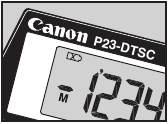

 mark.
mark.







 to advance the paper.
to advance the paper.
 key to restart the calculator.
key to restart the calculator.




















Need help?
Do you have a question about the P23-DTSC and is the answer not in the manual?
Questions and answers