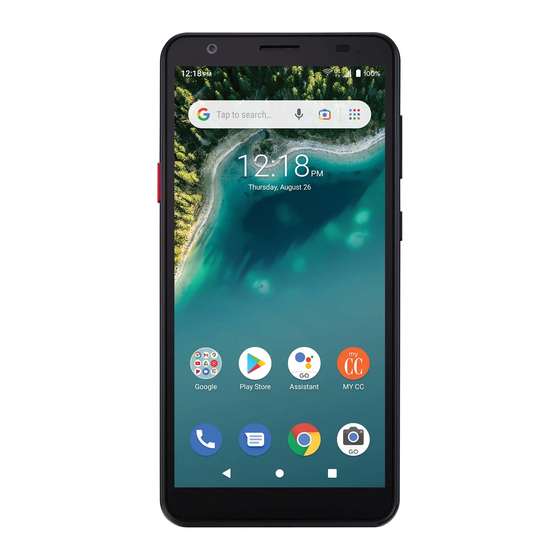
Table of Contents
Advertisement
Quick Links
Advertisement
Table of Contents

Summary of Contents for Consumer Cellular AVID 589
- Page 1 CONSUMER CELLULAR AVID 589 USER GUIDE...
-
Page 2: Table Of Contents
Thank you for choosing Consumer Cellular! Extending the Battery Life ................11 We know you’re excited to use your new Consumer Cellular Avid 589. This user guide will help you get familiar with it, so you can start using it as soon Powering Your Phone On/Off ..............12... - Page 3 TABLE OF CONTENTS TABLE OF CONTENTS Turning System Sounds On/Off ..............23 Notification Dots (App Badges) ..............36 Adjusting Volumes ..................24 Entering Text ....................36 Switching to Silent or Vibration Mode ............24 Editing Text ......................40 Using Do Not Disturb Mode ..............25 Opening and Switching Apps ..............41 Applying New Wallpapers ................
- Page 4 TABLE OF CONTENTS TABLE OF CONTENTS Working With the Call History ..............61 Checking Your Emails ...................79 Calling Your Contacts ...................63 Writing and Sending an Email ..............80 Checking Voicemail ..................63 Responding to an Email ................80 Using Options During a Call ...............63 Editing or Removing an Email Account...........82 Managing Multi-party Calls .................64 Changing General Email Settings ............82...
- Page 5 TABLE OF CONTENTS TABLE OF CONTENTS Recording a Video ..................91 Google Apps ....................101 Translating Text ....................91 Google Play™ Store ................. 103 Customizing Camera Settings ..............92 Browsing and Searching for Apps ............103 YT Music ...................93 Downloading and Installing Apps ............103 Viewing Your Music Library ................93 Creating a Payment Method ..............
- Page 6 TABLE OF CONTENTS TABLE OF CONTENTS Accessibility ....................115 Specifications ..................141 Digital Wellbeing & Parental Controls ............ 116 Support ................... 142 Google......................116 Warranty ..................143 Duraspeed .......................117 System .......................117 About Phone ....................119 Upgrading the Phone Software ............ 120 Troubleshooting ................121 For Your Safety ................
-
Page 7: Getting Started
GETTING STARTED GETTING STARTED WARNING! Use only ZTE-approved chargers and USB Type-C cables. The use of unapproved accessories could damage your device or cause the battery to explode. INSTALLING A microSDXC™ CARD 1. Connect the adapter to the charging jack. The microSDXC card can be installed and removed 2. -
Page 8: Powering Your Phone On/Off
GETTING STARTED GETTING STARTED POWERING YOUR PHONE ON/OFF To unlock the phone: 1. Press the Power/Lock Key to turn the screen on. • Press and hold the Power/Lock Key to turn on your phone. 2. Swipe up on the screen. You can also swipe from at the bottom right •... -
Page 9: Getting To Know Your Phone
GETTING STARTED GETTING STARTED • Pinch – In some apps (such as Maps and Photos), you can zoom in and out GETTING TO KNOW YOUR PHONE by placing two fingers on the screen at once and pinching them together (to zoom out) or spreading them apart (to zoom in). -
Page 10: Key Functions
GETTING STARTED GETTING STARTED KEY FUNCTIONS Function Press and hold to power on, restart the phone, or 3.5 mm Headset Jack Microphone power off. Power/Lock Key Press to turn on/off the screen display. Back Camera Press and hold or press 3 times continuously to use the Flash SOS Key emergency SOS feature. -
Page 11: Getting To Know The Home Screen
GETTING STARTED GETTING STARTED GETTING TO KNOW THE HOME SCREEN Extended Home Screen Panels Your home screen is extendable, providing more space for shortcuts, widgets, The home screen is the starting point for your phone's applications, functions, and more. Add a few extended home screen panels and you can swipe left or and menus. -
Page 12: Sos Calls And Messages
SOS CALLS AND MESSAGES SOS CALLS AND MESSAGES TURNING EMERGENCY SOS ON/OFF After setting up the emergency contacts and the SOS message, you can start You can set up to 5 contacts for SOS calls and messages when you are in to use the emergency SOS feature. -
Page 13: Personalizing
PERSONALIZING PERSONALIZING • To adjust the time format, tap to turn on Use locale default or turn off this option and switch on/off Use 24-hour format. CHANGING THE SYSTEM LANGUAGE CHANGING THE RINGTONE OR NOTIFICATION SOUND 1. Swipe up on the home screen and tap Settings > System > Languages You can quickly customize the default ringtone for incoming calls and the &... -
Page 14: Adjusting Volumes
PERSONALIZING PERSONALIZING ADJUSTING VOLUMES NOTE: To restore normal sound settings, press the Volume Key and tap tap Silent on the Quick Settings panel, or open the Settings app and tap 1. Swipe up on the home screen and tap Settings > Sound. Sound >... -
Page 15: Applying New Wallpapers
PERSONALIZING PERSONALIZING • Schedules: Use schedules to turn on/off Do Not Disturb mode new app icon after installation, app badges, icon layout, layout lock, home screen mode, screen looping, and app auto-fill. automatically. Tap an existing schedule to use it, or next to it edit or delete it. -
Page 16: Protecting Your Phone With App Pinning
PERSONALIZING PERSONALIZING NOTES: Pinning an App • Screen lock options are listed in the approximate order of the strength of 1. Ensure that app pinning is turned on. their security, starting with None and Swipe, which provide no security. A 2. -
Page 17: Knowing The Basics
KNOWING THE BASICS KNOWING THE BASICS NOTIFICATION ICONS The status bar at the top of the home screen provides notification icons on PHONE STATUS ICONS the left side. Below are some of the icons you may see. The status bar at the top of the home screen provides phone and service Indicator What it means Indicator... -
Page 18: Responding To Or Removing A Notification
KNOWING THE BASICS KNOWING THE BASICS RESPONDING TO OR REMOVING A NOTIFICATION To turn settings on or off quickly: 1. Swipe down from the top of the screen with two fingers to open the Quick In the notification panel, you can respond to a notification or remove the Settings panel. -
Page 19: Organizing With Folders
KNOWING THE BASICS KNOWING THE BASICS 2. Slide to browse the available applications or widgets. REARRANGING THE PRIMARY SHORTCUTS 3. Press and hold a widget or an application icon and drag it to a home The home screen includes a customizable primary shortcuts area at the bottom screen panel. -
Page 20: Notification Dots (App Badges)
KNOWING THE BASICS KNOWING THE BASICS NOTIFICATION DOTS (APP BADGES) Enabling or Disabling Input Methods 1. Swipe up on the home screen and tap Settings > System > Languages & Some apps can display a dot or a number to indicate that they have new or input >... - Page 21 KNOWING THE BASICS KNOWING THE BASICS • Tap to switch between uppercase and lowercase. Double-tap to lock uppercase. This key also changes to indicate the current case End of the word you are using. Start of the word • Tap to delete the text before the cursor.
-
Page 22: Editing Text
KNOWING THE BASICS KNOWING THE BASICS NOTE: Say "comma," "period," "question mark," "exclamation mark," or OPENING AND SWITCHING APPS "exclamation point" to enter punctuation. Opening an App Input Method Settings 1. Swipe up on the home screen. Choose the input method settings by swiping up on the home screen and 2. -
Page 23: Organizing Home Screen Icons
KNOWING THE BASICS CONNECTING TO NETWORKS AND DEVICES ORGANIZING HOME SCREEN ICONS You can move or align several apps quickly on the home screen. CONNECTING TO MOBILE NETWORKS To move several apps to another home screen panel together: Managing Mobile Data Use 1. -
Page 24: Connecting To Wi-Fi
CONNECTING TO NETWORKS AND DEVICES CONNECTING TO NETWORKS AND DEVICES 3. Tap each field to enter the required information. 2. Touch Notify for public networks if it is turned off. When Wi-Fi is on, you receive notifications in the status bar when your phone 4. -
Page 25: Connecting To Bluetooth ® Devices
CONNECTING TO NETWORKS AND DEVICES CONNECTING TO NETWORKS AND DEVICES CONNECTING TO BLUETOOTH ® DEVICES 1. Swipe up on the home screen and tap Settings > Network & internet > Wi-Fi. Bluetooth is a short-range wireless communication technology. Phones or 2. -
Page 26: Connecting To Your Computer Via Usb
CONNECTING TO NETWORKS AND DEVICES CONNECTING TO NETWORKS AND DEVICES 2. Tap the device you want to pair with. Connecting Your Phone to a Computer via USB 3. If necessary, confirm that the Bluetooth passkeys are the same between 1. Connect your phone to the PC with a USB cable. The Use USB for options the two devices and tap PAIR. - Page 27 CONNECTING TO NETWORKS AND DEVICES CONNECTING TO NETWORKS AND DEVICES CAUTION: As extra device storage, the microSDXC card cannot work with CAUTION: With this option, you cannot swap the microSDXC card freely with other devices until it is reformatted and it may contain data necessary for other devices.
-
Page 28: Sharing Your Mobile Data Connection
CONNECTING TO NETWORKS AND DEVICES CONNECTING TO NETWORKS AND DEVICES To remove the microSDXC card from your phone: SHARING YOUR MOBILE DATA CONNECTION If you need to remove the microSDXC card as device storage while the phone You can share your phone's data capabilities through tethering or by activating is on, you must unmount it first. -
Page 29: Sharing Files With Nearby Devices
CONNECTING TO NETWORKS AND DEVICES CONNECTING TO NETWORKS AND DEVICES Depending on the type of VPN you are using, you may be required to enter SHARING FILES WITH NEARBY DEVICES your login credentials or install security certificates before you can connect to With Nearby Share, you can share photos, videos, and documents with nearby your VPN. -
Page 30: Phone Calls
CONNECTING TO NETWORKS AND DEVICES PHONE CALLS 7. Accept the sharing on your friend's device. Get Content From Another Device You can place calls from the Phone app, the Contacts app, or other apps or 1. Ask your friend to follow the steps above in "Sharing Content With widgets that display contact information. -
Page 31: Answering Or Rejecting Voice Calls
PHONE CALLS PHONE CALLS Ending a Call NOTE: To edit the preset text response from within the Phone app, tap > Settings > Quick responses. During a call, tap on the screen. USING REAL-TIME TEXT (RTT) ANSWERING OR REJECTING VOICE CALLS Your phone supports Real-Time Text. -
Page 32: Working With The Call History
PHONE CALLS PHONE CALLS Placing a RTT Call WORKING WITH THE CALL HISTORY When the RTT operation mode is set as Always visible, you can place a RTT The call history is a list of all the calls you've placed, received, or missed. It call directly. -
Page 33: Calling Your Contacts
PHONE CALLS PHONE CALLS 3. Tap Call details. CALLING YOUR CONTACTS 4. In the list of call history with this number, tap to check the transcript 1. Tap the Home Key > during that RTT call. 2. Tap to find your favorite contacts or all your contacts. Taking Other Actions on a Call History Entry 3. -
Page 34: Managing Multi-Party Calls
PHONE CALLS PHONE CALLS • Tap Add to make another call separately from the first call, which is put Switching Between Current Calls on hold. When you’re on a call, you can place/answer a second call without ending the • Tap Contacts to go to contacts. -
Page 35: Adjusting Your Call Settings
PHONE CALLS PHONE CALLS If one of the people you called hangs up during the call, you and the Setting Options for Answering and Ending Calls remaining caller stay connected. If you initiated the call and are the first to 1. - Page 36 2. Switch on Unknown to block calls from all unidentified callers. • Update E911 address: Sign in to your Consumer Cellular account and update your E911 address. You cannot make or receive Wi-Fi calls until – or –...
-
Page 37: Contacts
PHONE CALLS CONTACTS NOTE: To unblock a number, tap on its right and tap Unblock. Setting Up Voicemail You can add contacts on your phone and synchronize them with the contacts 1. Tap the Home Key > > > Settings > Voicemail. in your Google account or other accounts that support contact syncing. -
Page 38: Importing, Exporting, And Sharing Contacts
CONTACTS CONTACTS IMPORTING, EXPORTING, AND SHARING CONTACTS NOTE: The storage of your nano-SIM card is limited. Exporting Contacts to the Phone Storage or microSDXC Card You can import/export contacts from/to your nano-SIM card, the device 1. Swipe up on the home screen and tap Contacts > >... -
Page 39: Labeling Your Contacts
CONTACTS CONTACTS LABELING YOUR CONTACTS 3. Tap to remove the corresponding contact from the label, or edit the label name and tap OK. Viewing Your Contact Labels 1. Swipe up on the home screen and tap Contacts > . Existing contact SEARCHING FOR A CONTACT labels are displayed in the Labels section. -
Page 40: Web Accounts
CONTACTS WEB ACCOUNTS 3. Tap > View linked contacts > UNLINK > UNLINK. Editing Contact Details ADDING OR REMOVING ACCOUNTS 1. Swipe up on the home screen and tap Contacts. You can add multiple Google accounts and Microsoft Exchange ActiveSync® 2. -
Page 41: Configuring Account Sync
WEB ACCOUNTS GMAIL CONFIGURING ACCOUNT SYNC Configuring Auto Sync Setting Swipe up on the home screen and tap Gmail. Use it to read and send emails from Microsoft Exchange ActiveSync, Gmail, Hotmail, Yahoo!®, and more. 1. Swipe up on the home screen and tap Settings > Accounts. 2. -
Page 42: Writing And Sending An Email
GMAIL GMAIL NOTE: You can adjust the frequency your phone checks for new emails. Tap • To reply to the sender, tap > Settings > the account name > Sync frequency and select an option. • To reply to the sender and all recipients of the original email, tap > Reply all. -
Page 43: Editing Or Removing An Email Account
GMAIL MESSAGES EDITING OR REMOVING AN EMAIL ACCOUNT Editing an Email Account You can use Messages to exchange text messages (SMS), multimedia messages (MMS), and chat messages. You can change a number of settings for an account, including how often the phone checks for email, how you’re notified of new mails, your email signature, OPENING THE MESSAGES SCREEN and details about the servers the account uses to send and receive mails. -
Page 44: Replying To A Message
MESSAGES MESSAGES 1. On the Messages screen, tap the thread that has the message you want to 4. If you want to send a multimedia message, tap to record a voice reply to. message, or tap to attach Gallery photos/videos (tap ), capture a 2. -
Page 45: Web Browser
MESSAGES WEB BROWSER • Tap to add the number of the thread to your contacts. • Tap > OK to block the contact or number of the thread and the thread Use Chrome to view web pages and search for information. will be archived. -
Page 46: Downloading Files
WEB BROWSER CAMERA 3. Tap the tab you want to open. NOTE: Swipe a tab horizontally or tap to close the browser tab. You can take photos and record videos with the Camera Go app. Photos and videos are stored to the phone’s microSDXC card or to the phone’s internal DOWNLOADING FILES storage. -
Page 47: Using Portrait Mode
CAMERA CAMERA the back camera to turn face enhancement off or on. Change the Change the camera settings flash setting 3. Tap to take the photo. Number of photos you can take before the RECORDING A VIDEO space is full 1. -
Page 48: Customizing Camera Settings
CAMERA YT MUSIC CUSTOMIZING CAMERA SETTINGS Before capturing a photo or a video, you can tap to open the following Swipe up on the home screen and tap YT Music to play audio files stored options: on your phone. You can tap SIGN IN to log in to your YouTube Music account and stream music from the account. -
Page 49: Managing Playlists
YT MUSIC FM RADIO Return to the music library Access additional options With the FM radio, you can search for radio channels, listen to them, and save them on your phone. Note that the quality of the radio reception depends on the coverage of the radio stations in your area. -
Page 50: Other Options And Settings
FM RADIO VOICE RECORDER NOTES: • Tap to add the channel to Favorites, which are displayed at the bottom Voice Recorder enables you to record and listen to voice memos. of the FM Radio screen. RECORDING A VOICE MEMO • Tap to listen to the radio through the phone speaker. -
Page 51: Trimming A Voice Memo
VOICE RECORDER MORE APPS TRIMMING A VOICE MEMO 1. While playing a voice memo, tap to open the editing screen. CALCULATOR 2. Drag and on the progress bar to select the portion you want to keep. Swipe up on the home screen and tap Calculator to use the phone’s built- You can tap to play the trimmed part. -
Page 52: File Manager
MORE APPS MORE APPS Checking World Time • To copy or move an item, navigate to a new location within File Manager and tap PASTE. 1. Open the Clock app and tap • Tap to search for a file or folder by name. 2. -
Page 53: Google Play™ Store
MORE APPS GOOGLE PLAY™ STORE • Gmail: Send and receive emails via your Gmail account or other personal email accounts. From the home screen, tap Play Store. You can buy or rent music, books, • Google Go: Use Google services and apps. movies, apps, and download them to your phone. -
Page 54: Creating A Payment Method
GOOGLE PLAY STORE GOOGLE PLAY STORE CAUTION: After installation, some apps may access many functions of the Viewing Your Downloaded Apps device, and/or a significant amount of your personal data. Scroll down the app 1. In the Play Store screen, tap the account icon on the right side of the details and tap About this app >... -
Page 55: Settings
SETTINGS SETTINGS Hotspot & Tethering Open Settings and tap Network & internet > Hotspot & tethering to share Swipe up on the home screen and tap Settings. The Settings menu contains your phone's mobile data with other devices via a USB cable or wirelessly most of the tools for customizing and configuring your phone. -
Page 56: Connected Devices
SETTINGS SETTINGS CONNECTED DEVICES Notifications Open Settings and tap Apps & notifications > Notifications to manage app Open Settings and tap Connected devices to manage your phone's notifications. connection via Bluetooth and USB and to wireless printers and nearby Screen Time devices. -
Page 57: Battery
SETTINGS SETTINGS Special App Access • Adaptive brightness: Automatically adjust screen brightness and learn your preferences. Open Settings and tap Apps & notifications > Special app access to set special access and authorizations of apps. • Wallpaper: Select a background image for the home screen and lock screen (see Personalizing –... -
Page 58: Storage
SETTINGS SETTINGS for calls and notifications (see Personalizing – Changing the Ringtone or LOCATION Notification Sound ), or select system sounds (see Personalizing – Turning Open Settings and tap Location to manage location services to help your System Sounds On/Off ). phone and apps determine your location. -
Page 59: Accounts
SETTINGS SETTINGS beside Screen lock to set the following options. • Encryption & credentials: - Encrypt phone: Your phone is already encrypted. - Make pattern visible: Show the pattern as you draw it. This option is available when a Pattern lock is set. - Storage type: Check the credential storage type. -
Page 60: Digital Wellbeing & Parental Controls
SETTINGS SETTINGS DIGITAL WELLBEING & PARENTAL CONTROLS DURASPEED Open Settings and tap Digital Wellbeing & parental controls to improve your Open Settings and tap DuraSpeed to help boost the foreground app by digital wellbeing and balance your child's screen time. restricting background apps. -
Page 61: About Phone
SETTINGS SETTINGS • Personal dictionary: Add new words to the phone’s dictionary or remove System Update words from the dictionary. The words you add are used for spell check and Open Settings and tap System > System update to check for, download, and word suggestion. -
Page 62: Upgrading The Phone Software
• Use the online upgrade tool. using the information in the chart, contact customer support at (888) 835-6047. • Use the one-press upgrade package offered by Consumer Cellular. • Use your PC to download an upgrade package to your microSDXC card... -
Page 63: Troubleshooting
Possible causes Possible solution End the call and dial again. The standby time is related You may be switched to a to Consumer Cellular Poor network link quality. better-quality network link system configuration. The If you are located in an area or phone line. - Page 64 TROUBLESHOOTING TROUBLESHOOTING Problem Possible causes Possible solution Problem Possible causes Possible solution The nano-SIM card has The nano-SIM card is Call customer support at Call customer support at malfunctioned or is invalid. (888) 835-6047. (888) 835-6047. damaged. Unable to You are not within the Check the service area with nano-SIM card The nano-SIM card is...
-
Page 65: For Your Safety
FOR YOUR SAFETY FOR YOUR SAFETY FCC RF EXPOSURE INFORMATION (SAR) This phone is designed and manufactured not to exceed the emission GENERAL SAFETY limits for exposure to radio frequency (RF) energy set by the Federal Communications Commission of the United States. Don’t make or receive Power off when near During SAR testing, this device was set to transmit at its highest certified... -
Page 66: Fcc Regulations
FOR YOUR SAFETY FOR YOUR SAFETY For this device, the highest reported SAR value for usage against the head is the instructions, may cause harmful interference to radio communications. 0.53 W/kg, for usage near the body is 1.27 W/kg. However, there is no guarantee that interference will not occur in a particular installation. -
Page 67: Distractions
FOR YOUR SAFETY FOR YOUR SAFETY While some wireless phones are used near some hearing devices (hearing T-Ratings: Phones rated T3 or T4 meet FCC requirements and are likely to aids and cochlear implants), users may detect a buzzing, humming, or be more usable with a hearing device’s telecoil (“T Switch”... -
Page 68: Product Handling
FOR YOUR SAFETY FOR YOUR SAFETY PRODUCT HANDLING • Do not attempt to disassemble your phone or its accessories, only authorized personnel can do so. General Statement on Handling and Use • Do not place your phone inside or near heating equipment or high- You are responsible for how you use your phone and any consequences of pressure containers, such as water heaters, microwave ovens, or hot the use. - Page 69 FOR YOUR SAFETY FOR YOUR SAFETY • Do not disassemble, squeeze or puncture the battery, as this can cause Electrostatic Discharge (ESD) explosion or fire. Do not touch the metallic connectors of the nano-SIM card and the • When not using the battery for a long period, please charge the battery microSDXC card.
-
Page 70: Electrical Safety
FOR YOUR SAFETY FOR YOUR SAFETY • Press the buttons lightly. Connection to Vehicles • Use the special features which are designed to minimize the frequency Seek professional advice when connecting a phone interface to the vehicle needed to press buttons, such as Message Templates and Predictive Text. electrical system. -
Page 71: Radio Frequency Interference
FOR YOUR SAFETY FOR YOUR SAFETY • Replace the battery only with another battery that has been qualified with interference with the pacemaker. To achieve this, use the phone on the the system per this standard, IEEE-Std-1725. Use of an unqualified battery opposite ear to your pacemaker and do not carry it in a breast pocket. -
Page 72: Explosive Environments
FOR YOUR SAFETY SPECIFICATIONS EXPLOSIVE ENVIRONMENTS Gas Stations and Explosive Atmospheres Handset specifications are shown in the following table. In locations with potentially explosive atmospheres, obey all posted signs to Operating system Android™ 11 Go turn off wireless devices such as your phone or other radio equipment. Network capability LTE/UMTS/GSM Areas with potentially explosive atmospheres include fueling areas, below... -
Page 73: Support
Track Your Usage/Change Your Plan. With Consumer Cellular you are in control and can change your plan at any This guarantee does not apply if batteries other than Consumer Cellular time. To check your usage and change your plan just go to My Account at original batteries are used. - Page 74 Website: ConsumerCellular.com/Help Telephone: (888) 835-6047 © 2021 Consumer Cellular, Inc. Consumer Cellular and the Consumer Cellular logo are trademarks of Consumer ® Cellular, Inc. The Bluetooth word mark and logos are registered trademarks owned by the Bluetooth SIG, Inc. and any use of such marks is under license.










Need help?
Do you have a question about the AVID 589 and is the answer not in the manual?
Questions and answers
Where is the gallery app on Consumer Cellular avid 589?
You can find the Gallery app on the Consumer Cellular Avid 589 by tapping the Home Key and then selecting the Gallery app icon from the home screen or app drawer.
This answer is automatically generated
My notifications for receiving new texts suddenly stopped working. I no longer get the 'sound' nor does it show up on my main screen that there's an unread text. No settings have been changed.