
Advertisement
- 1 Included
- 2 Platform
- 3 Layout
- 4 Mode Toggle Switch
- 5 How to attach
- 6 How to connect
- 7 Quick Handling Mode
- 8 Directional Pad Control Toggle Switch
- 9 Adjustable dead zone
- 10 Adjustable sensitivity
- 11 Quick Handling Mode • Dead Zone Adjustment • Linearity Adjustment Reset All
- 12 Assign Mode
- 13 Main specifications
- 14 PRODUCT DISPOSAL INFORMATION
- 15 Warranty
- 16 Documents / Resources

Before using this product please read the instructions carefully.
After reading the instruction manual, please keep it for reference.
Included

Platform
PlayStation®4 / PlayStation®3
Please note the racing wheel information provided is for use with the PlayStation®3 and PlayStation®4 systems.
For further information on how to use your PlayStation®3 or PlayStation®4, please consult the relevant system manual.
Layout
Steering unit (Front View)
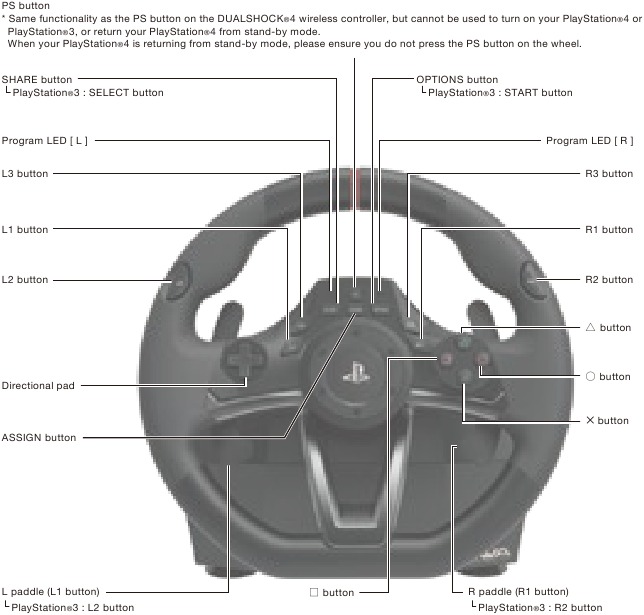
Steering unit (Back View)
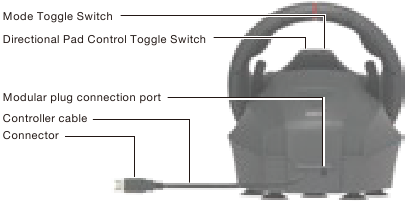
Foot pedals

Mode Toggle Switch
The Platform Toggle Switch toggles the RACING WHEEL APEX between PlayStation®4 Normal Mode (PS4-N), PlayStation®4 Steering Mode (PS4-S), and PlayStation®3 compatibility mode (PS3).
Connecting to the PlayStation®4 system: Normal.

Connecting to the PlayStation®4 system: Steering Mode Function.

Connecting to the PlayStation®3 system.

Note: Please set the toggle switch to the desired platform before connecting.
Steering Mode Function
Experience heightened realism by using the Steering Mode.
Works only when connected to a PlayStation®4 system.
Functions only for "Steering Mode" in compatible titles.
- Set the Platform Toggle Switch (located above the SHARE Button) to "PS4-S" (Steering Mode)
- Insert the USB plug of the RACING WHEEL APEX into the PlayStation®4 console.
- Turn on the PlayStation®4 by pressing the power button on the PlayStation®4 console.
- Make sure no DUALSHOCK®4 controllers are synced as the active controller.
- Press and hold the "PS" button on the RACING WHEEL APEX, and select your PlayStation® account/login with the RACING WHEEL APEX Directional Pad.
- Navigate the PlayStation® menu with the Directional Pad on the RACING WHEEL APEX, and select your desired game.
* Do not switch between "PS4-N and PS4-S" while playing as this may disconnect the controller (repeat Step 5 to sync)
How to attach
Steering unit
Option 1: Suction cup
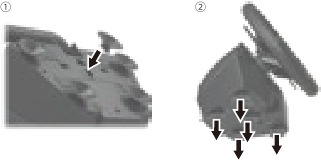
- Remove all dust and dirt from your tabletop before securing the controller using the five suction cups.
- Attach suction cups to steering unit when setting up.
* Do not combine both securing methods as it may damage the suction cups.
* Do not affix to furniture made from glass or other fragile materials.
* Detach from furniture carefully to prevent damage to furniture or product.
Option 2: Clamp
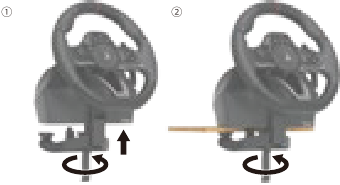
- Tighten the clamp screw into the steering wheel base.
- Use the clamp to secure the steering unit to a flat, hard surface (i.e. table).
Foot pedals
Place foot pedals onto a flat surface.

How to connect
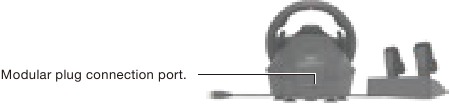
- Connect the foot pedals modular plug to the steering wheel modular connection port.
* This product can be used without the foot pedals. - Connect the steering wheel USB to the PlayStation®4 or PlayStation®3 system's USB port.
* Please make sure that the platform toggle switch is set to "PS4-N" / "PS4-S" when connecting to the PlayStation®4 system, and set the toggle switch to "PS3" when connecting to the PlayStation®3 system. - Press and hold the "PS" button on the RACING WHEEL APEX, and select your PlayStation® account/login with the RACING WHEEL APEX Directional Pad.
- Turn the steering wheel to its maximum rotation position once in both directions.
- Press down fully into each of the L pedal and R pedal once.
* Please repeat the process when you re-connect the controller or restart the PlayStation®4 or PlayStation®3 system.
Quick Handling Mode
Experience quicker handling by switching the max steering output from 270 degrees to 180 degrees.
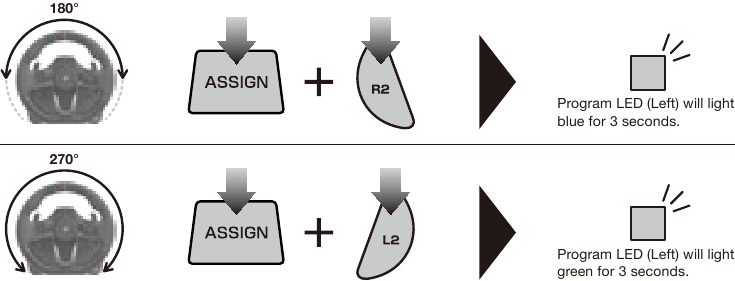
Directional Pad Control Toggle Switch
Directional pad controls can be toggled to directional pad, left stick or right stick controls.
This product's directional pad toggle function is not guaranteed to work with all software.
* Please refer to software's instruction book. This product does not work with Analog mode.

Adjustable dead zone
The dead zone play of centered wheel is adjustable to seven levels.
Program LED (Left) colour will change to indicate the dead zone value.
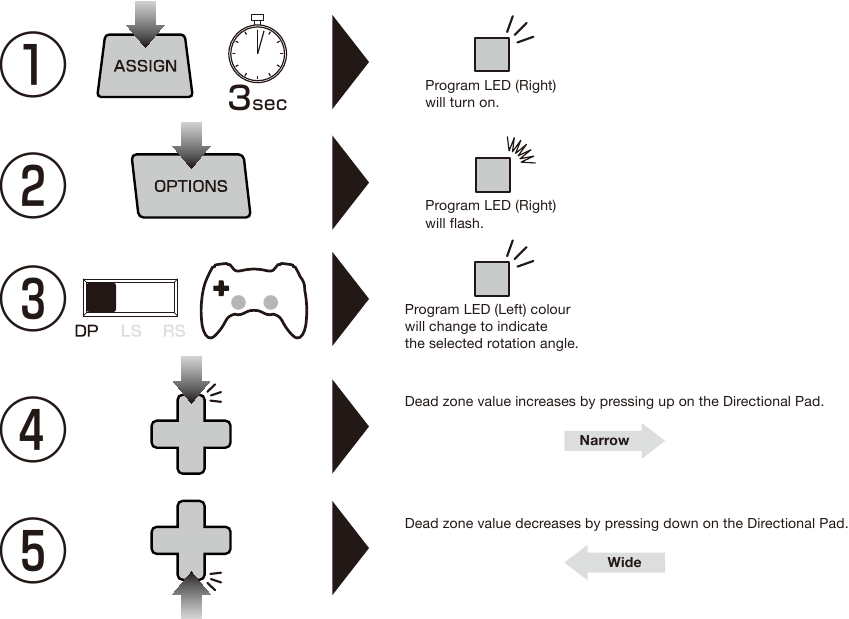

* If you do not perform step 2 after 1, the ASSIGN LED will turn off after four seconds and button assignment mode will automatically end.
* During steps 2~3, only the steering unit and foot pedal input are enabled.
Button input from the controller to the PlayStation®4 will be disabled.
* Controller settings are stored even if the USB is disconnected.

Adjustable sensitivity
Steering wheel sensitivity is adjustable to seven levels.
The Program LED (Left) colour will change to indicate the sensitivity value.
Steering unit
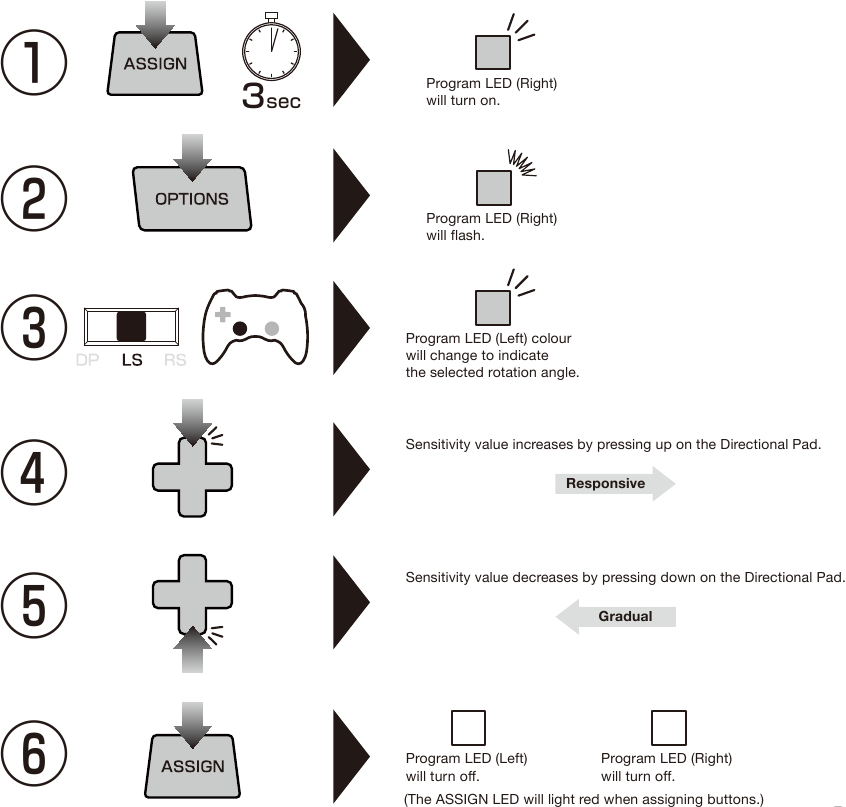
* If you do not perform step 2 after 1, the ASSIGN LED will turn off after four seconds and button assignment mode will automatically end.
* During steps 2~4, only the steering unit and foot pedal input are enabled.
Button input from the controller to the PlayStation®4 will be disabled.
* Controller settings are stored even if the USB is disconnected.

Foot pedals
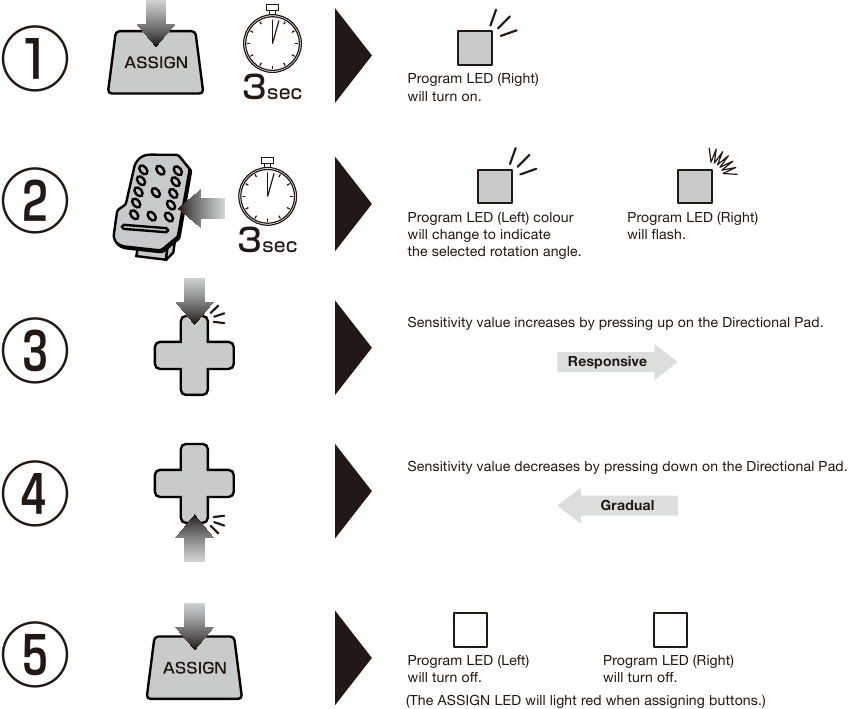
* If you do not perform step 2 after 1, the ASSIGN LED will turn off after four seconds and button assignment mode will automatically end.
* During steps 2~3, only the steering unit and foot pedal input are enabled.
Button input from the controller to the PlayStation®4 will be disabled.
* Controller settings are stored even if the USB is disconnected.

Quick Handling Mode • Dead Zone Adjustment • Linearity Adjustment Reset All
To simultaneously reset all of the following: Quick Handling Mode • Dead Zone Adjustment • Linearity Adjustment.
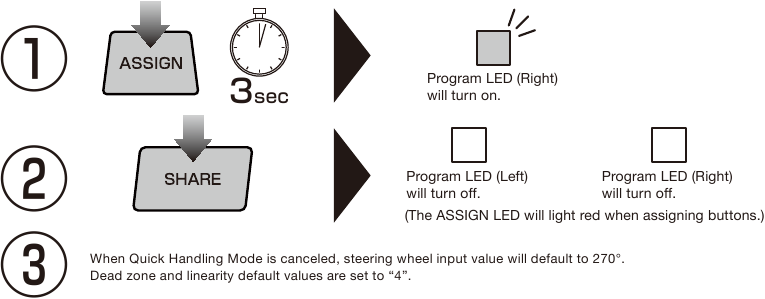
* If you do not perform step 2 after 1, the ASSIGN LED will turn off after four seconds and button assignment mode will automatically end.
Assign Mode
You can remap the function of buttons using this feature.
Programmable Buttons

Assignable Functions

How to adjust

* After 4 seconds of inactivity between steps, Program LED (Right) will turn off and program mode will stop.
* During steps 2, button input from the controller to the PlayStation®4 will be disabled.
* When the Program LED (Left) turns on, it indicates that a button is remapped and will not turn off until button function is reset to default.
* If you want to disable button function, press and hold for 3 seconds the same button you pressed in step 2 at the time of step 3.
* If you pressed multiple buttons during step 3, the last button you pressed will be assigned.
* Controller settings are stored even if the USB is disconnected.
How to reset-1
For step 3, press the same button from step 2 to individually reset buttons to default.
How to reset-2
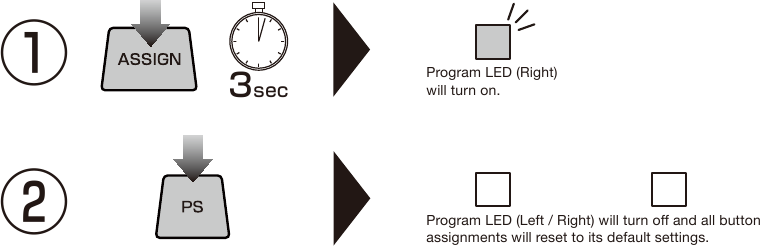
Main specifications
| Steering unit | |
| External dimensions | 280 × 275 × 286mm |
| Steering diameter | 280mm |
| Weight | 1400g |
| Cable length | 3m |
| Angle of rotation | 270° |
| Foot pedals | |
| External dimensions | 234 × 305 × 180mm |
| Weight | 700g |
| Cable length | 1.5m |
The normal function of the product may be disturbed by strong electro-magnetic interference.
If so, simply reset the product to resume normal operation by following the instruction manual (How to connect).
In case the function does not resume, please relocate to an area which does not have electro-magnetic interference to use the product.
PRODUCT DISPOSAL INFORMATION

Where you see this symbol on any of our electrical products or packaging, it indicates that the relevant electrical product or battery should not be disposed of as general household waste in Europe.
To ensure the correct waste treatment of the product and battery, please dispose of them in accordance with any applicable local laws or requirements for disposal of electrical equipment or batteries. In so doing, you will help to conserve natural resources and improve standards of environmental protection in treatment and disposal of electrical waste. Applicable to EU countries only.
Warranty
For all warranty claims made within the first 30 days after purchase, please check with the retailer where the original purchase was made for details. If the warranty claim cannot be processed through the original retailer or for any other inquiries pertaining to our products, please address directly to HORI at infoeu@hori.jp.
Please retain contact information for future reference.
The image on the package may differ from the actual product.
The manufacturer reserves the right to change the product design or specifications without notice.
The wires are not to be inserted into socket-outlets.
The packaging must be retained since it contains important information.
HORI & HORI logo are registered trademarks of HORI.
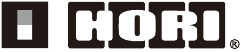
Documents / ResourcesDownload manual
Here you can download full pdf version of manual, it may contain additional safety instructions, warranty information, FCC rules, etc.
Download HORI Racing wheel APEX (PS4-052) for PlayStation 4/3 Manual
Advertisement










Need help?
Do you have a question about the Racing wheel APEX and is the answer not in the manual?
Questions and answers