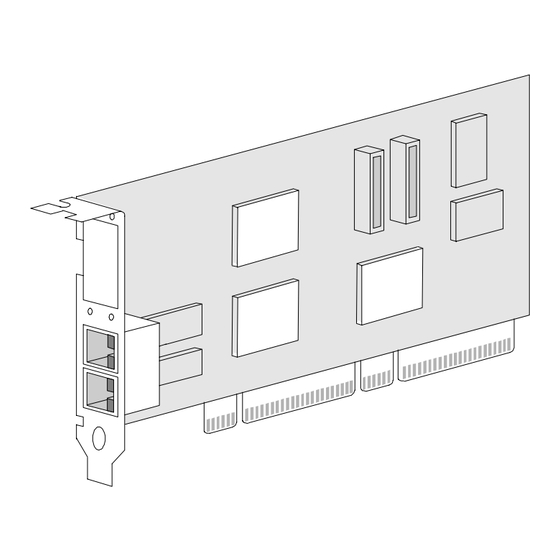
Table of Contents
Advertisement
Quick Links
. . . . . . . . . . . . . . . . . . . . . . . . . . . . . .
NOTICE
The information in this publication is subject to change without notice.
COMPAQ COMPUTER CORPORATION SHALL NOT BE LIABLE FOR TECHNICAL OR
EDITORIAL ERRORS OR OMISSIONS CONTAINED HEREIN, NOR FOR INCIDENTAL OR
CONSEQUENTIAL DAMAGES RESULTING FROM THE FURNISHING, PERFORMANCE, OR
USE OF THIS MATERIAL.
This publication contains information protected by copyright. No part of this publication may be
photocopied or reproduced in any form without prior written consent from Compaq Computer
Corporation.
The software described in this guide is furnished under a license agreement or non-disclosure agreement.
The software may be used or copied only in accordance with the terms of the agreement.
Product names mentioned herein may be trademarks and/or registered trademarks of their respective
companies.
© 1998 Compaq Computer Corporation.
All rights reserved. Printed in the U.S.A.
Compaq
Registered United States Patent and Trademark Office.
Compaq Fast Ethernet and Gigabit NIC Reference Guide
NC3131 Fast Ethernet NIC
NC3132 Dual 10/100 Upgrade Module
NC6132 1000SX Upgrade Module
First Edition (August 1998)
Part Number 338469-001
Advertisement
Table of Contents

Summary of Contents for Compaq NC3131
- Page 1 USE OF THIS MATERIAL. This publication contains information protected by copyright. No part of this publication may be photocopied or reproduced in any form without prior written consent from Compaq Computer Corporation. The software described in this guide is furnished under a license agreement or non-disclosure agreement.
-
Page 2: Table Of Contents
Fiber Upgrade Modules..................3-3 Connecting the Network Cable..................3-4 Connecting UTP Network Cable................3-4 Connecting Fiber Network Cable ................. 3-4 Connecting the Loop-back Plug .................. 3-5 Configuring the Upgrade Module and Installing Drivers ..........3-5 Compaq Fast Ethernet and Gigabit NIC Reference Guide... - Page 3 ......Appendix A NIC Specifications NC3131 Fast Ethernet NIC Specifications ..............A-1 Upgrade Module Specifications ................. A-2 NC3132 Dual 10/100 Upgrade Module............... A-2 NC6132 1000SX Upgrade Module ..............
- Page 4 Consult the dealer or an experienced radio/television technician for help Modifications The FCC requires the user to be notified that any changes or modifications made to this device that are not expressly approved by Compaq Computer Corporation may void the user’s authority to operate the equipment. Compliance Statement This device complies with Part 15 of the FCC Rules.
- Page 5 ......Regulatory Notices Canadian Notice / Avis Canadien This Class A and Class B digital apparatus meets all requirements of the Canadian Interference-Causing Equipment Regulations.
- Page 6 Taiwanese Notice Class 1 Laser Classification The SC ports used with this NIC comply with the requirements of IEC 825-1 as Class 1 LEDs and are intrinsically safe under all modes of operation. Compaq Fast Ethernet NIC and Gigabit Reference Guide...
-
Page 7: Introduction
Chapter 1 Introduction This manual tells you how to install the Compaq NC3131 Fast Ethernet NIC and its optional upgrade modules. The modular capabilities of the NC3131 allow you to install or upgrade existing PCI servers with 10 or 100 Mb/s Ethernet networks now while providing the ability to upgrade to 1 Gb/s (Gigabit). -
Page 8: Hardware Overview
PCI bus using four DMA channels. Its sophisticated microcode-based engine enables the controllers to process high level commands and perform multiple operations without CPU intervention. The NC3131 also operates in a standard 32-bit PCI slot and will support both 32-bit and 64-bit systems. -
Page 9: Nic Installation
„ Place parts on a grounded surface before removing them from their containers „ Avoid touching pins, leads, or circuitry „ Always properly ground yourself when touching a static-sensitive component or assembly Compaq Fast Ethernet and Gigabit NIC Reference Guide... -
Page 10: Connectors And Leds
......NIC Installation Connectors and LEDs The Compaq NC3131 Fast Ethernet NIC has two RJ-45 dual-speed ports and LEDs indicating link, activity, and port speed. A ctivity... -
Page 11: Connecting The Network Cable
4. Replace the computer cover and plug in the power cord. Connecting the Network Cable For the NC3131 Fast Ethernet NIC ports, use Category 3, 4, or 5 twisted-pair wiring for 10Base-T networks. If you plan on using a 100 Mb/s network, you must use Category 5 cable and you must be connected to a 100Base-TX hub or switch (not a 100Base-T4 hub). -
Page 12: Connecting The Loop-Back Plug
Figure 2-3 Inserting an RJ-45 Plug Connecting the Loop-back Plug Your NC3131 Fast Ethernet NIC kit includes an RJ-45 loop-back plug. Install this plug in any unused 10/100 port on this NIC. You can also use the plug to diagnose the NIC port without it being on a live network. -
Page 13: Configuring The Nic And Installing Drivers
Windows NT Server Automatic Configuration PCI computers automatically detect and configure PCI-compliant NICs while booting. The NC3131 resources are automatically set by the BIOS each time you start your computer. Start your computer to automatically configure the NIC. Configuration of the hardware is complete when Windows NT starts or the DOS prompt appears. - Page 14 NC3131 Fast Ethernet NIC installed. 7. Click OK in the main CPQSET+ window to return to Windows NT. 8. The NIC now appears as the Compaq Fast Ethernet NIC NC3131 on the list in the Network window. Click Close to finish.
-
Page 15: Netware Server, Unix, Os/2, And Other Operating Systems
6. Click OK and remove the Software and Documentation CD. When prompted, restart Windows NT. NOTE: To run the CPQSET+ software at any time, highlight the NC3131 in the Network control panel and click Properties, or double-click on the Compaq CPQSET+ icon in the Control Panel. - Page 16 ......NIC Installation „ Auto (requires a full duplex NIC and switch with auto-negotiation capability).
- Page 17 Windows NT 4.0 and 3.5x While running Windows NT: 1. From the Control Panel, double-click the Compaq CPQSET+ icon. 2. CPQSET+ examines your system and displays the NIC Setup window. If you have multiple NICs, click the Show All NICs box and then select the NIC you are configuring (you can identify it by its Ethernet address).
-
Page 18: Upgrade Module Installation
NC3131 Fast Ethernet NIC. 1. If the NC3131 is installed in a server, you must first remove it to install the option board. If you are planning to use the 10/100 driver with an... -
Page 19: Connectors And Leds
O ption D oor Figure 3-1 Installing an Upgrade Module on the NC3131 The NC3131 Fast Ethernet NIC with upgrade module is now ready to install in your server. See Chapter 2 for NIC installation instructions. Connectors and LEDs... -
Page 20: Fiber Upgrade Modules
10B ase-T/10 0B ase-TX Lin k R J-45 P orts Figure 3-2 NC3132 10/100 Dual Upgrade Module Connectors and LEDs Installed in NC3131 NIC Fiber Upgrade Modules The Compaq fiber upgrade module has one SC fiber port and LEDs indicating link and activity. -
Page 21: Connecting The Network Cable
Connecting UTP Network Cable The NC3132 Dual 10/100 Upgrade Module RJ-45 ports use UTP cable and connectors as described for the NC3131 Fast Ethernet NIC in Chapter 2. All conditions and requirements for the 10/100 Upgrade Module network cable are the same as for the NC3131 NIC. -
Page 22: Connecting The Loop-Back Plug
Installing Drivers Install Network Drivers – Windows NT 4.0 After putting the NC3131 NIC with its upgrade module in the computer and starting Windows NT, you need to install the drivers. 1. Double-click the Network icon in the Control Panel. - Page 23 NC3131 NIC installed. 7. Click OK in the main CPQSET+ window to return to Windows NT. 8. The NIC now appears as the Compaq Fast Ethernet NIC NC3131 on the list in the Network window. Click Close to finish.
- Page 24 Refer to the online documents and the appropriate README file for information on installing your network driver. NOTE: To view the README files, insert the Software and Documentation CD into a drive, switch to that drive, and type: SETUP /README <Enter>. Compaq Fast Ethernet and Gigabit NIC Reference Guide...
-
Page 25: Appendix Anic Specifications
......Appendix A NIC Specifications This appendix contains the electrical, cable, and connector specifications for the Compaq NC3131 Fast Ethernet NIC and upgrade modules. NC3131 Fast Ethernet NIC Specifications Table A-1... -
Page 26: Upgrade Module Specifications
Upgrade Module Specifications Environmental and safety specifications for the upgrade modules are the same as those for the NC3131 NIC. See Table A-1 for information. All other specifications are the same as the NC3131 NIC except where noted in the tables below. - Page 27 Table A-4. Table A-4 Pinouts Using Internal Crossover Function Color Match Function White/Orange Orange/White White/Green Not used by 10Base-T Not used by 10Base-T Green/White Not used by 10Base-T Not used by 10Base-T Compaq Fast Ethernet and Gigabit NIC Reference Guide...
- Page 28 ......A-4 NIC Specifications Figure A-1 shows straight-through connector wiring to be used when the crossover function is implemented on board the hub/switch.
-
Page 29: Utp Cable Specifications
Figure A-2. External Crossover for RJ-45 Connector UTP Cable Specifications The NC3131 NIC and the NC3132 Dual 10/100 Upgrade Module use UTP cable to connect to the network. UTP cable must meet the following standards: For 10Mb/s – Category 3, 4 or 5 For 100Mb/s –... -
Page 30: Appendix B Troubleshooting
Table B-1 Fiber Cable Maximum Distances Fiber Type Mode Size Max Distance Gigabit SX Multimode 62.5µ 220 meters Multimode 50µ 550 meters Compaq Fast Ethernet and Gigabit NIC Reference Guide... - Page 31 ......Troubleshooting Check the LEDs The NC3131 Fast Ethernet NIC has two diagnostic LEDs for each RJ-45 port. These lights help indicate if there is a problem with the connector, cable, or hub. Table B-2 describes the LEDs.
- Page 32 The NIC is sending or receiving network data. The frequency of the Green flashes varies with the amount of network traffic. The NIC is not sending or receiving network data. Figure B-3 shows the LEDs for the fiber upgrade modules. Compaq Fast Ethernet and Gigabit NIC Reference Guide...
-
Page 33: Testing The Nic
......Troubleshooting A ctivity Fiber Lin k S C P ort Figure B-3. -
Page 34: Common Problems And Solutions
Check all connections at the NIC and the hub/switch. „ Try another port on the hub/switch. „ Be sure the duplex mode setting on the NIC matches the setting on the hub/switch. Compaq Fast Ethernet and Gigabit NIC Reference Guide... - Page 35 The NIC stopped working when another NIC was added to the computer „ Be sure the cable is connected to the NC3131 Fast Ethernet NIC. „ Be sure your PCI BIOS is current. See “PCI Installation Tips” in Appendix C for more information.
-
Page 36: Appendix C Technical Information
PCI computers are designed to automatically configure add-in cards each time the computer starts. Your PCI computer sets the I/O address and IRQ level for your Compaq NIC when the computer starts. These values cannot be changed by NIC software. If you experience a problem when the computer starts, additional configuration steps may be required. -
Page 37: Fast Ethernet Wiring
......C-2 Technical Information Table C-1 Example PCI BIOS Parameters Item Parameter PCI slot # Slot where the NIC is installed... -
Page 38: Pci Hot Plug
PCI Hot Plug enables PCI networking controllers to be replaced or added to a server without taking the system down. Compaq pioneered this technology and has worked closely with the PCI Special Interest Group (SIG) and several key industry partners to accelerate its adoption as an industry standard. -
Page 39: Appendix E Compaq Customer Support
......Appendix E Compaq Customer Support You can reach Compaq automated support services 24 hours a day, every day at no charge. The services contain the must up-to-date information about Compaq products. You can access installation instructions, troubleshooting information, and general product information from the Compaq World Wide Web server or from the Compaq FTP server. -
Page 40: Calling The Compaq Support Line
For a list of Compaq support centers, go to: http://www.compaq.com From the Compaq Worldwide homepage select your country and click “Go” on the Compaq home page to find the nearest Compaq office. Before you call…...





Need help?
Do you have a question about the NC3131 and is the answer not in the manual?
Questions and answers