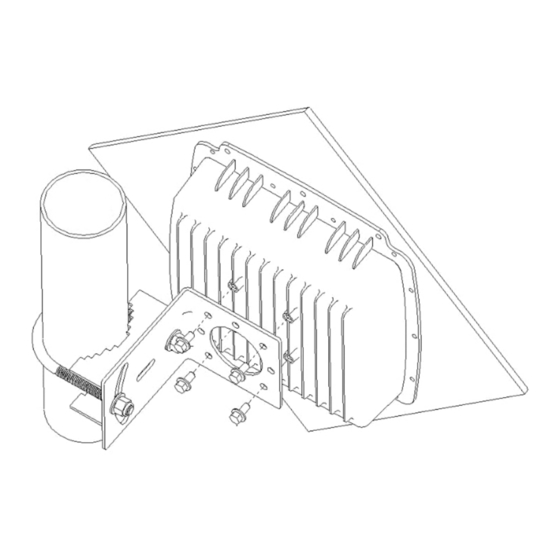
Table of Contents
Advertisement
Quick Links
®
SkyWay
7000 Series
Multipoint Base Station
User's Guide
For SkyWay 7600 and 7800
Version 3.0
1. Introduction
Congratulations on your purchase of Solectek's SKYWAY 7000 Series
Bridge/Router Multipoint Base Station, a feature rich, best-in-class wireless
solution. This User's Guide will describe the operation of your SKYWAY 7000
unit in detail.
S
F
YSTEM
EATURES
Field proven OFDM modulation allowing near line-of-sight deployment
•
and strong immunity to multi-path.
Data rates from 6 Mbps to 108 Mbps.
•
High power radio (up to 400mW) and improved radio sensitivity for
•
best in class link ranges.
Power over Ethernet (PoE) for simplified cable routing.
•
Integrated antenna/radio simplifies installation and eliminates lossy RF
•
coax runs.
Frame aggregation for enhanced data throughput.
•
Improved diagnostics and event log.
•
Line speed QoS packet inspection prioritizes latency sensitive, real-
•
time data.
Line speed AES encryption for the ultimate in security and data
•
protection.
Spectrum Analyzer mode.
•
Intuitive Web based user interface.
•
P
C
ACKAGE
ONTENTS
SKYWAY Base Station Unit.
•
48VDC Power Supply.
•
Power over Ethernet (PoE) injector.
•
Two-axis mast mounting kit.
•
Ethernet cable weatherproofing feedthrough.
•
CD-ROM containing documentation and software utilities.
•
Warranty and Compliance Card.
•
NOTE: CAT5 Ethernet cables are not included in the package. Please contact
Solectek for information on available UV-protected Ethernet cables for outdoor
use.
Management Platform Requirements
a)
For GUI management: Pentium III (or equivalent) computer;
Windows 2000 / XP (or equivalent); Internet Explorer v6.0
b)
For SNMP management: SNMP v1 or v2 compatible SNMP manager,
running on appropriate PC platform.
1
Advertisement
Table of Contents

Subscribe to Our Youtube Channel
Summary of Contents for Solectek Skyway 7000 Series
- Page 1 1. Introduction Congratulations on your purchase of Solectek’s SKYWAY 7000 Series Bridge/Router Multipoint Base Station, a feature rich, best-in-class wireless solution. This User’s Guide will describe the operation of your SKYWAY 7000 unit in detail. YSTEM EATURES Field proven OFDM modulation allowing near line-of-sight deployment •...
-
Page 2: Installation Outline
2. Installation Outline 3. System Connection This section summarizes the steps needed to properly configure and install your Solectek 7000 multipoint Base Station. As the details and guidelines A. C ONNECTING THE for much of the radio installation process are well covered in many in- depth publications and training classes, only those steps that uniquely relate to the SkyWay 7000 product are covered in this User Guide. - Page 3 C. L N TO TCP/IP PC (W ONFIGURE PROPERTIES OF INDOWS Open a Web Browser on the Test PC • Open networking properties in your Windows OS. Find the TCP/IP setup At the URL line, type in the following: http://192.168.0.1 to access the •...
-
Page 4: Basic Configuration
4. Basic Configuration A. C HOOSING RIDGING OR OUTING The choice between bridging and routing is a key decision that needs to be made regarding the use of the SkyWay 7000 radio within your network. Because bridging and routing often require different configuration settings, the GUI menus will change depending on the mode of operation. - Page 5 Management Access • VLAN: Your SkyWay 7000 series units will bridge/route VLAN frames transparently at all times, i.e. all frames tagged with VLAN ID’s will be recognized and passed though the system. The unit will NOT tag or strip VLAN ID’s.
- Page 6 Click the Configuration -> Basic menu option on the Navigator Toolbar to access the following screen if in Bridging mode: System Name • This is a description of the unit used to simplify the identification of a particular radio in the wireless network. This parameter is not related to the identification of the unit on your wired local area network.
- Page 7 If the unit is in Bridging Mode, then the following parameters need to be The following is a table of available radio frequencies and data rates for each configured: option. (Note that the allowable frequencies may differ from the table below depending on the country of operation) IP Address: This is the IP address of the unit.
- Page 8 You can find the current routing status by navigating to Status -> Routing 5. Additional Routing Configuration menu option: There are two mechanisms to build up the system’s route table: Static routing or RIP. The choice depends on your overall network design topology and preferences.
- Page 9 None: will still listen for and process updates but will not send any updates on this interface Multicast • Receive Mode • Though typically not implemented across the public Internet, Multicast for IP support is possible across SkyWay 7000 when RIP v2 is enabled. SkyWay 7000 Version 1: listens for and will update self with v1 updates only.
-
Page 10: Access Control
6. Encryption 7. Access Control To manage a unit’s security settings, click on Configuration -> Security from For security purposes, each base and client unit must be programmed with the the Navigation Toolbar to display the following screen. MAC address of its remote unit. To access the relevant web screen click on the Configuration ->... -
Page 11: Bench Testing
Point-to-Point link or a Base Station linked with a single Client. Each radio Please refer to Solectek’s RF Site Design Guide on Solectek’s website should be connected and configured per Sections 3 - 5, with a laptop or PC (www.solectek.com) for more information about choosing an ideal radio connected to each radio directly (or through a hub). - Page 12 C. E THERNET ABLE EEDTHROUGH SSEMBLY Only a single Ethernet cable is needed to connect the Skyway radio to the indoor PoE Injector. Since the cable is exposed to the outdoor elements (heat, moisture, and UV light), only outdoor rated, shielded Cat5 Ethernet cable should be used.
-
Page 13: Spectrum Analysis
D. M 10. Spectrum Analysis OUNTING The final installation step involves mounting your SkyWay 7000 radio to an Your SkyWay unit comes with embedded spectrum analysis tool to facilitate outdoor mast. your site survey (NOTE: This feature is available on software version 2.0 or higher). -
Page 14: Antenna Alignment
from each channel. The blue graph can be used for easy comparison among the 11. Antenna Alignment channels. The numbers shown to the right of each frequency band are on a relative scale A separate antenna alignment screen facilitates the physical antenna alignment calibrated in dB and represent the noise power in each band. -
Page 15: Verifying Operation
This screen updates periodically and thus displays current field values. 12. Verifying Operation Navigate to the Configuration screen if setting changes are necessary. Three noteworthy items: The basic status of the unit can be viewed in the Main Status screen. Shown here is the Main Status screen in bridging mode: Up Time: This is the elapsed time that the unit has been running since the last •... - Page 16 The RF Port (click on the details button on the Main Status screen next to each State: There are two states, Green – Port Up. Red – Port Down. client’s description) also has its own detailed screen: Total Frames: total number of frames received and transmitted by the Ethernet port.
-
Page 17: Quality Of Service (Qos)
Local RSSI: A relative measure of power received by the radio currently 13. Quality of Service (QoS) • logged into. This is the measure of the remote unit’s transmit power as received by your unit. For the transport of real-time data, such as VoIP or streaming video, the At 36 Mbps, the RSSI should be at least 20. - Page 18 SNMP. (b) Please keep this password safe in your records. For your convenience you can write down the password in Appendix C. A Solectek custom MIB is available via Solectek’s web site. For further questions, please contact technical support.
-
Page 19: Upgrading The Software
Firmware. Please consult the release notes of each firmware release for details. Verify that the version available from Solectek is newer than the one current installed on your SkyWay 7000. To upgrade your system, first copy the latest SW file(s) from the Solectek website to a local PC. -
Page 20: System Reboot
(info, warn, and error) can be turned off to give you a more compact screen. Verbose: This option adds further detail to each log event and is typically useful only when working with Solectek technical support. Under normal circumstances, it is recommended that the Verbose option be disabled. - Page 21 Packet Size: The size of the ping packets to be sent (in bytes). distance first. If you are unsure about the link budget, you may contact Solectek Technical Support for help. Packet Count: The number of packets to be sent to the destination IP address.
- Page 22 LAN IP setting is not correctly set between the SkyWay 7000 and prohibited, except as allowed under the copyright laws. client. Solectek Corporation makes no warranty of any kind with regard to this Ping a known IP address on the Internet, such as Yahoo’s IP address, •...

Need help?
Do you have a question about the Skyway 7000 Series and is the answer not in the manual?
Questions and answers