
D-Link DSR-250V2 - Unified Services VPN Router Quick Installation Guide
- Quick installation manual (8 pages)
Advertisement

About This Guide
This guide gives step by step instructions for setting up D-Link DSR-250V2 Services Router. Please note that the model you have purchased may appear slightly different from those shown in the illustrations.
Unpacking the Product
Open the shipping carton and carefully unpack its contents. Please consult the packing list located in following information to make sure all items are present and undamaged. If any item is missing or damaged, please contact your local D-Link reseller for replacement.
- One (1) DSR-250V2 Unified Services Router Appliance
- One (1) 12V/1.5A Power Adapter
- One (1) Console Cable (RJ45-to-DB9 Cable)
- One (1) Ethernet (CAT5 UTP/Straight Through) Cable
Product Overview
This chapter provides detailed descriptions of the DSR-250V2 device and its components.
Front Panel

Figure 1. DSR-250V2 Front Panel
| Item | Feature | Description |
| A | LED (Top to bottom) | Power LED: Indicates the Services Router is powered on. |
| B | USB Port (1) | It can support various USB 2.0, 3.0 devices below:
|
| C | Gigabit LAN port (1-4) | Connect Ethernet devices, such as computers, switches and hubs. |
| D | Gigabit WAN port (1) | One auto MDI/MDIX WAN ports are the connection for the Ethernet cable to the cable or DSL modem. |
| E | Console Port (1) | Used to access Command Line Interface (CLI) via RJ45-to-DB9 console Cable. |
Table 1: DSR-250V2 Front Panel Descriptions
Device Status LEDs and Ethernet Port LEDs

Figure 2. Ethernet RJ-45 Port LEDs
The device LEDs show information about current device status. When the device power up, the POWER/STATUS LED will show solid orange during power on process. Startup takes one minute approximately to complete, the LED will change to solid green. If you want to turn the device off and on again, we recommend you wait a few seconds between shutting it down and powering it back. The Ethernet LEDs show the status of each Ethernet port. Table 2 lists the name, color, status and description of each device LED.
| LED Indicators | Color | Status | Description |
| Power / Status | Orange/Green/Red | Solid Orange | Device during power-on process |
| Solid Green | Completion of power on | ||
| Solid Red | Factory Reset | ||
| Blinking Red | Firmware upgrade | ||
| Light Off | The device is power-off | ||
| TX/RX Status | Green | Light Off | No Link. |
| Solid Green | Link present. | ||
| Blinking Green | Port is sending or receiving data. | ||
| LINK Speed | Green/Orange | Solid Orange | Port is operating at 10Mbps. |
| Solid Orange | Port is operating at 100Mbps | ||
| Solid Green | Port is operating at 1000Mbps |
Table 2: Device Status LED Descriptions
DSR-250V2 Default Interface Settings
| Ethernet Interface | Interface Type | IP Address | Web-Based Management | DHCP Server |
| LAN(1-4) | Static IP | 192.168.10.1 | Enabled | Enabled |
| WAN | DHCP Client | 0.0.0.0 | Disabled | Disabled |
Table 3: Default Interface Settings
Note: D-Link Services Routers only allow Web GUI access from LAN interfaces by default for security reason.
Installing and Connecting the Device
This chapter describes how to connect cables and power to the device.
Before You Begin
Observe the following precautions to help prevent shutdowns, equipment failures and injuries:
- Before installation, always check that the power supply is disconnected
- Ensure that the room in which you operate the device has adequate air circulation and that the room temperature does Not exceed 40˚C (104˚F)
- Allow 1 meter (3 feet) of clear space to the front and back of the device.
- Do not place the device in an equipment rack frame that blocks the air vents on the sides of the chassis. Ensure that enclosed racks have fans and louvered sides.
- Correct these hazardous conditions before any installation: moist or wet floors, leaks, ungrounded or frayed power cables, or missing safety grounds.
Connecting Power and Turn the Device On/Off
The AC/DC Power Adapter shipped with the device connects the device to earth ground when plugged an AC grounding-type power outlet. The device must be connected to earth ground during normal operation.
To connect power to the device, plug the AC/DC power adapter into the DC power phone jet on the back panel of the device.
Note: We recommend using a surge protector for the power connection.
To power on the DSR-250V2 device, press the DC power switch on the rear panel to the on position. To power off the device, press the power switch to the off position.
Connecting the Device to a Network
This section provides basic information about physically connecting the DSR-250V2 to a network. To connect the necessary cables as shown in Figure 3.

Figure 3. Basic Cabling Example
- Connect an RJ-45 cable from the port labeled WAN to the external router. The port WAN is pre-allocated to the WAN network segment.
- Connect an RJ-45 cable from the port labeled LAN (1-4) to a switch in the LAN network segment.
- Connect an RJ45-to-DB9 cable from the console port for CLI (Command Line Interface) management access.
Initially Configure the Device
The services router software is preinstalled on the DSR-250V2 device. When the device is powered on, it is ready to be configured. While the device has a default factory configuration that allow you to initially connect to the device, you must perform further configuration for your specific network requirements.
Using the WebUI
To use the WebUI, the workstation from which you are managing the device must initially be on the same subnetwork as the device.
To access the device with the WebUI:
- Connect your workstation on the port labeled LAN (1-4), which is pre-allocated to the LAN.
- Ensure your workstation is DHCP Client enabled or configured with a static IP address in the 192.168.10.0/24 subnet.
- Log on the Services Router Web Interface 192.168.10.1, the default log on information is:
Username: admin
Password: Admin$123
![]()
Using a Console Connection (RJ45-to-DB9 DCE)
The Services Router provides an serial port that enables a connection to a computer or terminal for monitoring and configuring the device. This port is a RJ-45 connector, implemented as a data communication terminal equipment (DCE) connection.
To use the console port connection, you need the following equipment:
- A terminal or a computer with both a serial port and the ability to emulate a terminal.
- A RJ45-to-DB9 RS-232 with female connector. (Already included in packing list)
- If your Laptop or PC doesn't have RS-232 connector, a converter is required.
Note: DSR-250V2 does not come with RS-232 converter and these must be purchased separately.
To establish a console connection:
- Plug the RJ-45 connector of the supplied RJ45-to-DB9 cable directly to the console port on the Services Router.
- Connect the other end of the cable to a terminal or to the serial connector of a computer running terminal emulation software. Set the terminal emulation software as following:
Baud rate: 115200
Data bits: 8
Parity: None
Stop bits: 1
Flow control: None - When you have correctly set up the terminal, having previously followed the instructions in section "Connecting Power and Turn the Device On/Off" then switch on your device. The boot sequence appears in the terminal.
- Once the boot sequence completes, the command prompt is displayed, the device is ready to be configured.
Technical Support and Warranty Policy

Documents / Resources
References
Download manual
Here you can download full pdf version of manual, it may contain additional safety instructions, warranty information, FCC rules, etc.
Download D-Link DSR-250V2 - Unified Services VPN Router Quick Installation Guide
Advertisement
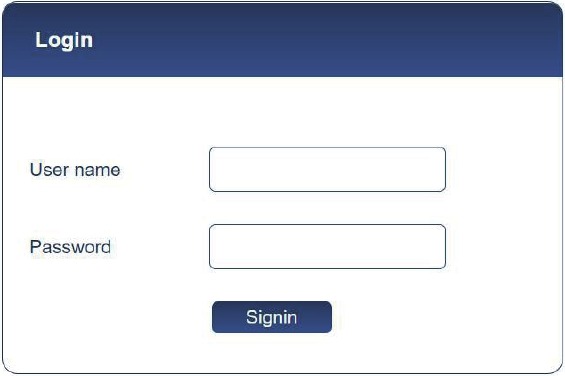






















Need help?
Do you have a question about the DSR-250V2 and is the answer not in the manual?
Questions and answers