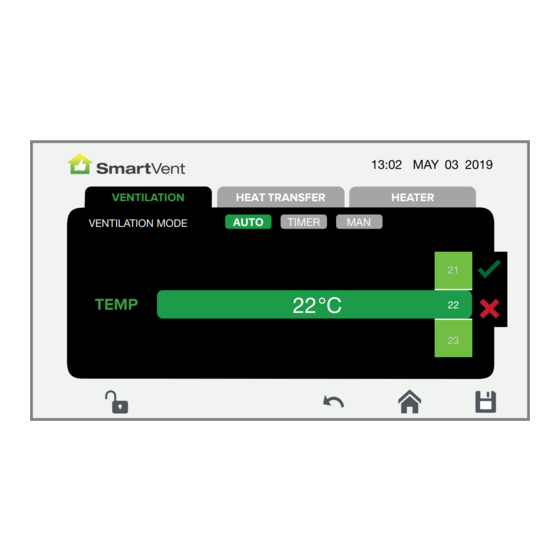
Summary of Contents for SmartVent synergy3 SYN1015AD
- Page 1 HOME VENTILATION SYSTEMS SYN1015AD SYN2025AD SYN3035AD User Manual Your guide to a healthier home...
- Page 2 Warning - This appliance is not intended for use by persons (including children) with reduced physical, sensory or mental capabilities, or lack of experience and knowledge, unless they have been given supervision or instruction concerning use of the appliance by a person responsible for their safety. - Children should be supervised to ensure that they do not play with the appliance.
-
Page 3: Table Of Contents
SMARTVENT SYNERGY3 SYSTEM Contents How the System Works ................4 App Control and WiFi Connect ..............5 Quick Setup Guide .................. 6 Screens and Navigation ................9 Standby Screen ................11 Home Screen ................... 11 Home Screen Icons ................12 Settings .................... -
Page 4: How The System Works
Example: When the system is ventilating and conditions are met for the heater to turn on, the speed of the fan will be influenced by the heater function. 1) For more information about SmartVent system enhancements, contact 0800 140 150 or email enquiry@smartvent.co.nz... -
Page 5: App Control And Wifi Connect
App Control and WiFi Connect 1. Install the Smart Life App. Method 1: Download the Smart Life App from the App Store mobile App Store. Method 2: Scan the QR code to download Smart Life App 2. Open Smart Life App, tap the button to “Add Device”, then tap the scan button on the top right corner. -
Page 6: Quick Setup Guide
Quick Setup Guide 1 - Switch On - Power on by pressing POWER 2 - Unlock the Touch Screen - Hold down LOCK for 5 seconds in the bottom left corner of the screen to unlock... - Page 7 Quick Setup Guide 3 - Set the Clock - Press SETTINGS on the home screen. - Select the TIME-DATE icon - Scroll and select the current time and time. - Press SAVE to save your changes. - Press HOME to return to the home screen. DATE/TIME SETTINGS TIME DATE...
- Page 8 For further instruction on how to set up Heat Transfer, go to page 23, or for Tempering Heater set up, go to page 26. If your system has a Summer Feature installed your SmartVent Synergy3 controller will automatically select the best quality air from either the roof cavity,...
-
Page 9: Screens And Navigation
Screens and Navigation STANDBY HOME SETTINGS DATE/TIME FILTER GENERAL VENTILATION HEAT TRANSFER HEATER SETTINGS... - Page 10 AUTO LOCK TIME AUTO SCREEN LOCK V0.9.2 CONTACT SMARTVENT CCB HW V0 ENQUIRY@SMARTVENT.CO.NZ CCB FW V0 0800 140 150 CCB M VENTILATION HEAT TRANSFER HEATER 1) For more information about SmartVent system enhancements, contact 0800 140 150 or email enquiry@smartvent.co.nz...
-
Page 11: Standby Screen
Standby Screen When your SmartVent Synergy3 controller is first powered on, the standby screen will be shown. Press the standby icon in the middle of the screen to turn the system on. Home Screen If the screen is locked, press and hold the lock icon... -
Page 12: Home Screen Icons
Home Screen Icons Roof Cavity Temperature Indoor Temperature (showing condition of room selected - LOUNGE or BEDROOM) Indoor Dew Point (showing condition of room selected - LOUNGE or BEDROOM) Good Poor Outdoor Temperature Room Selection (tap to select and view either LOUNGE or BEDROOM conditions) Lock Button (tap and hold for 5 seconds to lock and unlock) Ventilation Mode - AUTO... - Page 13 Settings Navigation Standby 1) For more information about SmartVent system enhancements, contact 0800 140 150 or email enquiry@smartvent.co.nz 2) Failing to replace filters when due or installing filters other than genuine SmartVent filter replacements will void the warranty of your system...
-
Page 14: Settings
You can navigate this menu by pressing any of the menu icons. Note: Heat Transfer and Heater icons will not be visible if these upgrades are not installed. SETTINGS DATE/TIME FILTER GENERAL VENTILATION HEAT TRANSFER HEATER 1) For more information about SmartVent system upgrades, contact 0800 140 150 or email enquiry@smartvent.co.nz... -
Page 15: Time-Date
Time-Date DATE/TIME SETTINGS TIME DATE 2017 2018 2019 Press SETTINGS on the home screen. Select the TIME-DATE icon Scroll and select the current time and date. Press SAVE to save your changes. Press HOME to return to the home screen. Note: Time needs to be manually changed when daylight saving begins and ends. -
Page 16: Filter
USED G3 FILTER RESET F7 FILTER RESET SmartVent Synergy3 systems are supplied with F7 filter(s). Not changing filters on time can affect the reliability and life expectancy of the system. Expected life of F7 filters: 12 Months Turn your system OFF before removing used filters. -
Page 17: General Settings
General Settings GENERAL SETTINGS ADVANCED SETTINGS BRIGHTNESS AUTO LOCK TIME AUTO SCREEN LOCK V0.9.2 CONTACT SMARTVENT CCB HW V0 ENQUIRY@SMARTVENT.CO.NZ CCB FW V0 0800 140 150 CCB M SCREEN BRIGHTNESS Adjust to your preferred level of brightness by sliding to the left or right... - Page 18 ADVANCED SETTINGS BRIGHTNESS AUTO LOCK TIME AUTO SCREEN LOCK AUTO SCREEN OFF S1 HW V0 FW V0 V0.9.2 CONTACT SMARTVENT S2 HW V0 FW V0 CCB HW V0 ENQUIRY@SMARTVENT.CO.NZ S3 HW V0 FW V0 CCB FW V0 0800 140 150...
-
Page 19: Settings Interface
Settings Interface VENTILATION HEAT TRANSFER HEATER AUTO TIMER VENTILATION MODE 22°C TEMP Choose the operating mode Select a field to modify Scroll and select your desired option Press the tick to confirm your selection or cross to cancel Press save icon to save changes Press return to previous screen icon to the settings screen or,... -
Page 20: Ventilation
Ventilation AUTO Mode Your SmartVent Synergy3 system chooses where to draw air from and at what speed depending on indoor dew point and temperature levels – in that order. Your lounge and bedroom moisture levels have the highest priorities in dictating the fan speed, followed by temperature. - Page 21 Settings will be applied to all days selected. Press Save icon to save changes 1) Only adjustable when Second Air Source is installed. For more information about SmartVent system enhancements, contact 0800 140 150 or email enquiry@smartvent.co.nz...
- Page 22 Ventilation MANUAL Mode Your SmartVent Synergy3 system allows manual control of fan speed and air source if required. Fan speeds can be altered manually by pressing (tapping) either of the fan speed icons. Press Save icon to save changes VENTILATION...
-
Page 23: Heat Transfer
Heat Transfer HEAT TRANSFER mode has priority over VENTILATION mode and there will be no control over moisture when HEAT TRANSFER is active. To ensure your home stays regularly ventilated, we recommend you use the timer function to turn HEAT TRANSFER OFF during the day, the middle of the night and early morning. We also recommend HEAT TRANSFER is set to AUTO in the evening. - Page 24 AUTO Mode HEAT TRANSFER starts when the lounge temperature is higher than the set temperature. Your SmartVent Synergy3 system will revert to VENTILATION mode temporarily while the lounge is cooler than this temperature. Scroll and select the minimum temperature you want in your lounge before your system commences transferring heat.
- Page 25 Heat Transfer TIMER Mode HEAT TRANSFER can be set to work to a schedule, use this function to make the most of your HEAT TRANSFER feature. We recommend you use the timer function to turn HEAT TRANSFER OFF during the day, the middle of the night and early morning.
-
Page 26: Tempering Heater
Tempering Heater Your TEMPERING HEATER works with VENTILATION mode to take the chill off incoming air. When the TEMPERING HEATER is active, the fans will run at a fixed medium speed. The TEMPERING HEATER is not designed to warm your home. OFF Mode The TEMPERING HEATER is off. - Page 27 Tempering Heater AUTO Mode If a TEMPERING HEATER is installed, the heater turns on when the fresh air temperature is cooler than the set temperature. Press Save icon to save changes VENTILATION HEAT TRANSFER HEATER AUTO TIMER HEATER MODE 6°C TEMP...
- Page 28 Tempering Heater TIMER MODE Your TEMPERING HEATER can be set to work to a schedule, use this function to reduce the running cost of your TEMPERING HEATER. We recommend you use the timer function to turn your TEMPERING HEATER OFF during the day and evening, and set to AUTO overnight and early morning.
-
Page 29: Recycle
RECYCLE SPEED is your fan speed when your system is recycling indoor air. VENTILATION HEAT TRANSFER HEATER AUTO TIMER VENTILATION MODE 24°C TEMP RECYCLE SPEED 1) For more information about SmartVent system upgrades, contact 0800 140 150 or email enquiry@smartvent.co.nz... -
Page 30: Maintenance
Maintenance Filters The filters will require changing when the Filter icon turns red. Navigate to the FILTER page to see which filters are at 100% and replace them. After replacing the filter select RESET next to the filter that has been replaced and tap the Save button. - Page 31 Maintenance F7 and HEPA Filters Filter Grade Order Code Typical Life FAN2093 12 months F7 Carbon FAN2277 6 months HEPA Carbon FAN2278 6 months Caution: When switching to a different grade of filter, remember to modify the KITS SETTINGS to get the correct filter change reminder. See the INSTALLATION INSTRUCTIONS / Commissioning and Testing for instructions...
-
Page 32: Recovery Core
Maintenance Recovery Core We recommend that the recovery core is cleaned once a year by completing the following steps: Turn your Synergy3 system off at the mains and wait for the fans to come to a complete stop. Locate the recovery ventilator in the ceiling. Unscrew the four screws of the access panel for about 12mm, slide the panel (A) along in the direction of arrow and take it down. -
Page 33: Replace Sensor Battery
Maintenance Replace Sensor Battery The original battery provided with sensors is expected to last between 2 to 5 years or more. Step 1 Step 2 Step 3 ❶ ❷ ❸ Turn the unit counter-clockwise Leverage the CR2032 coin cell from Insert the replacement battery gently. -
Page 34: Troubleshooting
Troubleshooting Can not pair device to App Ensure the correct pairing mode is selected. Switch pairing mode by turning • the touch screen off and on 3 times. It will alternate between Blink Quickly (2 seconds on - 2 seconds off) and Blink Slowly (4 seconds on - 2 seconds off). Choose the correct pairing mode on the App. - Page 35 This air can sometimes be cooler than your desired indoor temperature. This is normal. My house is too hot SmartVent systems are designed to provide ventilation to the home. Being able to cool the home down to a comfortable temperature in extreme temperatures is not guaranteed.
- Page 36 Troubleshooting Have I changed my filter properly? Filter icon still shows as after changing the filter Filter reset required, see the filter section on page 16 for instructions. The scheduler is not switching at the right time The system has up to a 5 minute delay between switching states. Check that your system clock time is correct.
-
Page 37: Error Codes
Turn off the power to the ceiling controller E4002 Sensor Pairing Not Initiated for 30 seconds and begin sensor pairing process. Contact SmartVent for support on 0800 140 150 if you see error codes not listed above or the actions above do not clear the errors. -
Page 38: Glossary
An attachment to the ducting to prevent large objects being drawn into your system. In a SmartVent system, it is usually the white, square or round air inlet on the soffit, end of a duct in the roof space or, if you have a heat transfer upgrade installed, in your heat source room. -
Page 39: Technical Specifications
Technical Specifications Item Data Operating Voltage/Frequency 220-240V AC 50Hz Switching Voltage 240V AC max Switching Current 5A max resistive load Controller Operating Temperature 0 to 50ºC Controller Operating Humidity 5-90% non condensing Sensor Radio Frequency 868MHz Sensor Operating Temperature -20ºC to 70ºC Sensor Operating Humidity 5-90% non condensing Sensor Temperature Accuracy... - Page 40 Contact: 0800 140 150 enquiry@smartvent.co.nz Distributed by Simx Limited PO Box 14 347, Panmure, Auckland, NZ. Technical Support (09) 259 1662 | e: enquiry@smartvent.co.nz | w: www.smartvent.co.nz PUB1770 2302...






Need help?
Do you have a question about the synergy3 SYN1015AD and is the answer not in the manual?
Questions and answers