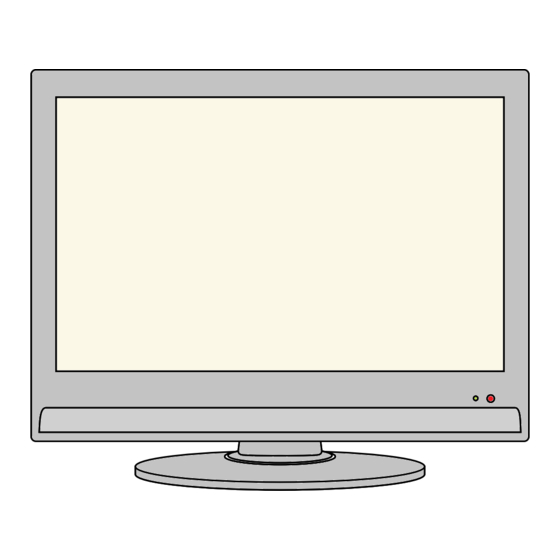
Table of Contents
Advertisement
Quick Links
Advertisement
Table of Contents

Subscribe to Our Youtube Channel
Summary of Contents for Denver TFD-1945DVBT
- Page 1 19”LCD TV WITH DVB & DVD Model NO.: TFD-1945DVBT BLACK(UT) Instruction Manual...
-
Page 3: Table Of Contents
CONTENTS Safety Precautions Power Supply Installation Use and Maintenance Important Safety Instructions User Guidance Information Names of each part(Back View) l l a Installing an Antenna Remote control 10~11 Connection i l l i f i l i f i l Basic Use Application Operating the Menu... -
Page 9: Remote Control 10~11
Please insert a 12cm disc according to the silk Remote Control Window Play / Pause the disc playing Eject the disc... - Page 10 SCART SCART AC POWER IN PC AUDIO IN S-VIDEO SWITCH HEADPHONE OUT VIDEO HDMI AUDIO IN (R/L) VGA(D-Sub 15PIN) COAX OUT buttom...
- Page 12 SCART Press TV/AV button on the remote control to diplay the input source menu, press button to select TV, then press button to confirm. Then you can receive the signal.
- Page 13 Buttons for Basic operating TV-MENU POWER Press to diplsy the OSD menu. Turn the TV on/standby TV/AV Display the input source menu. Buttons for TELETEXT operating CH+/- You could use the functions of the Channel/Program +/-. buttons only in TELETEXT. VOL+/- TV/TXT Volume +/-.
- Page 14 Buttons for DVD operating You could use the functions of the buttons only in DVD mode. : Load/eject DVD disc. : DVD previous chapter. : DVD fast reverse PICTURE : DVD fast forward. Press repeatedly to cycle : DVD next chapter. through the available video : Play/pause DVD program.
- Page 16 SCART SCART , press OK button to comfirm.
- Page 17 Cable TV Box SCART SCART SCART , press OK button to comfirm.
- Page 18 SCART SCART SCART SCART SCART SCART SCART , press OK button to comfirm.
- Page 19 SCART , press OK button to comfirm.
-
Page 20: Connection
Connection Headphone Connections Connecting to the headphone SCART Digital Amplifier Connections Connecting to the Digital Amplifier <Digital Amplifier> Coax Cable SCART... - Page 21 buttom POWER SCART HDMI S-VIDEO...
- Page 22 TV-MENU Use the buttons to select your main menu option. Allows you to customize the aound options and effects. SOUND PICTURE SoundMode Standard Picture Mode Standard Treble Contrast Bass Brightness Balance Color AutoVolume Sharpness SurroundSound TIMER MENU: OPTION MENU: Allows you to setup a variety of timer options. Allows you to setup a variety of setup options.
-
Page 23: A U D O I A M P
PICTURE PICTURE Color Temperature Medium Picture Mode Standard Contrast Green Brightness Blue Color Aspect Ratio 16:9 Sharpness Noise Reduction Use the buttons to select the PICTURE menu(as the picture above), press button to enter the menu. Picture Mode Cycles among picture display modes: Standard, Dynamic, User, Mild. Contrast Controls the difference between the brightest and darkest regions of the picture. - Page 24 SOUND SoundMode Standard Treble Bass Balance AutoVolume SurroundSound Use the buttons to select the SOUND menu(as the picture above), press button to enter the menu. Sound Mode Allows you to select among: Standard, Music, Movie, Sports and User. Treble(Could be adjusted when the sound mode is User) Controls the relative intensity of higher pitched sounds.
-
Page 25: Application
Application Customizing the TIMER Settings TIME Date/Time Off Time On Time Sleep Timer Auto Standby TimeZone Western Australia GMT+8 Use the buttons to select the TIMER menu(as the picture above), press button to enter the menu. The TIMER menu includes the following options : Date/Time Use the buttons to select the position, and use the... -
Page 26: Customizing The Setup Settings
Application Customizing the SETUP Settings OPTION Language English Audio Language English Subtilte Language English Country Australia Reset Use the buttons to select the OPTION menu(as the picture above), press button to enter the menu. The SETUP menu includes the following options: Language Allows you to select menu language. -
Page 27: Customizing The Lock Settings
Application Customizing the LOCK Settings LOCK Lock Channel Set Password Block Program On Block Parental Guidance Use the buttons to select the LOCK menu(as the picture above), press button to enter the menu. Note: You should enter the code to operate the menu.(original code is 0000) Please enter password The LOCK menu includes the following options : Lock Channel... -
Page 28: Customizing The Channel Settings 25~26
Application Customizing the CHANNEL Settings CHANNEL Auto Tuning DTV Manual Tuning ATV Manual Tuning Programme Edit Use the buttons to select the CHANNEL menu(as the picture above), press button to enter the menu. The CHANNEL menu includes the following options : Auto Tuning Press buttons to select the Country, and press... - Page 29 Application Customizing the CHANNEL Settings ATV Manual Tuning Press button to enter the submenu. Storage To Select a position to store the program. Current CH Select a program you want to tuning. Search Press buttons to manual search. Fine-Tune Press buttons to fine-tune.
-
Page 30: Dvd Operation 27~32
DVD Operation Press the Power button on the TV or the remote control, then press the TV/AV button to select DVD mode. If there is no disc in the DVD player the screen will show "NO DISC". Place a disc Please insert a 12cm disc according to the silk. - Page 31 DVD Operation 5. According to the Direction Indicator on the menu, you can press Arrow buttons to highlight where you want to enter. 6. During Program Playback, if program button is repressed, the program order and the contents will be displayed on the screen, and the Program Playback will be stopped;...
- Page 32 DVD Operation 2. While a disc is playing, press Repeat button once and the repeat banner appears to show current repeat mode. a) In SVCD, VCD, CD, HD-CD, WMA or Digital Audio disc/JPEG sequence playback mode. Press Repeat button again to turn on repeat mode. Press the button again on the remote to turn to the next repeat mode.
- Page 33 3. Notes a) This feature does not work in Program Play mode. b) If PBC is on, it will turn off automatically when Search Playback starts. c) When playing WMA, MP3 / JPEG discs, Search Feature does not work. Changing the Soundtrack or Language 1.
- Page 34 DVD Operation 3. The player will then start to play the first track, of the selected directory. 4. To change directories use the direction buttons. DVD System Operation System operation will define the setting of the set; these definitions will be stored until you change them again.
- Page 35 DVD Operation RATING The Rating feature is a rating limit feature, like movie ratings. This helps you to control what DVD the family watches. There are 8 levels of selection, from KIDS SAFE to ADULT. Adult is the "play all" selection. 2.
-
Page 36: Disc Care
Disc Care Disc Care About Disc Terms Title Generally, pictures or music compressed on a DVD are divided into several sections, "title". Chapter The smaller section unit of picture or music in a DVD under the title, usually one title is comprised of one or more chapters and each of them is numbered for easy searching, but some discs may not have a recording chapter. -
Page 37: Maintenance And Service
Maintenance and Service Trouble shooting Do not use other functions that are not mentioned in this user’s manual. In case a problem occurs with your LCD TV, please take the following steps first. If you still have the problem, turn the power off and contact your dealer or an authorized service center. i t c Is the power plug pulled out? Insert the power plug. - Page 40 Electric and electronic equipment and included batteries contains materials, components and substances that can be hazardous to your health and the environment, if the waste material (discarded electric and electronic equipment and batteries) is not handled correctly. Electric and electronic equipment and batteries is marked with the crossed out trash can symbol, seen below.











Need help?
Do you have a question about the TFD-1945DVBT and is the answer not in the manual?
Questions and answers