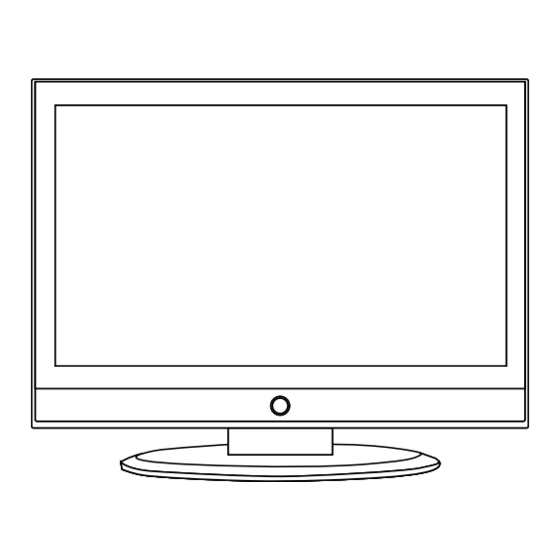
Table of Contents
Advertisement
Quick Links
Advertisement
Table of Contents

Subscribe to Our Youtube Channel
Summary of Contents for Denver TFD-2622
- Page 1 26” Wide Screen LCD TV with DVD player TFD-2622 USER’S MANUAL...
-
Page 3: Table Of Contents
Contents Contents Caution Safety Information Unit and Accessories Product Feature Introduction 1. Front View 2. Rear View 3. Remote Control Basic Operation 9-10 OSD Menu 11-14 1. Video menu 2. Audio menu 3. Misc menu 4. TV menu 14-15 5. PC menu DVD operation System operation Simple Troubleshooting... -
Page 4: Caution
Caution Caution is intended to alert the user to the presence of un-insulated "dangerous to constitute a risk of electric shock to the persons. user to the presence of important operating and maintenance (servicing) Correct disposal of this Product electrical and electronic products. Please help us to conserve the environment we live in! directives. -
Page 5: Safety Information
Safety Information Safety Information Electrical safety -Do not allow water or moisture to enter the TV or mains adaptor. Do NOT use in wet apparatus. Physical safety ensure at least 5cm (2") clearance all around the unit. -
Page 6: Unit And Accessories
Unit and Accessories and Product Feature Unit and Accessories TV set User's manual Remote control Mains Cable Product Feature - Inputs: RF, VIDEO, S-VIDEO, VGA, YPbPr, SCART, HDMI1, HDMI2, DVD - Audio Input: Audio R/L(YPbPr/VIDEO/SVIDEO), PC Audio - Support TV mode: PAL(B/G,D/K,I), SECAM(B/G,D/K) - Support NICAM and FM Stereo - Search TV: Auto/Manual - Auto-shutting down... -
Page 7: Introduction
Introduction Introduction 1. Front View Please insert a 12cm disc according to the silk PLAY: Play/Pause the disc playing STOP: Stop the disc playing Remote control window(keep clear) NEXT: Play the next track or chapter Power Led indicator PREV: Play the previous track or chapter EJECT: Eject the disc 1. -
Page 8: Rear View
Introduction 2. Rear View USB- for update AC POWER IN SWITCH AC POWER IN: Connect to an earth 100-240V,50-60Hz AC outlet with the Power Cable. 2. SWITCH: Switch on or off the power suply. 3. USB-for update:Software update. 4. HDMI1/2: Connect it to the HDMI of DVD or other equipment. 5. - Page 9 Introduction 1. POWER: Turn the TV on or turn it standby 2. MUTE: Silence status or cancel 3. TV/AV: Source select 4. 0-9, -/--: Choose channel TV/AV 6. DISPLAY: Display playing status 7. RETURN: Do to play the latest program OPEN 8.
- Page 10 Connection Connection Power Cord Connection USB- for update AC POWER IN SWITCH 5) lights red. POWER Antenna(RF) Connection USB- for update AC POWER IN SWITCH Wall jack with F-Connector External Antenna Press TV/AV to select TV ENTER...
-
Page 11: Remote Control
Basic Operation Basic Operation Power on/off 1. Connect to the power with a power code, and turn on the switch. 2.-To turn on the TV Press POWER button on the TV or remote control. -To turn off the TV Press POWER button on the TV or remote control. Main: Input Source select Press TV/AV button on the TV set or remote control to display the input... - Page 12 Basic Operation Basic OSD Menu operation Press SYS-MENU button to display the OSD menu as below: Picture Mode Vivid Submenu Video Main menu Contrast (Video menu Video Audio for example) Brightness Audio Misc Saturation Misc Geometric Sharpness Color Temperature Normal Geometric Advance Picture Adjust Select...
-
Page 13: Osd Menu
OSD Menu OSD Menu 1. Video menu Picture Mode Vivid Video Contrast Audio Brightness Saturation Misc Sharpness Color Temperature Normal Geometric Advance Picture Adjust Select Back Adjust MENU /ENTER Description Picture Mode: Select your desired picture mode. You may select the picture mode directly by pressing the PICTURE button on the remote control. -
Page 14: Audio Menu
OSD Menu 2. Audio menu Sound Mode User Video Bass Audio Treble Balance Misc Surround Geometric Select Back Adjust MENU /ENTER Description Sound Mode: Select your desired picture mode. You may select the sound mode directly by pressing the SOUND button on the remote control. - Page 15 OSD Menu Description OSD Language: Select OSD language. Region Language: Select Region Language. Teletext Language: Select Teletext language. SCART1/2: Select SCART mode . Aspect Ratio: Adjust Picture Size. Blue Mute: Turn on/off the Blue Back function while no signal. Timer: Timer settings, as the picture below. Time 00:13:24 Time: Display the current time.
-
Page 16: Tv Menu
OSD Menu 4. TV menu Region Selection Video Auto Search Audio Manual Scam Update Search Misc Program Edit Geometric Select Back Adjust MENU /ENTER Region Selection: Select Region Language. Auto Search: Start auto searching. Note: When the TV is auto tunning, you could press SYS-MENU button to stop auto tunning and return to preview menu. -
Page 17: Pc Menu
OSD Menu Program Edit: Select a channel to manual scan as the picture below. Program Edit Channel Freq System Name Skip - - - - - - - - - 90.75 - - - - - - - - - - - - - - - - - -... -
Page 18: Dvd Operation
DVD Operation TV/AV EJECT... - Page 19 DVD Operation...
- Page 20 DVD Operation...
- Page 21 DVD Operation...
-
Page 22: System Operation
DVD System Operation ENTER ENTER... - Page 23 DVD System Operation...
- Page 24 Disc Care...
-
Page 25: Simple Troubleshooting
Simple Troubleshooting Simple Troubleshooting failure. No power - Check all connections to the TV. No picture or sound - Ensure that the TV is plugged in and the power is on. - Ensure that the aerial is connected. Poor picture quality - Check the aerial connections. - Page 28 Electric and electronic equipment and included batteries contains materials, components and substances that can be hazardous to your health and the environment, if the waste material (discarded electric and electronic equipment and batteries) is not handled correctly. Electric and electronic equipment and batteries is marked with the crossed out trash can symbol, seen below.











Need help?
Do you have a question about the TFD-2622 and is the answer not in the manual?
Questions and answers