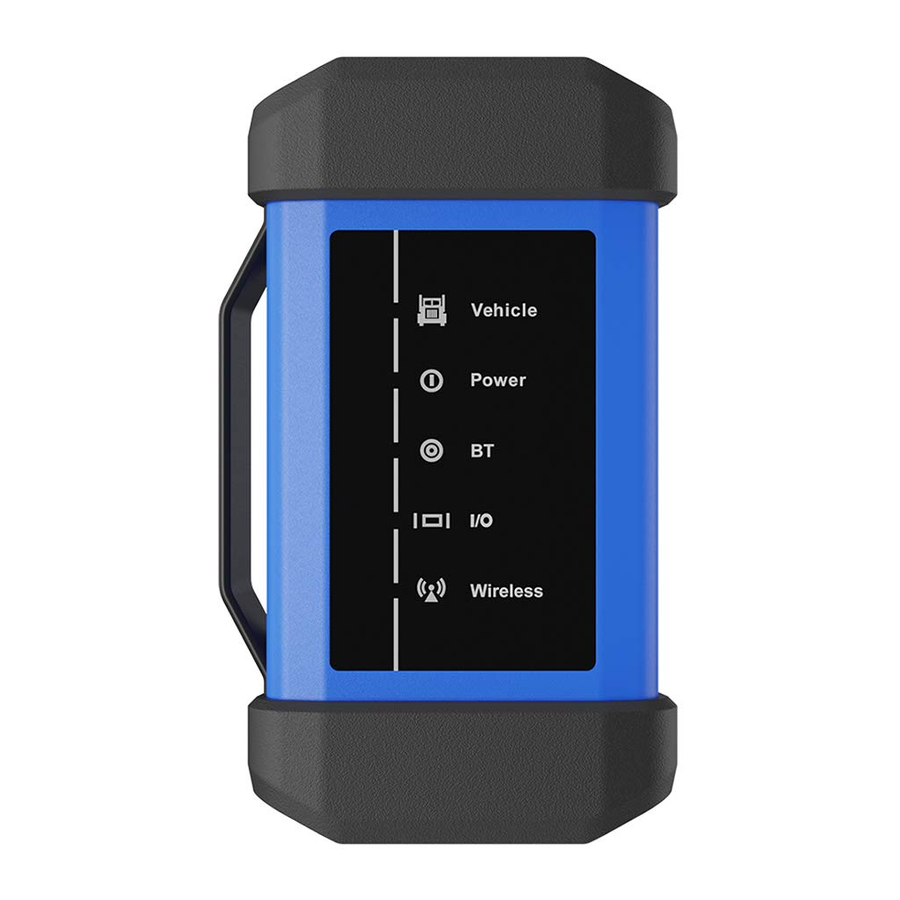
Launch X-431 V+ - VCI Module Quick Start Guide
- User manual (62 pages) ,
- User manual (102 pages) ,
- Manual (1 page)
Advertisement
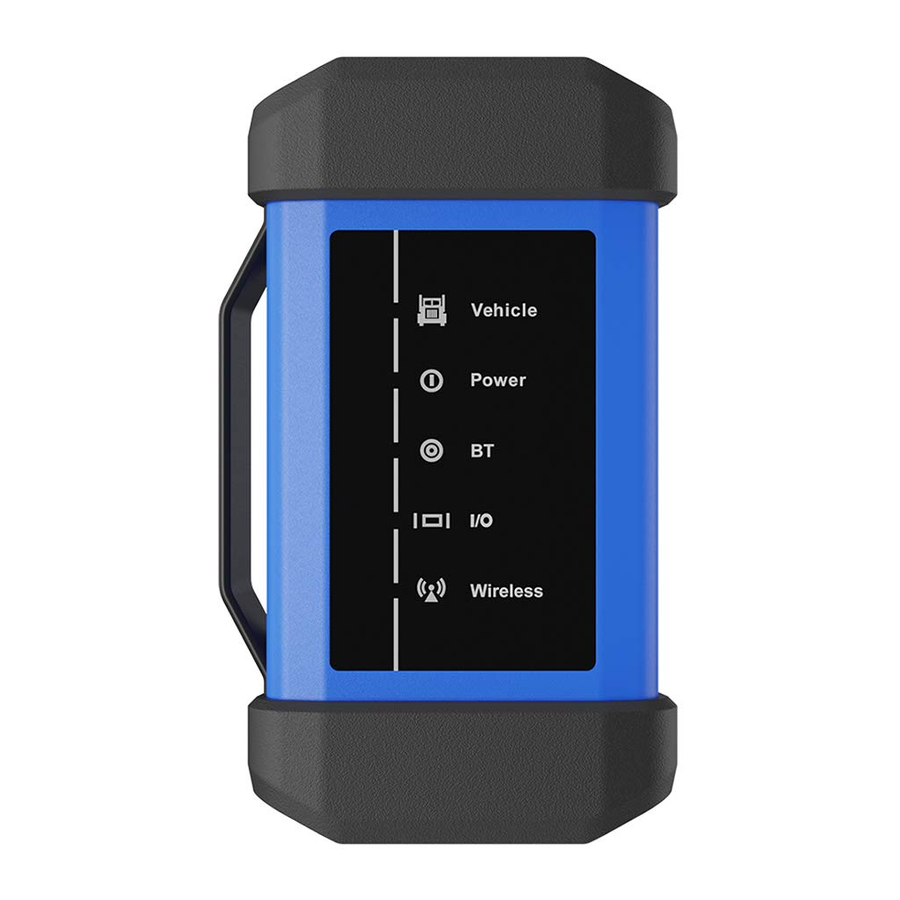
Overview
The VCI module works as a vehicle communication interface device, which is used read the vehicle data and then send it to the handset via BT/WLAN communication or data cable connection. The LEDs enable you to easily identify the working status of the module.

Diagnostic socket - For connecting the diagnostic cable.
DC-IN power jack - For connecting the power adaptor or cigarette lighter/battery clamps cable to obtain power.
It is defined as follows:
![]() Vehicle: While the module is communicating with the vehicle, the LED lights up and flashes.
Vehicle: While the module is communicating with the vehicle, the LED lights up and flashes.![]() Power: It illuminates solid red when the module is powered on.
Power: It illuminates solid red when the module is powered on.![]() BT: Blue indicates the module is working in BT communication mode.
BT: Blue indicates the module is working in BT communication mode.![]() I/O: It lights up when connected to the handset via data cable.
I/O: It lights up when connected to the handset via data cable.![]() Wireless: It lights up when the module works as a WLAN hotspot or network adaptor
Wireless: It lights up when the module works as a WLAN hotspot or network adaptor
Accessory Checklist
The following accessories are only for reference. For detailed accessory items, please consult from the local agency or check the package list supplied with X-431 V+ together.

X-431 V+ Handset
The central processor and monitor for analyzing vehicle data and showing test results.

VCI Module
A device for accessing vehicle live data.

Diagnostic Cable
To connect the VCI module to vehicle's DLC.

Power Adaptor(for VCI module)
To supply power to the VCI module through connection to AC outlet.

Password Envelope
(A piece of paper bearing Product S/N and Register Password, which is required for your registration.)
Non-16pin Adaptor Cables
Optional. For different vehicle diagnostic socket, it may be necessary to use one of the adaptor cables included within the kit. For detailed non-16pin adaptor cables, please check the package box.

Power Adaptor(for X-431 V+)
To charge the handset through connection to AC outlet.

Data Cable
To connect the VCI module and diagnostic tool to perform vehicle diagnosis.

Cigarette Lighter Cable
Optional. To supply power to the VCI module through connection to cigarette lighter receptacle.

Battery Clamps Cable
Optional. To supply power to the VCI module through connection to vehicle's battery.
Charging, Power on, Wi-Fi connection, Register & Update Software
Charging & Turning On
- Connect one end of the power adaptor to charging port of the handset, then connect the other end to the AC outlet.
Note: We assume no responsibility for damage or loss resulting from using other similar adaptors other than the specified one. - Once charging is complete, pressing the [POWER] button will start the handset and automatically launch the home screen.
Network Setup
- On the home screen, select "Settings" -> "Wi-Fi".
- Select the WLAN switch to ON, the handset starts searching for available wireless networks.
- Select a wireless network. If the chosen network is open, the handset will connect automatically. If the selected network is encrypted, a network password will need to be entered.
Register & Update
- Launch App: tap on the application icon on the home screen, and then tap on "Login" on the upper right corner of the screen.
- If you are a new user, refer to step 2-5.
- If you have an app account, tap on "Login" to log in the system directly.
- If you forgot the password, tap on "Retrieve password", and then follow on-screen prompt to retrieve it.
- Create an App Account: Tap on "New Registration" in Figure A, input the information (items with * must be filled) and then tap on "Register". Refer to Figure B.
![]()
![]()
- Activate VCI Module: Input the Product S/N and Activation Code (can be obtained from the password envelope), and then tap on "Activate". Refer to Figure C.
![]()
- Finish Registration: Tap on "Yes" to enter the vehicle software download screen. Refer to Figure D. To download it later, tap on "No".
![]()
- Update Diagnostic Software: Tap "Update" on the update page to start downloading. Once downloading finished, the software packages will be installed automatically.
Note: When updating the diagnostic software or checking for updates it is important to make sure the handset has a strong Wi-Fi connection.
Vehicle Connection
- Locate vehicle's DLC
The DLC (Data Link Connector) is typically a connector where diagnostic code readers interface with the vehicle's on-board computer.
For commercial vehicles, it is generally located in the driver's cab. - Vehicle connection
- OBD II Vehicle Connection: If the handset is testing vehicles equipped with OBD II diagnostic socket, please use the diagnostic cable directly.
- Non-OBD II Vehicle Connection: For vehicles with non-OBD II diagnostic socket, a non-16pin adaptor cable is required. In this case, the method used to connect the VCI module to a vehicle's DLC depends on the vehicle's configuration as follows:

Preparation
Before diagnosing, please do the following:
- Switch the ignition on.
- The vehicle battery voltage range should be 11V~14V or 18V~30V.
- Throttle should be in a closed position.
Start Diagnostics
For new users, please follow the sequence below to get familiar with and start using the handset.

Notes:
- This Quick Start Guide applies to the Commercial Vehicle Version of X-431 V+.
- All pictures and illustrations herein are for reference purpose only. Due to continuing improvements, actual product may differ slightly from the product described herein and this Quick Start Guide is subject to change without notice. For more detailed operations, please refer to User Manual.
Statement: LAUNCH owns the complete intellectual property rights for the software used by this product. For any reverse engineering or cracking actions against the software, LAUNCH will block the use of this product and reserve the right to pursue their legal liabilities.
Important Safety Precautions
To avoid personal injury, property damage, or accidental damage to the product, read all of the information in this section before using the product.
Always perform automotive testing in a safe environment.
- ŸWear an ANSI-approved eye shield when testing or repairing vehicles.
- ŸThe vehicle shall be tested in a well ventilated work area, as engines produce various poisonous compounds (hydrocarbon, carbon monoxide, nitrogen oxides, etc.)
- ŸDo not connect or disconnect X-431 V+ while the ignition is on or the engine is running.
- ŸPut blocks in front of the drive wheels and never leave the vehicle unattended while testing.
- ŸKeep X-431 V+ dry, clean, free from oil, water or grease. Use a mild detergent on a clean cloth to clear the outside of the equipment as necessary.
- ŸDo not drive the vehicle and operate X-431 V+ at the same time. Any distraction may cause an accident.
- ŸKeep clothing, hair, hands, tools, test equipment, etc. away from all moving or hot engine parts.
- ŸBefore starting the engine, put the gear lever in the Neutral position (for manual transmission) or in the Park (for automatic transmission) position to avoid injury.
- ŸTo avoid damaging X-431 V+ or generating false data, please make sure the vehicle battery is fully charged and the connection to the vehicle DLC (Data Link Connector) is clear and secure.
- ŸAutomotive batteries contain sulfuric acid that is harmful to skin. In operation, direct contact with the automotive batteries should be avoided. Keep the ignition sources away from the battery at all times.
How does X-431 V+ system work?

X-431 V+ Handset
(acts as the central processor and monitor for the system.)
VCI Module
(For accessing vehicle data.)

Documents / ResourcesDownload manual
Here you can download full pdf version of manual, it may contain additional safety instructions, warranty information, FCC rules, etc.
Advertisement












Need help?
Do you have a question about the X-431 V+ and is the answer not in the manual?
Questions and answers