Subscribe to Our Youtube Channel
Summary of Contents for Feelworld F970
- Page 1 10.1″ 3D LUT Touchscreen Monitor Daylight Viewable|F970 Install and Power Kit User Manual...
- Page 2 Foreword Thank you for purchasing our 10.1-inch Full HD touch screen monitor. Please read this manual carefully before using the unit. Have a great experience! CAUTION 1. Please avoid the heavy impact and drop onto the ground when move the product. 2.
- Page 3 ● Support 3D LUT Log to REC.709 and user 3D LUT upload(up to 50) ● Sony F970 external install and power kit design can be used to install and supply power to external equipment, easy to install and disassemble, simplify your photography equipment.
-
Page 4: Table Of Contents
1. Product Description ----------------------------------------- 4 1.1 Button Instruction --------------------------------------------- 4 1.2 Port Instruction ------------------------------------------------ 5 1.3 Power Supply Way ------------------------------------------- 6 1.4 Sony F970 Install and Power Kit -------------------------- 7 1.5 Mount Points --------------------------------------------------- 9 TALLY Indicator Connection ---------------------------- 10 2. -
Page 5: Product Description
1. Product Description 1.1 Button Instruction ①. Power/Touch Function Button:Long press to turn on/off power; short press to turn on/off the screen touch function. ②. F1 ~ F3: Custom function buttons ③. Light Sensor: The backlight mode under the icon is set to Auto, and the brightness of the backlight can be adjusted automatically by the light sensor. -
Page 6: Port Instruction
⑧. HDMI Signal Input 1 Long press to turn on/off; short press to turn on / off the screen touch function. ③. F970 External Install and Power ⑨. HDMI Signal Input 2 ④. 3.5mm Headphone Jack ⑩. SDI Signal Output (Optional)... -
Page 7: Power Supply Way
1.3 Power Supply Way (1) The rear cover of the monitor is equipped with dual F970 battery plate, which is applicable to F970 series of batteries. Sony F970 battery plate for battery of Sony DV: Sony F970 F960 F950 F930 F770 F750 F730 F570 F550 F530... -
Page 8: Sony F970 Install And Power Kit
Canon&DMW-BLF19 Panasonic). More adapters coming soon. 1.4 Sony F970 Install and Power Kit A Sony F970 external install and power kit design is added to the back of the monitor. The external kit can be used to install and install the external equipment, like wireless transmitter, LED light, video converter and others which can be powered by Sony F970 battery. - Page 9 (1) Just move the kit: Loosen 2 screws, and then adjust up / down / left / right. (2) Steps to remove the kit: ①. Loosen the 2 screws. ②. Use both hands to move the kit up. ③. Move the round holes to the corresponding 2 screws. (You can also install the kit upside down.) ④.
-
Page 10: Mount Points
1.5 Mount Points There are (3) ¼-20 thread points (bottom, right & left) can be easily connected to the hot shoe mount, tripod fixed installation. U-shape Bracket Mounting 1.6 TALLY Indicator Connection... -
Page 11: Menu Operation Instruction
Indicator Color Pin connect Green Yellow 2. Menu Operation Instruction After the monitor is properly connected to the power supply, the button display(red indicating). Long press button to turn on the monitor and turns yellow indicating. After the signal is connected, the button turns green indicating. - Page 12 the menu icon to display detailed parameters. ③.When the menu is not displayed, on the left side of the screen (1/2 split screen), you can directly adjust the brightness of the screen backlight; on the right side of the screen (1/2 split screen), you can directly adjust the volume.
-
Page 13: Menu Function Instruction
press the wheel to directly turn on/off the function, if you press the parameter selection, repeat the above operation. Tap the screen or long press the wheel to exit. 2.3 MENU UI Instruction 3. Menu Function Instruction Assist OFF, ON Analysis After turning on, waveform, vector, histogram and embedded audio will be shown. - Page 14 This essential feature assists with the calibration of Waveform professional video cameras. It shows the overall brightness of the image assisting the video professional in correcting exposure. The waveform feature also checks the evenness of the lighting when lighting a chromakey or background. OFF, ON Shows how saturated the image is and where the Vectorscope...
- Page 15 Marker OFF, ON 3x3, 4x4, 5x3, 5x5, 6x4, 6x6 Crosshatch Type: Color: agenta Yellow, M , Cyan, Red, Green, Blue White OFF, ON Safe Areas Marker Line Type: 70%, 80%, 90%, 16:9, 16:10, 4:3, 5:4, 1:1, 1.91:1.1, 4:5, 9:16: 1.85:1, 2.35:1 agenta Marker Line Color: Yellow, M , Cyan, Red, Green,...
- Page 16 Under the “user”, you can customize the Video Width (100% ~ 300%), Video Height (100% ~ 300%) Lens: OFF, ON Anamorphic Lens Type: 1.25x, 1.33x, 1.5x, 2.0x, 2.0x mag Mirror: OFF, ON Auto Mirror: OFF, ON Mirror After turning on, the image will automatically adjust upside down.
- Page 17 Note: the chip should be faced up when inserting the SD card, and press it after inserting to ensure that the SD card is fully inserted. LUT List: display built in SLOG2, SLOG3, LOGC, VLOG and the custom LUTs Brightness: 0~100 Contrast: 0~100 Display Setup Saturation: 0~100...
- Page 18 Crosshair, Monochrome Display Color, False Color Type, Focus Level, Zebra, Color Space, Color Temp., HDR, LUT Switch, Scan Mode, Aspect Ratio Type, Lens Type, Pixel to Pixel, Mute, Input, Freeze, Auto Mirror, Tips Set the shortcut function e.g.: Tap the menu select F1Function, then select one of function on Shortcut List, such as “Analysis”.
-
Page 19: Support Formats
4. Support Formats 720p (60/59.94/50/30/29.97/25/24/23.98) 1080i (60/59.94/50) SDI Input Support 1080p (60/59.94/50/30/29.97/25/24/23.98) Format 2048x1080i (60/59.94/50) (SDI version) 2048x1080p (60/59.94/50/30/29.97/25/24/23.98) 720p (60/59.94/50/30/29.97/25/24/23.98) SDI Output 1080i (60/59.94/50) Support Format 1080p (60/59.94/50/30/29.97/25/24/23.98) (SDI version) 480i/480p/576i/576p 720p (60/59.94/50/30/29.97/25/24/23.98) 1080i (60/59.94/50) HDMI Input/ Output 1080p (60/59.94/50/30/29.97/25/24/23.98) Support Format 3840x2160p (60/50/30/29.97/25/24/23.98) 4096×2160p (60/50/30/29.97/25/24/23.98) -
Page 20: Trouble Shooting
Unit Weight 810g (3) ¼-20 thread points (left, right, bottom) Mount Points Working Temperature -10℃~50℃ Storage Temperature -20℃~60℃ 6. Trouble Shooting Only black and white or monochrome picture ① please check saturation, brightness & contrast adjustment. ② Please check "Monochrome" is in black, white or monochrome image or other condition.
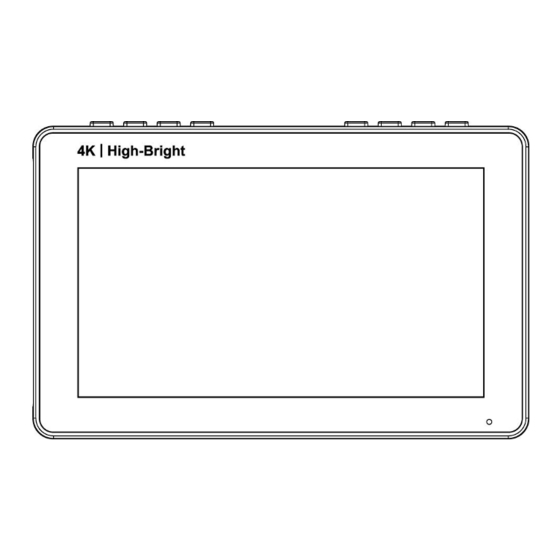








Need help?
Do you have a question about the F970 and is the answer not in the manual?
Questions and answers