Table of Contents
Advertisement
Quick Links
Advertisement
Table of Contents

Summary of Contents for Launch X-431 Torque LINK
- Page 1 Version: V1.00.000 Revised date: 10-18-2022 Statement: All information, specifications and illustrations in this manual are based on the latest information available at the time of release. LAUNCH reserves the rights to make changes at any time without notice.
- Page 2 Statement: LAUNCH owns the complete intellectual property rights for the software used by this product. For any reverse engineering or cracking actions against the software, LAUNCH will block the use of this product and reserve the right to pursue their legal liabilities.
- Page 3 LAUNCH X-431 Torque LINK User Manual Using This Manual This manual contains device usage instructions. Some illustrations shown in this manual may contain modules and optional equipment that are not included in your system. The following conventions are used. Bold Text Bold text is used to highlight selectable items such as buttons and menu options.
- Page 4 LAUNCH X-431 Torque LINK User Manual procedure, always have a second person help you. Trying to drive and operate the diagnostic tool at the same time is dangerous, and could cause a serious traffic accident. Illustrations Illustrations used in this manual are samples, the actual testing screen may vary for each vehicle being tested.
- Page 5 LAUNCH X-431 Torque LINK User Manual Wear an ANSI-approved eye shield when testing or repairing vehicles. Put blocks in front of the drive wheels and never leave the vehicle unattended while testing. Use extreme caution when working around the ignition coil, distributor cap, ignition wires and spark plugs.
- Page 6 LAUNCH X-431 Torque LINK User Manual When reconnecting the ECU harness connector, be sure it is attached firmly, otherwise electronic elements, such as ICs inside the ECU, can be damaged.
- Page 7 LAUNCH X-431 Torque LINK User Manual FCC Statement Any Changes or modifications not expressly approved by the party responsible for compliance could void the user’s authority to operate the equipment. This device complies with part 15 of the FCC Rules. Operation is subject to the...
-
Page 8: Table Of Contents
LAUNCH X-431 Torque LINK User Manual TABLE OF CONTENTS 1 Introduction ....................1 1.1 Product Profile ..................1 1.2 Package List .................... 1 2 Components & Controls ................3 2.1 Display Tablet ..................3 2.2 SmartLink C Device ................. 5 2.3 Technical Specifications ................ - Page 9 LAUNCH X-431 Torque LINK User Manual 5.1 Smart Diagnosis (AutoDetect) ............... 18 5.2 Manual Diagnosis .................. 22 5.3 Tech 2 Tech ..................37 5.3.2.1 Request remote help ..............39 5.3.2.2 Provide remote help ..............45 5.4 Diagnostic History.................. 50 6 Diagnostic Feedback .................. 51 7 I/M Readiness ....................
- Page 10 LAUNCH X-431 Torque LINK User Manual 10.9 Diagnostic Software Clear ..............65 11 Add-on Modules ..................67 11.1 TPMS ....................67 11.2 ADAS (Calibration) ................67 11.3 Videoscope..................67 11.4 BST360 (Battery Tester) ..............67 11.5 Immobilizer Programmer ..............67 11.6 Mall......................
-
Page 11: Introduction
I/M Readiness: Check whether or not the various emissions-related systems on the vehicle are operating properly, and ready for Inspection and Maintenance testing. Tech 2 Tech: This option aims to help repair shops or technicians launch instant messaging and remote diagnosis, making the repair job getting fixed faster. - Page 12 LAUNCH X-431 Torque LINK User Manual Item Descriptions Display tablet Indicates the test result. Collects vehicle data and sends it to the tablet for analysis. VCI extension Connects the VCI to the OBD II cable vehicle’s DLC. Power adaptor For charging the tablet via AC outlet.
-
Page 13: Components & Controls
LAUNCH X-431 Torque LINK User Manual 2 Components & Controls There are two main components to the diagnostic system: Display tablet – the central processor and monitor for the system (See Chapter 2.1). VCI – the device for accessing vehicle data (See Chapter 2.2). - Page 14 LAUNCH X-431 Torque LINK User Manual 3. Type-C USB Port • Connect to AC outlet for charging. • Connect to PC for data exchange. 4. Front Camera 5. POWER Key In Off mode, press it for 3 seconds to turn the tablet on.
-
Page 15: Smartlink C Device
LAUNCH X-431 Torque LINK User Manual Flip it out to any angle and work comfortable at your desk, or hang it on steering wheel. 2.2 SmartLink C Device The SmartLink C device works as a VCI (Vehicle Communication Interface) device. It is used to read the vehicle data and then send it to the tablet via wireless (BT) communication or data cable connection. -
Page 16: Technical Specifications
LAUNCH X-431 Torque LINK User Manual 4. DC-IN power jack Currently disabled and for manufacturer use only. Warning: The SmartLink C device obtains power through the vehicle's DLC, and it is prohibited to connect to an external DC power supply. No responsibility can be assumed for any damage or loss caused as a result of not strictly following the above method. -
Page 17: Initial Use
LAUNCH X-431 Torque LINK User Manual 3 Initial Use 3.1 Charging & Turning On 1. Use the included power adaptor to charge the tablet. 2. After charging is complete, press the POWER button to turn the tablet on. The system starts initializing and then enters the home screen. -
Page 18: Basic Gestures
LAUNCH X-431 Torque LINK User Manual Basic Gestures Single-tap: To select an item or launch a program. Double-tap: To zoom in so that the text on a webpage appears in a column that fits your device’s screen. Long press: Tap and hold on the current interface or area until a contextual menu pops up on the screen, and then release it. -
Page 19: Set Standby Time
3.7 Network Setup The tablet has built-in Wi-Fi that can be used to get online. Once you’re online, you can register your tool, surf the Internet, get apps, send email, launch the remote diagnosis, and check for software updates etc. -
Page 20: Getting Started
4.1 Register & Update Follow the steps below to proceed registration and update: Tap the application icon on the home screen to launch it, and then tap Login to enter the login interface of diagnosis software. (If you are a new user, follow to proceed.) - Page 21 LAUNCH X-431 Torque LINK User Manual 1. Create an App Account: Input the information to create a new account (all fields must be completed). When finished tap Register, the following screen will appear: 2. Activate VCI: Input the Product Serial Number and Activation Code (can be found in the supplied Password Envelope), and tap Activate to go to the next step.
-
Page 22: Job Menu
LAUNCH X-431 Torque LINK User Manual 3. Finish Registration: Tap OK to navigate to the download page and download the diagnostic software. Tap Update to start downloading. To pause downloading, tap Stop. After the downloading is complete, the system will install the software package automatically. -
Page 23: Diagnostics
LAUNCH X-431 Torque LINK User Manual 4.2.1 Diagnostics It mainly includes the following items: Name Description Diagnose Configure the tablet as a professional diagnostic tool. Check whether or not the various emissions-related I/M Readiness systems on the vehicle are operating properly, and ready for Inspection and Maintenance testing. -
Page 24: Toolbox
LAUNCH X-431 Torque LINK User Manual To manage VCI, reports, change password, configure Profile printer, system settings and logout etc. Include customer service phone and email, training Help videos, FAQ and user manual of add-on modules. 4.2.1 Toolbox It mainly includes the following items:... -
Page 25: Connections
LAUNCH X-431 Torque LINK User Manual 4.3 Connections 4.3.1 Preparation 1. Make sure that the vehicle battery voltage is 11~14 and the ignition is turned 2. Find the vehicle’s DLC location: For Passenger Vehicles, The DLC(Data Link Connector) is usually located 12 inches from the center of the instrument panel, under or around the driver’s side for most... -
Page 26: Communication Setup
LAUNCH X-431 Torque LINK User Manual and then tighten the captive screws. B. Non-OBD II Vehicle Connection: For vehicles with non-OBD II diagnostic socket, a non-16pin adaptor cable (not included) is required. Follow the illustration below to proceed: *Note: If the power supply on vehicle diagnostic socket is insufficient or the power pin is damaged, you can get power via either of the following ways: A. -
Page 27: Diagnosis
LAUNCH X-431 Torque LINK User Manual 5 Diagnosis Three methods are available for vehicle diagnosis: Smart Diagnosis (AutoDetect), Manual Diagnosis and Tech to Tech Remote Diagnosis. Tap Diagnose on the Job Menu to enter the Diagnose main menu. 1. Auto Detect: Obtain vehicle data from the cloud server to perform quick test via reading VIN, to avoid various defects resulting from step-by-step menu selection. -
Page 28: Smart Diagnosis (Autodetect)
LAUNCH X-431 Torque LINK User Manual 5.1 Smart Diagnosis (AutoDetect) Through simple Bluetooth communication between the display tablet and VCI, you can easily get the VIN (Vehicle Identification Number) information of the currently identified vehicle. Once the VIN is successfully identified, the system will retrieve it from the remote server and then guide you to vehicle information page without step-by-step manual menu selection. - Page 29 LAUNCH X-431 Torque LINK User Manual • Tap Diagnostic to start a new diagnostic session. • Tap Scan History to view its historical repair record. If there are records available, it will be listed on the screen in sequence of date.
- Page 30 LAUNCH X-431 Torque LINK User Manual B. If the tablet failed to access the VIN information, the following screen will appear: • Tap the input field to directly, tap OK. If the VIN exists on the remote server, the system will enter the diagnostic function selection screen.
- Page 31 LAUNCH X-431 Torque LINK User Manual Place the VIN inside the viewfinder rectangle to scan it. The most recognizable location for this number is in the top left corner on the vehicle’s dashboard. Other locations include the driver’s door or post, and the firewall under the hood.
-
Page 32: Manual Diagnosis
LAUNCH X-431 Torque LINK User Manual • If the VIN scanned is incorrect, tap the result field to modify it and then tap • To scan it again, tap REPEAT. If the VIN exists on the remote server, the system will enter the diagnostic function selection screen. - Page 33 Home: Returns to Job menu screen. Print: Print the current screen. To perform printing, you need to purchase an extra Wi-Fi printer manufactured by LAUNCH or other manufacturers separately and then properly configure the wireless printer following the steps described in Chapter 10.8.3.
- Page 34 LAUNCH X-431 Torque LINK User Manual information. After the vehicle information is retrieved, the following screen will appear. 4). Choose the test item: After reading the vehicle information, double check if the information is correct or not. If yes, tap Diagnostic to enter the following screen.
- Page 35 LAUNCH X-431 Torque LINK User Manual vehicle and generate a detailed report about vehicle health. The tested systems malfunctioning are displayed in red with a number indicator displaying DTC quantity and the systems with functioning properly are displayed in green.
- Page 36 LAUNCH X-431 Torque LINK User Manual Post-Repair report. To facilitate the comparison of the pre-repair and post-repair reports and get accurate test result, please make sure you saved the right type of the diagnostic report. Enter the tester and customer name and then tap OK to save it. All reports are saved in Report ->...
- Page 37 LAUNCH X-431 Torque LINK User Manual *Note: Before performing this function, please make sure that: 1) You have saved a pre-repair report of the currently tested vehicle; and 2) You have already made some repairs and service and cleared the DTCs after the pre-repair reported is generated.
- Page 38 LAUNCH X-431 Torque LINK User Manual as soon as the problem that cause the DTC to set manifests itself. System Scan: Tap to quickly scan which systems are installed on the vehicle. Select Detection: Select certain system and tap it to start scanning the system.
- Page 39 LAUNCH X-431 Torque LINK User Manual In general, the diagnostic functions vary with different vehicle models. It mainly includes the following options: A. Module Information This function is used to read the version information of system mode, vehicle VIN, software and ECU.
- Page 40 LAUNCH X-431 Torque LINK User Manual conditions are recorded by the on-board computer. This information is referred to as freeze frame data. Freeze frame data includes a snapshot of critical parameter values at the time the DTC is set. Help: Tap to view the help information.
- Page 41 LAUNCH X-431 Torque LINK User Manual and retrieve codes again. If there are still some trouble codes in the system, please troubleshoot the code using a factory diagnosis guide, then clear the code and recheck. D. Read Data Stream This option lets you view and capture (record) real-time Live Data. This data including current operating status for parameters and/or sensor information can provide insight on overall vehicle performance.
- Page 42 LAUNCH X-431 Torque LINK User Manual *Notes: 1. Tap , the following popup will appear. Here the user can set different display style for each selected item. indicates sticky top. If it is tapped, it will change into . On the data stream...
- Page 43 LAUNCH X-431 Torque LINK User Manual value, the whole line will display in red. If it complies with the reference value, it displays in blue (normal mode). 4. The indicator 1/X shown on the bottom of the screen stands for the current page/total page number.
- Page 44 LAUNCH X-431 Torque LINK User Manual on the screen. Select/deselect the desired items and then screen will display/remove the waveforms corresponding to these items immediately. Compare Sample: Tap it to select the sample data stream file, the values you customized and saved in process of data stream sampling will be imported into the Standard Range column for your comparison.
- Page 45 LAUNCH X-431 Torque LINK User Manual recorded files are stored in Report -> Recorded Data. *Note: The saved file follows the naming rule: It begins with vehicle type, and then the record starting time and ends with .x431 (To differentiate between files, please configure the accurate system time).
- Page 46 LAUNCH X-431 Torque LINK User Manual Once recording is complete, tap to stop it and navigate to the data modification screen. Tap the Min./Max. value to change it. After modifying all desired items, tap Save to save it as a sample data stream file. All data stream files are stored in Profile ->...
-
Page 47: Tech 2 Tech
It offers coding, reset, relearn and more service functions, to help vehicles get back to functional status after repair or replacement. Available tests vary by vehicle manufacturer, year, and model. 5.3 Tech 2 Tech This option aims to help repair shops or technicians launch instant messaging... - Page 48 LAUNCH X-431 Torque LINK User Manual and remote diagnosis, making the repair job getting fixed faster. Tap Tech 2 Tech on the Job menu, a disclaimer page will pop up on the screen: Tap I AGREE to enter the Contacts page. The following screen will appear.
-
Page 49: Request Remote Help
Technician golo users The display tablet is allowed to launch remote diagnosis with other diagnostic tools (including but not limited to the X-431 Torque Link) of Launch family, which are equipped with this module. 5.3.2.1 Request remote help Note: Before performing this operation, please make sure the following are met: ... - Page 50 LAUNCH X-431 Torque LINK User Manual You are not suggested to execute any actions. The partner is not allowed to save any diagnostic reports or records on your tablet. Once you received the report from the partner, tap View Report to view details. All diagnostic reports are saved under the Remote Reports tab of Report on the Job Menu screen.
- Page 51 LAUNCH X-431 Torque LINK User Manual Tap Invite Remote Diagnose Assistant, choose the desired vehicle model and wait for the partner’s confirmation. Method 2: Tap Remote Diagnose, the following screen will appear: Tap Invite Remote Diagnose Assistant, choose the desired vehicle model and wait for the partner’s confirmation.
- Page 52 LAUNCH X-431 Torque LINK User Manual to call out more function options. Note: Here the following operations are available: Tap to send the voice message. Tap to send the emoj. Add friend: Add it into the Contacts list. After the partner receives the request, a beep will sound.
- Page 53 LAUNCH X-431 Torque LINK User Manual Tap Tech 2 Tech, the following options will appear: Tap Invite Remote Diagnose Assistant, choose the desired vehicle model and wait for the partner’s confirmation. Via “Remote” Method 4: Tap Remote to ether the following screen.
- Page 54 LAUNCH X-431 Torque LINK User Manual Slide the switch Allow device to be connected to the WEB client remote diagnostic device to ON so that the partner can find and connect to this device. Choose the desired vehicle model and wait for the partner’s confirmation.
-
Page 55: Provide Remote Help
LAUNCH X-431 Torque LINK User Manual Notify the partner of your device Serial Number and wait for receiving the remote help. 5.3.2.2 Provide remote help Notes: Before performing this operation, please make sure that you have registered the Launch’s diagnostic tool. - Page 56 X-431 Torque LINK User Manual Method 1: Tap the target partner’s avatar, the following screen will appear: Tap Request Control Remote Device to launch the remote help. After the partner accepts the request, the remote diagnosis is ready to start. Method 2:...
- Page 57 LAUNCH X-431 Torque LINK User Manual Tap Request Control Remote Device to launch the remote help. After the partner accepts the request, the remote diagnosis is ready to start. Method 3: Tap the target user name to enter the instant messaging mode. The following screen will appear: to call out more function options.
- Page 58 X-431 Torque LINK User Manual Tap Tech 2 Tech, the following options will appear: Tap Request Control Remote Device to launch the remote help. After the partner accepts the request, the remote diagnosis is ready to start. Via “Remote”...
- Page 59 LAUNCH diagnostic tool keeps attended. Input the correct technician account and password, and tap Login. The following screen will appear: Note: The technician account may be either a registered username of the LAUNCH diagnostic tool or a golo technician account.
-
Page 60: Diagnostic History
LAUNCH X-431 Torque LINK User Manual Check the box Series Number and enter the Serial Number provided by the remote help requester, and then tap Start remote diagnosis to start the remote help. The operations in remote diagnosis are same as those in local diagnosis. Once the session is complete, a remote diagnostic report will be automatically generated. -
Page 61: Diagnostic Feedback
LAUNCH X-431 Torque LINK User Manual 6 Diagnostic Feedback This item allows you to feedback your diagnostic problems to us for analysis and troubleshooting. Tap Diag Feedback, a pop-up message will appear: Tap OK, the following 3 options will be displayed on the left column of the screen. -
Page 62: M Readiness
LAUNCH X-431 Torque LINK User Manual 7 I/M Readiness An important part of a vehicle’s OBD II system is the Readiness Monitors, which are indicators used to find out if all of the emissions components have been evaluated by the OBD II system. They are running periodic tests on specific systems and components to ensure that they are performing within allowable limits. - Page 63 LAUNCH X-431 Torque LINK User Manual 7) Heated Catalyst 8) A/C system I/M refers to Inspection and Maintenance that is legislated by the Government to meet federal clean-air standards. I/M Readiness indicates whether or not the various emissions-related systems on the vehicle are operating properly and are ready for Inspection and Maintenance testing.
- Page 64 LAUNCH X-431 Torque LINK User Manual Note: means not available on this vehicle, means incomplete or not ready, means Completed or Monitor Ok.
-
Page 65: Reports
LAUNCH X-431 Torque LINK User Manual 8 Reports This option is used to view, delete or share the saved reports. 1. Health Reports This module stores all diagnostic reports generated in process of vehicle diagnosis. All diagnostic reports are sorted by Date and Make. Tap the desired type to re-arrange and filter it. - Page 66 LAUNCH X-431 Torque LINK User Manual 4. ROXIE Reports This option stores all vehicle inspection reports generated by the ROXIE W device that has been bound to the tool. 5. Recorded Data If user records the running parameters or waveform graphs while reading data stream, it will be saved as diagnostic records and appear under this tab.
-
Page 67: Software Update
LAUNCH X-431 Torque LINK User Manual 9 Software Update This module enables you to update the diagnostic software & App and frequently used software. 9.1 Update Diagnostic Software & APP Go to Software Update on the Job Menu and tap the Downloaded tab. -
Page 68: Update Frequently Used Software
LAUNCH X-431 Torque LINK User Manual To download certain software that is not frequently used, check the box before the vehicle model. Tap Update to start downloading. Once download is finished, the software packages will be installed automatically. 9.2 Update Frequently Used software If the user only intends to update the frequently used software, go to Software Update and tap the Downloaded tab. -
Page 69: Renew Subscription
LAUNCH X-431 Torque LINK User Manual 9.3 Renew Subscription If the software subscription is due or expires, the system will prompt you to renew your subscription. Tap Renewal on the bottom of the screen to go to the Mall to make payment. -
Page 70: Profile
LAUNCH X-431 Torque LINK User Manual 10 Profile This function allows users to manage personal information and VCI etc. 10.1 VCI Management If several VCI devices are activated on this tool, a list of VCI devices will be displayed on the screen. -
Page 71: Roxie Management
LAUNCH X-431 Torque LINK User Manual Input the Serial Number and Activation Code (can be found from the included Password Envelope), and then tap Activate to activate it. Note: please be sure to keep the VCI powered on while performing the operation. -
Page 72: Sample
LAUNCH X-431 Torque LINK User Manual 10.3 Sample This feature allows you to manage the recorded data stream sample files. 10.4 My Order This item allows you to check the status of all your orders. 10.5 Subscription Renewal Card This item is used to check the status of the subscription renewal card. -
Page 73: Shop Information
This option is designed to establish a wireless connection between the tablet and the Wi-Fi printer (sold separately) while performing printing operations. The App is compatible with the LAUNCH Wi-Fi Printer (sold separately) and System (external printer). For LAUNCH Wi-Fi mini printer, follow the instructions described in the user manual included with the Wi-Fi mini printer to configure it. - Page 74 LAUNCH X-431 Torque LINK User Manual • The Wi-Fi printer is powered on and working normally. • The print service plug-in associated with the printer is already installed on the tablet (Go to Google Play or use the Browser to download and install it).
-
Page 75: Clear Cache
LAUNCH X-431 Torque LINK User Manual 5. Select All Printers -> Add printer and enable the installed printer service, the system starts searching for all available Wi-Fi printers of the brand. 6. Select the desired Wi-Fi printer from the list. If the chosen Wi-Fi printer hotspot is open, the tablet can connect it directly. - Page 76 LAUNCH X-431 Torque LINK User Manual Tap Diagnostic Software Clear to enter. Under the Hide Software tab, select the desired diagnostic software and tap Hide, it will become invisible. Tap Unhide to undo the hide operation. Under the Remove Software tab, select the desired diagnostic software and tap Delete, it will disappear from the screen.
-
Page 77: Add-On Modules
LAUNCH X-431 Torque LINK User Manual 11 Add-on Modules 11.1 TPMS This module allows you to configure the tablet as TPMS activation & diagnostic tool, which provides the ability to trigger TPMS sensor, program TPMS sensor, perform the relearning procedure. It needs to work with the compatible TSGUN device (sold separately). -
Page 78: Mall
LAUNCH X-431 Torque LINK User Manual EEPROM, MCU, and EEPROM/FLASH of vehicle engine and gearbox ECU. It needs to work with the specific immobilizer programmer (sold separately). For more details, please refer to the User Manual included with the module. - Page 79 LAUNCH X-431 Torque LINK User Manual 9 Synchronization You can transfer media files, screenshots and APK between the PC and tablet. 1. Connect one end of the included charging/data cable to the charging/data I/O port of the tablet, and the other end to the USB port of the PC.
-
Page 80: Faq
LAUNCH X-431 Torque LINK User Manual 12 FAQ 1. How to save power? • Please turn off the screen while the tool keeps idle. • Set a shorter standby time. • Decrease the brightness of the screen. • If WLAN connection is not required, please turn it off. - Page 81 6. How to retrieve the login password? Please follow below steps to proceed in case you forgot the login password: 1. Tap the application icon on the home screen to launch it. 2. Tap the Login button on the upper right corner of the screen.
- Page 82 The exclusive remedy for any automotive meter found to be defective is repair or replacement, and LAUNCH shall not be liable for any consequential or incidental damages.
- Page 83 If the unit is determined to be out of warranty, it will be repaired for a nominal service charge plus return freight. Send the unit pre-paid to: Attn: LAUNCH Tech USA 1820 South Milliken Ave. Ontario, CA 91761...
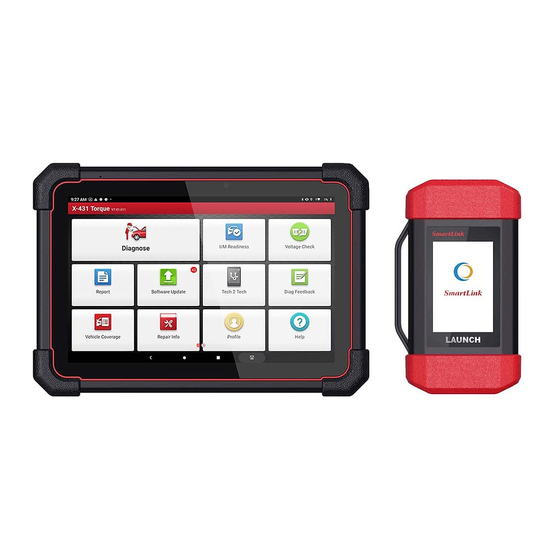







Need help?
Do you have a question about the X-431 Torque LINK and is the answer not in the manual?
Questions and answers