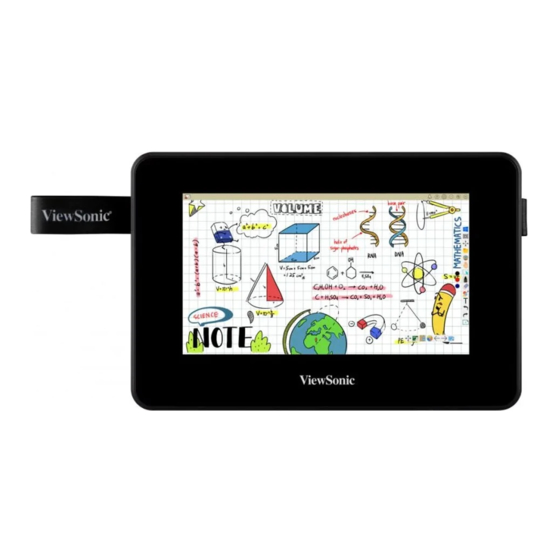
ViewSonic ViewBoard ID710 User Manual
Pen display
Hide thumbs
Also See for ViewBoard ID710:
- User manual (40 pages) ,
- Quick start manual (16 pages) ,
- Quick start manual (15 pages)
Table of Contents
Advertisement
Quick Links
ID710
ViewBoard Pen Display
User Guide
IMPORTANT: Please read this User Guide to obtain important information on installing and using your product in
a safe manner, as well as registering your product for future service. Warranty information contained in this User
Guide will describe your limited coverage from ViewSonic® Corporation, which is also found on our web site at
http://www.viewsonic.com in English, or in specific languages using the Regional selection box in the upper right
corner of our website. "Antes de operar su equipo lea cu idadosamente las instrucciones en este manual"
Model No. VS18678
P/N: ID710
Advertisement
Table of Contents

Summary of Contents for ViewSonic ViewBoard ID710
- Page 1 Warranty information contained in this User Guide will describe your limited coverage from ViewSonic® Corporation, which is also found on our web site at http://www.viewsonic.com in English, or in specific languages using the Regional selection box in the upper right corner of our website.
- Page 2 As a world-leading provider of visual solutions, ViewSonic® is dedicated to exceeding the world’s expectations for technological evolution, innovation, and simplicity. At ViewSonic®, we believe that our products have the potential to make a positive impact in the world, and we are confident that the ViewSonic® product you have chosen will serve you well.
-
Page 3: Safety Precautions
Do not place any heavy objects on the device or connection cables. • If smoke, an abnormal noise, or a strange odor is present, immediately turn the device off and call your dealer or ViewSonic®. It is dangerous to continue using the device. •... -
Page 4: Table Of Contents
Contents Safety Precautions ............3 Introduction ..............6 Package Contents ....................6 Product Overview ....................7 Making Connections ............ 8 Connecting the Pen Display ..................8 Driver Installation, Use, and Removal ......9 Installing Drivers and Software (Windows) ............9 DisplayLink Driver ....................9 Pen Display Driver .................... - Page 5 Appendix ..............23 Specifications ......................23 Product Dimensions .....................24 Troubleshooting ....................25 FAQ ........................26 Maintenance......................27 General Precautions ....................27 Cleaning the Device ....................27 Replacing the Pen Nib ...................28 Regulatory and Service Information ......29 Compliance Information ..................29 FCC Compliance Statement ................... 29 Industry Canada Statement ...................
-
Page 6: Introduction
Introduction Package Contents ID710 ViewBoard USB Cable ViewSonic Stylus Pen Display (Type C to Type A) Pen nib x 3 Nib removal tool Quick start guide NOTE: The contents included in your package may vary depending on your country. Please contact your local reseller for more information. -
Page 7: Product Overview
Product Overview Pen Display USB Type C Port Display Screen Pen Holder... -
Page 8: Making Connections
Making Connections Connecting the Pen Display 1. With the USB Cable, connect the USB Type C end to the Pen Display. 2. Connect the USB Type A end to the computer. -
Page 9: Driver Installation, Use, And Removal
System Requirements: Windows 7/8/10 or above. Before connecting and using the pen display, it is necessary to install the below drivers and software. The drivers and software can be downloaded at: https://www.viewsonic.com/global/products/pendisplay/ID710-BWW DisplayLink Driver Open the DisplayLink installation file and install the driver. -
Page 10: Pen Display Driver
Pen Display Driver 1. Open the PenDisplayDriver installation file and install the driver. 2. After the installation completes, you will need to restart the computer. 10 10... -
Page 11: Setting The Display Area
Setting the Display Area After the pen display is connected to the computer, the Display settings will need to be adjusted. To access your computer’s Display settings: • Go to: Start > Settings > System > Display, or • Right Click on the Desktop and select Display settings. Once inside the Display settings, ensure the pen display is selected and: •... -
Page 12: Pen Input Area Mapping
Pen Input Area Mapping To set the proper pen input area, 1. Open ViewSonic Pen Manager either by going to: Start > ViewSonic Pen Manager or selecting the ViewSonic Pen Manager icon from the System Tray. 2. Select the Mapping tab. - Page 13 4. Further adjustments can be made by selecting the Pen tab.
-
Page 14: Uninstalling The Driver
There are two ways to uninstall the driver: • Start > ViewSonic Pen Manager > Right Mouse Click > Uninstall • Open the Control Panel > Programs > Programs and Features > ViewSonic Pen Manager > select Uninstall/Change 14 14... -
Page 15: Installing Drivers And Software (Mac Osx)
System Requirements: 10.11 or above. Before connecting and using the pen display, it is necessary to install the below drivers and software. The drivers and software can be downloaded at: https://www.viewsonic.com/global/products/pendisplay/ID710-BWW DisplayLink Driver 1. Open the DisplayLink installation file and install the driver. - Page 16 3. Plug in the Pen Display and the system will show “DisplayLink Manager” icon in the system tray.
-
Page 17: Pen Display Driver
Pen Display Driver 1. Open the PenDisplayDriver installation file and install the driver. 2. After the installation completes, you will need to restart the computer. - Page 18 3. For macOS version 10.14 and above, the system requires you to give privacy accessibility to allow the tablet driver to work on it. To enable privacy accessibility, follow the step below: ͫ Plug in the Pen Display and the system will show the “Keystroke Receiving” interface, please click Open System Preferences.
- Page 19 ͫ Click the Application and select “DigitizerDriver”. ͫ The system will show the “ViewSonic Pen Manager” icon in the system tray.
-
Page 20: Pen Input Area Mapping
Pen Input Area Mapping To set the proper pen input area, 1. Open ViewSonic Pen Manager either by going to: Start > ViewSonic Pen Manager or selecting the ViewSonic Pen Manager icon from the System Tray. 2. Select the Mapping tab.












Need help?
Do you have a question about the ViewBoard ID710 and is the answer not in the manual?
Questions and answers