
Cambridge Audio CXN V2 Manual
- Manual (36 pages) ,
- User manual (18 pages) ,
- Manual (8 pages)
Advertisement

The CXN v2 is largely a software based product and new features and updates will be made available from time to time. See the Upgrade Firmware section at the end of this manual for how to check for and then automatically update your unit via the internet. The process takes only a few minutes.
We would encourage you to check for any updates before using your CXN v2 for the first time and then from time to time afterwards.
Also please do check the support page for the CXN v2 at https://techsupport.cambridgeaudio.com for details of any new features, advice on compatibility with other products and audio formats and the most recent copy of this manual.
Make sure you register your purchase.
Visit: www.cambridgeaudio.com/register
By registering, you'll be the first to know about:
- Future product releases
- Software upgrades
- News, events and exclusive offers plus competitions!
This guide is designed to make installing and using this product as easy as possible. Information in this document has been carefully checked for accuracy at the time of printing; however, Cambridge Audio's policy is one of continuous improvement, therefore design and specifications are subject to change without prior notice.
This document contains proprietary information protected by copyright. All rights are reserved. No part of this manual may be reproduced by any mechanical, electronic or other means, in any form, without prior written permission of the manufacturer. All trademarks and registered trademarks are the property of their respective owners.
© Copyright Cambridge Audio Ltd 2020.
Cambridge Audio and the Cambridge Audio logo are trademarks of Cambridge Audio.
Stream Magic is a trademark of Audio Partnership Plc and is registered in the European Community and other countries.
This product contains software licensed under version 2 of the GNU Public License and version 2.1 of the GNU Lesser Public License. The source code for this software is available from:
http://gpl.stream-magic.com/
This product includes technology owned by Microsoft Corporation and under a licence from Microsoft Licensing GP. Use or distribution of such technology outside of this product is prohibited without a license from Microsoft Corporation and/or Microsoft Licensing, GP as applicable.
The Spotify software is subject to third party licenses found here: www.spotify.com/connect/third-party-licenses.
Support
FAQS AND SUPPORT
Please visit https://techsupport.cambridgeaudio.com
GET IN CONTACT WITH OUR DEDICATED TECHNICAL SUPPORT TEAM:
support@cambridgeaudio.com
UK: +44 20 7551 5422
US: +1 877 357-8204
HK: +852 2499 6018
Rear panel connections
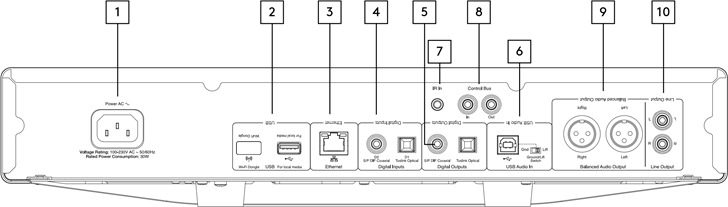
- AC POWER SOCKET
- USB SOCKETS
Pre-fitted Wi-Fi dongle and connection for USB HD/flashdisk or optional BT100 Bluetooth audio receiver.
The USB ports are not intended for connection to Apple mobile devices, no functionality, charging or otherwise is supported.
The Wi-fi dongle is pre-fitted. Please leave connected. Your unit will automatically default to an Ethernet connection if one is made. If you are using this CXN v2 with Wi-Fi please make sure your unit is positioned within range of your wireless router.
Important note:
Do not connect/disconnect the Wi-Fi dongle when the unit is on. - ETHERNET
- DIGITAL INPUTS
- DIGITAL OUTPUTS
- USB AUDIO IN
For connecting to PC/MAC computers.
Ground lift switch.
Enable 'Lift' to eradicate hum noise through the speakers. - IR (INFRA RED) EMITTER IN
- CONTROL BUS
For connection to other CX series products. Features vary according to other product functionality. - BALANCED AUDIO OUTPUT
For use with XLR connections.
Note: XLR connectors should be wired as follows: Pin 1: Ground, Pin 2: Hot (in-phase) and Pin 3: Cold (phase-inverted). - LINE OUTPUT
Front panel controls
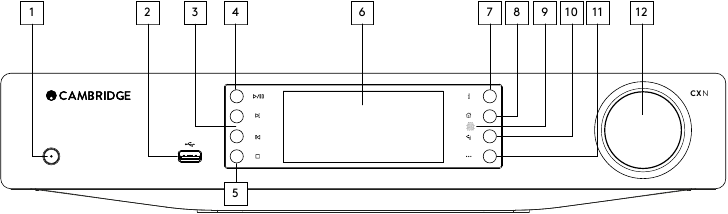
- STANDBY/ON
- USB
For use with USB audio storage. 1A maximum current consumption.
Note: This USB port is not intended for connection to Apple mobile devices. - SKIP
- PLAY/PAUSE
- STOP/DELETE
Press during playback to stop or delete items in various menus. - DISPLAY
Displays the status of the unit. - (
) INFO
Displays 'Now Playing' screen. Press to toggle through various screen layouts - HOME
- INFRARED SENSOR
- RETURN
Press to return to the previous menu. - (MORE)
When playing from UPnP sources, this button displays queued tracks and options. - NAVIGATION/SELECT (ROTARY DIAL)
Rotate to scroll and navigate around the menus. Press to accept the item/function shown on the display.
Remote control
For ultimate control of your Cambridge Audio CXN (v2) the StreamMagic app gives you fast access to device settings, media libraries and internet radio.


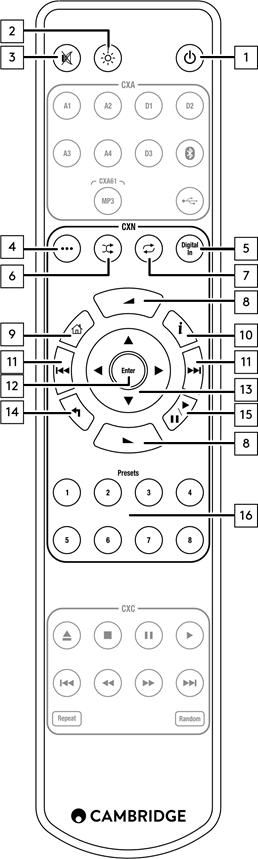
- STANDBY/ON
- DISPLAY BRIGHTNESS
- MUTE
(Pre-amp mode) - (MORE)
When playing from UPnP sources, this button displays queued tracks and options. - DIGITAL INPUT
- RANDOM
- REPEAT
- VOLUME
(Pre-amp mode) - HOME
- (
) INFO
Displays 'Now Playing' screen. Press to toggle through various screen layouts. - SKIP
Skips between tracks. - ENTER
- NAVIGATION
- RETURN
- PLAY/PAUSE
- PRESETS
Recalls stored 1 – 8 presets.
Getting connected
BASIC AUDIO CONNECTIONS
Switch the power off before making any connections.
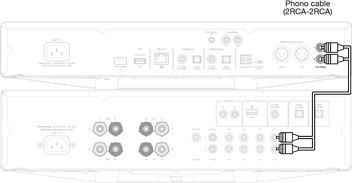
CXN v2/CXA
NETWORK CONNECTIONS
To use the UPnP media sharing feature, you will need either a wired Ethernet or Wi-Fi connection to your network.
To use internet radio, Streaming Services or to receive product software updates you will also need a broadband internet connection.
Use a wired connection for seamless playback of high resolution 24-bit/176kHz and 24-bit/192kHz files.
CONNECTING TO A WIRED NETWORK
Broadband Router/Modem
Connect a network cable (Category 5/5E straight through Ethernet cable) between the CXN v2 and your router.
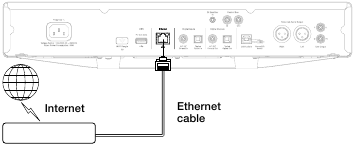
CONNECTING TO A WIRELESS NETWORK
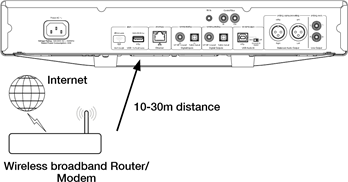
Your CXN v2 will need to be in range of your wireless router.
Important note: Do not plug/unplug the wireless dongle when the unit is on.
On an iOS device go to Wi-Fi settings and select 'CXN v2'.
Alternatively, connect the CXN v2 directly to the Wi-Fi network: Select your Wi-Fi network and then enter your password.
Note: Wi-Fi network passwords are sometimes case sensitive.
For further information on CXN v2 network settings please see the "Settings >> Network" section later in this manual.
Character entry
This is typically for:
- Wi-Fi network password.
- Searching for radio stations and content on UPnP servers.
- Customising the CXN v2' s "friendly" name and digital input names.
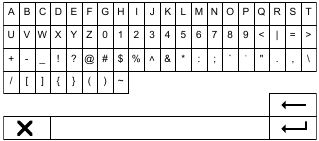
To enter text:
- Use the front panel rotary encoder to scroll through each symbol.
- Using the IR remote control, you can navigate horizontally and vertically.
- Press Enter on the front panel or IR remote to select the highlighted character.
![]() deletes the last character selected (equivalent to the ■ button on the front panel or IR remote control).
deletes the last character selected (equivalent to the ■ button on the front panel or IR remote control).
![]() cancels the text entry process.
cancels the text entry process.
![]() submits the entered text.
submits the entered text.
Operating instructions
MUSIC LIBRARY
The Music Library menu item lists all found UPnP servers and USB media devices.
There are many suitable UPnP server software packages available for PC and Mac. Stand-alone servers and Network Attached Storage (NAS) devices with built in UPnP server capabilities are also available. Please see the setup guides on our website at: www.cambridgeaudio.com/networksetup
Note: When using a UPnP server to share your media, the menu structure, search and selection criteria are determined by that server, not the CXN v2.
The CXN v2 does not scan entire USB storage devices to build an artist/ track database. It is therefore recommended that audio files are stored in a structured way by artist and album to facilitate locating tracks.
PLAYING TRACKS AND ADDING TO THE QUEUE
ADD INDIVIDUAL TRACKS
Selecting an individual track will show the following menu:
- PLAY NOW
- PLAY NEXT
- ADD TO QUEUE – Add the track to the end of the queue.
- REPLACE QUEUE – Remove all queue items and replace with the new track.
VIEWING THE QUEUE
To view the queue at any time press the '•••' (more) button.
You can jump playback to any point in the queue by navigating up/down the list and pressing Enter.
EDITING THE QUEUE
Tracks can be removed from the queue by highlighting them with the navigator and pressing the Stop button.
To clear an entire queue, navigate to the bottom of the queue to highlight [Clear Queue] and press Enter.
Note: Switching the CXN v2 into Eco mdoe standby will delete the queue.
THE 'NOW PLAYING' SCREEN
Pressing the 'i' button will cycle through:
- Combination of track/stream info plus album/station art.
- Just album/station art.
- Just track/stream info.
Album art and radio station logos may also be displayed if available. For USB Media the album art needs to be in the same folder as the track.
ALBUM ART FILE FORMAT
Album art images are supported in.png and.jpg file formats only.
Images can have any name, but images named Folder.png or Folder.jpg take precedence.
Images embedded into tracks are not supported.
PLAYLISTS
The CXN v2 supports various playlist formats:
- ASX (Microsoft® playlist format)
- M3U
- PLS
For permanent storage of favourite media selections it is recommended to use suitable software to create playlists. These can then be accessed by the CXN v2 from USB storage devices or UPnP servers that support playlist serving.
It is not currently possible to save the queue created on the CXN v2 as a playlist.
INPUTS
USB AUDIO
The CXN v2 USB Audio input is intended to connect directly to a PC or Mac computer.
The default CXN v2 configuration is USB Audio profile 1.0 which works with nearly all common operating systems and computer types without needing additional drivers. In this configuration sample rates from 16-bit/44.1kHz to 24-bit/96kHz are supported.
For more details on USB Audio, see our online guides at:
www.cambridgeaudio.com/USB-audio.
D1-D2
The two digital inputs are capable of receiving stereo PCM audio with sample rates up to 24-bit/192kHz.
BLUETOOTH
The optional Cambridge Audio BT100 Bluetooth dongle can be connected into any available USB socket.
SPOTIFY CONNECT
Spotify lets you listen to millions of songs – the artists you love, the latest hits and discoveries just for you. If you are a Spotify Premium user, you can control your CXN v2 using the Spotify app.
- Connect your CXN v2 to the same Wi-Fi network as your phone or tablet running the Spotify app.
- Open the Spotify app, and play any song.
- Tap the song image in the bottom left of the screen.
- Tap the Connect icon
![]() .
. - Pick your CXN v2 from the list.
For information on how to set up and use Spotify Connect please visit www.spotify.com/connect.
The Spotify Software is subject to third party licenses found here: www.spotify.com/connect/third-party-licenses.
HOW TO USE AIRPLAY
- Connect your CXN v2 to your network.
- Open the app that you want to AirPlay from.
- Tap
![]() or
or ![]() .
. - Select CXN v2 as your AirPlay device.
FROM CONTROL CENTER
To switch the audio on your device from Control Center: Swipe up from the bottom edge of any screen on your device to open Control Center. Touch and hold ![]() in the upper-right corner, then select your CXN v2.
in the upper-right corner, then select your CXN v2.
HOW TO USE CHROMECAST BUILT-IN
CXN v2 comes with Chromecast built-in. It lets you stream your favorite music from your phone, tablet or laptop to your speaker.*
*Works with compatible iPhone®, iPad®, Android phone and tablet, Mac® and Windows® laptop, and Chromebook devices.
Your phone is your remote
By using your phone, there's nothing new to learn — stream your apps, your playlists, your favorite artists — without new log-ins or downloads. It's simple to browse, queue, and control from anywhere in the home.
Tap the Cast button
Simply tap the Cast button from your own mobile device to start streaming music to your speaker. Search, play, pause, and more right from your phone.*
*Device should be on the same Wi-Fi network.
100+ Chromecast enabled apps
Choose from millions of songs from popular music services like Google Play Music, Spotify, Deezer, TuneIn and 100+ more. Discover more apps at... google.com/cast/apps
Set up your speaker on your phone or tablet
google.com/cast/setup
Settings
NETWORK
Set-up Wi-Fi: Initiates Wi-Fi setup.
Enter network name: For manual entry of the network name.
Current config: Displays current network settings.
Edit config:
- Auto (DHCP).
YES (recommended).
NO – settings are manually entered.
If 'NO' is selected, you will need to enter (using the navigator and select buttons) the CXN v2's IP address, Network mask, Gateway address and DNS server(s).
Wi-Fi strength
Signal warning: On-screen warning of low Wi-Fi signal strength.
Wi-Fi region: Select the region that closest matches your location.
Wired/Wi-Fi: - Auto (default).
- Wired only.
- Wi-Fi only.
FIRMWARE
- Check for updates and display version number.
DEVICE NAME
Rename the CXN v2.
AUDIO
- Digital pre-amp mode.
On – enables volume control.
Off – fixed output.
Balance – only available if Digital Pre-amp Mode = On. - USB audio class.
1.0 – for greatest compatibility with computers.
2.0 – allows high sample rate audio (up to 24-bit/192kHz sample rate). You may need to download and install the Cambridge Audio USB Audio class 2.0 driver.
For further information on USB Audio: www.cambridgeaudio.com/USBaudio.
REMOTE CONTROL
Used when there is a clash with other products.
- CXN v2 Series handset (24) (default).
- CXN v2 Series handset (28) – alternate set IR remote control commands.
- No IR control – disables the CXN v2 from responding to IR remote control commands.
To use the alternate set IR remote control commands, both the CXN v2 and the CXN v2 IR remote control handset must be reconfigured: - CXN v2 – select CXN v2 Series handset (28) in the above menu.
- Remote control – perform the following steps:
Remove the batteries from the CXN v2 IR remote control.
Press and hold the 'Power' button while reinserting the batteries.
Note: To restore the default CXN v2 IR remote control command set, remove and reinstall the batteries without pressing any buttons.
STANDBY MODE
- Network Standby – network connections remain active and the StreamMagic app can turn on the CXN v2.
- ECO mode – all audio, network and control circuits are shut down.
AUTOMATIC POWER-DOWN
Sets the time before entering Standby Mode after inactivity.
EDIT INPUT NAMES
Allows you to customise the names of the digital inputs; USB Audio and D1 – D2.
FACTORY RESET
Restores the CXN v2 to the default factory shipping state.
Note: Factory reset will delete all Wi-Fi networks and keys from memory.
WWW.CAMBRIDGEAUDIO.COM
Gallery Court, Hankey Place
London
SE1 4BB
United Kingdom
Cambridge Audio is a brand of Audio Partnership Plc.
Registered in England No. 2953313

VideosCambridge Audio CXN V2 - Review Video
Documents / Resources
References
![www.cambridgeaudio.com]() Choose region | Cambridge Audio
Choose region | Cambridge Audio![gpl.stream-magic.com]() http://gpl.stream-magic.com
http://gpl.stream-magic.comThird Party Licenses | Spotify for Developers
![www.cambridgeaudio.com]() Choose region | Cambridge Audio
Choose region | Cambridge Audio![www.cambridgeaudio.com]() Choose region | Cambridge Audio
Choose region | Cambridge Audio![www.spotify.com]() Explore - Spotify | Connect at home
Explore - Spotify | Connect at home![www.cambridgeaudio.com]() Choose region | Cambridge Audio
Choose region | Cambridge Audio![www.cambridgeaudio.com]() Choose region | Cambridge Audio
Choose region | Cambridge AudioChromecast built-in - Apps
![google.com]() Chromecast Setup
Chromecast Setup
Download manual
Here you can download full pdf version of manual, it may contain additional safety instructions, warranty information, FCC rules, etc.
Advertisement

 ) INFO
) INFO deletes the last character selected (equivalent to the ■ button on the front panel or IR remote control).
deletes the last character selected (equivalent to the ■ button on the front panel or IR remote control). cancels the text entry process.
cancels the text entry process. submits the entered text.
submits the entered text.  or
or  .
.


















Need help?
Do you have a question about the CXN V2 and is the answer not in the manual?
Questions and answers