Table of Contents
Advertisement
Quick Links
CS-105 DCC Command Station
● 5 Amp Continuous DCC Track Output with User Adjustable Current Limit
● Supports 12V or 15V Power Supplies
● Soft Start Power Up Accommodating Multiple Sound Locomotives
● Short Circuit and Load Current Reporting
● 5 Status LEDs for Easy Status and Diagnostics
● LCC Features
○ CAN Data and Power Port
○ Plain English Configuration
○ WiFi and CAN Interfaces
○ Smart-phone, tablet, or PC WiFi enabled configuration
○ Up to 10 WiFi Throttles when using an external WiFi Access Point (Router)
○ Up to 4 WiFi Throttles in self hosted WiFi Access Point mode
○ Up to 250 Throttles through auxiliary LCC WiFi base stations
● Up to 62 Cab Bus (NCE, Ramtraxx, and SystemOne) Throttles and Accessories
● Up to 31 XpressNET (Lenz, Roco, ZTC, etc...) Throttles and Accessories
● Up to 260 Locomotives and Consists
● WiThrottle™ and Engine Driver through JMRI and WifiTrax WFD-30/31
● DCC Programing on the Main (with CV read-back via RailCom
● Global RailCom
● Dedicated DCC Programming Track Output
● Märklin/Motorola protocol decoders also supported
● Software updateable by the User
Train Control Systems
P.O. Box 341
845 Blooming Glen Rd.
Blooming Glen, PA 18911
© 2022 Train Control Systems
& Booster Manual
Featuring
®
Detector to Support Compatible Boosters
®
)
Phone (215) 453-9145
Fax (215) 267-0735
Email
tcs@tcsdcc.com
Web
www.tcsdcc.com
Advertisement
Table of Contents
Troubleshooting

Summary of Contents for TCS CS-105
- Page 1 CS-105 DCC Command Station & Booster Manual Featuring ● 5 Amp Continuous DCC Track Output with User Adjustable Current Limit ● Supports 12V or 15V Power Supplies ● Soft Start Power Up Accommodating Multiple Sound Locomotives ● Short Circuit and Load Current Reporting ●...
-
Page 2: Table Of Contents
Contents 1 Introduction 1.1 Specifications 1.2 Physical Overview 1.3 Status LEDs 2 Track Output 3 Throttle Support 3.1 WiFi 3.1.1 LCC 3.1.2 WiThrottle™ and Engine Driver 3.1.3 Autodiscovery 3.2 NCE, Ramtraxx, SystemOne Support 3.2.1 NCE Wireless 3.2.2 Main LCD Screen 3.2.3 Select Loco 3.2.4 Macro Button 3.2.5 Select Accessory... - Page 3 4.4.1 Consist Behavior 4.4.2 Headlight MU switch 4.5 Special Features of Headlight (F0) 4.5.1 Directional Control 4.5.2 Blank F0 Forward/Reverse 5 Operating Trains 5.1 Speed and Function Operations 5.2 Consisting 5.3 Technical information 5.3.1 Status screen 5.3.2 Locomotive stack 5.3.3 Start-up behavior 5.3.4 Packet prioritization and repetition 5.3.5 RailCom®-enabled DCC decoders 5.3.6 Heartbeat...
- Page 4 7.3.5 Remove All Custom WiFi Connection Profiles Mode Entry 7.3.6 Exit Push Button Configuration Mode 7.3.7 Push Button Flow Chart 7.4 WiFi Configuration 7.4.1 Web Server Based Configuration 7.4.2 TCS Throttle Based Configuration 7.4.3 JMRI Based Configuration 7.4.4 WPS Based Configuration 7.4.5 IP address changes 7.5 System Configuration 7.5.1 User Info Settings...
-
Page 5: Introduction
The CS-105 has the capacity to scale from small, to large, to huge model railroads. Shown above is an example of how the CS-105 can expand using other LCC devices, as well as how you can seamlessly integrate existing devices from other manufacturers. -
Page 6: Physical Overview
1.2 Physical Overview The CS-105 features a case design which is symmetrical in nature, meaning that it can be mounted or oriented in just about any way you could possibly need to, even vertically! TCS does advise against having any obstruction on the vented sides of the case in order to allow for passive air flow, however. We will be referring to these vented sides as Side A and Side B, since what the “back”... -
Page 7: Status Leds
On Side A of the CS-105 there is a single red Power LED. This LED is constantly on whenever the CS-105 has incoming power. On Side B, the dual RJ-45 LCC connector has the remaining four LEDs in a Yellow,... -
Page 8: Track Output
2 Track Output The CS-105 track output can be driven from a wide range of voltages. The output voltage of the system to the track will be the same as the input voltage. The output voltage of the system can be displayed at any time from a TCS throttle as described in the Configuration section of this manual. -
Page 9: Throttle Support
Shown above is a simplified diagram of how to wire the CS-105 into a LCC network with an additional B-106 3 Throttle Support 3.1 WiFi The CS-105 has built-in WiFi. The WiFi interface can be used for connecting different accessories including LCC throttles, LCC accessories, gateways &... -
Page 10: Withrottle™ And Engine Driver
LCC header, and/or through add-on LCC fascia panels also available from TCS. If you connect a T-50 directly to the CS-105 without any other connections on the LCC bus, you must plug a LCC terminator into the other open port. -
Page 11: Main Lcd Screen
3. Custom graphics, such as the bell, whistle, and superscript numbers are not displayed. The NCE wireless system does not support custom graphics when operating in wireless mode. 3.2.2 Main LCD Screen The screen layout for the wired cab support has been designed to closely match that of the original system. The general positioning of things such as the loco number, speed, direction, and active functions will remain largely unchanged, while at the same time being enhanced to offer more information. -
Page 12: Select Loco
3.2.3 Select Loco The Select Loco button has been expanded to allow additional entry methods. Number of times the Select Action Loco Key is Pressed Enter a two or four digit DCC address. To enter a four-digit address that is less than 128, add an extra leading zero. -
Page 13: Macro Button
3.2.4 Macro Button The Macro key allows one to execute the traditional macros managed by the command station. However, it also allows for sending 64-bit LCC events. If the number entered exceeds the maximum Macro number supported, the menu heading will switch from MACRO to EVENT. Press Enter after all 16 hexadecimal digits of the event have been entered in order to send the LCC event number onto the LCC bus. -
Page 14: Locomotive Functions
3.2.6 Locomotive Functions Because the Command Station database supports associating locomotive specific functions types with a given function number (Bell, Horn, Whistle, etc…), the function number on the display can be substituted for an appropriate symbol or letter representing that function type. When pressing the EXPN button, the user can view the status of all functions 0 through 28. -
Page 15: Legacy Throttles
Please contact TCS if additional throttle versions are found to require "Legacy Mode Enabled", or if a throttle version is found to not work at all, so that TCS can update the list and/or provide a fix. TODO: not implemented yet. -
Page 16: Locomotive And Consist Roster
3 out of your saved roster. Some throttles such as the TCS UWT-100, as well as NCE throttles with an LCD display, have the ability to present a list of possible locomotive names based on a search. In this example, if the user enters the number 567 on the throttle, a list is provided containing both the Santa Fe SD40 and the Southern Pacific SD50. -
Page 17: Throttle Configuration
4.1.2 JMRI Configuration Once you have set up a JMRI connection to your CS-105, you can view and modify the internal roster data through a DecoderPro or PanelPro interface for any locomotive at any time. After launching either program, select the LCC dropdown from the menu, then select Configure Nodes. - Page 18 Once in the Roster Settings menu, you will be presented with all of the options for the loco. These options are identical to the ones available when changing the configuration through a TCS throttle.You can see an example configuration below: ©...
-
Page 19: Deleting An Existing Roster Entry
Additionally, a help feature is available on all TCS throttles, enabling the engineer to view a list of all functions on the throttle display, and displaying upon each function button press the matching function. This is convenient, because operators do not have to memorize which button number performs what function. -
Page 20: Headlight Mu Switch
4.4.2 Headlight MU switch The MU Switch feature, available under the F0 submenu, is a unique feature of the TCS command station which aims to add another layer of realism to consist control. This feature is based on real-life locomotive operation, particularly in “modern”... -
Page 21: Blank F0 Forward/Reverse
The default selection is 128 speed steps for DCC decoders, and protocol version II for M/M decoders. To change the speed step mode, open the Roster Settings of the given locomotive, and modify the Speed Step Mode setting. This setting will be saved in persistent storage and the CS-105 will remember it after a power cycle. -
Page 22: Technical Information
“stack” of the CS-105. Upon powerup of the CS-105, this memory is empty, and the stored consists are loaded into it. The memory never gets full, because unused locomotives are automatically removed from the stack as needed. -
Page 23: Start-Up Behavior
5.3.7 Speed mapping The CS-105 translates the speed steps of the selected DCC or M/M protocol to the scale speed of 0 to 126 mph reported to the LCC throttles. This means that even if a decoder is driven with 14 or 28 speed steps, the throttles will always appear at 126 mph maximum speed. -
Page 24: Dcc Decoder Programming
For more information on mainline programming, please refer to our help article on the subject https://docs.tcsdcc.com/wiki/Support_-_DCC_Programming_Track 6.1.1 OPS mode programming with RailCom® When programming a DCC decoder on the mainline, the CS-105 will attempt to use the NMRA standard for ® decoder feedback (also known as RailCom ). -
Page 25: Programming Track Programming
DCC Decoder’s CVs while using a dedicated, isolated track. Connect your isolated programming track to the black screw terminals on your CS-105. NOTE: While the Programming Track is in use, the CS-105 will turn off the mainline and all auxiliary boosters. To avoid unexpected shutdowns, we recommend disabling the Programming Track Access during operating sessions using DCC System Settings >... -
Page 26: Dcc Address Programming
S-9.2.3. 6.3 DCC Address Programming The instructions outlined in this section assume the use of a TCS throttle. The process for programming a DCC decoder address has been specifically crafted to make the user experience fluid and painless. The command station will perform some actions for you, unlike with many other systems where every action must be done manually. -
Page 27: Short Address Programming
Here are some examples: 6.3.1 Short Address Programming The two-digit "Short" address is stored in CV 1 and has a valid range of values from 1 to 127. A value higher than 127 is invalid for short addressing. If you would like to program your locomotive with an address (such as a road number) which is greater than 127, you must use a 4-digit "Long"... -
Page 28: Consist Address (Cv 19) Programming
The steps in this section will demonstrate how to set up and/or clear CV 19 consists. Note that this method of consist programming is not in any way related to the TCS Command Station’s internal consisting method. CV 19 consists are typically a “portable” way to create consists, since the consisting information is stored within the decoders themselves, and not in the command station. -
Page 29: Configuration
7.2 Push Button Track Power On/Off Pressing the push button on the CS-105 briefly will turn off (disable) track power. This acts on the entire layout, including auxiliary boosters. Press the button again to turn on (enable) track power. LED1 will be constant off when track power is disabled. -
Page 30: Push Button Configuration Mode
WiFi LED will be blinking during the search and connection process. If the WiFi LED keeps blinking, that means that the CS-105 is in WiFi Client mode, but can not find any of the configured WiFi networks nearby, or is unable to connect, for example because the password is incorrect. -
Page 31: Remove All Custom Wifi Connection Profiles Mode Entry
A WiFi Connection Profile is a small bit of information that the CS-105 stores and remembers in order to know how to connect to a WiFi router. It is sometimes useful for the CS-105 to know how to connect to multiple WiFi routers if, for example, it is used in multiple locations and with different WiFi networks. -
Page 32: Push Button Flow Chart
7.3.7 Push Button Flow Chart © 2022 Train Control Systems Page 32 of 49... -
Page 33: Wifi Configuration
4. In the address bar, type 10.0.0.1 or my.tcsdcc.com and press enter. Client mode: In order to use the Web Server configuration while the CS-105 is in WiFi Client mode, you have to determine the IP address that the CS-105 received from your WiFi network. There are multiple ways to do this: ●... -
Page 34: Tcs Throttle Based Configuration
You can reconfigure the onboard AP or add new WiFi profiles to the CS-105 through the menu interface of the TCS throttles. To do this, enter the Menu and navigate to 8 Settings > 2 DCC System Settings > 3 WiFi Settings. - Page 35 WiFi connectivity to the system. If you find yourself locked out, use the push button configuration method to switch the CS-105 to Access Point mode. 2. Access Point Configuration You can modify the WiFi name and password of the system when it is set to run in Access Point mode.
-
Page 36: Jmri Based Configuration
7.5 System Configuration It is possible to configure all of the settings of the device through a TCS throttle, either wired or wireless, or through JMRI, also either wired or wireless. The configuration process for the WiFi is described above. In addition to WiFi configuration, you can also change other settings which are detailed in the sub-sections below. -
Page 37: System Settings
7.5.4 Macros The CS-105 can be set up to use and control Macros. These macros could be a sequence of turnout throws on accessory decoders in order to set a route, or events that occur from a particular trigger. Macros and Macro Configuration are described in detail in supplementary documentation which can be found on the TCS website. -
Page 38: Lcc Can Bus
8 LCC CAN bus In addition to LCC over WiFi, the CS-105 supports LCC over CAN using the dual RJ-45 sockets. In order to perform well electrically, CAN requires a linear topology. Short stubs may be used, but should ideally be used sparingly and kept under 6 feet or 2 meters. -
Page 39: Updating Through Web Interface
D.E.P.O.T. is not supported on 32-bit operating systems. 1. The CS-105 and the PC you will be using to perform the update through D.E.P.O.T. must be on the same WiFi network before you power down the command station. You may use the AP mode of the command station, or a secondary WiFi such as your home wifi, but they must be connected to each other. - Page 40 There will be a brief disruption to the CS-105’s WiFi connection. 3. If you are using Access Point mode, ensure that your device is still connected to the CS-105’s WiFi. 4. Press Reload in your web browser window showing the CS-105 web page. A new menu item “Firmware Update”...
-
Page 41: Troubleshooting Guide
Track WiFi Error No incoming power, check the power supply. Pattern Software error, note pattern & contact TCS support. Searching for and/or connecting to an external WiFi Access Point. WiFi connected to an external Access Point or Router. © 2022 Train Control Systems... -
Page 42: Troubleshooting Steps
System is receiving incoming power; Continue to the next steps. Check the Track LED. ● The Track LED is off. The track power has been turned off. You will also see a “POWER OFF” label on TCS throttles. © 2022 Train Control Systems Page 42 of 49... - Page 43 CS-105. Do not mount the CS-105 in an enclosed space such as in a drawer. Do not cover the venting grills on the front or the back of the CS-105. If the device is operating in a hot climate, we recommend mounting the CS-105 vertically on a wall, with the Auxiliary Cab connector upwards, and at least two inches of space above and below the unit.
- Page 44 CS-105. Move your UWT to be near the CS-105, and read the signal strength on the display. If you can see at least two bars, this is certainly not an issue; with one bar the CS-105 would still likely work correctly.
- Page 45 Save. Before you go through this process, it is helpful to set the CS-105 to a fixed IP address in the administrative interface of your WiFi router.
- Page 46 If you are using an LCC-USB adapter for JMRI, the LCC cable is plugged into the CS-105, the CS-105 is in WiFi Client mode and you also use the LCC Menu > Start Hub in JMRI, then you need to disable the Uplink feature in the CS-105 WiFi Configuration.
-
Page 47: Wifi Performance
The CS-105 and the UWT throttles provide fast and reliable train control with as little as one to two bars of WiFi signal strength. A switch to a different Access Point or Mesh Point is necessary only when the signal strength occasionally falls to zero bars. - Page 48 Points (roaming). If you want to force roaming, you can select Menu > [6] Networks > [1] Current Network > [2] Reconnect to reconnect the throttle to the access point with the strongest signal. © 2022 Train Control Systems Page 48 of 49...
-
Page 49: Possible Trademarks To Acknowledge
11 Possible Trademarks to Acknowledge ● RailCom ● NCE Bus ● XpressNet ● JMRI ● Wi-Throttle/Engine Driver ● WFD-30(1)/WifiTrax ● WOWSound ● AudioAssist ● Athearn ● Internet Explorer ● Firefox ● Google Chrome ● Safari ● Digitrax, System One, Ramtraxx, Märklin, Motorola ©...
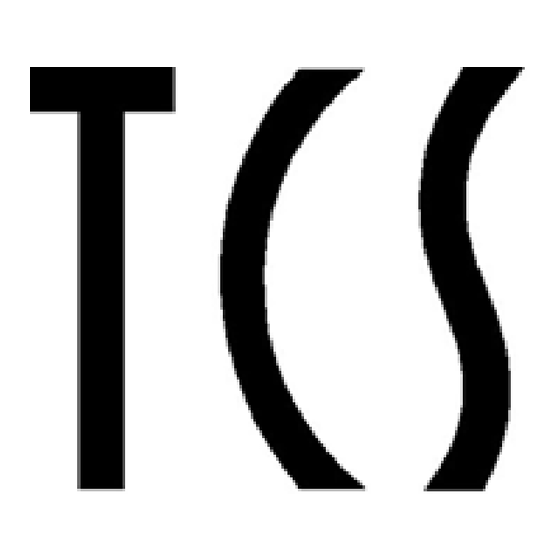


Need help?
Do you have a question about the CS-105 and is the answer not in the manual?
Questions and answers