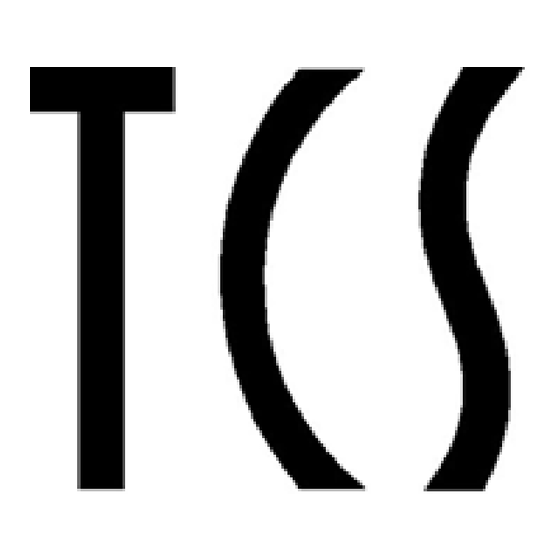
Table of Contents
Advertisement
Quick Links
Advertisement
Table of Contents

Summary of Contents for TCS CS-105
- Page 1 CS-105...
-
Page 2: Table Of Contents
What’s In The Box Specifications 3 Getting Started Setting up the CS-105 Connecting a UWT Wireless Throttle Connecting NCE, SytemOne, or RamTraxx Connections Connecting TCS Boosters and LCC Devices Diagnostic LED Overview Connecting to an Existing WiFi Network WiFi Access Point Configuration 8 WiFi Configuration Window 9 Computer Interface... -
Page 3: What's In The Box
• Dual RJ-45 jack for LCC communication through CAN-bus • 400mA output current per LCC port • Built-in WiFi LCC computer interface • Plain English configuration via TCS throttles or a PC • Supports various DCC boosters connected via LCC cable • Global RailCom transmissions over LCC for supporting Boosters ®... -
Page 4: Getting Started
Setting up the CS-105 Take the CS-105 out of the box. Do not connect the power supply yet. 1. Plug in the 3-pin green screw terminal block to the Mainline connector. 2. Connect the track to terminals A and B on this connector. -
Page 5: Connections
(See the graphics on the next page to see where you can find each of these connections listed on the CS-105.) 1. Mainline: 3-pin green detachable screw terminal Connect A and B to the track. The CS-105 will supply up to 5A of continuous current to this district. Connect C to the Booster Common terminal of all other auxiliary Boosters (if used) with heavy gauge wire (min 14 AWG). -
Page 6: Connecting Tcs Boosters And Lcc Devices
CS-105 Side A CS-105 Side B Connecting TCS Boosters and LCC Devices The CS-105 features a NMRA S-9.1.2 Full Scale Interface with a maximum output current capacity of 400mA. To connect LCC CAN devices, use Cat 5 or better cables, and daisy chain the devices in linear fashion. -
Page 7: Diagnostic Led Overview
WiFi connected to an external Access Point or Router. WiFi Access Point mode. WiFi Full. The limit of how many WiFI devices / throttles can be connected to the CS-105 is reached. Track power enabled. Track power disabled (E-Off). Short circuit detected. -
Page 8: Connecting To An Existing Wifi Network
WiFi-enabled computer (such as a laptop), or a mobile device (such as a phone or tablet). 1. Ensure that the CS-105 is in AP mode by verifying that the WiFi Status LED is OFF. (See the Diagnostic LED overview section for details.) If the LED is ON, switch to AP mode by following these steps: •... -
Page 9: Wifi Configuration Window
WiFi Configuration Window... -
Page 10: Computer Interface
Connect your computer to the same network as the CS-105: If the CS-105 is in WiFi AP mode, connect with a wireless adapter to the network advertised by the CS-105. - Page 11 Next, identify the IP address of your CS-105. On a TCS throttle, navigate Menu > Settings > DCC System Settings > Status > WiFi IP Ad- dress and press the button. The TCS throttle screen will show you an IP address which could look...
-
Page 12: Operations
You can set a road and cab number, or a type designation. • User Description. You can put additional notes here, such as the owner’s name (for a club layout). The TCS throttles do not display this text, but it is visible when going into the Roster Settings or in JMRI. -
Page 13: Consisting
Consisting A Consist can be set up from any TCS throttle. The consist will be saved in the internal storage of the CS-105, and will be available even after powering down the system. Any throttle can select a locomotive in a consist, and will automati- cally drive all consisted engines, even if the throttle is unaware of or does not support the LCC consisting protocol. -
Page 14: Dcc Address
“More…” > “Update Complete”. Select Menu > Settings > DCC System Settings to access the CS-105’s Settings on a TCS throttle, To see the help text for any menu item, highlight it and press the button. User Info Settings: Customizes the name of the CS-105 as it appears in the JMRI dialog. -
Page 15: Safety And Regulatory Information
(1) year from the original invoice date. Please visit our website for additional warranty information. Support and Contact If you experience issues with your CS-105 unit or would like to speak with a technical support representative, please contact us. TCS Technical Support techsupport@tcsdcc.com... - Page 16 For more information about your CS-105 device, please visit our website. www.tcsdcc.com CS-105 QSG Revised July 2022...



Need help?
Do you have a question about the CS-105 and is the answer not in the manual?
Questions and answers